Overview
Kernel Office 365 Migrator for Lotus Notes
Migrate HCL Notes/HCL Domino NSF files & SmartCloud Notes mailboxes to Office 365. This tool migrates single/multiple NSF files to Office 365 at a time. It allows you to add mailboxes and map the mailboxes using a CSV file.
- Migrates HCL Verse emails and Lotus Notes Groups to Office 365
- Migrates NSF data to Office 365 Mailbox/ Archive Mailbox/Public Folder
- Supports all Domino/Notes versions including HCL Domino Server 11
System Requirements
Supported Versions
- Lotus Notes IBM SmartCloud™ Notes®/ IBM® Verse/ 10/ 9.0.1/ 9.0/ 8/ 7/ 6 / Domino Server 10/ 9.0.1/ 9.0/ 8.5/ 8.0/ 7.0/ 6.5/ 6.0
Operating System
- Windows 365, 11, 10, 8.1, 8, 7, Vista, XP, 2000, 98, NT, 95, Windows Server 2016, 2012, 2008 R2, 2008, 2003 R2, 2003
Processor
- Intel® Pentium Processor compatible (x86, x64) or equivalent
Memory + Hard Disk
- 64 MB RAM(128 recommended) + Minimum 50 MB of disk space
User Guide
Video
Kernel Office 365 Migrator for Lotus Notes
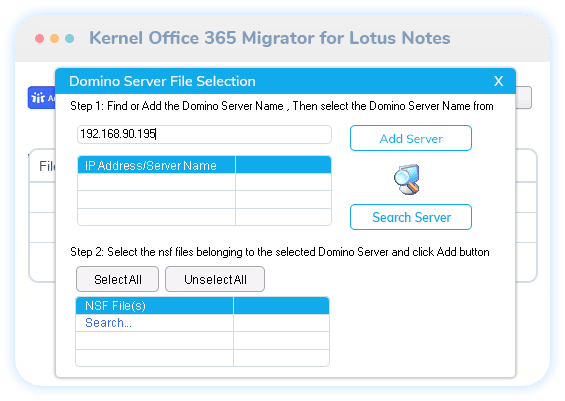
Release History
Kernel Office 365 Migrator for Lotus Notes, the popular Notes to Office 365 tool, gets new features and enhancements in its latest version (21.2). It provides two Office 365 login modes- Basic Authentication and Modern Authentication. Modern Authentication ensures error-free Office 365 login in all situations. The tool has become entirely accurate and efficient after some bug fixes and algorithm improvements. The new version offers complete support to all Notes/Domino versions and Office 365 plans. So, the latest version is one of the best tools for Notes to Office 365.
Kernel Office 365 Migrator for Lotus Notes (Version 21.1) gets released with some major changes and enhancements. The new version can add multiple Notes/Domino Server mailboxes as the source for Office 365 using a CSV file. And, you can download a sample CSV for filling in the migration details easily. After some bug fixes and algorithm improvements, the tool is faster, more efficient, and accurate too. Also, the tool now offers better support to the migration of all SmartCloud Notes and all Notes/Domino Server versions. Simply, the tool has become a complete tool for Lotus Notes to Office 365.
The latest version (V21.0) of Kernel Office 365 Migrator for Lotus Notes is launched. It works faster after some minor bug fixes. The tool now supports direct migration of Domino NSF or local NSF files to Office 365 Groups. The tool now allows moving local NSF files, and Domino Server/Smart Cloud Notes files to Office 365 Mailbox, Archive Mailbox, Public Folder, or Group. Now, it is a complete tool for Notes to Office 365.
The newest version of Kernel Office 365 Migrator for Lotus Notes with enhanced features has been announced. After the updates, it offers faster and smoother contacts, calendar, and group migrations. It now migrates items with special characters without any issues. The tool is now more useful for Notes to Office 365.
Kernel Office 365 Migrator has become smarter and powerful than ever with some new updates. The version 20.7 offers more accurate incremental migration, smoother migration between Domino Server/SmartCloud Notes and Microsoft 365, better contacts/calendar migrations, etc. The tool integrates a new Search filter using which users can search for specific NSF files in the source Domino Server. Also, it allows you search for specific mailboxes in target Microsoft 365. After some minor bug fixes, source-target folder mapping and folder skipping features work better. In short, the new version offers better Lotus Notes to Microsoft 365 migration experience.
We are pleased to release a new version of Kernel Office 365 Migrator for Lotus Notes. The latest version has many enhancements and improvements. Many minor issues have been fixed making the tool more precise and efficient. The tool is now more efficient in migrating folder items completely, migrating attachments, and retaining the time zone information during the migration. The developers are hoping that the tool will be more useful for Lotus Notes to Office 365 now.
Kernel Office 365 Migrator for Lotus Notes gets updated (v20.0). Now, it migrates SmartCloud Notes data to Office 365 and offers better performance and precision. Moreover, it provides Migration logs now to show the live status of the migration, along with error logs, if any. Also, if there is “Connection failed message,” the tool shows recommendations for free connection and migration. Also, the tool is more resilient against issues like freezing due to invalid characters or objects.
Kernel has continuously updated its software with proper changes which empower them in handling their services. Now it has launched Kernel Office 365 Migrator for Lotus Notes 19.8 which can access the NSF file(s) and place them to Office 365. With the help of these updates, the software is quite capable of managing this Lotus Notes to Office 365 smartly.
The Notes to Office 365 migrator tool gets an update with more features and improved performance. A new feature is introduced to skip all the duplicate items during migration. Also, a feature to mark all the items as Read/Unread in the destination is also introduced. After some software improvements and bugs fixes, this new version offers faster performance as expected.
Kernel releases the latest update for Kernel Office 365 Migrator for Lotus Notes (version 18.4). This new version incorporates a simple GUI and provides the facility to assign ‘Impersonation Rights’ to user mailboxes. Also, a new option “Folder mapping” is introduced to modify the mapping between Notes Office 365 folders. Users can perform migration after Preview with the “View Folders” option as well. Updated version enhances the software performance and makes migration easier for its users.
Kernel Office 365 Migrator for Lotus Notes brings you some new features in its new version. It now has a simple GUI. The new version has the option to assign impersonation rights to Office 365 users. With the new version, the mapping can be done manually or using CSV file. Users now have View folder option in Preview to view mailbox folders. The software is expected to be more useful for Notes to Office 365.
Lepide Software Pvt. Ltd announces the release of Kernel Office 365 Migrator for Lotus Notes. It is a powerful migration tool for easily moving from Lotus Notes to cloud-based Office 365 environment. This software migrates entire mailbox items from both local NSF and Domino Server to Office 365 mailboxes. It even allows users to edit folder names in Office 365. Equipped with two efficient recovery modes, Standard and Advanced mode; it allows to migrate multiple NSF files simultaneously. A free evaluation version is also made available to experience its working features.
Install Kernel Office 365 Migrator for Lotus Notes
Now that you have understood the features and potential of Kernel Office 365 Migrator for Lotus Notes, let us install the software and get a hand on experience of the software. However, keep in mind that before you install the software, the software installer file must be available on your computer. Adding to that, the computer system needs to have enough memory. If the software executable is not available on your computer, then it is ideally recommended to download the file from https://www.nucleustechnologies.com/lotus-notes-to-office365.html
After you have downloaded the installer file, just ensure to follow the steps mentioned to install the software:
- Double-click the Kernel Office 365 Migrator for Lotus Notes software Installer .exe file.
- Follow the on-screen instructions.
- Once the installation procedure get completes “Completing the Kernel Office 365 Migrator for Lotus Notes Setup Wizard” message will be displayed on the screen.
- Click the Finish button to successfully complete the installation process and launch the software.
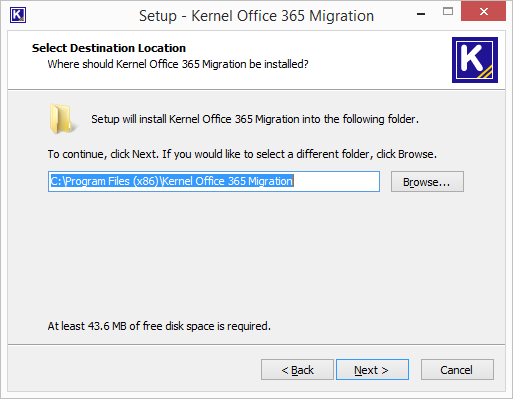
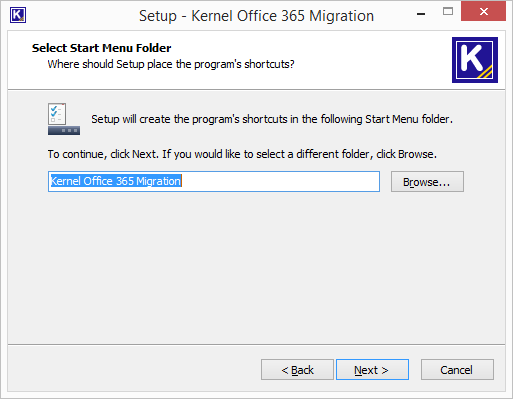
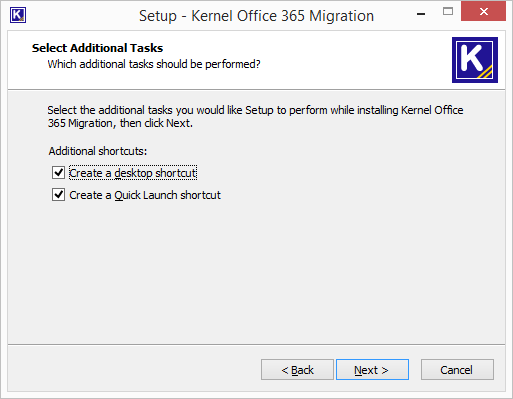
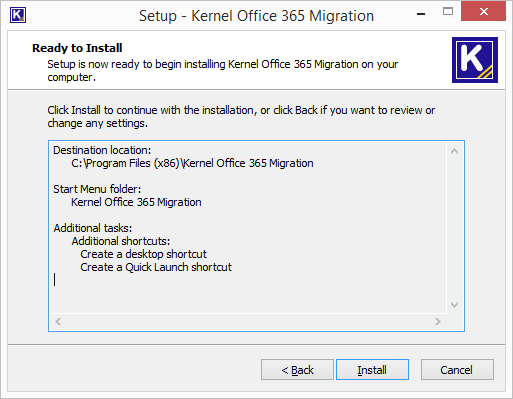
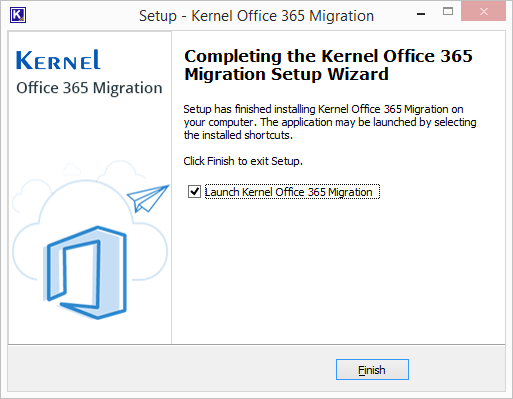
Uninstall Kernel Office 365 Migrator for Lotus Notes
You can uninstall the Kernel Office 365 Migrator for Lotus Notes software from your computer system by using any one of the following two methods:
- Uninstall from Windows Start Menu
- Uninstall from Control Panel
Note: Just remember that before initiating the un-installation process, the Kernel Office 365 Migrator for Lotus Notes software must not be in use.
Uninstall from the Windows Start menu
Execute the following steps to uninstall Kernel Office 365 Migrator for Lotus Notes tool from Windows Start menu:
- Click Start > All Programs > Kernel Office 365 Migrator for Lotus Notes > Uninstall Kernel Office 365 Migrator for Lotus Notes.
- A warning message appears on the screen before un-installing the software.
- Click the Yes button to uninstall the software.
- Click the OK button.
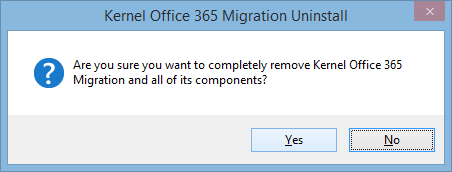
Kernel Office 365 Migrator for Lotus Notes software is successfully uninstalled from your computer system.
Uninstall from Control Panel
Execute the following steps to uninstall Kernel Office 365 Migrator for Lotus Notes software from Control Panel:
- Click Start > Control Panel. The Control Panel window appears.
- Double-click the Add or Remove Programs icon.
- A list of the programs installed on your computer appears.
- Select Kernel Office 365 Migrator for Lotus Notes and click the Remove button.
- A warning message before uninstalling the software will be displayed on the screen.
- Click the Yes button to un-install the software. Click the OK button.
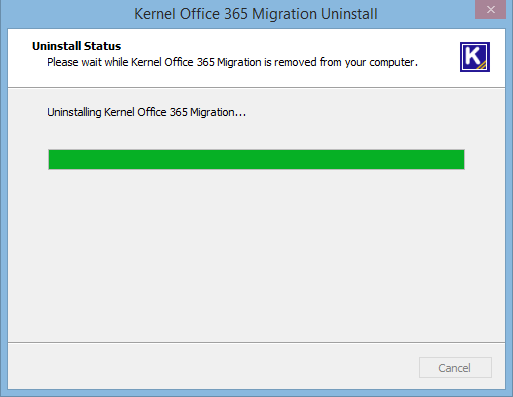
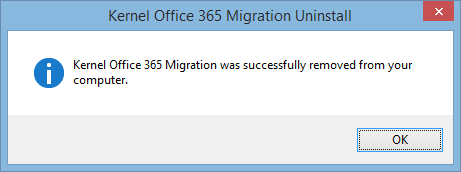
Kernel Office 365 Migrator for Lotus Notes is effectively uninstalled from your computer system.
Download Trial Version
Kernel Office 365 Migrator for Lotus Notes
Migrate HCL Notes/HCL Domino NSF files & SmartCloud Notes mailboxes to Office 365. This tool migrates single/multiple NSF files to Office 365 at a time. It allows you to add mailboxes and map the mailboxes using a CSV file.
- Migrates HCL Verse emails and Lotus Notes Groups to Office 365
- Migrates NSF data to Office 365 Mailbox/ Archive Mailbox/Public Folder
- Supports all Domino/Notes versions including HCL Domino Server 11
Purchase Software
A seamless migration for unlimited NSF files to Office 365
- Unlimited migration from multiple NSF source to Office 365.
- Flawless migration using inbuilt CSV file.
- Direct migration towards Office 365 mailbox/Archive mailbox/Public Folder.
Online Support
Customer support is not a service, it’s an attitude.
Our dedicated team is available 24x7 to provide fast responses to all of your queries. For any technical support you can register or submit a ticket here.
- Register
Register a new account to submit tickets. click here. - Submit a ticket
Submit a new ticket for your query. Our support team will contact you. click here. - Knowledgebase
Search support helpful articles and find answers to frequently asked questions. click here.
Kernel Office 365 Migrator for Lotus Notes - Import NSF Files to Office 365
If you are planning to perform data migration from IBM Notes to Office 365, read this blog. It gives instructions on how to import NSF files to Office 365.
Notes to Office 365 Migration – Major Factors
Let us see the reasons as well as factors that compel users to move IBM Notes data to the Office 365 cloud location.
- Anywhere accessibility of Office 365 (web-based) while IBM Notes is a desktop application
- Higher overall (installation and maintenance) costs of IBM Notes (than of Office 365 plan subscriptions)
- Easy to learn and work with the interface of Office 365.
- More convenient data sharing on a cloud platform.
- Added services like SharePoint Online, Yammer, etc. in Office 365.
- More secure platform (Office 365) compared to IBM Notes.
- The large and easily scalable storage capacity of cloud platform.
While discussing the ways to import NSF files to Office 365, we have the manual solutions, but these are complex, lengthy, and prone to manual errors. They have data migration limits, high internet connectivity requirements, data loss chances, incomplete data transfer, etc. Still, let us have an overview of these processes.
Read moreKernel Office 365 Migrator for Lotus Notes - Migrate IBM Lotus Notes emails to office 365
Lotus Notes is quite difficult to use. So it is not suitable for novice and non-technical users. It is expensive, and cost of maintenance is also high. Users need to purchase it individually as it is a standalone application. So it is natural that many Lotus Notes users are eager to migrate to Office 365. Also, Office 365 provides more benefits and services than Lotus Notes.
For the users of IBM SmartCloud Notes, since HCL has taken over the collaborative products in IBM’s portfolio, it is going to end the Softlayer Infrastructure under which the SmartCloud Notes comes. So, SmartCloud Notes users also have to migrate to other cloud platforms like Office 365 ultimately. For migration, they can follow the same process as IBM Lotus Notes to Office 365 migration.
Migration from Lotus Notes to Office 365 manually with IMAP Connector
One can migrate from Lotus Notes to Office 365 or Exchange with the help of IMAP Connector. Below mentioned are the steps for Lotus Notes to Office 365 migration:
- Backup NSF files First of all, backup your IBM Lotus Notes NSF files. In case your migration fails and NSF files get corrupt during the migration, you can recover the mailbox data from the already taken backups.
- Create new Mailboxes for each NSF user Now, create new mailboxes at the Office 365 location (with same name as in IBM Notes) for each user who has an account in IBM Lotus Notes.
- Enable IMAP TCP/IP port You need to enable the IMAP TCP/IP port for each user account. Just follow the upcoming steps to do the same:
- Open Domino Administrator in the Lotus Notes Application.
- Go to the Configuration tab.
- Open the Server document which executes the IMAP service.
- Click Ports > Internet Ports > Mail tab.
- In Mail (IMAP) column, change the ‘TCP/IP port value status’ to Enabled.
- Click the Save button to save the changes and close the application.
Kernel Office 365 Migrator for Lotus Notes - Migrate from Domino Server to Office 365
Here, we will represent the detailed step-by-step process of migration Domino Server files to Office 365 -
- Launch Kernel Office365 Migrator for Lotus Notes. Click the Add Domino File(s) button.
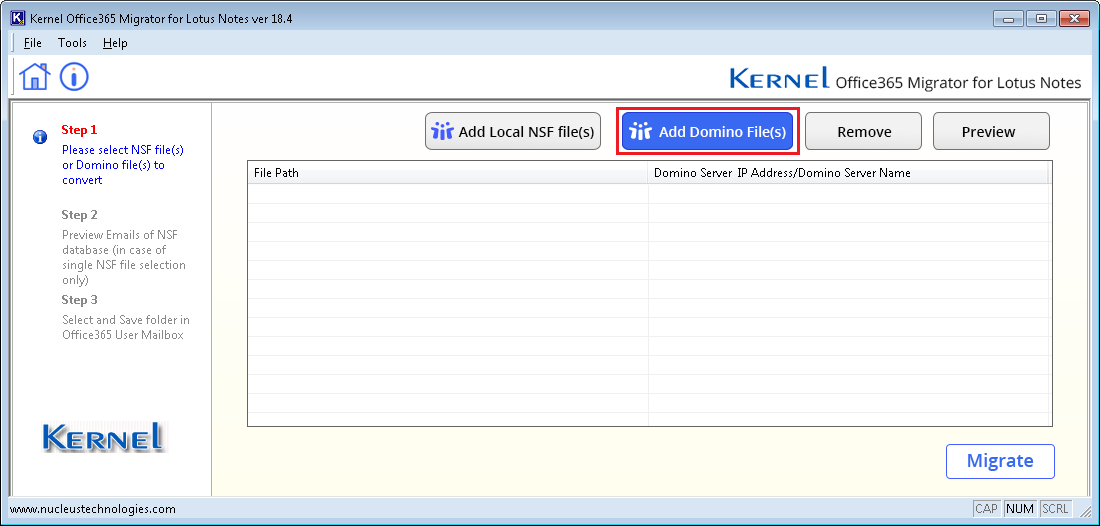
- Enter either the Domino Server name or IP address of Domino server and click Add Domino Server button.
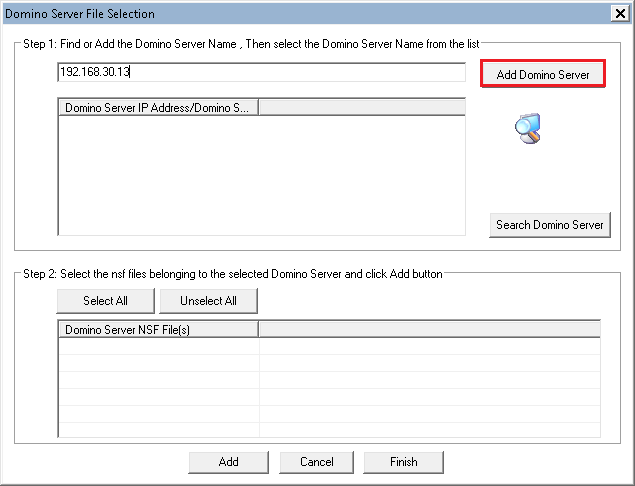
- If you are not sure about Domino Server name or IP address, then you can choose to use the Search Domino Server feature. It will search all the available Domino Server in your network.
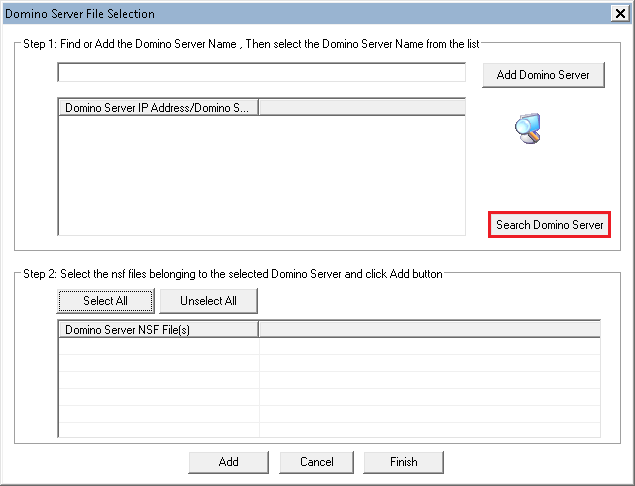
Kernel Office 365 Migrator for Lotus Notes - Lotus Notes Emails in Office 365 Cloud Environment
Set the database quota size and warning threshold when registering Lotus Notes user through Domino Administrator client:
- The database quota should be set considering the maximum size it can attain.
- The warning threshold should be set between 75-90% so that user can have adequate time to shrink the size of their Lotus Notes database.
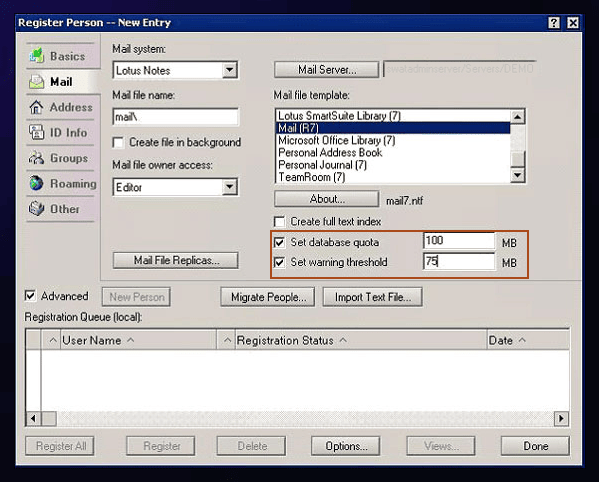
- User can also change these settings after the creation of mail database through “Set Quotas” option under Database in Domino Administrator client.
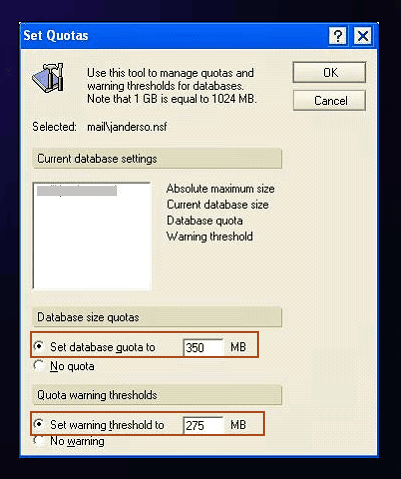
Management of Lotus Notes Database File Size Limit When It Exceeds the Quota
Follow below discussed steps to manage the Lotus Notes database after quota exceed error has been received:
- Delete irrelevant emails: Unnecessary emails consume a lot of space. So, remove them permanently and make some room for new mails.
- Manage attachments: Download all the attachments from the mailbox and save them on some safe location. Thereafter, permanently delete the associated emails (if they are not important) to make space for new mails.
- Change automatic save settings for sent emails: By default, sent emails get saved automatically to the mailbox. To reduce the database size disable this setting and remove sent items.
- Archive rarely used documents and delete old Lotus Notes attributes: There are documents which are rarely used but are important in some or the other way. So, create archive for such emails and remove them from the main database. Also, remove old calendar entries, to do lists, notes, appointments etc. and generate space for new elements.
Kernel Office 365 Migrator for Lotus Notes - Migrate NSF Domino Server to Office 365 using CSV
How Can We Backup IBM Notes (NSF) File?
We are going to list some methods which can help you to back up the NSF files on your hard drive. There are different methods for the backup.
Native Solutions includes the following methods:
- Archiving IBM Notes emails
- Saving Notes emails to EML/HTML/PDF formats
- Exporting Notes emails to CSV file
- Backing up Notes NSF file to PST with Kernel for Lotus Notes to Outlook
Now, let us start discussing the solutions in detail.
Read more