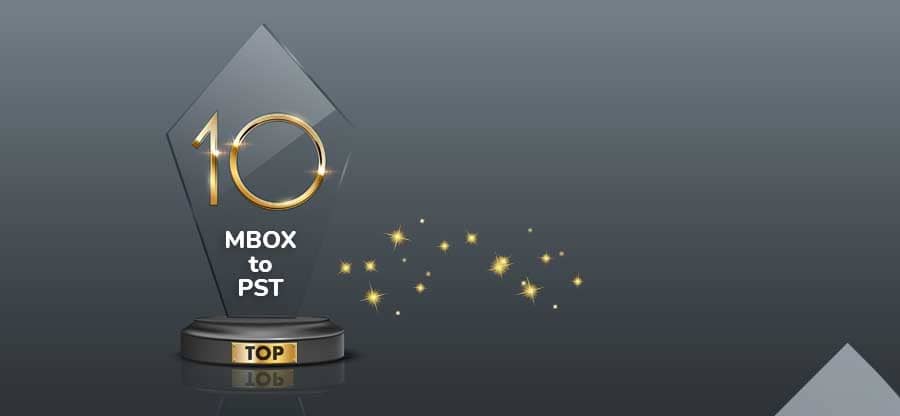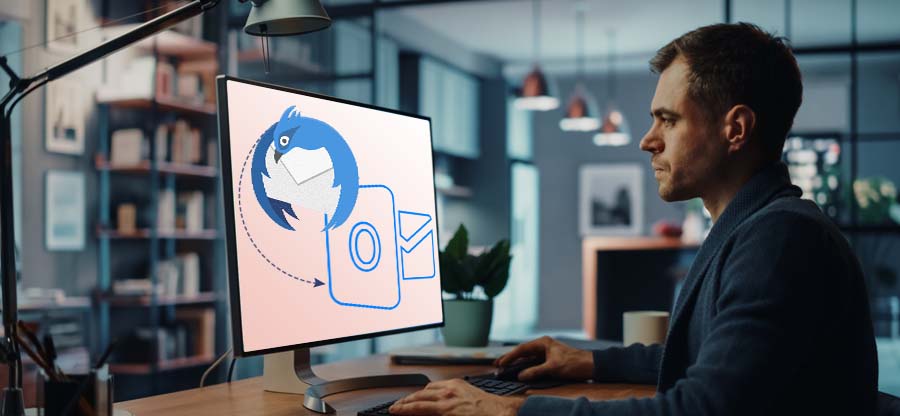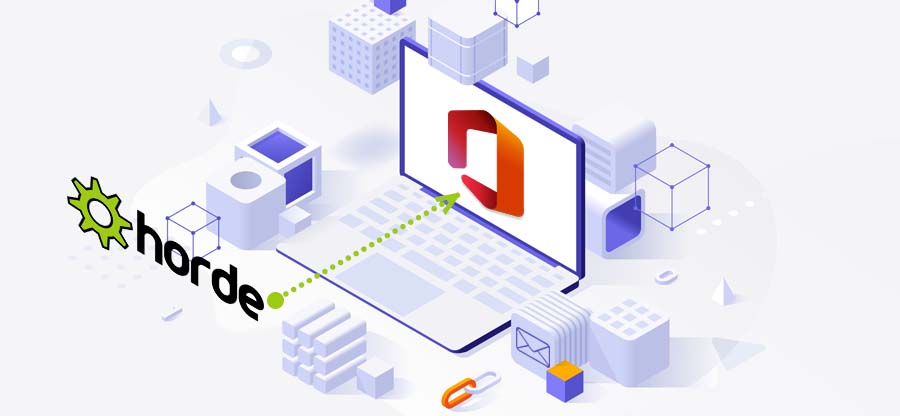Read time 5 minutes
Mozilla Thunderbird used to be a helpful email platform for users as well as small businesses. Due to the lack of community support and advanced features, people started moving to other email platforms. Although Thunderbird has features like message management, open-source, cross-platform support, it’s not enough for modern-day communication.
There are many reasons for migrating data from Thunderbird mailboxes to Outlook. For instance, Thunderbird asks users to get additional functionality, whereas, Outlook offers user-oriented features for better communications. Moreover, Outlook can easily be installed on Windows, Android, iOS, Mac, and other platforms. Let’s have a detailed look at the reasons to migrate Thunderbird mailboxes to MS Outlook.
Why move to Outlook from Thunderbird?
After thorough research, we have gathered some common reasons that necessitate moving Thunderbird mailboxes to Outlook.
- Spam filter
Mozilla Thunderbird doesn’t have a spam filter to avoid unnecessary or spam emails from your inbox, which makes it irritating for users. In comparison, MS Outlook is integrated with a powerful spam filter that helps you prevent phishing attacks. - Task & Calendar list
Thunderbird isn’t included with the task and calendar facility to manage your daily tasks or schedule meetings with colleagues or clients. Outlook provides users with both these functionalities to make it easy to manage and execute tasks. - Slower development process
Thunderbird doesn’t have a large developer community support, which leads to slower development and fewer updates. And most users look for an application that is up-to-date and provides quick upgrades. - Automating workflow
With Thunderbird, you cannot automate your workflow and manage email messages continuously. MS Outlook enables you to configure complex rules for automating the workflow.
- Security & scalability
Every organization must use an email application that is highly integrated with advanced security & scalability features. Mozilla Thunderbird isn’t integrated with any advanced security features; neither does it receive continuous security patches. That’s why moving to MS Outlook is an excellent choice. - Requires Add-on to configure Email Clients
Thunderbird supports multiple emails clients that follow the POP3, IMAP, or SMTP protocols, but you cannot configure any email client without an add-on. With MS Outlook, you can configure all types of email clients without any add-on. - Using multiple email clients
Although you can use multiple email accounts within Thunderbird, there is a limit to it. Whereas, MS Outlook allows you to use as many email accounts as you want in one place, including the IMAP/POP email accounts. - Integration with communication tools
Thunderbird doesn’t offer integration with any communication tools compared to MS Outlook, which is already integrated with MS Teams to communicate with your colleagues and clients.
- User-friendly interface
Mozilla Thunderbird comes with a comprehensive UI, but Outlook has a much better user interface due to continuous updates and additional features.
- Continuous updates
Being a Microsoft product, MS Outlook gets continuous updates and features for scalability and reliability. On the other hand, Thunderbird doesn’t get any updates due to a small developer community.
The above reasons are enough to make your move to MS Outlook from Thunderbird. But, how can you migrate data to MS Outlook from Thunderbird?
Ways to migrate Thunderbird mails to MS Outlook
You can use various ways to move your Thunderbird mailboxes to MS Outlook. However, not every method is ideal for you. Below we have mentioned the most valuable methods to migrate Thunderbird mailboxes to Outlook.
1st Method – Using the IMAP functionality
The first method involves using the IMAP functionality of Gmail and configuring it with Thunderbird. Follow the below steps to know more about the process:
- Log in to Gmail and go to the Settings.
- Select the Forwarding POP/IMAP option from the menu and enable the IMAP server.
- Now, exit Gmail and open Thunderbird on your system.
- Go to tools >> Account Settings and click on the Add email account under the Account Actions.
- The Mail Account Setup window appears on the screen, fill in the details and click Continue.
- A pop-up appears on the screen, enable the IMAP server and click Done. The Gmail account will be configured to Thunderbird.
- Now, create a new folder in your Gmail account and move the Thunderbird data to Gmail.
- Log in to Gmail and confirm if the data is exported or not
Once the data is exported to Gmail, configure MS Outlook with your Gmail account using the IMAP server settings. After configuring the Gmail account, you can download the data from Gmail.
2nd Method – Use the drag & drop method
The drag & drop functionality allows you to export Thunderbird emails to Outlook by converting the databases to EML file format and then importing it to Outlook. To use the drag & drop functionality, follow the below steps:
- Login to Thunderbird and select the messages you want to move to Outlook.
- Now, use the drag & drop functionality to move all the emails or selected emails from Thunderbird to a new folder created on your system.
- Once you export the emails to a new folder, open MS Outlook on your system.
- Again use the drag and drop functionality to migrate all the data into the Outlook folder.
Both the above methods can be used to migrate Thunderbird mailboxes to MS Outlook. However, they have their limitations, like the second method doesn’t allow you to move the entire data. Also, the process is time-consuming and takes effort to complete each process. So, the best alternative is to use an automated solution.
Kernel MBOX to PST Converter is an excellent tool designed to help you migrate your Thunderbird mailboxes to PST. It comprises amazing features and functionalities that allow you to migrate selective data from Thunderbird mails to MS Outlook.
Wrap Up
Migrating from Thunderbird to MS Outlook has become necessary for businesses to leverage its excellent features. This article discusses the reasons that demand migrating Thunderbird data to MS Outlook. Besides, it also talks about the free methods to migrate Thunderbird mailboxes to MS Outlook.