Outlook Cannot Connect to IMAP Server

Written By
Anisha Rawat
Published On
September 07, 2021
Read time 5 minutes
Millions of users extensively use Microsoft Outlook for emailing needs. It is a simple application that manages and organizes the user’s information, including emails, contacts, calendars, tasks, appointments, notes, etc. Here, you can add various emails accounts in one place. But some users might face certain issues while receiving or sending emails. Sometimes, they may get an error stating that Outlook cannot connect to the IMAP server. In this article, we will learn about the reasons, and possible solutions to the problem Outlook cannot connect to the IMAP server.
MS outlook broadly relies on IMAP, SMTP, and POP email protocols for its smooth functioning.
The Internet Message Access Protocol, or IMAP, is the email protocol that completely focuses on the receiving part of an email. With IMAP, users can primarily receive emails from the server and then further manage and organize them as per their needs.
Follow these steps to enable the outgoing server-
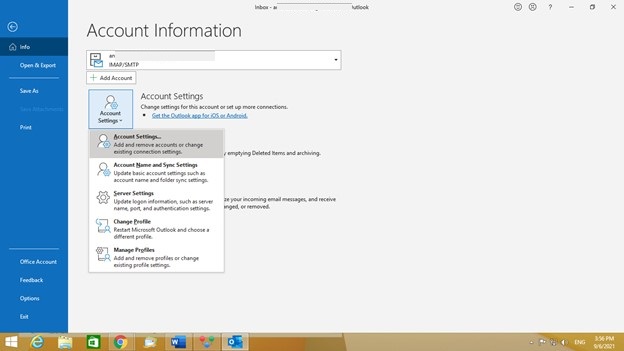
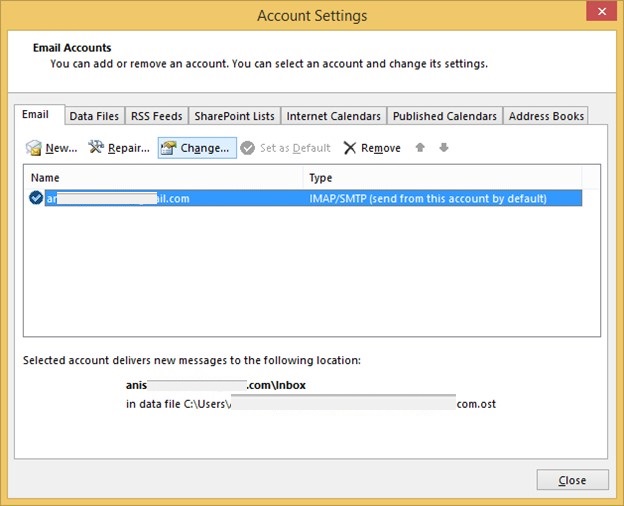
Everything related to technology is prone to various issues. This is exactly why you need to backup all IMAP data to Outlook PST. You can easily backup all your IMAP mailboxes with the help of Kernel IMAP Backup, a professional tool designed specifically for this purpose. It can backup single or multiple IMAP mailboxes to various formats, including PST, HTML, DOC, PDF DOCX, EML, MSG, and MHT. It promises accuracy and is a completely safe and secure way to take IMAP Server backup. It has a simple process with few vital steps. And it supports all IMAP email clients.
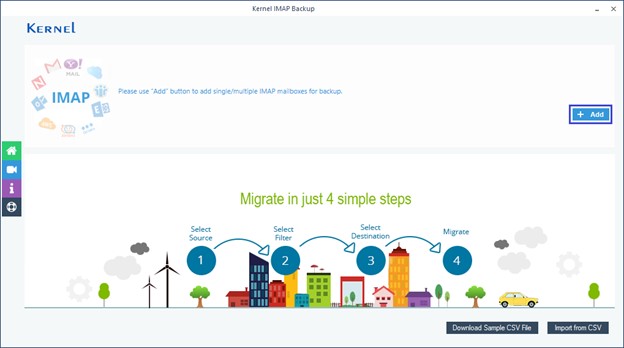
IMAP email protocol deals with the incoming messages and emails. Any issue in connecting to the IMAP server can probe issues in receiving emails from individuals. To begin with, make sure that you are working on a stable and continuous power supple and internet bandwidth. In addition, enable the outgoing server which ensures uninterrupted delivery of emails. Check the IMAP server port and reset it to 143 and 993 for Non-SSL and SSL respectively. A bunch of corrupted PSTs can also be the reason behind this error. It is always advisable to take backup of IMAP server mailbox by using the Kernel IMAP Backup.