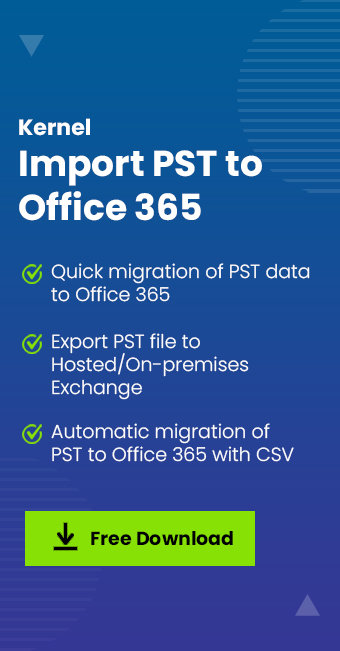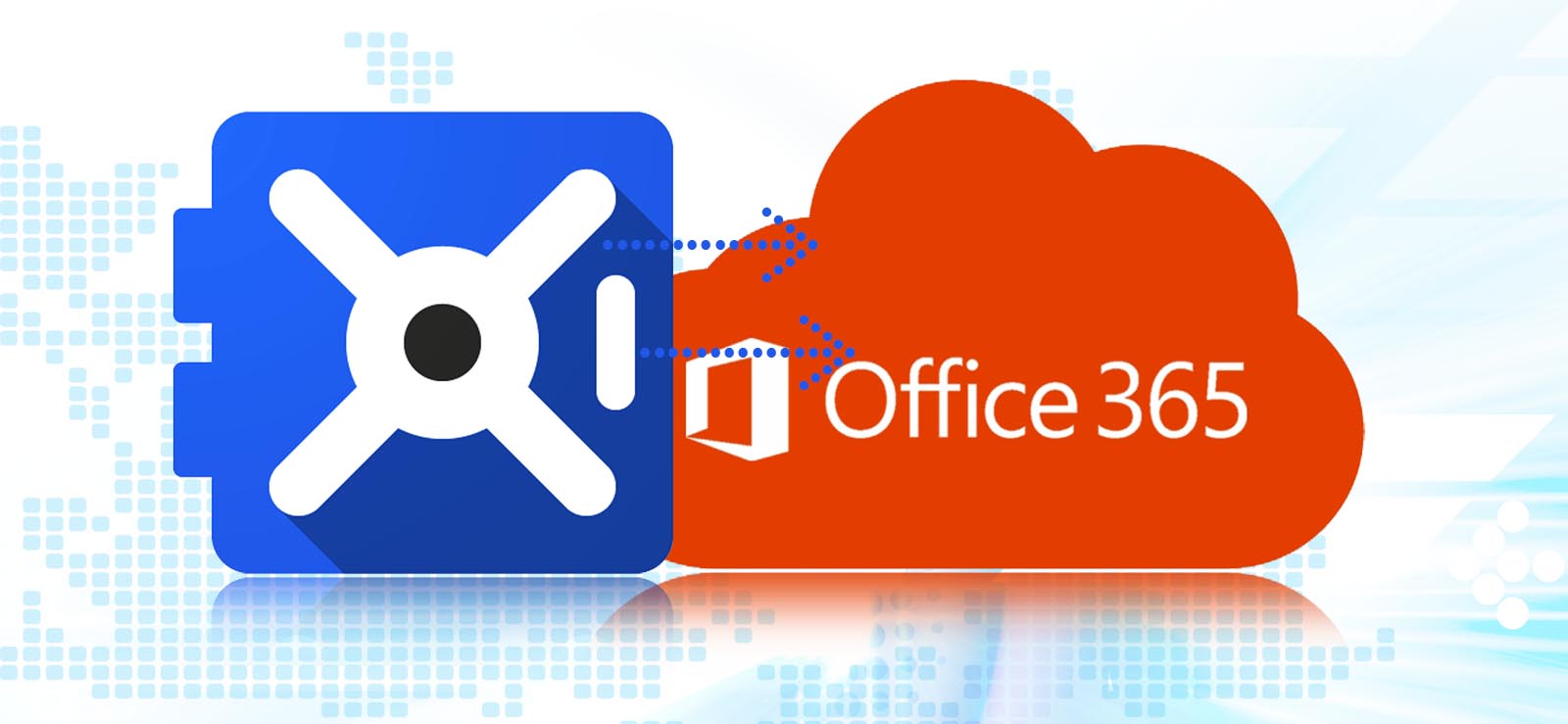Read time: 7 minutes
PST files are created in the MS Outlook application connected with POP3 accounts. It remains on the user’s system, and there is no requirement to remove it from its place generally. As long as the account remains active in Outlook, the PST file remains in its repository. Due to many industry and legal compliances, a business cannot delete its older and unused data. So, they may require some emails on on-premises Exchange. Microsoft uses Exchange Server’s Mailbox Replication service to import PST files to live Exchange accounts directly. It can also export the mailbox to PST files.
Various benefits of using mailbox replication service (MRS) in exchange server
- Requests for import and export are asynchronous (it means that you can import/ export multiple PST files at the same time).
- Both imports and exports benefit from the MRS’s queuing and throttling capabilities.
- Direct import of a PST file into a user’s archive mailbox is possible.
- PST files may be located on any network share that your Exchange servers can access.
Note – Only the Mailbox Import Export role has access to mailbox imports and exports, and that role isn’t, by default, a member of a role group. You must add this role to a role group to which you assign these tasks.

To transfer or export mailbox data from PST to Exchange server, try Kernel Import PST to Office 365 Migration tool. It is an excellent tool to import data securely.
Method to import PST file’s mailboxes to exchange server
There are some prerequisites that you should have before creating the import job for the PST file in the Exchange Admin Center.
- The .pst files must be imported from a UNC network share. The Read permission to the network share is required by the Exchange Trusted Subsystem security group. When you try to import .pst files into mailboxes, you’ll encounter issues if the share doesn’t have this permission.
- In the Exchange Admin Center or the Exchange Management Shell, you can make mailbox import requests. Only the Exchange Management Shell can be used for any additional tasks.
Add mailbox import export role to the role group
The Mailbox Import Export Role can be assigned to such a role group in which the account is a member.
- When you go to the mailboxes in the recipients list in the Exchange Admin Center, then there is no option to ‘Import PST’ here.
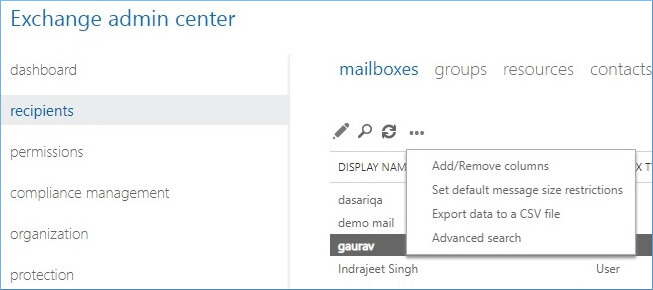
- Go to Admin Roles in the permissions category and click on the Add (+) icon.
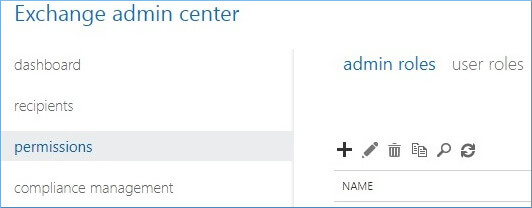
- Input a name to the role, and a description, and let the scope be set to default. Click add on Roles.
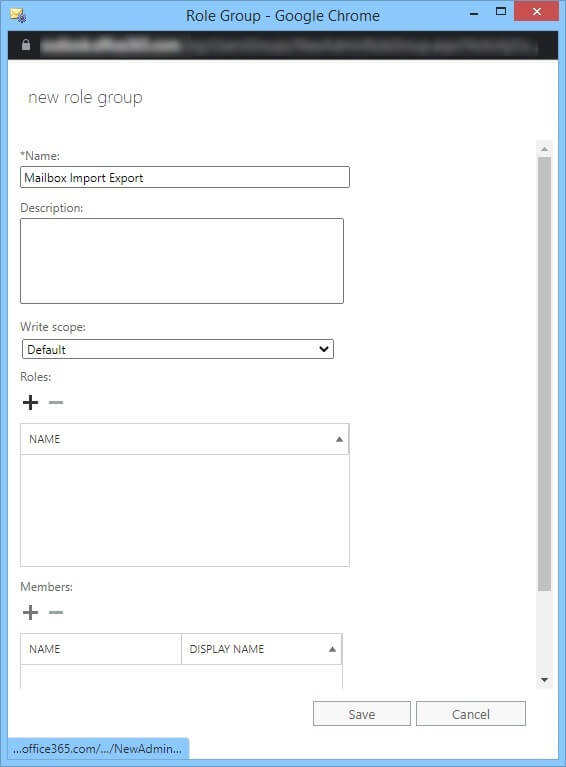
- Select Mailbox Import Export. Click Add, and then OK.
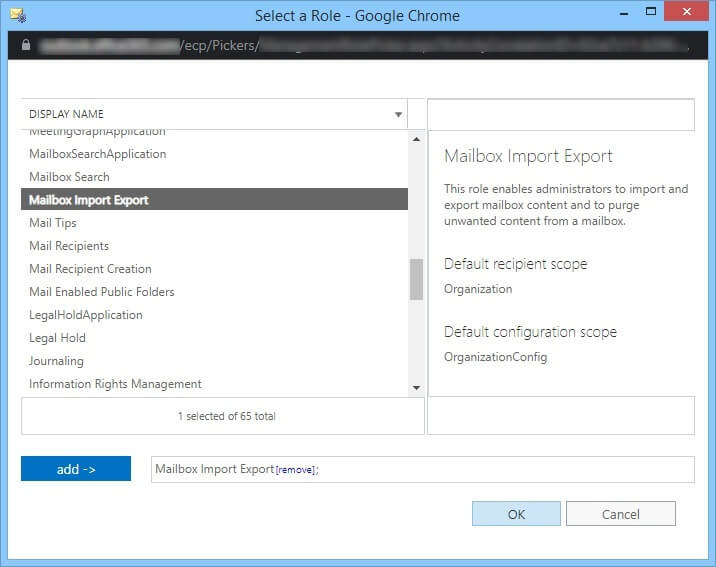
- Click Add (+) icon to add Members and choose Organization Management. You can add other members too. Click Add, then OK.
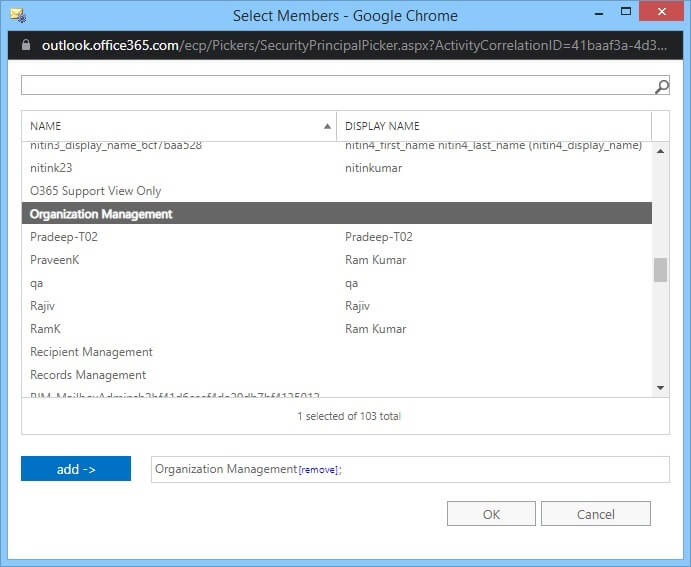
- After making all the changes, click the Save button.
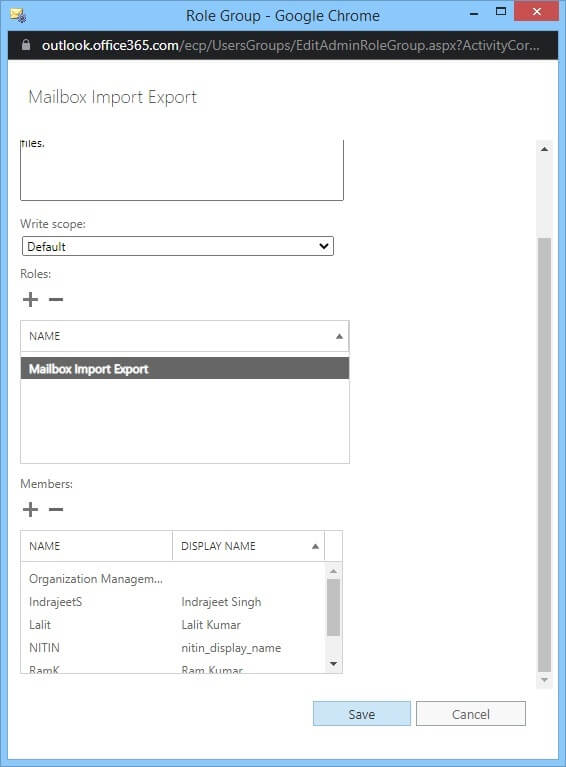
- The Mailbox Import Export admin role is present in the list now.
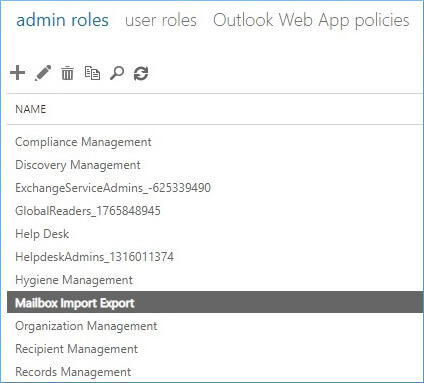
Import PST from network shared location to exchange server mailbox
The Mailbox Import Export Role will help you in enabling import/export options in the Exchange Server.
- In the Exchange Admin Center, click recipients>>mailboxes>>(…) and choose the Import PST option.
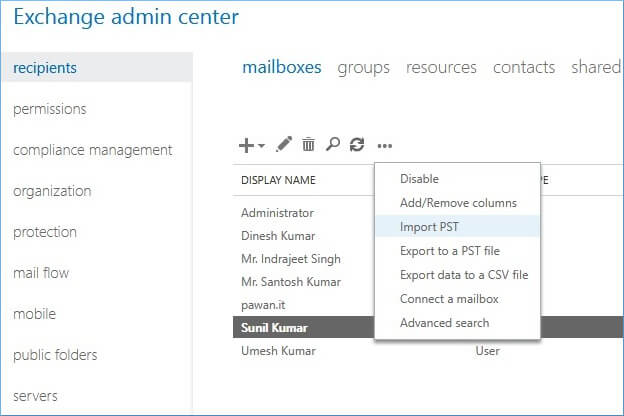
- Input the complete UNC path of the location where you have saved the PST file. Also, write the name of the file in the last with the PST extension. Click Next.
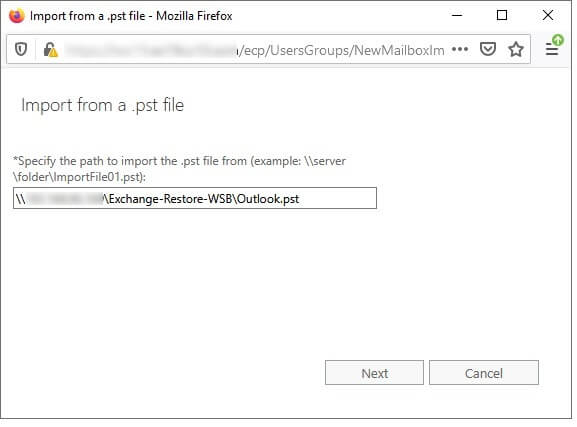
- Select the mailbox to import the contents of the PST file. Use the Browse button to select the mailbox. Then, click Next. You can also choose the second option to upload PST to Office 365 archive mailboxes.
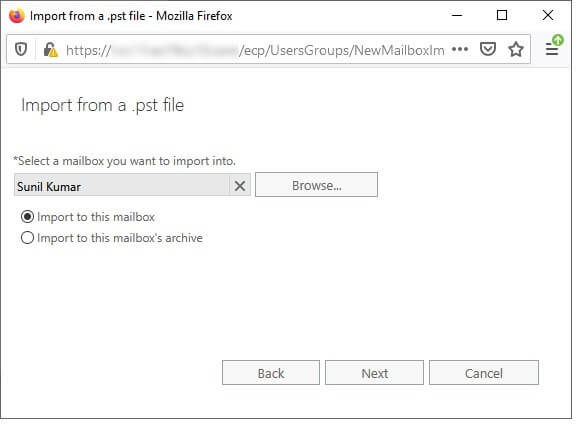
- Click on the Browse button to select a mailbox that will receive the notification when the PST file will import completely into the selected mailbox. Click Finish.
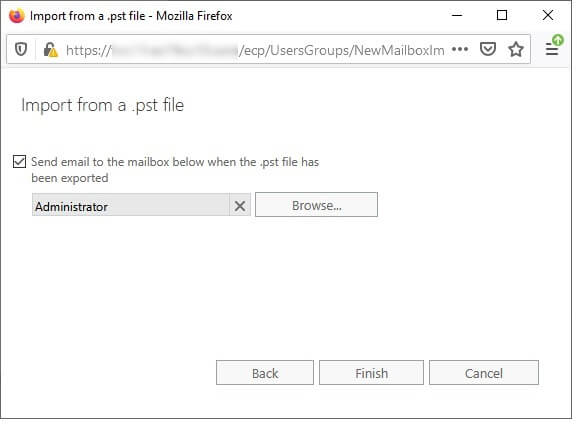
- The Alerts notification will show the status of the ongoing import job.
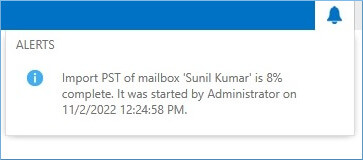
- The Import PST file is complete.
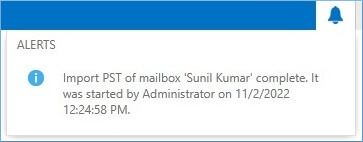
Import PST into exchange using exchange management shell cmdlet
Exchange Management Shell lets you create the import and export job for handling PST files directly from their path.
- Start the Exchange Management Shell as the Administrator.
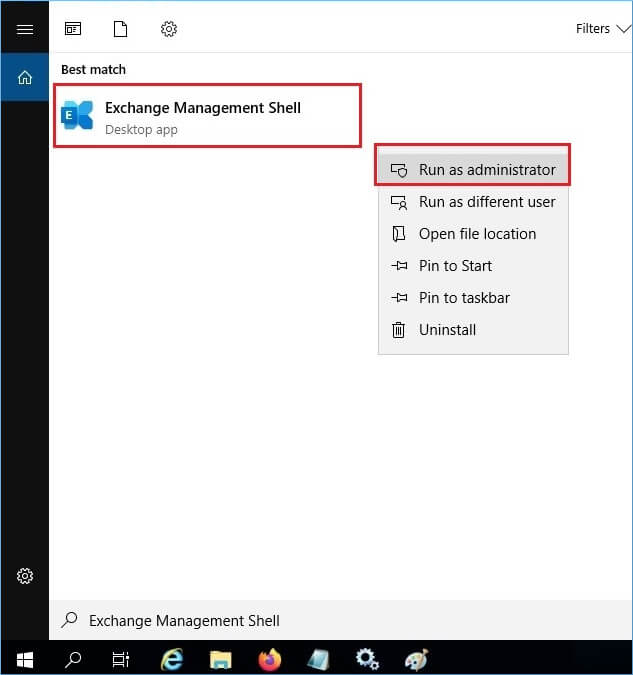
- Run the import command.
New-MailboxImportRequest -Name “Request-Name” -Mailbox “Mailbox-Name” -Filepath \\complete-network-shared-path\filename.pst
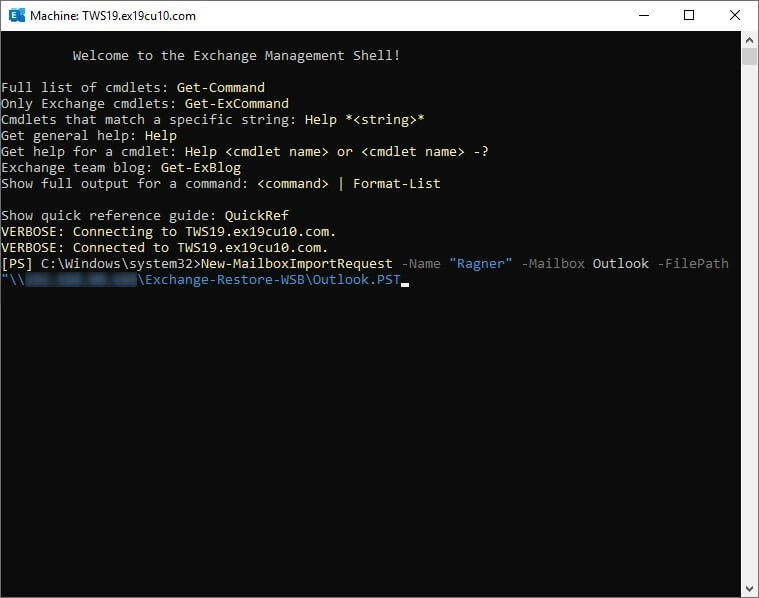
Conclusion
Normally, Outlook saves its email messages as PST files. PST files can be imported into either the primary mailboxes or archive mailboxes of Exchange Server.
But you can see that this method moves a single PST file only. When there are hundreds of PST files in the system that are needed in Exchange, then you must use professional software only. Kernel Import PST to Office 365 application can import an unlimited number of PST files into on-premises Exchange Server as well as Exchange Online account in Office 365 cloud platform. The application has all the selective, mapping, and filter options to import large-sized PST files to the live Exchange accounts easily.