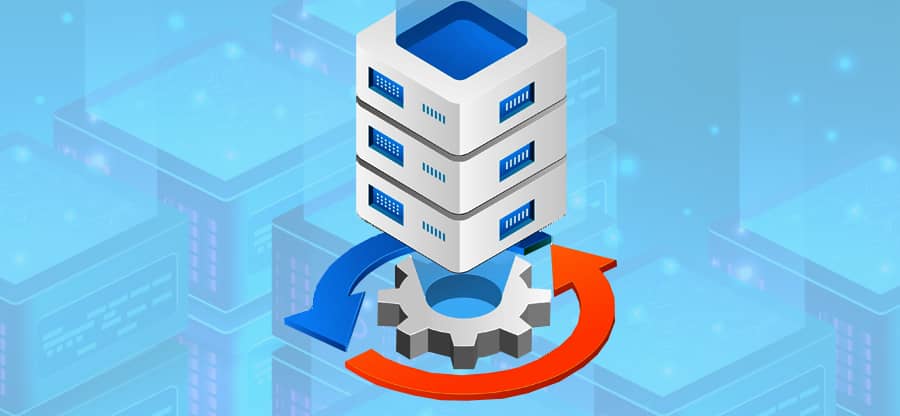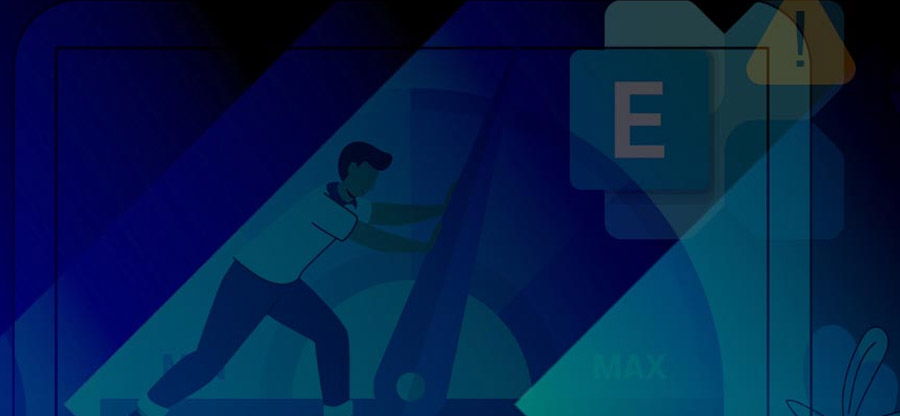Read time 5 minutes
Since Exchange Server 2013, Microsoft has brought many changes in the structure of Exchange Server environment and brough Exchange Admin Center that can be used to make desirable changes and perform various activities. But, if you try to upgrade your Exchange Server directly to latest one, then there many be some errors due to different software architecture. For example, upgrading from Exchange 2007 to 2013 or from Exchange 2010 to 2016 may bring errors. This error is reported when administrators go to the Add-in section in the Exchange admin center (especially in Exchange 2016). Sometimes, Exchange users get this error, and they won’t be able to access their mailboxes in Outlook or Outlook Web Access (OWA).
The error message displayed is:
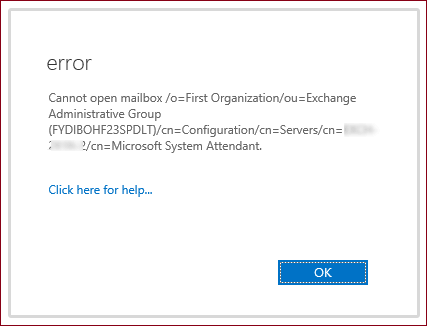
Reasons for the error: ‘Cannot open mailbox /o=First Organization /ou=Exchange Administrative Group’
This error usually happens when the Exchange mailbox database, especially the default mailbox database, is not mounted. The default mailbox database is very important as it holds critical information. So, one has to keep the first mailbox database mounted. Otherwise, this error may occur. Also, this error can occur when some of the required Exchange services are not running.
This error started appearing after some architectural changes in the 2010 version of Exchange Server. From this version onwards, the System Attendant Mailbox was removed from the first mailbox database that was created after the Exchange installation. But the directory object was not removed from the configuration partition. In addition to this, Microsoft Exchange System Attendant (Mad.exe) was removed from Exchange 2013. This architectural change is one of the reasons for the appearance of the error. It is noted that the incorrect or missing System Attendant homeMDB attribute is a reason for this error.
Also, this error can happen when the mailbox database is corrupt or damaged.
How to fix the error: ‘Cannot open mailbox /o=First Organization /ou=Exchange Administrative Group’?
Rebooting the Exchange Server may help to fix the error. However, rebooting the Server is not a viable solution as it causes wastage of precious working hours. So, we need to look into some serious troubleshooting methods for this error.
Mount the Exchange database
First, check if the default mailbox database is mounted. If not, mount it and check if the error disappears. Also, ensure that all Exchange services are running.
In the Exchange admin center (EAC), go to servers > databases, and check if the default mailbox database is mounted. If not mounted, select the default database, click ellipses, and click Mount.
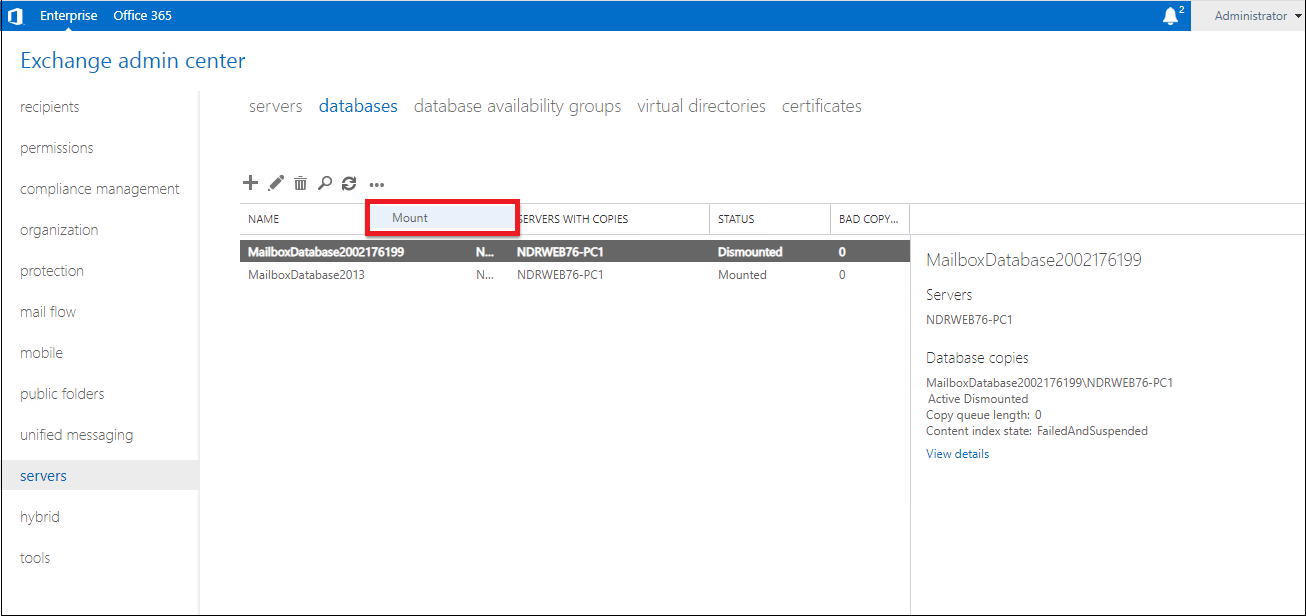
If you have too many databases and some of them remain unmounted, better remove unmounted databases after exporting their data to other databases.
Note: The database may not mount properly if it is in a Dirty Shutdown state. You can check it using the Eseutil utility.
To verify this, use the cmdlets in Eseutil:
If it shows Dirty Shutdown State, you need to repair the database. You can perform a soft recovery (using Eseutil):
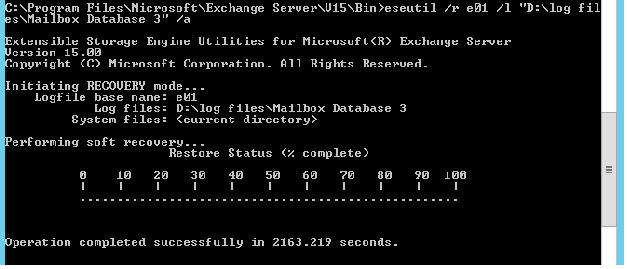
Modify the homeMDB attribute
You can use ADSIEDIT to check the System Attendant homeMDB attribute. If this value is incorrect or missing, provide the correct value.
- In ADSIEDIT, locate the path:
CN=Configuration,CN=Services,CN=Microsoft Exchange,CN=<org name>,CN=Administrative Groups,CN=Exchange Administrative Group (FYDIBOHF23SPDLT) ,CN=Servers,CN=<servername<,CN=Microsoft System Attendant Home MDB
- If the value is incorrect, locate:
CN=Configuration,CN=Services,CN=Microsoft Exchange,CN=
,CN=Administrative Groups,CN=Exchange Administrative Group (FYDIBOHF23SPDLT) ,CN=Databases,CN=<DatabaseName> - Copy and paste the value to CN=Microsoft System Attendant Home MDB.
- Finally, reboot the Exchange Server.
Repair the corrupt Exchange database
Finally, you need to check if the Exchange database or log files are corrupt. If they are corrupt, you need to repair them and recover their data. In case of minor corruption issues, you can rely on Eseutil utility to fix the issue.
For a hard repair without backup files, you can use:
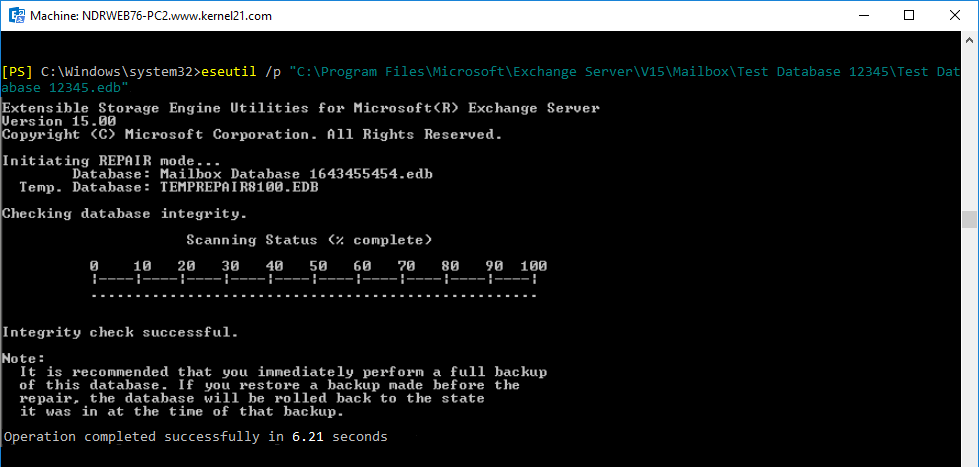
But if the corruption is severe, you need to try professional utilities like Kernel for Exchange Server to export data from corrupt EDB files to a live Exchange Server. This tool repairs even highly corrupted databases and exports data to various destinations like Outlook PST files, live Exchange Server, and Office 365. This is a user-friendly tool and supports all versions of Exchange Server, including Exchange 2019.
Conclusion
The error ‘Cannot open mailbox /o=First Organization /ou=Exchange Administrative Group’ can happen due to various reasons, including Exchange database corruption. We have discussed various ways to deal with this issue. If this error is happening due to EDB file corruption, you can try Exchange Server recovery software to fix the issue.