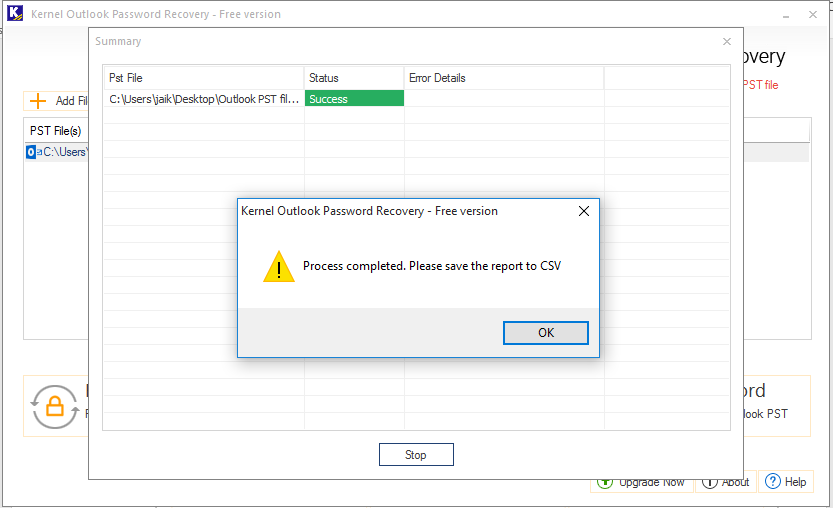Kernel Outlook Password Recovery tool helps you recover forgotten and lost passwords, to remove passwords, and to reset passwords of Outlook PST files. This tool helps you:
How to use Kernel Outlook Password Recovery Tool?
Recovering Outlook PST Passwords
To recover the password of Outlook PST files:
Launch Kernel Outlook Password Recovery tool.
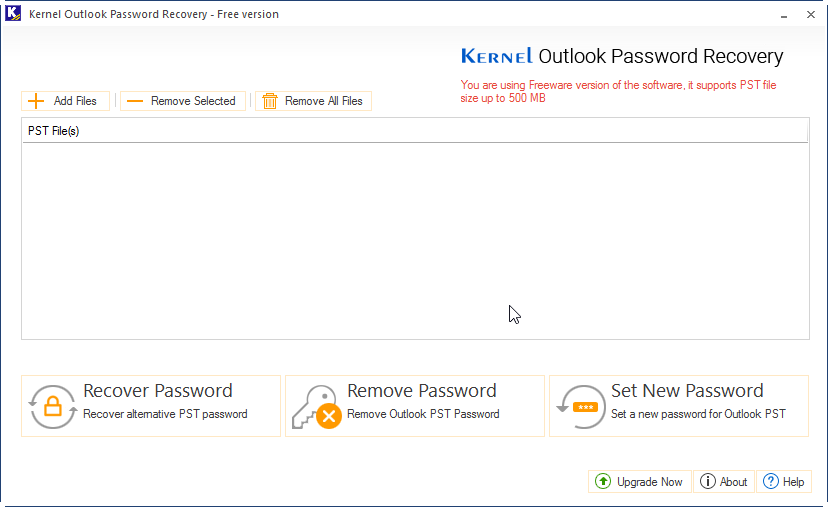
Click Add Files, select the PST files, and click Recover Password.
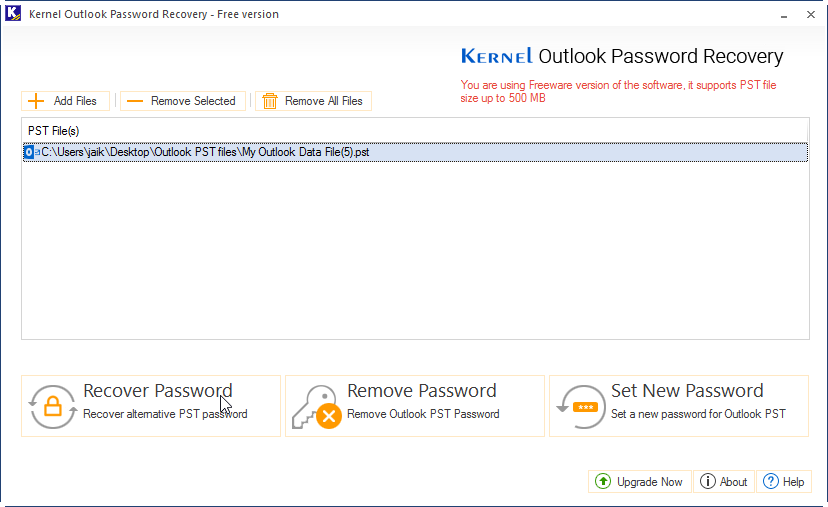
Click OK upon the recovery of Outlook PST password. Click OK again.
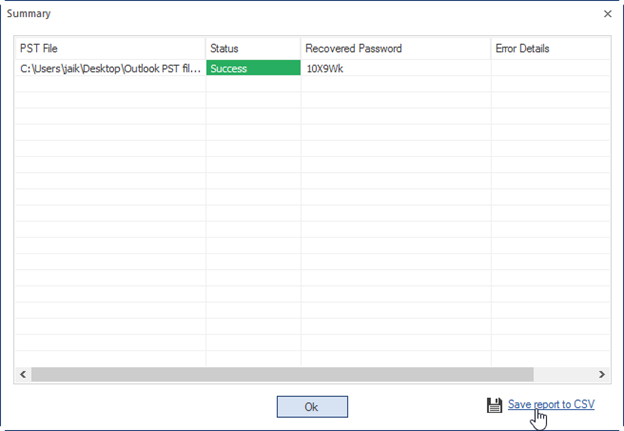
Removing Outlook PST Passwords
To remove Outlook PST passwords:
Launch Kernel Outlook Password Recovery tool.
Click Add Files, select the PST file, and click Remove Password.
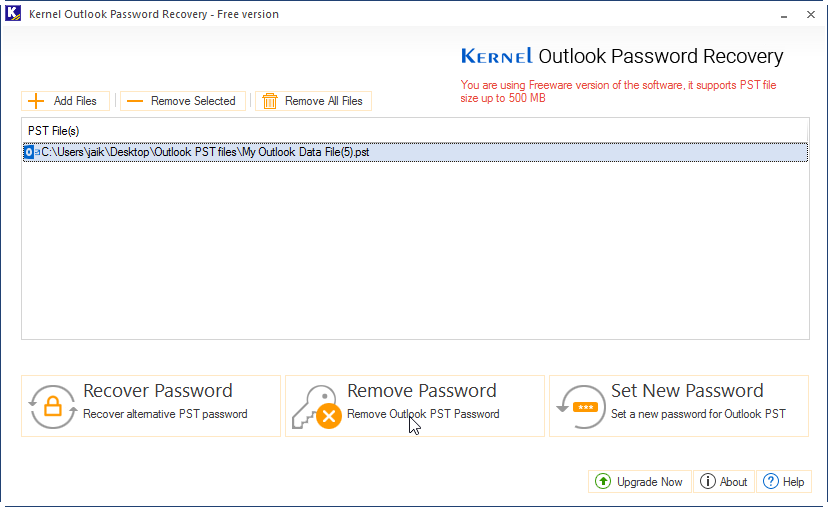
Click I have the backup, continue.
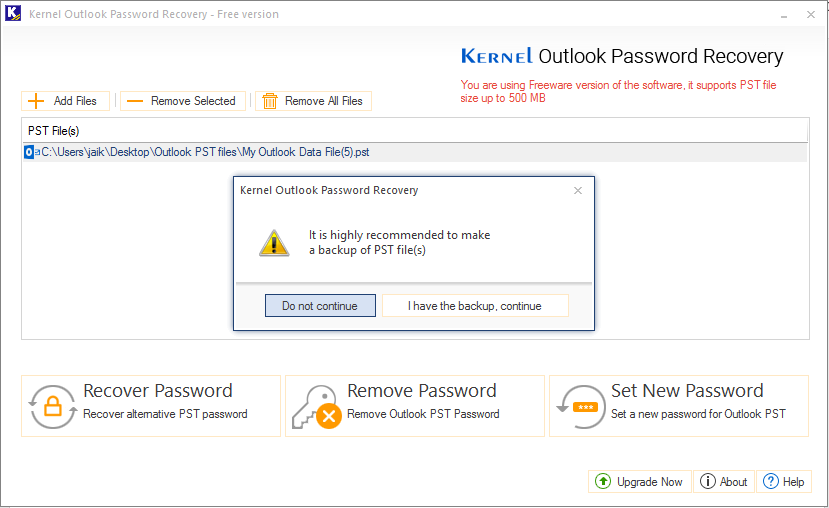
Click OK upon the removal of Outlook PST password, Click OK again.
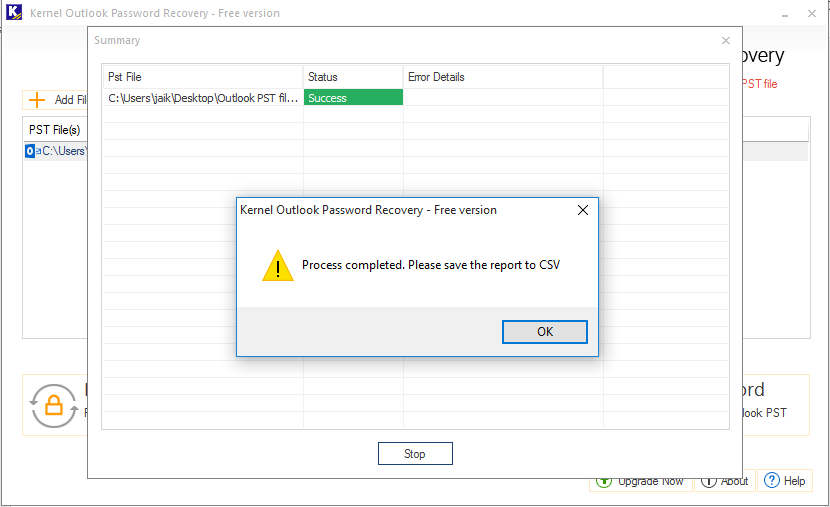
Resetting Outlook PST Passwords
To set a new password for the Outlook PST file
Launch Kernel Outlook Password Recovery tool.
Click Add Files, select the PST file, and click Set New Password.
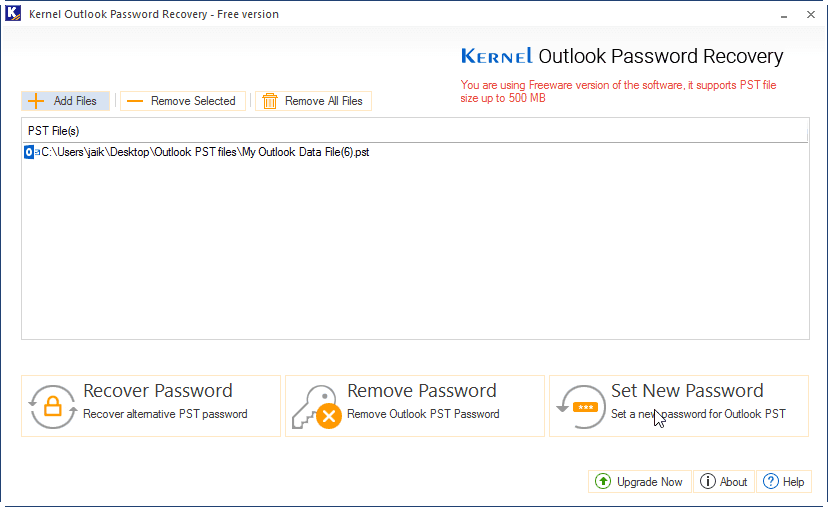
Click I have the backup, continue.
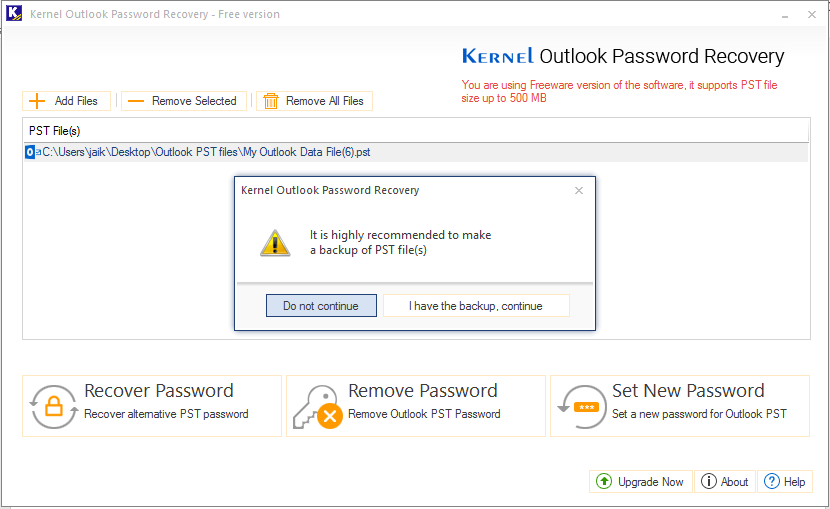
Enter a password and verify the password. Click OK.
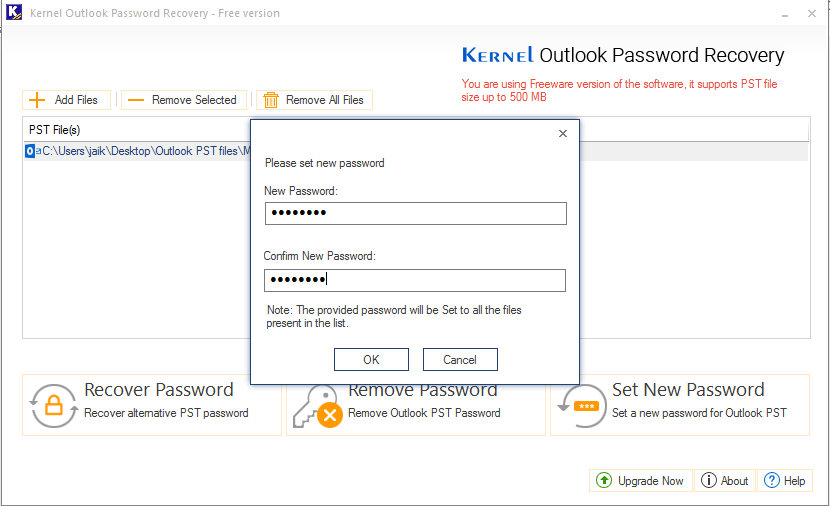
Click OK upon the resetting of Outlook PST password. Click OK again.