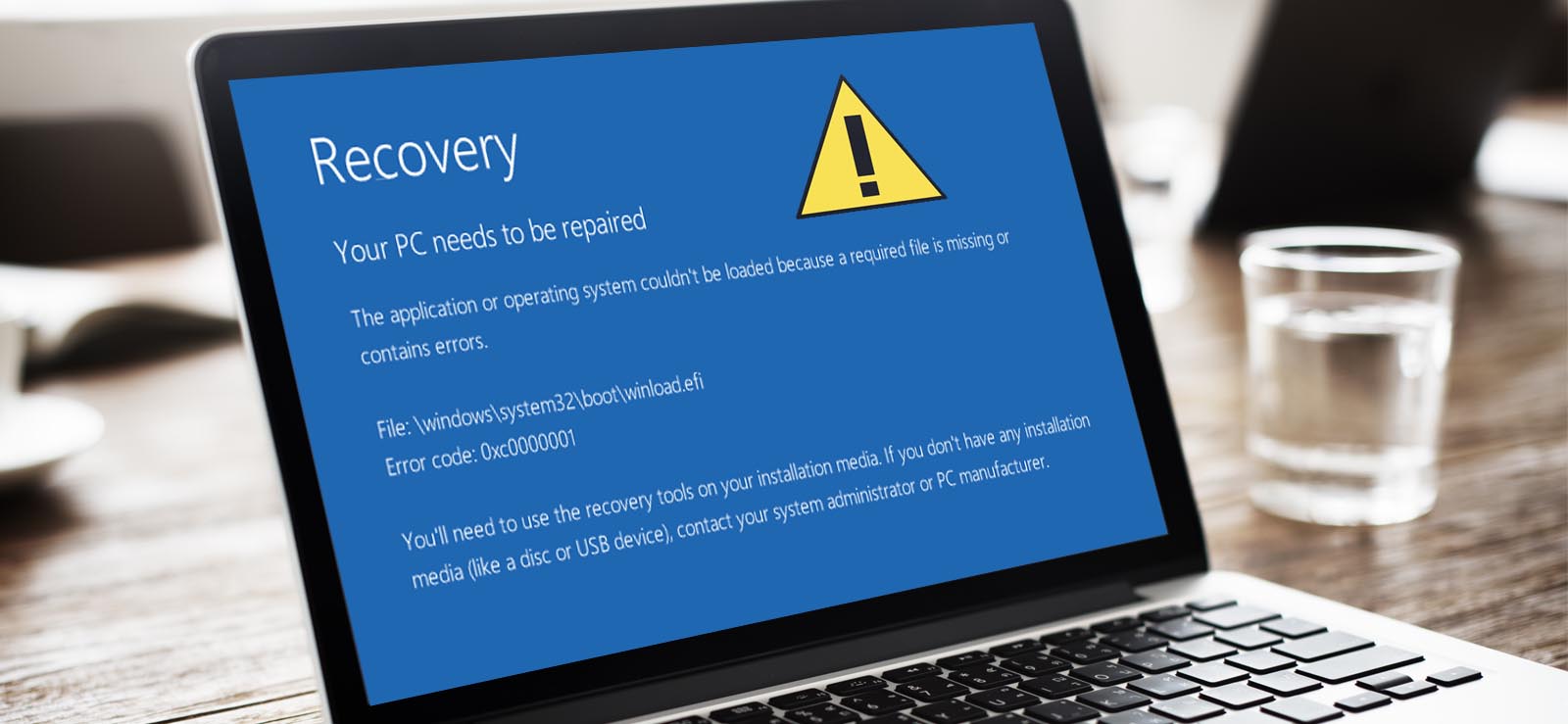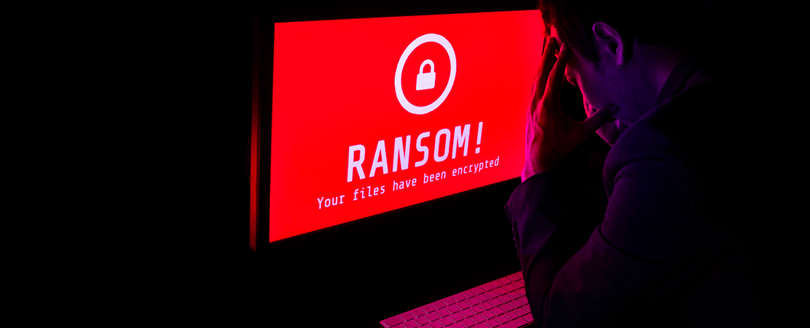Read time 8 minutes
Losing important files has always been one of the worst nightmares of computer users. Any file is vulnerable to loss, and just like any other file, PDF files too, are at risk of getting deleted or lost. You can lose a PDF file by accidental deletion, intentional permanent deletion, deletion by some other person, corruption, etc. In this blog, we are going to discuss what to do when you have lost a PDF file to accidental or intentional deletion.
What to do after the loss?
Well it is equally important to know what to do if you have lost a file. Most people think that finding and implementing a solution is all you need, but that’s not true. Healthy practices right after the deletion of the files may help you to recover files at the earliest.
- Stop Immediately: As soon as you realize the deletion of files, stop right there. Don’t do anything or write or try anything. Just take a short break, and do not panic. Don’t try to recover or undo the deletion.
- Avoid Overwriting: When you lose a file by deletion, there are chances to recover that file. But if you overwrite, the chances of recovery just become less. So, whenever you lose a file, try to keep your activities as low to none. This will strengthen your chances of recovering your data.
Methods to Recover PDF Files?
Now, it’s time we should start learning the methods with which we can recover deleted and lost PDF files. Here we are going to mention a few methods that can help you recover and restore all your lost PDF data. You can try them one by one, or you can choose any one of them as per your requirement.
- Check Recycle Bin
The very first thing you should do after realizing that you have deleted your data is checking Recycle Bin. All the data that you delete from your system goes to the Recycle Bin. So, go and check if you can see your deleted data over there. Anything that you want to retrieve from your recycle bin make a right-click on that, and select Restore. Doing this will restore our deleted data to its original location.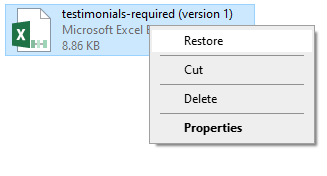 If you cannot find the deleted files in the Recycle Bin, then most probably, you have deleted them permanently. This may happen when you delete files with the Shift + Delete command. In another case, someone could have deleted files from your Recycle Bin. In this case, you cannot retrieve your deleted PDF files with Recycle Bin.
If you cannot find the deleted files in the Recycle Bin, then most probably, you have deleted them permanently. This may happen when you delete files with the Shift + Delete command. In another case, someone could have deleted files from your Recycle Bin. In this case, you cannot retrieve your deleted PDF files with Recycle Bin. - Look for Backups
It is always suggested to keep and make proper backups of your files and drives. In the case of uncertainties, such backups may help you to retrieve your data completely.For this, you can use SD cards, hard drives, pen drives, or any other storage drive. You can backup data to various cloud platforms as well. If you are unable to find any backups, then you should move to the next solution.
- Restore Previous Versions
In case you have lost your data, you can retrieve the data from File History. You can do this by using the Previous Versions feature of Windows. This feature restoresthe folder or drive to the previous date and time when the file was on your system.
- To perform this, make a right-click on the folder or drive that you want to restore to the previous version.
- Select Properties from the menu.
- Now, go to the Previous Versions category in the Properties dialogue box.
- Click on the Restore button after selecting the folder that contained your deleted PDF files.
Note: This feature won’t work if you have not activated the File History feature.
When you follow the above-mentioned steps, all your data will be restored to its previous version. Doing this will bring back your deleted PDF file. If not, then the next method should definitely work for you.
- Recover PDF with a PDF Recovery Tool
If none of the above-mentioned methods worked for you, maybe you can try a third-party tool for the same. Such a reliable automated PDF recovery tool is Kernel for Windows Data Recovery Software. This tool can recover all your lost, deleted, and even permanently deleted PDF files. Check how this tool works with the help of step by step process:- Once you have correctly installed the tool on your system, click on one of the tool’s three available scanning modes. We are selecting the Quick Scan for the starters.
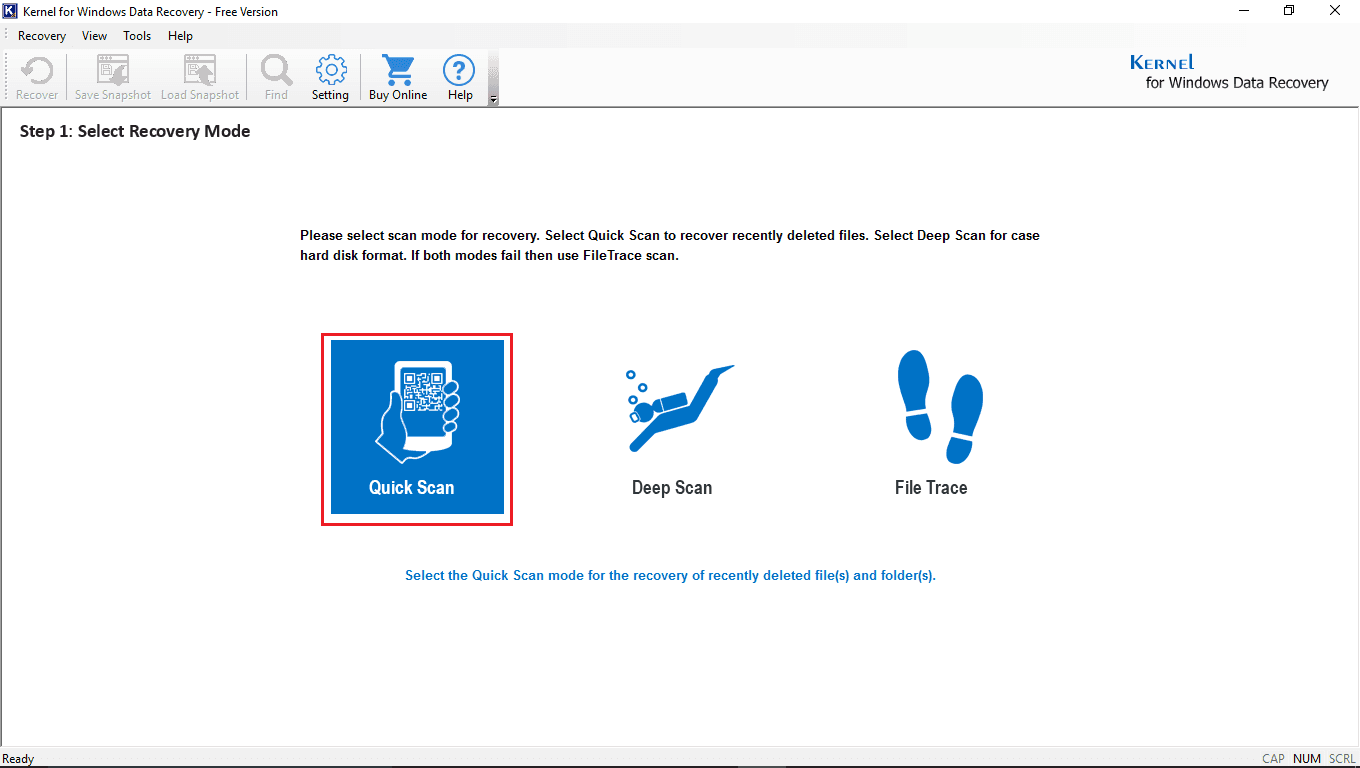
- Select the drive from which you want to recover lost data, and click on the Next button.
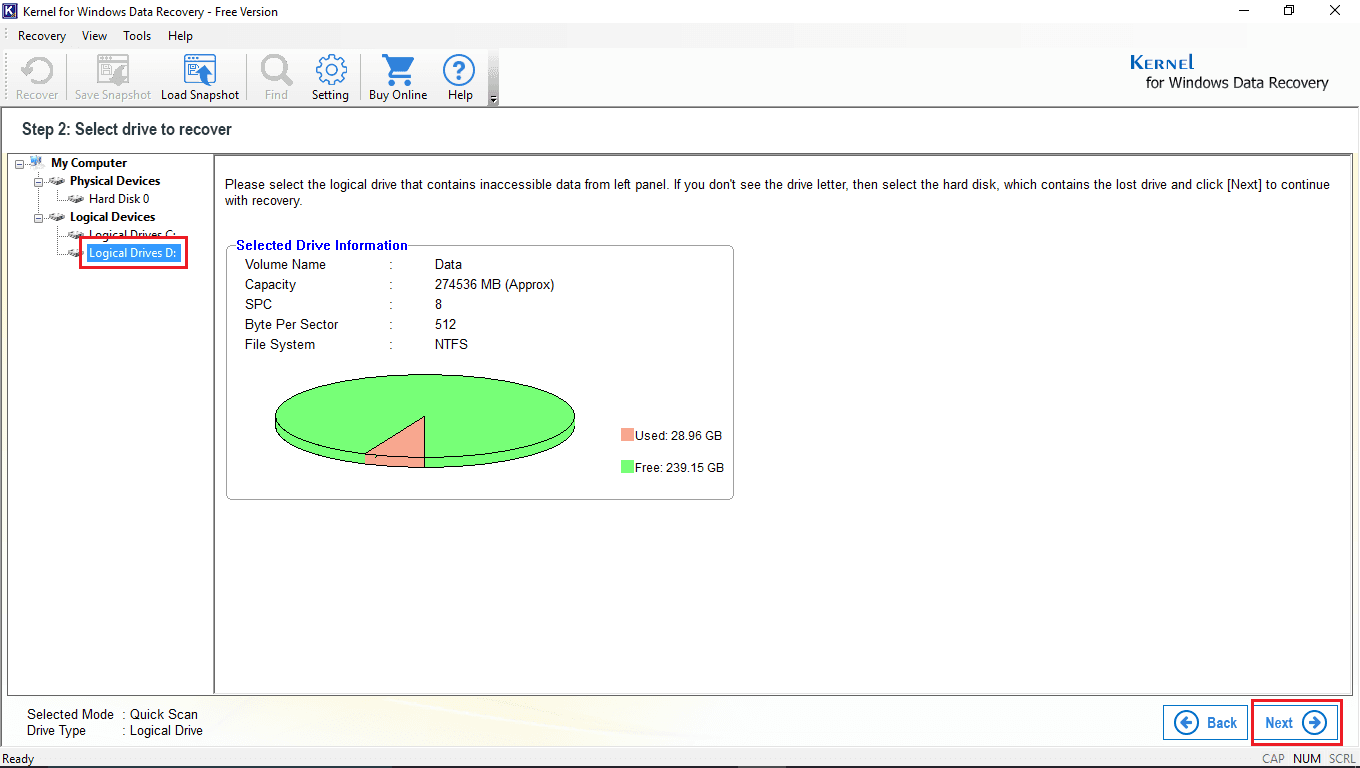
- Now the tool will start to scan the drive for the lost items. You can anytime click on the Stop button to stop the scanning process.
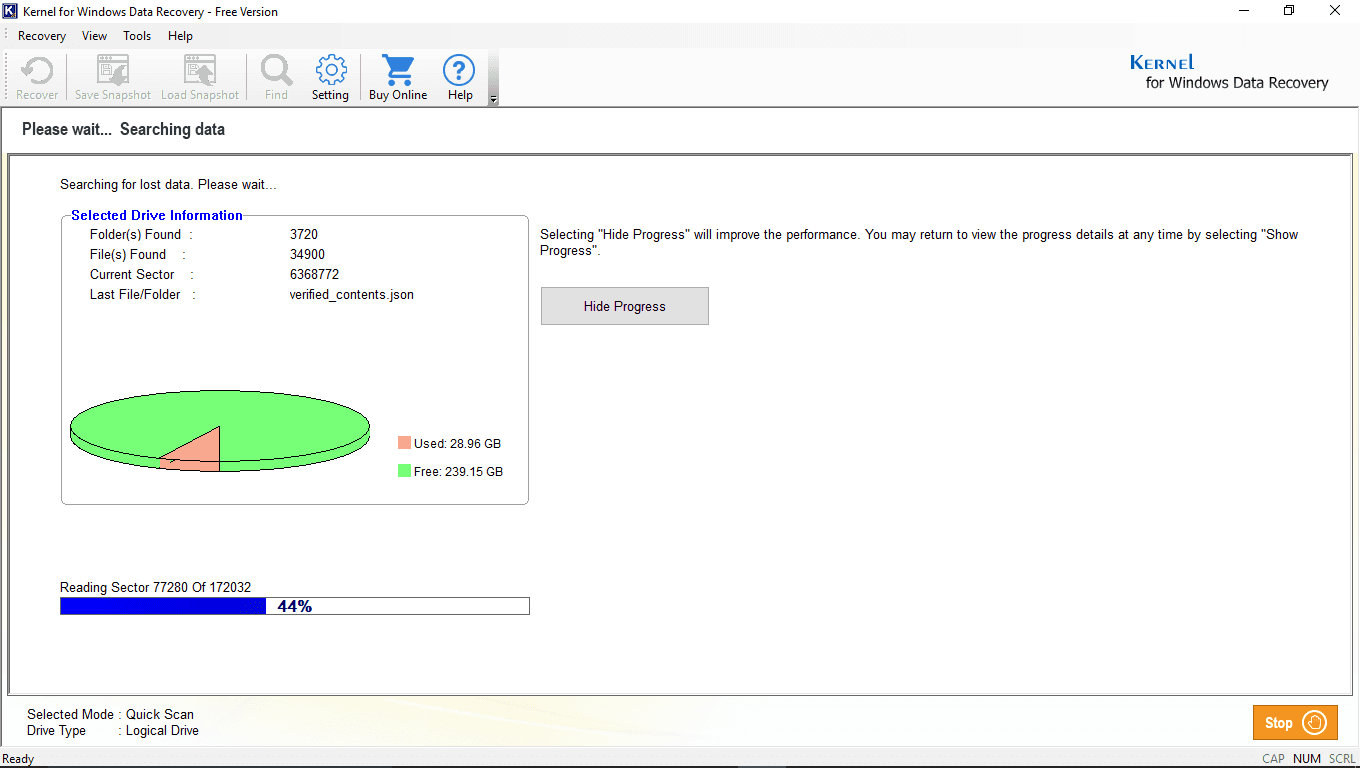
- As the scanning is over, the tool will ask you to switch the scanning mode from the very beginning if you cannot find all the files. If this is the case, then you can select File Trace from the scanning mode selection window. If there is no such thing, then click on the OK button.
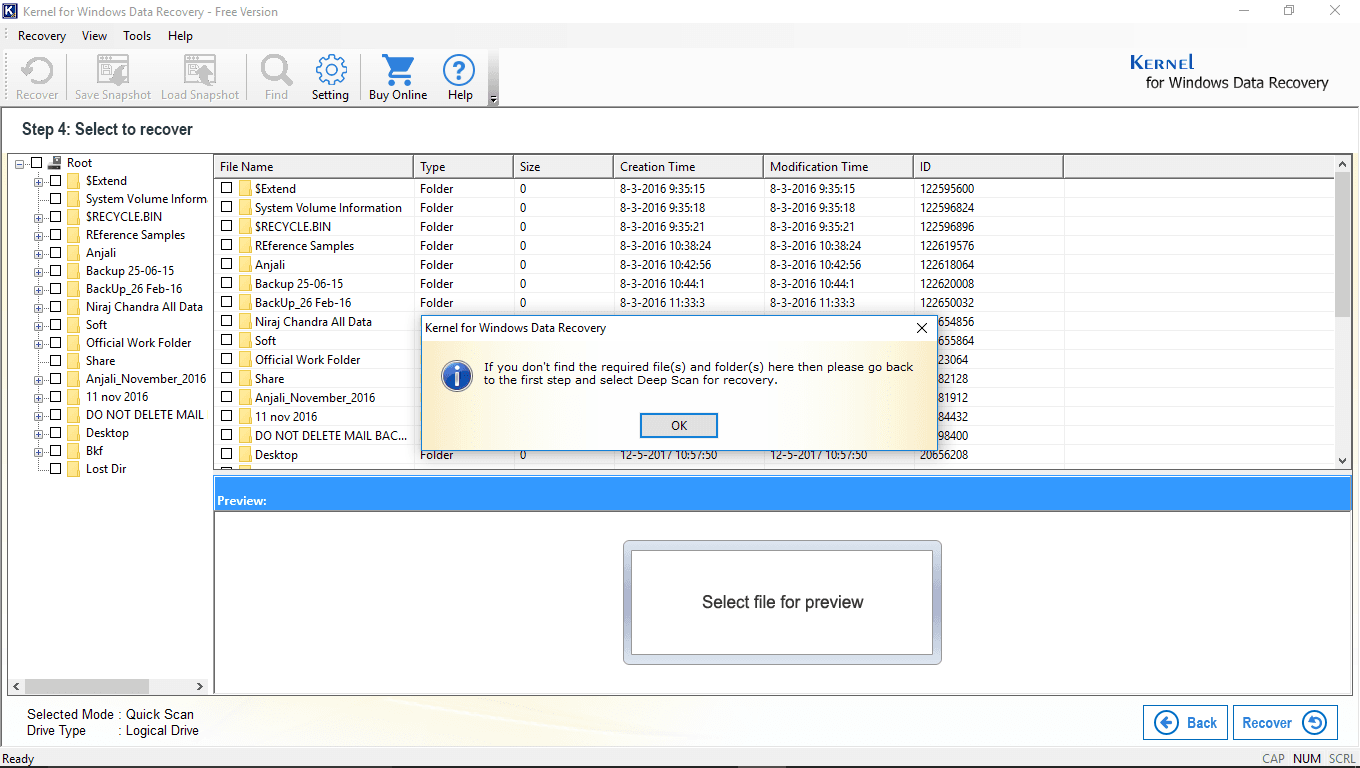
- In this step, you can have the preview of all the recovered items. All you need to do is click on the files individually and have a look at the inside content. Once you are satisfied with the recovery, select what all you want to recover and click on the Recover button.
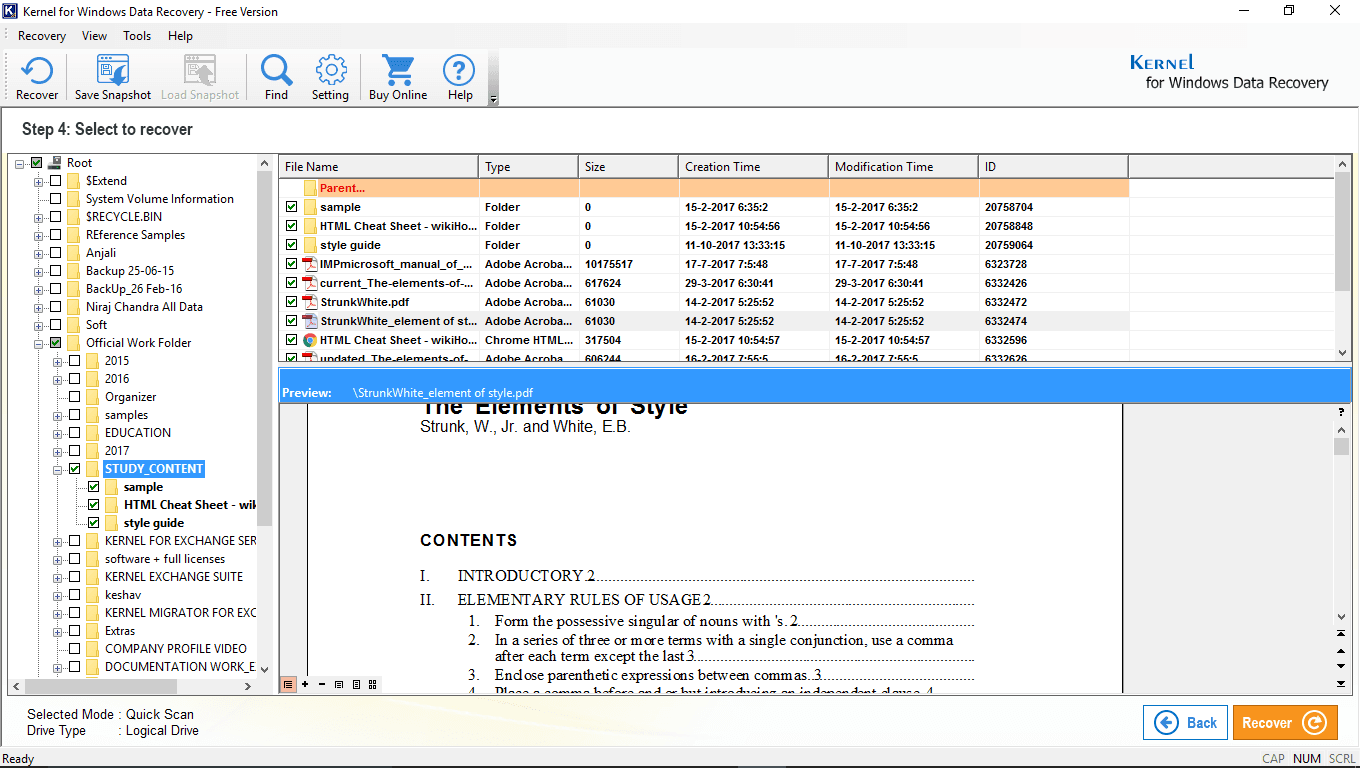
- Proceeding forward, the tool will present you with the Recovery Settings dialogue box. There fill the details as per your requirements and click on OK.
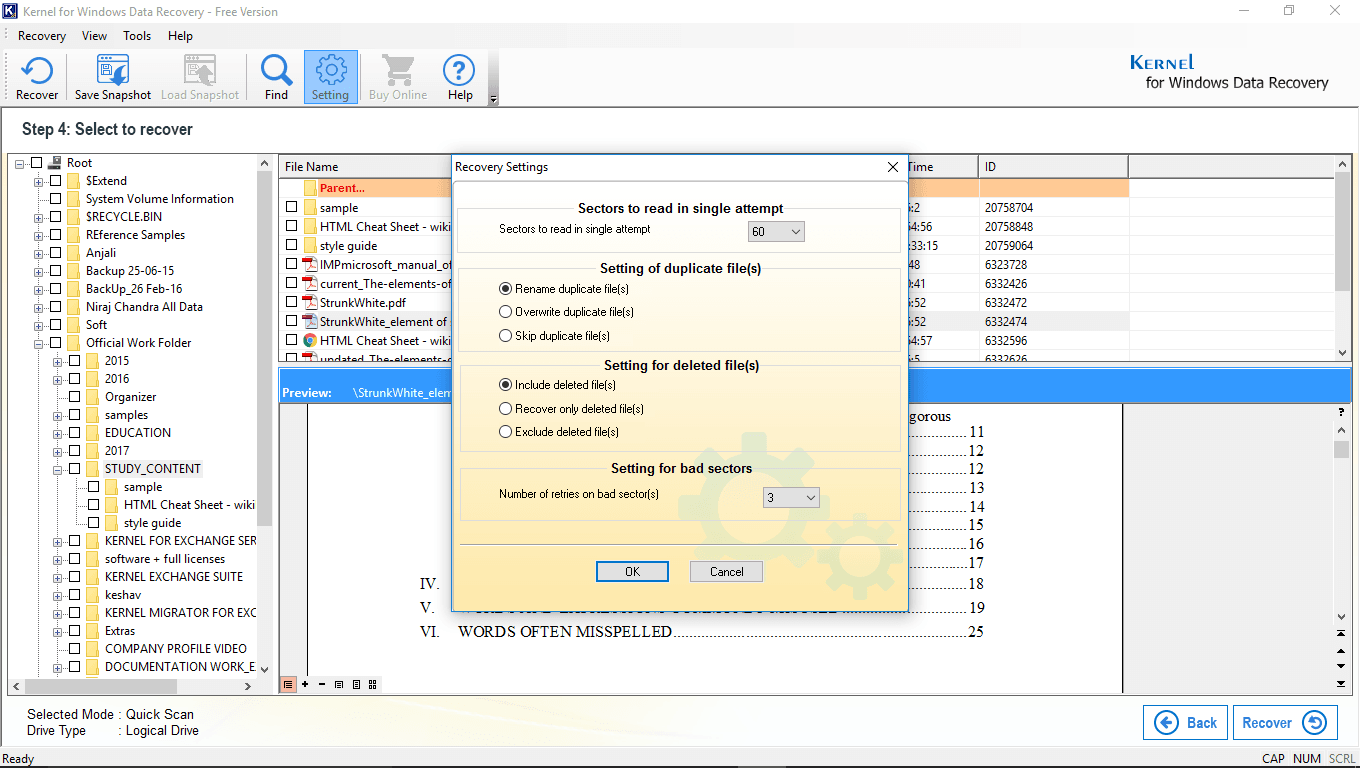
- Now, provide a destination to the recovered files on your system. Go to the path where you want to save the file and click on OK.
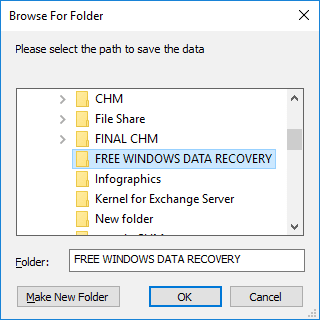
- Finally, wait for the recovery process to finish and click on the OK button once the process is over.
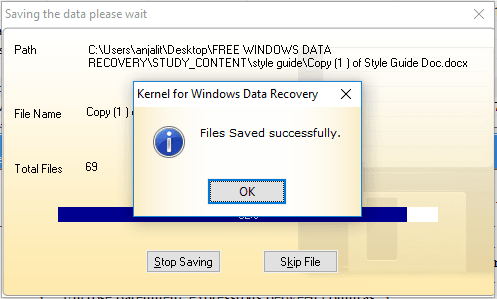 Once you have followed all the above-mentioned steps successfully. You can now check the recovered files at the location where you have saved it.
Once you have followed all the above-mentioned steps successfully. You can now check the recovered files at the location where you have saved it.
- Once you have correctly installed the tool on your system, click on one of the tool’s three available scanning modes. We are selecting the Quick Scan for the starters.
Conclusion:
In this blog, we discussed how to recover the lost, deleted, or permanently deleted PDF files. We started by explaining the scenario in which one may lose PDF files. Then we discussed what should be done as immediate actions right after losing the PDF files. Finally, we started providing solutions to the problem. The manual solutions we recommended were good but had a couple of drawbacks due to which they might or might not be able to give you a result, especially if you have permanently deleted PDF files. But, to counter all those drawbacks and fix the problem in just one attempt, we suggested using Kernel for Windows Data Recovery. This tool will recover and restore permanently deleted PDF files without any fail. You can recover up to 2GB of lost data for free with the free version of the tool. Hope this blog helped you recover all your lost PDF files.