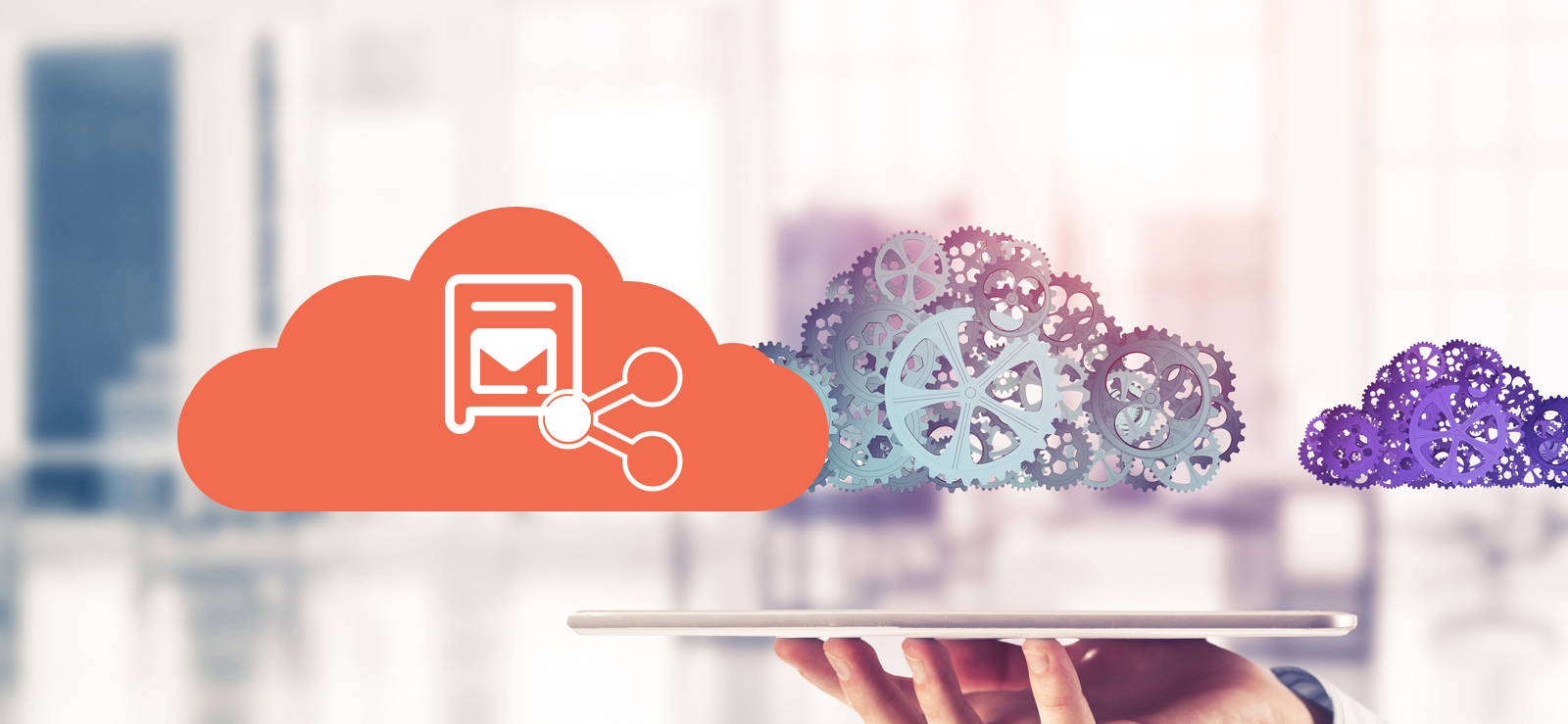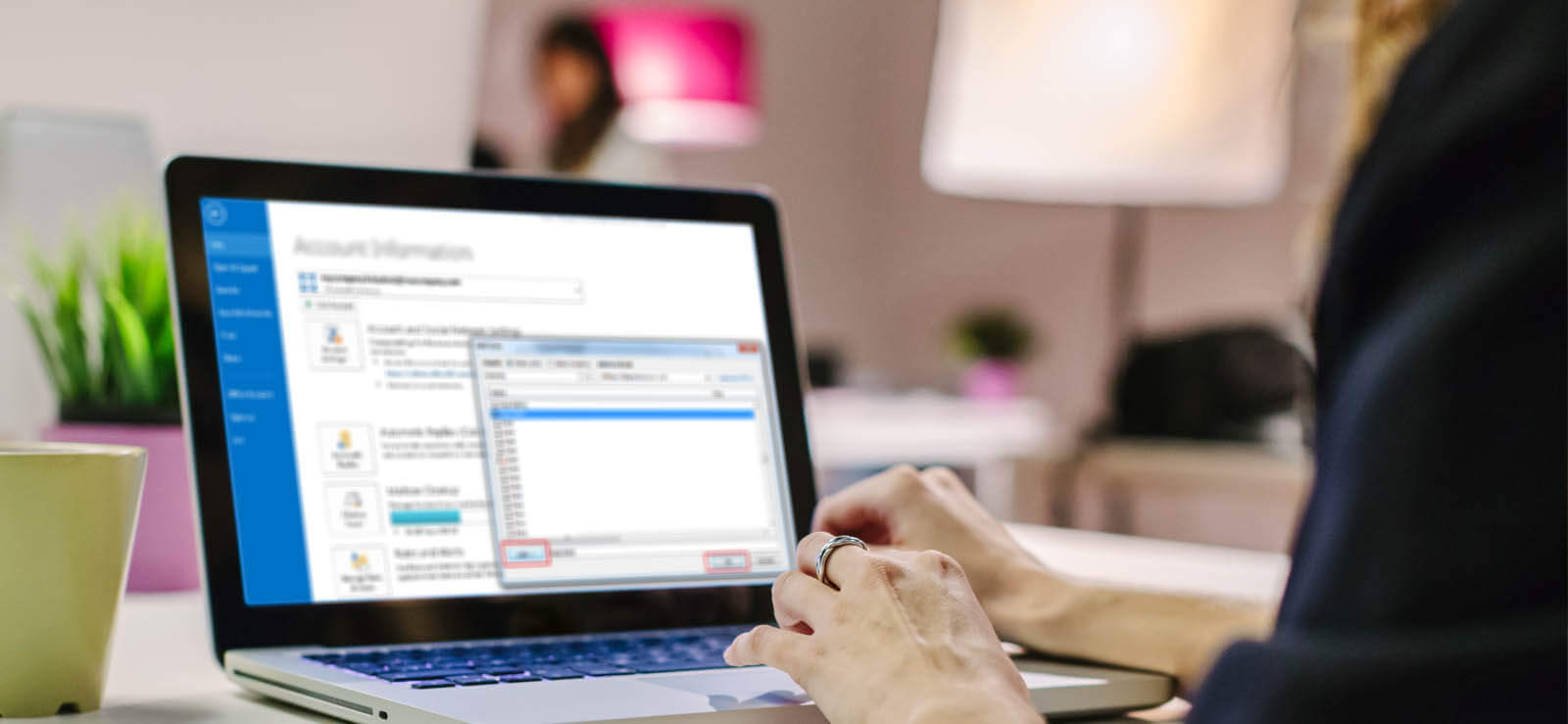Read time 4 minutes
The business accounts present in Microsoft 365 plans are not limited to individual users only. The Administrator can create some shared accounts accessible to various users, and users can also send emails through standard accounts. These traditional accounts are called shared mailbox, and when the users send emails through such shared mailboxes, the receiver does not know that which individual sender has sent the email.
You may have seen examples of shared mailboxes like contact@business.com, complaint@business.com, and info@business.com, etc.
Many Office 365 users have doubts regarding “How they can back up their Office 365 shared mailboxes, and why it is necessary?” on Microsoft forums. Well, Microsoft technical support team doesn’t answer every query, so here I have tried to answer this question.
What are Shared Mailboxes?
A shared mailbox is a unique mailbox that is created by the Office 365 administrator to allow multiple users to send & receive messages from the same address. It allows companies to share the load of customer inquiries through emails. They can also be used to store the data that is migrated from on-premises public folders.
Shared mailboxes are not associated with individual users, and it is configured to be accessed by several users like the Sales team, Accounts team, HR, etc.
When you send a message from a shared mailbox, the other person will receive it from Shared mailbox, not from a specific user. Though a shared mailbox is created by the administrator, it has no owner and no password. However, a user must have permissions from the administrator to access a shared mailbox.
Also, shared mailboxes in Office 365 are free and doesn’t require a license – but, there are some limits to use shared mailboxes. For example, the size limit of a free shared mailbox is 50GB, and it cannot be used as a primary mailbox.
However, there are other limitations as well. So, let’s have a look at them:
Limitations of Shared Mailboxes
Now, as you know about Shared Mailboxes, it’s necessary to know its limitations as well:
- It is absolutely free to use and doesn’t require a license, but users that access Shared mailboxes must be assigned with Office 365 licenses.
- If you have Exchange Online Kiosk license, then you cannot access Shared Mailbox.
- Every Shared Mailbox has a size limit of 50 GB, and if it exceeds that limit, then it needs to be licensed.
- A shared Mailbox doesn’t have a Username or Password, and no one can sign into it directly. To access a shared mailbox, users need to sign into their own mailbox, and then open the shared mailbox.
- It cannot be used to archive emails from a user.
- It cannot be accessed using ActiveSync clients.
- It cannot be used for Journaling.
- It can only be accessed via Outlook desktop and Outlook Web client after the user mailbox configuration. And to access the shared mailbox via Outlook, you need to configure the user mailbox that has access to Shared Mailbox.
Knowing the above points, you might want to create a shared mailbox in Office 365. But, if you’re an administrator, then only you’ll be able to create shared mailbox Exchange Admin center. Follow these steps to create a shared mailbox in EAC:
- Log into your Office 365 Admin Center.
- Go to Exchange Online Admin Center, click Recipient
- Find the Shared icon and click Add.
- Enter the details for the Shared Mailbox and add users that will have access to view and send emails from Shared Mailbox.
Now, most organizations often exceed the Shared Mailbox limit. So, they need to backup Office 365 shared mailbox data to avoid purchasing the licensed version. But, it is not easy to backup Office 365 shared mailboxes with manual methods. Therefore, they need a third-party solution that provides a quick and secure method for backup of Office 365 shared mailboxes.
Kernel Office 365 Backup and restore is a great tool that is specially designed to backup Office 365 mailboxes and also restore them back up to Office 365. With the help of this software, you can back up every mailbox from your Office 365 account.
Conclusion
Shared mailboxes in Office 365 provide many advantages to users, but they are free only up to 50 GB. Therefore, organizations need to backup their shared mailbox in Office 365, which can be done using Kernel Office 365 Backup & Restore software.