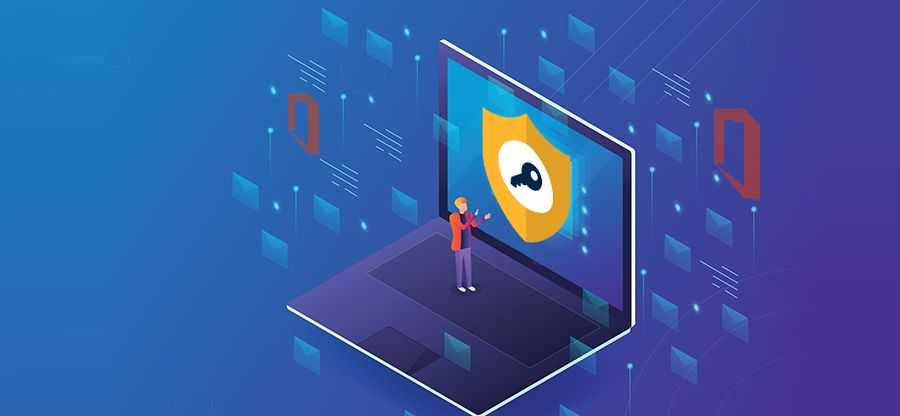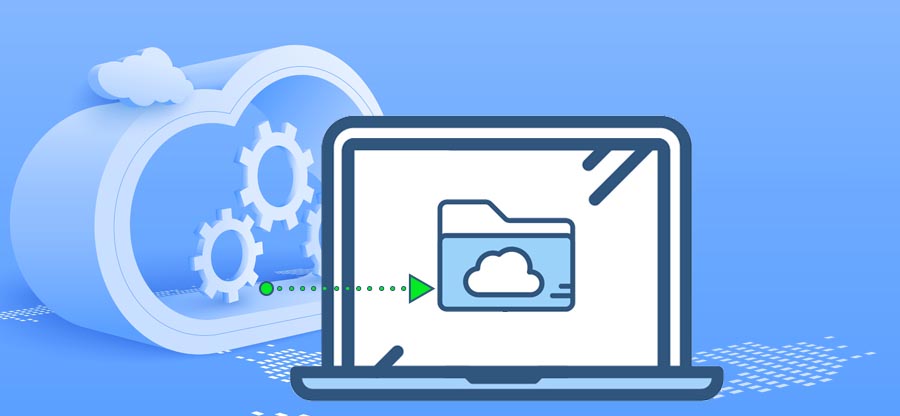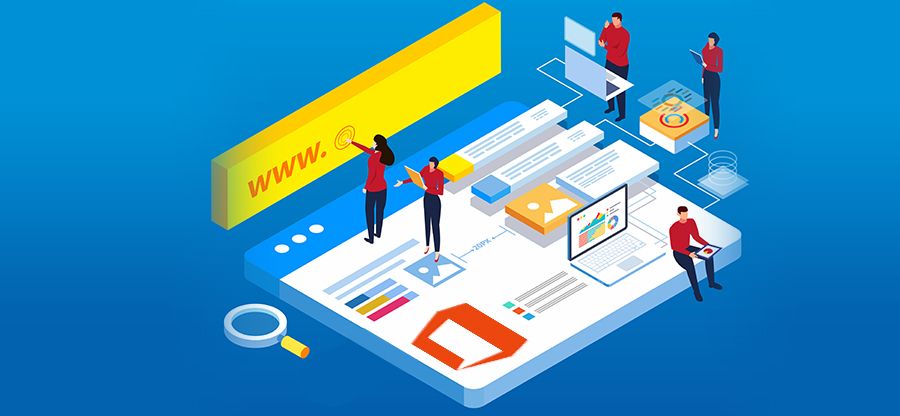Read time 5 minutes
The contacts in Outlook are shareable separately with a vCard (virtual business card). It will show the complete details of the contact, like a profile photo, name, designation, phone number, email address, etc. It is shared like a card via an email and can be exported to an external file too. When you connect the Office 365 account in Outlook, it becomes easier to share vital and valuable contacts using the vCard. Different methods exist to create or export Office 365 Contacts to VCF.
Export Office 365 Contacts to VCF Using Various Methods
Microsoft Outlook contact information, whether it belongs to you or someone else, is shareable with others in the vCard (.vcf) format. To export Office 365 contacts to VCF, you can configure the Office 365 account in Outlook and share it in vCard (.vcf) format. The contact information is displayed when a receiver views a message’s vCard attachment (.vcf file). There is a variety of approaches to create VCF files.
Method-1. Share contacts using email
To share contacts, you can create an email message and insert files as attachments. Also, you can create a Business Card for selected contact too.
- In Outlook, click on the New Email option.
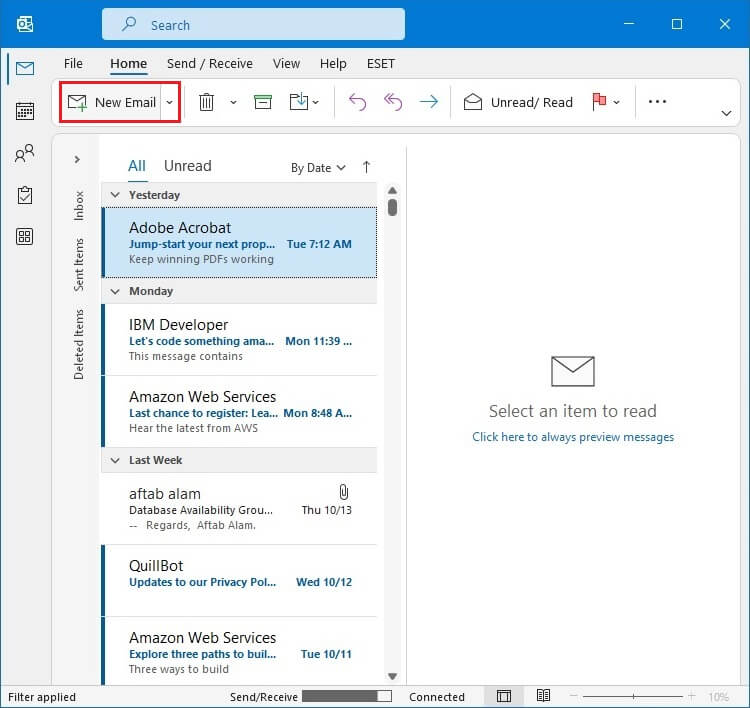
- Go to the Insert tab and click on the three dots option to expand other features. Select Business Card, then click on Other Business Cards.
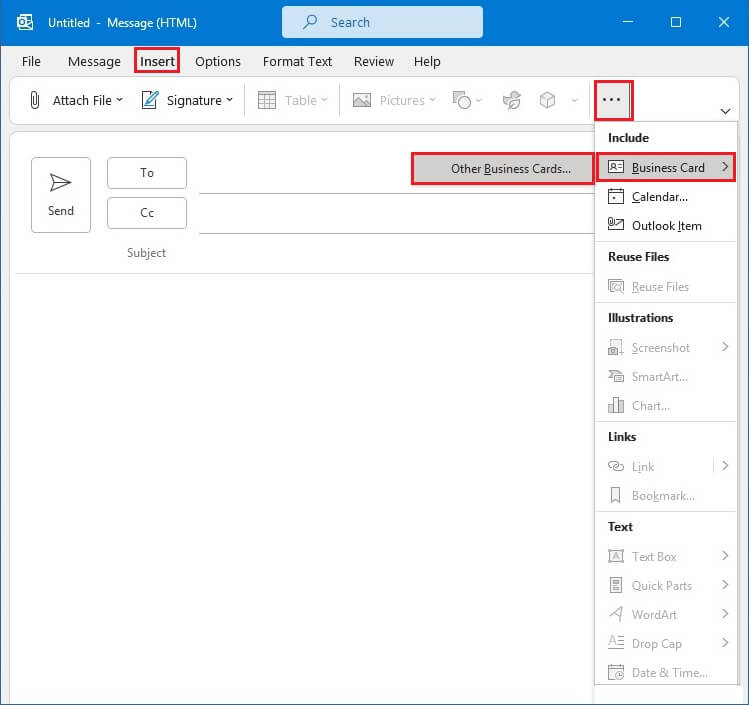
- Choose the contacts you require to insert in the message body. Click OK.
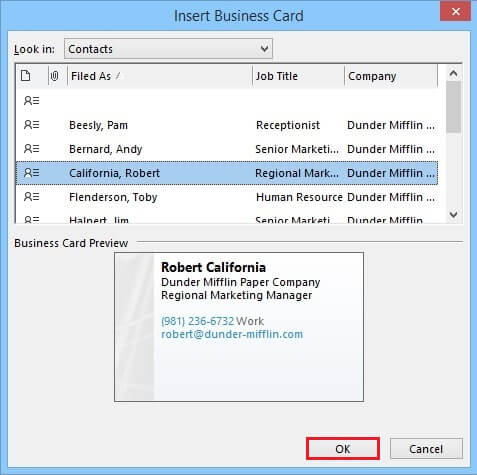
- A VCF file is connected with the selected contact. You can create the remaining message body and send it to others. Then, click Send.
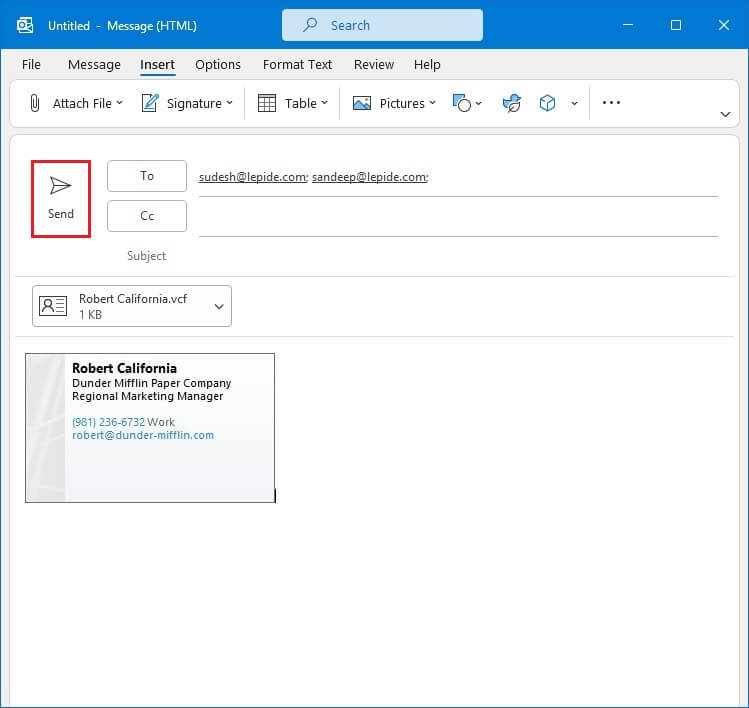
Method-2. Forward the contact
You can create a Business Card for the selected contact too.
- Go to the People or Contacts section in Outlook, select the contact, right-click and choose Forward Contact As a Business card.
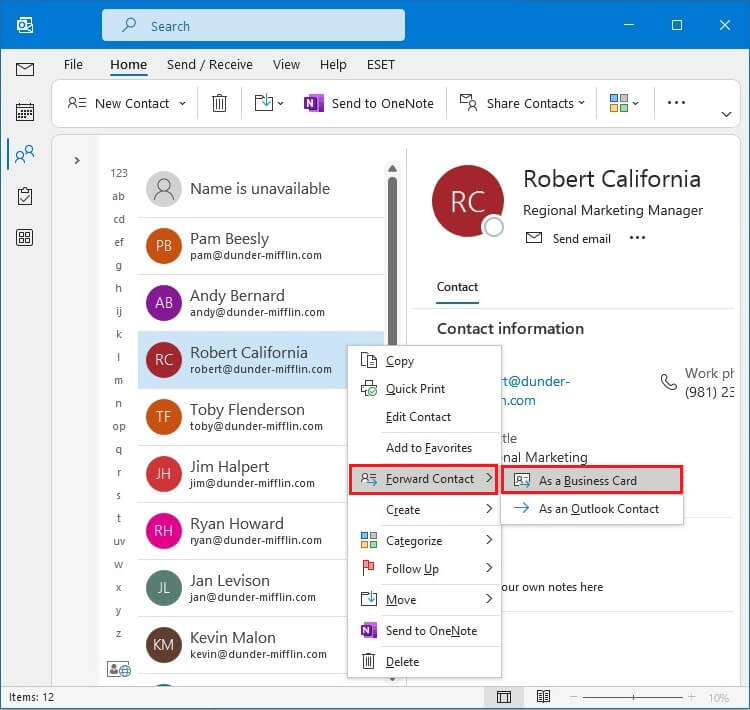
- It will open the Message window to input further details and send them to others.
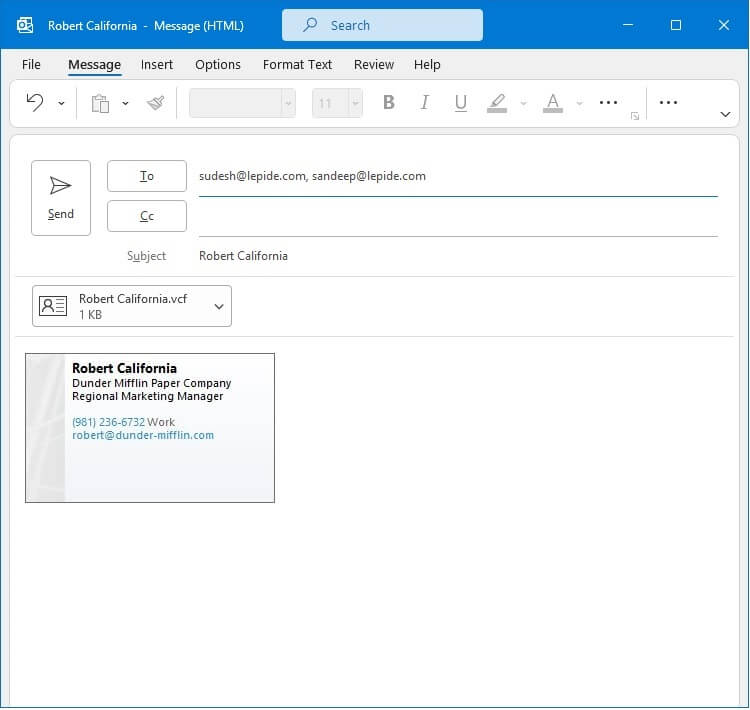
Method-3. Export to vCard
When you want to share the contacts with others in an offline file, you can save them as a vCard in VCF format and keep them on the system.
- Choose the contact and click the File option.
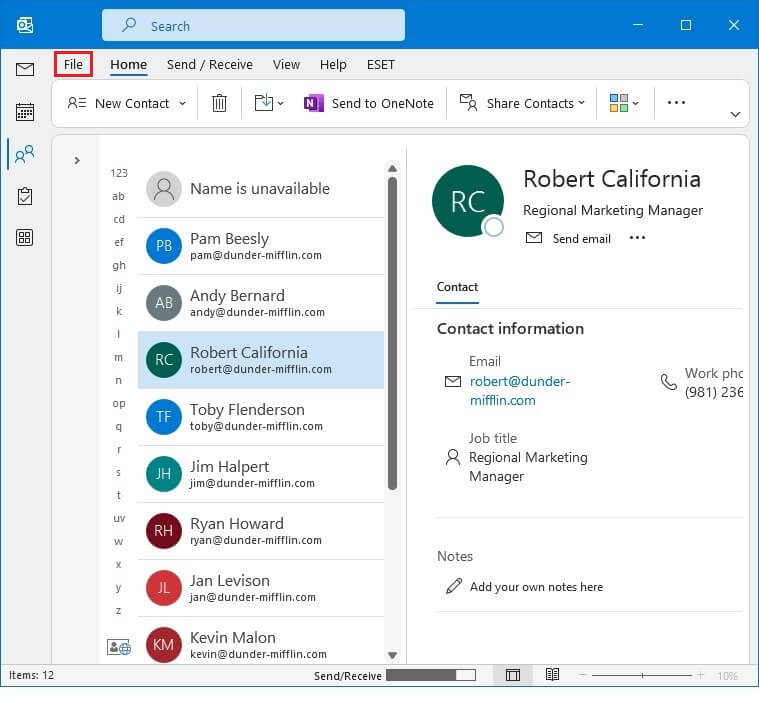
- Select Save As.
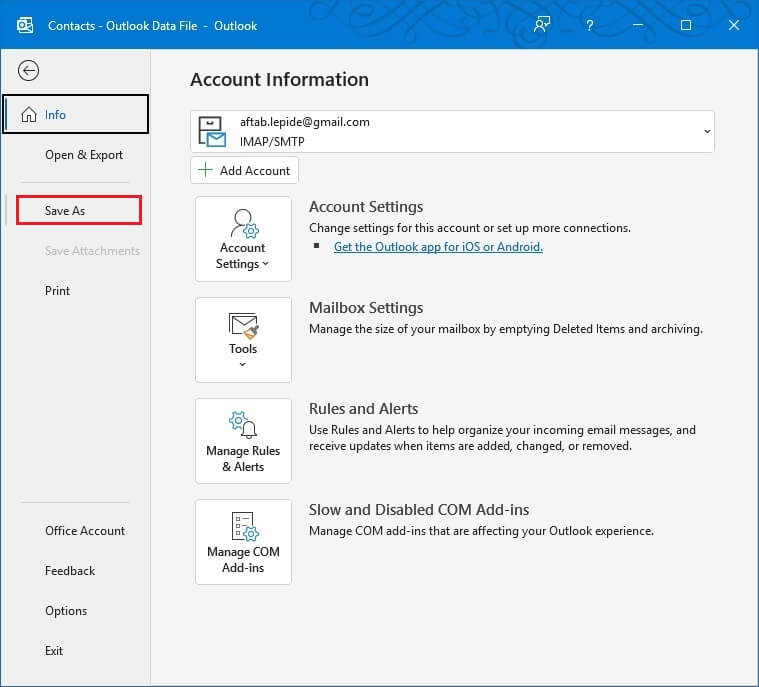
- Under the Save as Type drop-down, select vCard as the desired type. Save it as an accessible location. Click Save.
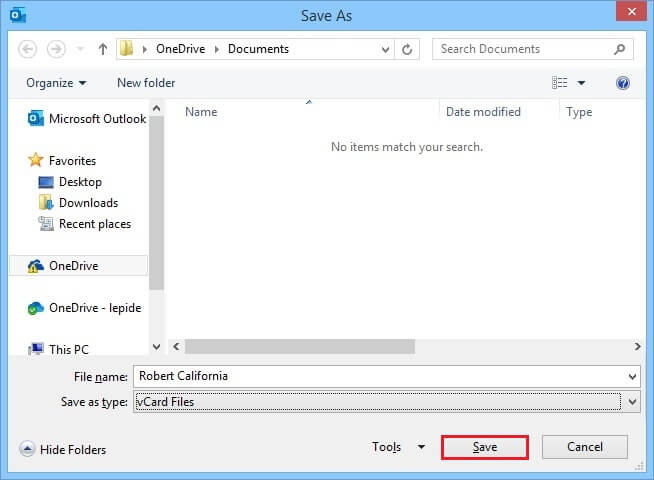
VCF file format
It is safe to save contact information in a VCF file as it is designed to keep the contact information intact. The format is frequently used for data exchange among well-known apps. Most operating systems, including Windows and macOS, have default programs to create and open these files. Details of one or more contacts may be found in a single VCF file. A VCF file typically includes all details, including the contacts’ names, addresses, phone numbers, emails, birthdays, photos, and audio. Since vCard is supported by email clients and services, there is no data loss while transferring contacts in this format.
Conclusion
When you have saved the contacts in vCard files, you can access them in an application that supports such a format. To open the contacts in other applications, you must save Office 365 contacts in suitable formats. Kernel Export Office 365 to PST software lets you save selected mailbox contents in PST and other file formats. It will also back up all the contacts, and there are advanced filter options to select contacts for backup. One significant benefit of using the Kernel Office 365 Backup software is that it can save contacts from unlimited mailboxes in backup files at the same time.