How to Check SharePoint Usage Reports?
Aftab Alam
 |
Updated On - October 03, 2023
|
Updated On - October 03, 2023
Read time 6 minutes
SharePoint Administrator sometimes needs to get a clear picture of the site usage – how many users are accessing the site content, viewing it, or modifying it. A large business where there are multiple sites with substantial traffic, there it becomes quite necessary to get the usage reports to optimize the SharePoint resources.
The SharePoint usage reports bring information regarding how a user interacts with the site. When you access these reports, you can get a clear idea about the usage count of the site per day or per month, popularity trends, popular items, and frequency of people clicking the recommended results.
Due to the simplicity of the SharePoint environment, it is quite easy to access the SharePoint usage reports using various options and analyze your SharePoint site usage. Here are some methods:
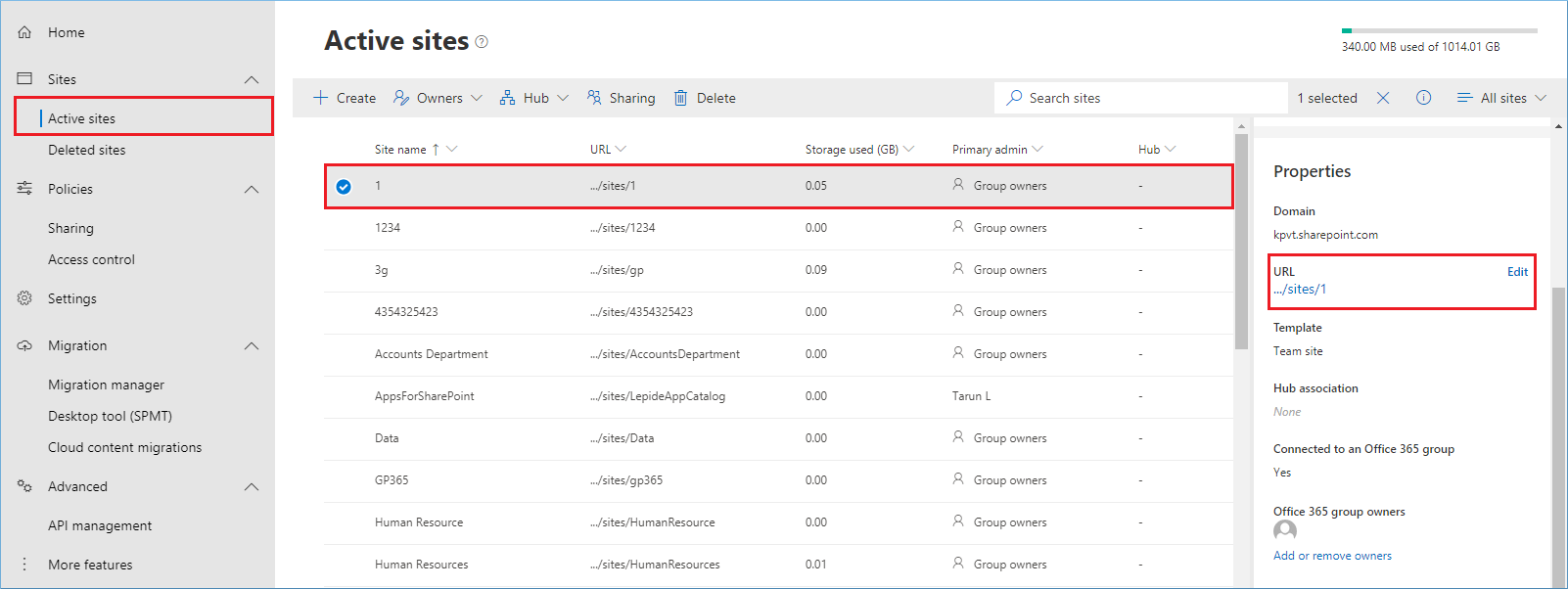
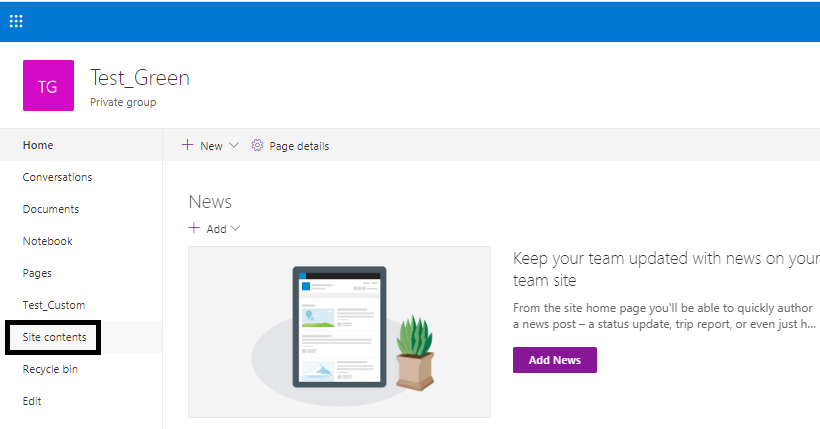
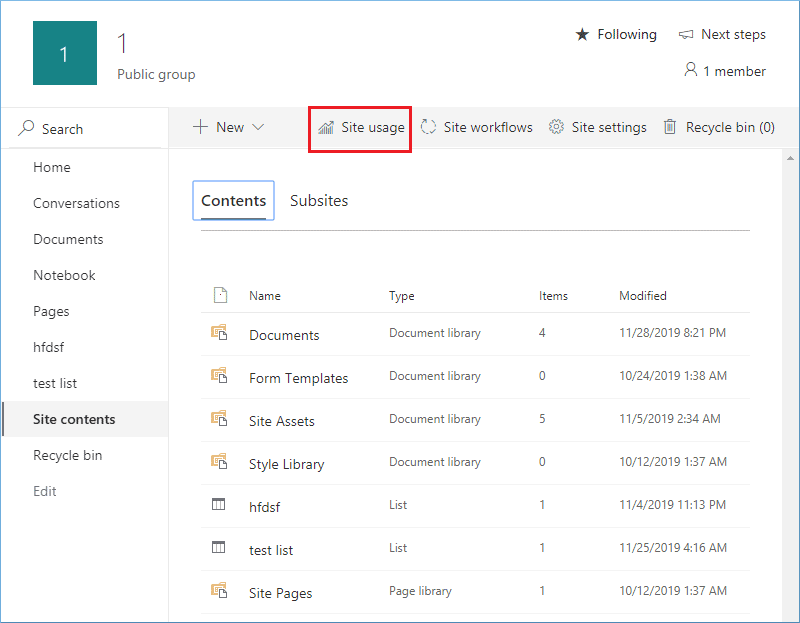
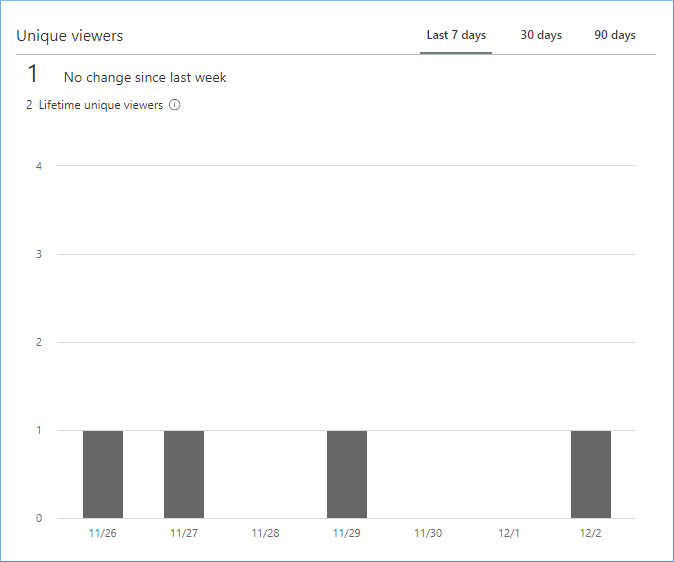
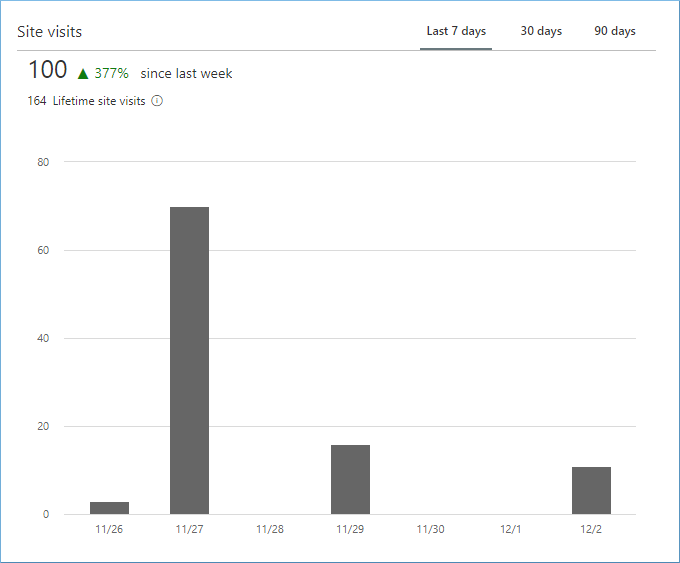
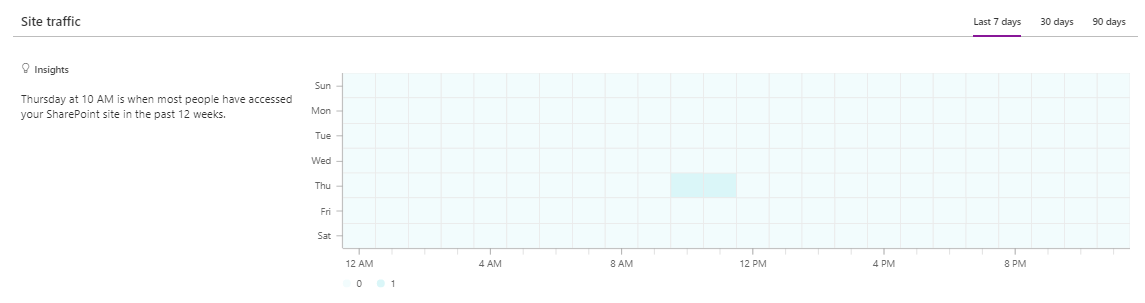
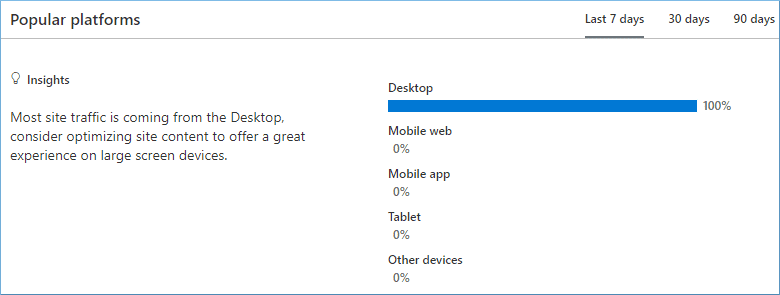
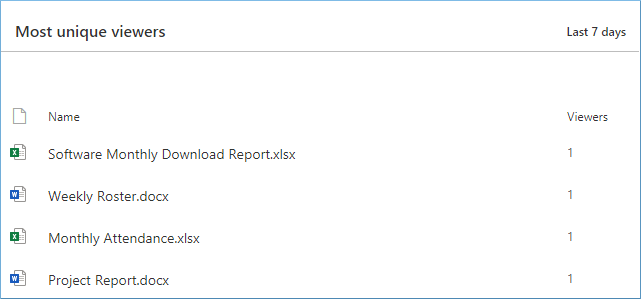
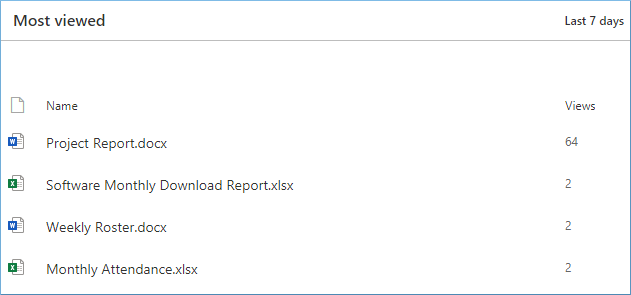
If you are using the modern page layout of the site, then you can use the Site activity web part. The web part is the new part of the site activity on the modern page experience. The web part is easily accessible at any page for the recently modified content. When you click the Edit button at any site, then you can select any content and click the (+) icon to see various site features. Here, go to Site activity and click it.
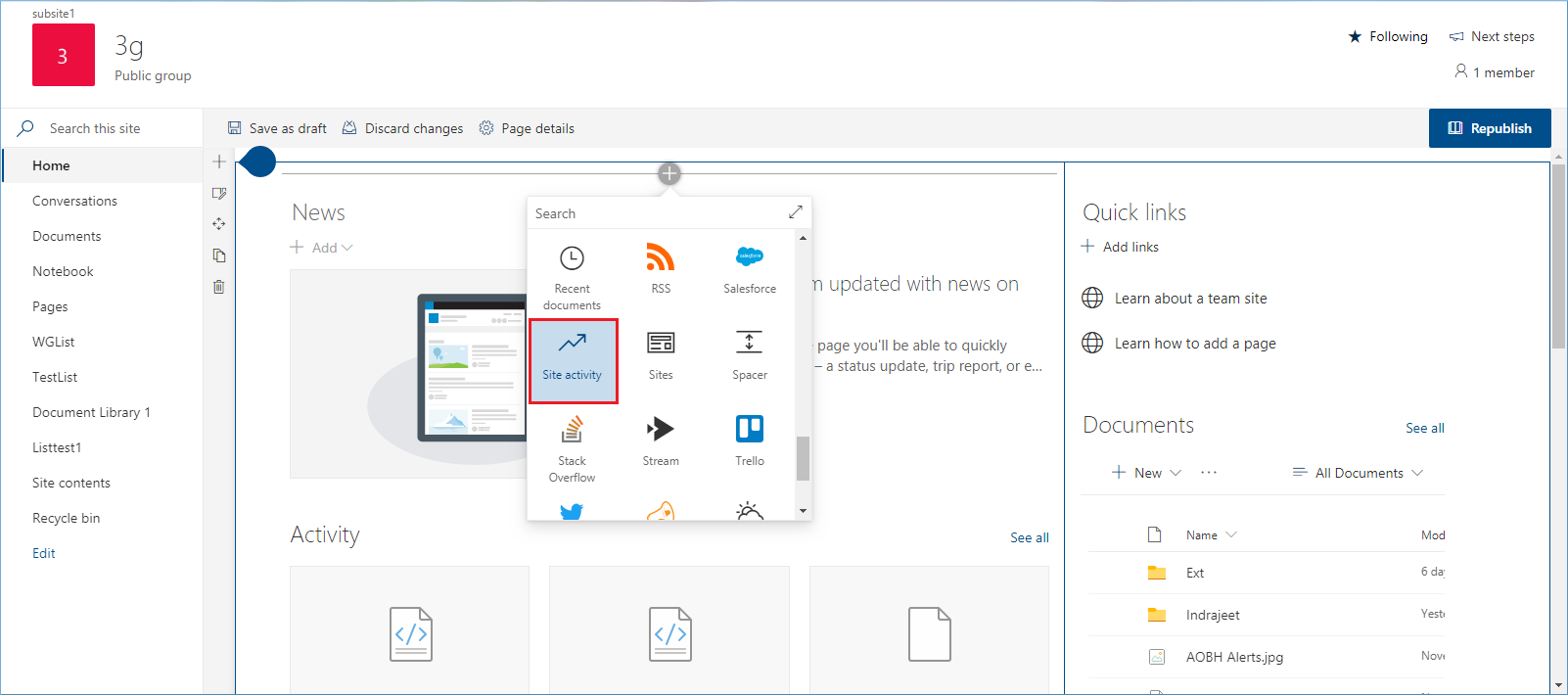
On the Activity page, you can see the items in the chronological order of their editing. You should note that it works only for the modern web page but not on a classic web page.
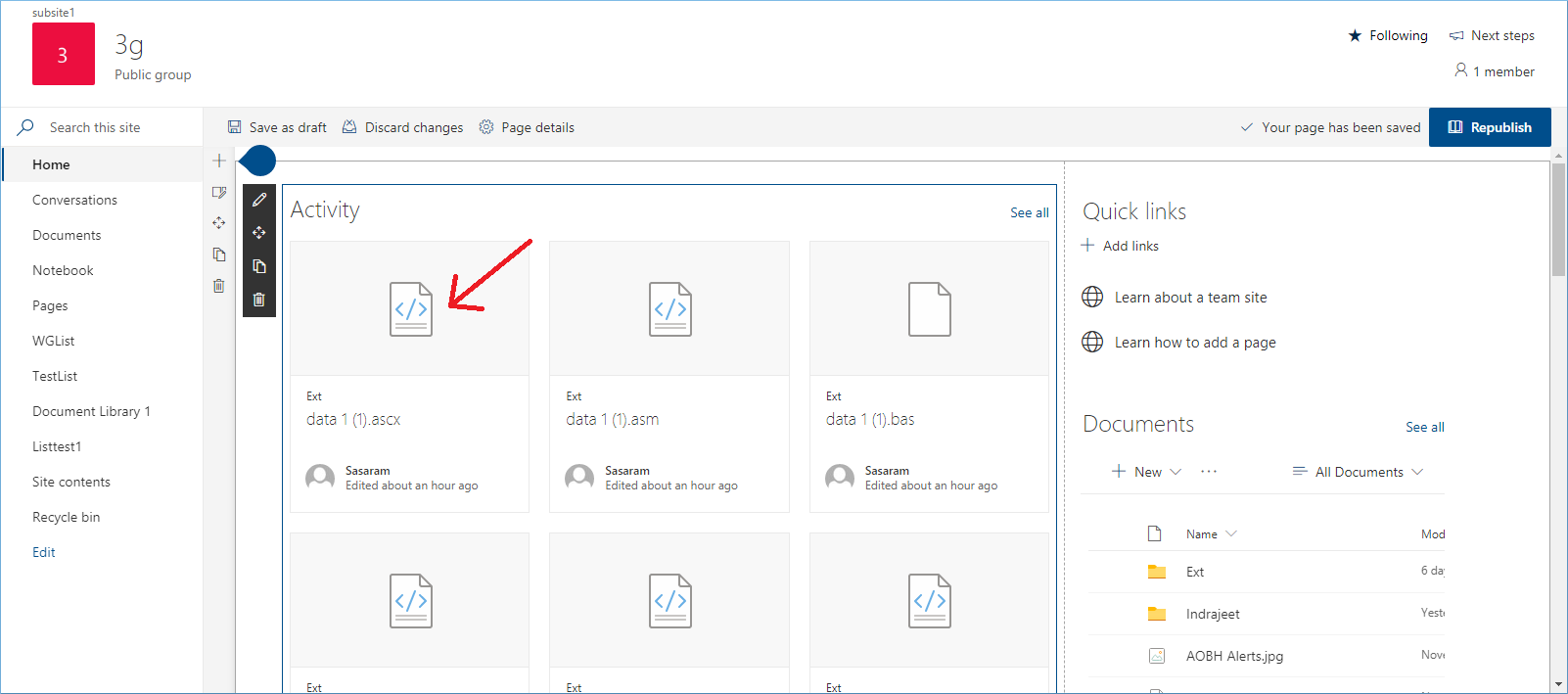
Both the above two methods bring the usage details of a single site only. But using the present method, you can track the activity of the whole site collection. But the present method works only for the SharePoint on-premises. Here is the process:
When you log in to the SharePoint Admin Center, you can see the SharePoint reports on Groups, Activity, Files, and Storage. You can click these reports and see their details.
You can see the reports in various formats and export them.
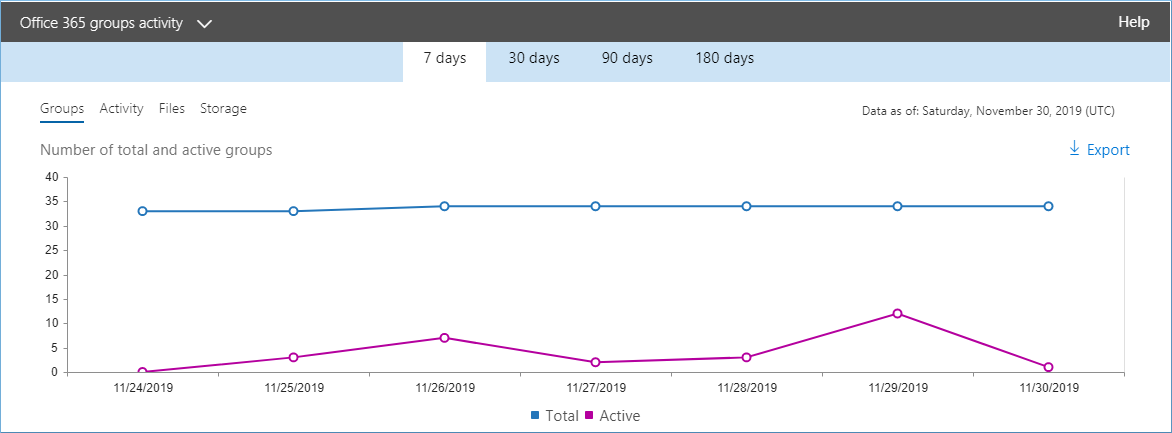
You can see the report in the tabular format also.
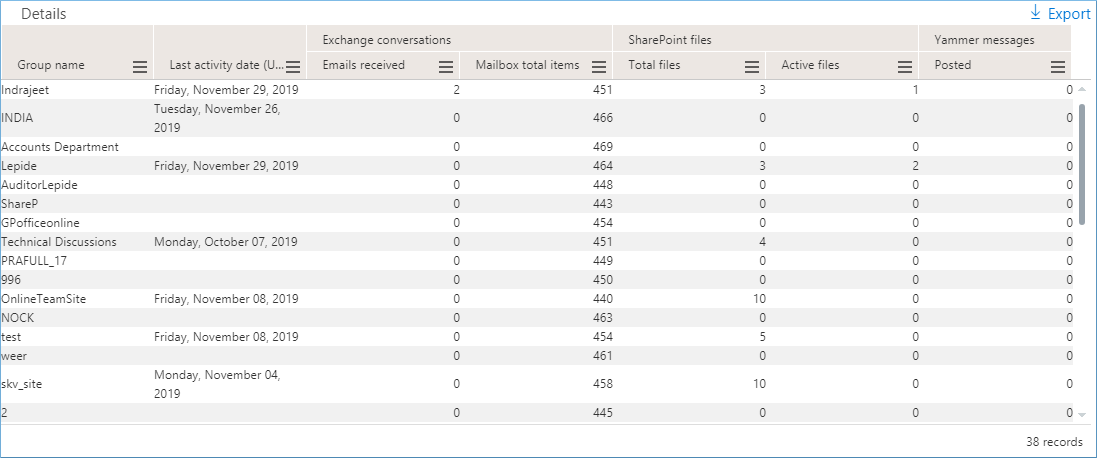
SharePoint is a big platform where the size of data is always large. So, its usage reports are important for administrators to have an insight into how data is being used. SharePoint Usage Reports bring some comprehensive details about data usage.