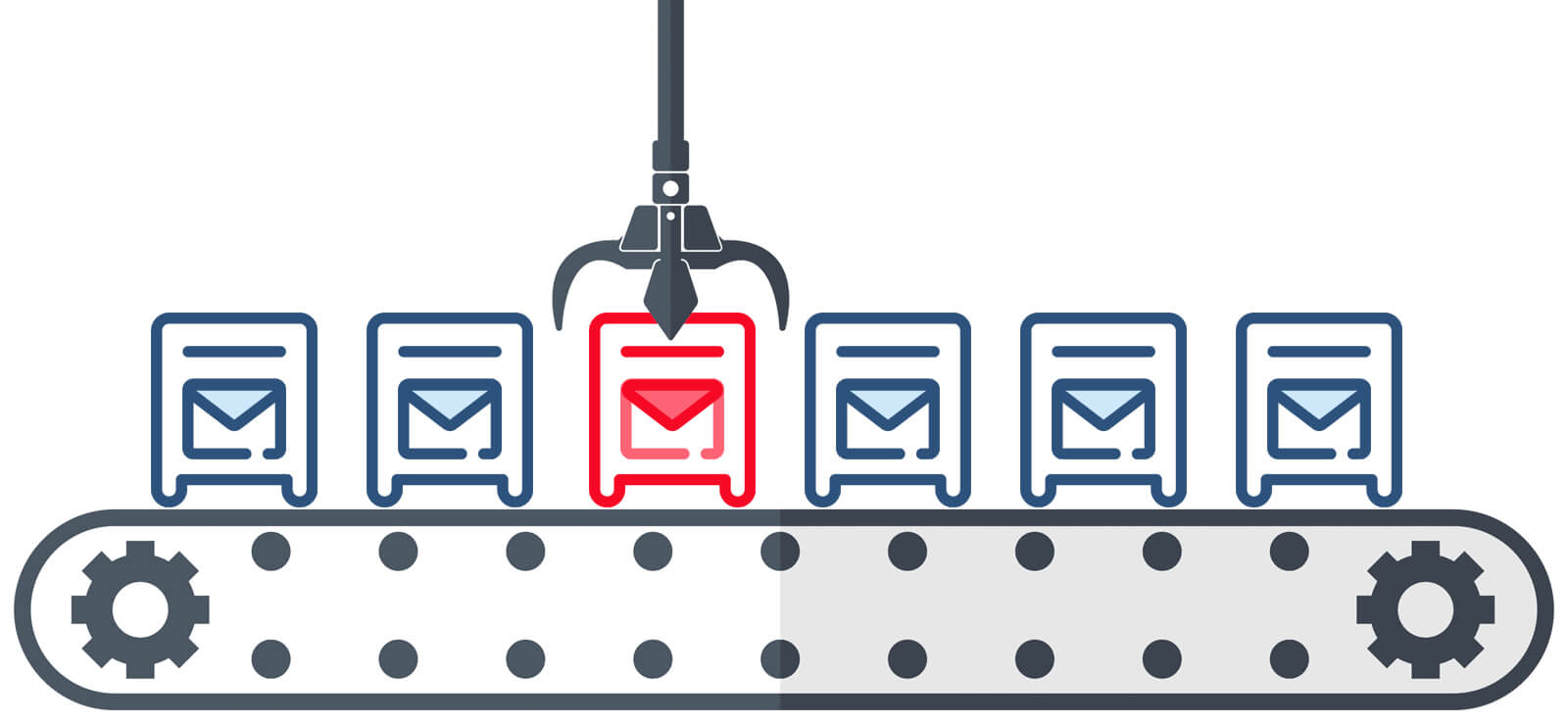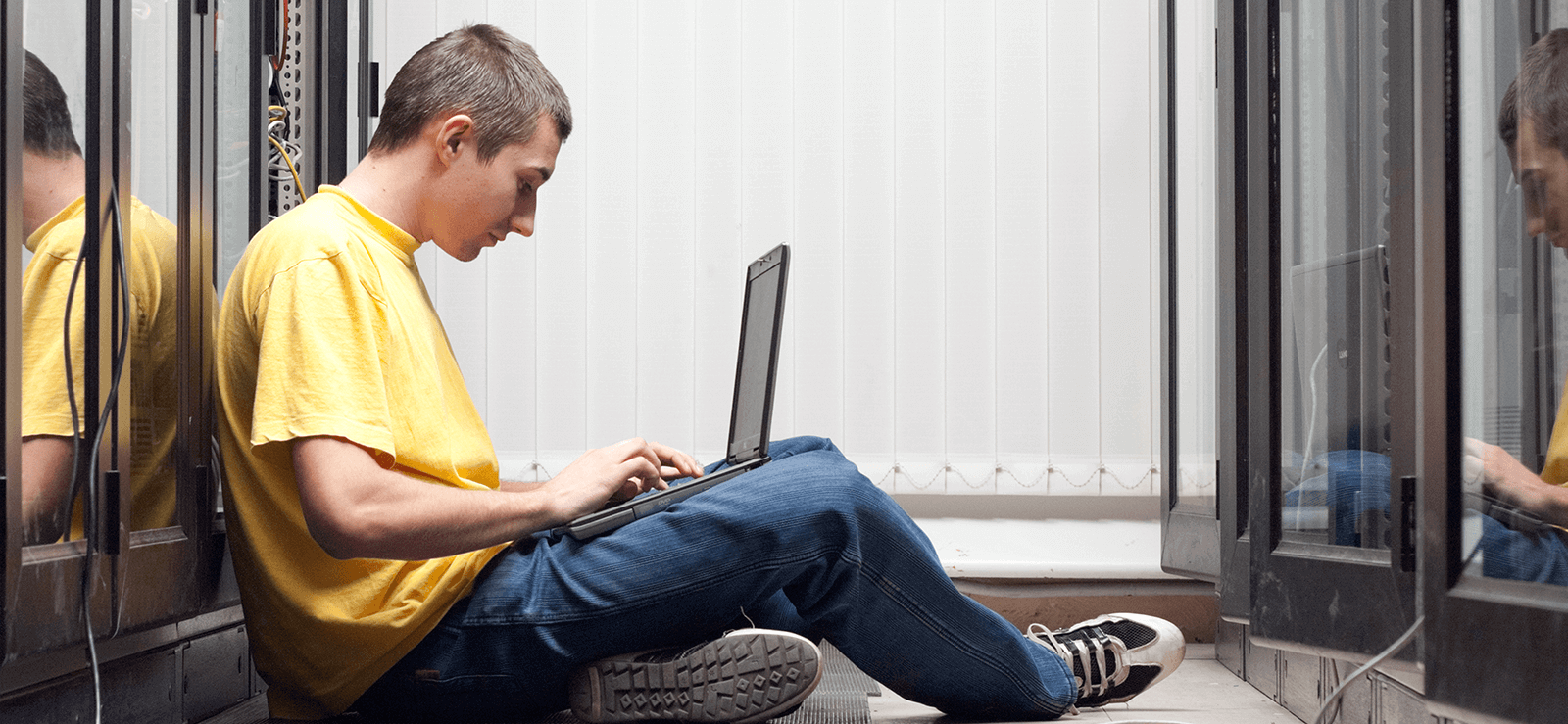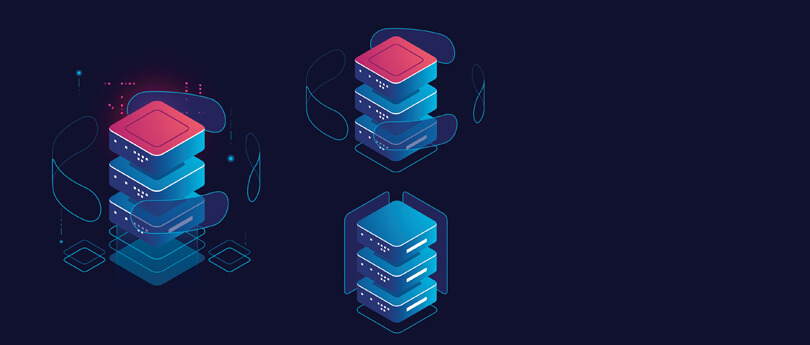Read time 4 minutes
While migrating Exchange mailbox from one database to another, the Exchange Administrator does not need to sync the data to each folder, but Exchange Server does it automatically. But occasionally you may have to face some error related to the syncing of a mailbox. One such error is following:
Couldn’t switch the mailbox into Sync Source mode. This could be because another administrator is currently moving the mailbox into the destination database, the mailbox is locked, or the Microsoft Exchange Mailbox Replication service doesn’t have the correct permissions.
FailureType: SourceMailboxAlreadyBeingMovedTransientException.
The error mentions that it cannot sync the source mailbox with the destination. It also shows some possible causes like the mailbox is locked, Microsoft Exchange Mailbox Replication service lacks necessary permission for syncing the mailbox.
There may be some other causes which can lead to the error mentioned above
- Another Exchange Administrator may be migrating the same mailbox to another database due to which the mailbox is locked.
- The Exchange Mailbox Replication Service does not have full permissions to handle the mailbox.
- Exchange database is corrupt, and the mailbox is inaccessible.
Possible Solutions for the error
First of all, you can try to run the repair request and fix the mailbox in such state that you can complete the migration.
- Run Mailbox Repair Request.
In on-premises Exchange Server, you can run mailbox repair request to repair any mailbox and database. It is quite beneficial to use this command because the request repairs only the respective mailbox and remaining mailboxes remain operative. There are following types of corruption which the repair request handle –- Search Folder
- Aggregate Counts
- Folder View
- Provisioned Folder
Run the command:
New-MailboxRepairRequest -Mailbox Tony -CorruptionType ProvisionedFolder,SearchFolder,AggregateCounts,FolderviewThe command checks and repairs all types of corruption from the mailbox named Tony.
- Check if any move request is running for a mailbox.
Run the command.Get-MoveRequest -Identity ‘alex@xyz.com’ | Get-MoveRequestStatistics –IncludeReport | fl
The command will search any ongoing move request for the mailbox ‘alex.’ - Repair the corrupt EDB file.
If any of the methods is not working due to any corruption in the EDB file of Exchange Server, then you need to use the ESEUTIL tool to repair the database file. ESEUTIL tool uses multiple switches to repair the database and restore the mailbox data. It is present at the following location of the C drive:C:\Program Files\Microsoft\Exchange Server\V15\BinRun the soft recovery.
ESEUTIL /l ‘path of the log file’ /d ‘path of the Exchange database.’
ESEUTIL /l “C:\Program Files\Microsoft\Exchange Server\V15\Mailbox\Alex-Database-12345” /d “C:\Program Files\Microsoft\Exchange Server\V15\Mailbox\Alex-Database-12345”Run the hard recovery:
ESEUTIL /p ‘path of the Exchange database.’
ESEUTIL /p ‘C:\Program Files\Microsoft\Exchange Server\V15\Mailbox\Alex-Database-12345’After recovering the database file, you can rerun the migration for the mailbox in the database file.
Conclusion
When you do not get satisfactory results even after applying any of these methods for fixing the error, then you need to use a professional tool which can recover the EDB file in full health. Later, you can migrate the EDB file content to Office 365. Exchange recovery software is one such efficient Kernel for Exchange Server tool which can recover Exchange Server data including all its messages, contacts, notes, appointments, journals, deleted items, etc.
It not only recovers the EDB file but also allows you to migrate them directly to Office 365. It accesses the EDB file from its location, scans it deeply, and retrieves whole mailboxes along with their folders. After retrieving the EDB file, you can add Office 365 as the destination and perform the migration. The migration is done by a simple copy-paste, drag-&-drop, or copy all mailboxes operation. After each migration, the tool provides a migration report which denotes the status of migration.