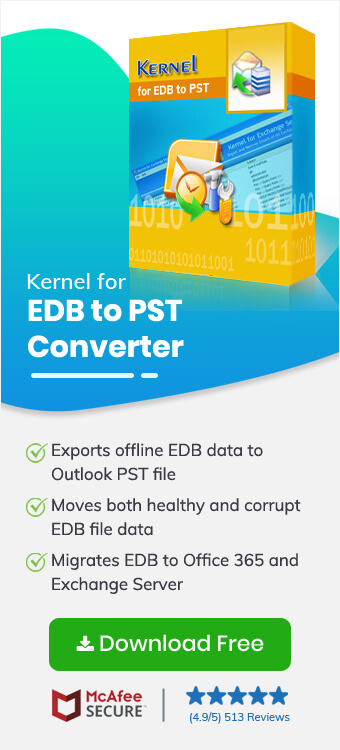Every organization needs to upgrade their server to enhance its business collaboration and work productivity. Multiple organizations depend on an old Exchange On-Premises because of its legacy. But now it's time to improve your server with the advanced Office 365 environment.
Importing mailboxes from your local setup to the online cloud is not easy. The difference in the architecture of both Exchange On-Premises and Office 365 makes it hard to Import Exchange EDB mailboxes to Office 365 mailboxes.
Many users think that directly importing mailboxes is an option, but trust me, it’s not. You must either convert EDB to PST and then import the PST file to Office 365 or utilize an automated EDB to Office 365 migration tool.
Quick Way to Import Exchange EDB Mailboxes to Office 365 Mailboxes
The manual method requires you to export EDB to PST using the Exchange Admin Center or the Exchange Management Shell and then import the PST to Office 365. However, importing and exporting the PST file from the EDB file is a time-consuming process and, if not done correctly, may even corrupt the mailboxes. After that, you need a professional Exchange Data Recovery tool to recover your corrupted and inaccessible Exchange data file. Therefore, a smart move in such a situation is to rely on a trusted Exchange EDB to Office 365 tool.
Kernel EDB to Office 365 tool is an advanced software that is capable of easily migrating and recovering Exchange mailboxes. The tool is equipped with several helpful features for EDB migration and allows you to recover deleted mailboxes in Exchange. Use the tool to securely transfer emails from Offline EDB file to Office 365 (Exchange Online) or Exchange On-premises.
Top-Rated Features of our EDB to Office 365 Migration Tool
- Support large-sized EDB files from all Exchange Server versions.
- Smart EDB file filters for user-selective migration.
- Preview EDB file content before migrating your Exchange mailboxes.
- Migrate a single mailbox or all mailboxes from EDB to Exchange Online.
- Allows to repair EDB files that are inaccessible due to corruption or damage.
Automated Steps to Import Exchange EDB Mailboxes to office 365 Mailboxes
Here’s the step-by-step guide to import Exchange EDB mailboxes to Office 365 mailboxes with the EDB to Office 365 migration tool:
Step 1: Open the tool and click on Offline EDB.
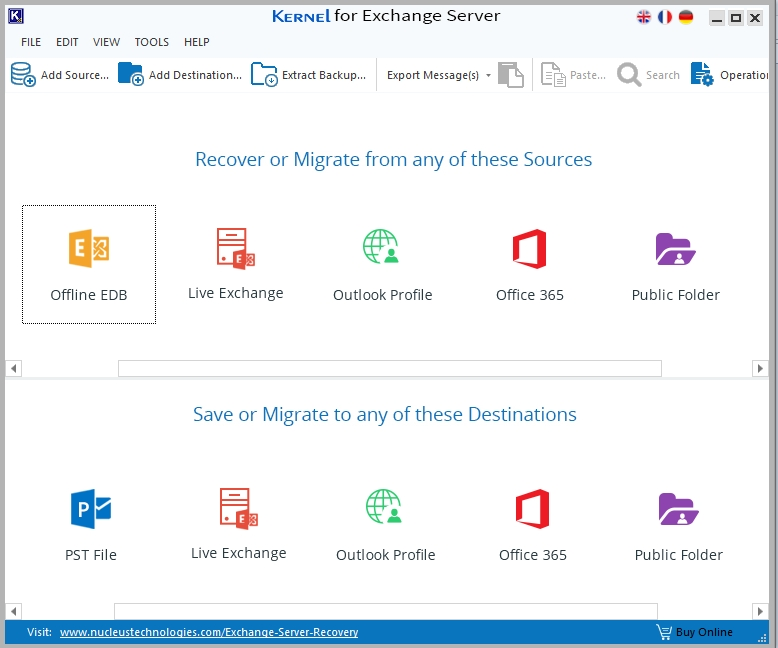
Step 2: Select Offline EDB File as the source type.
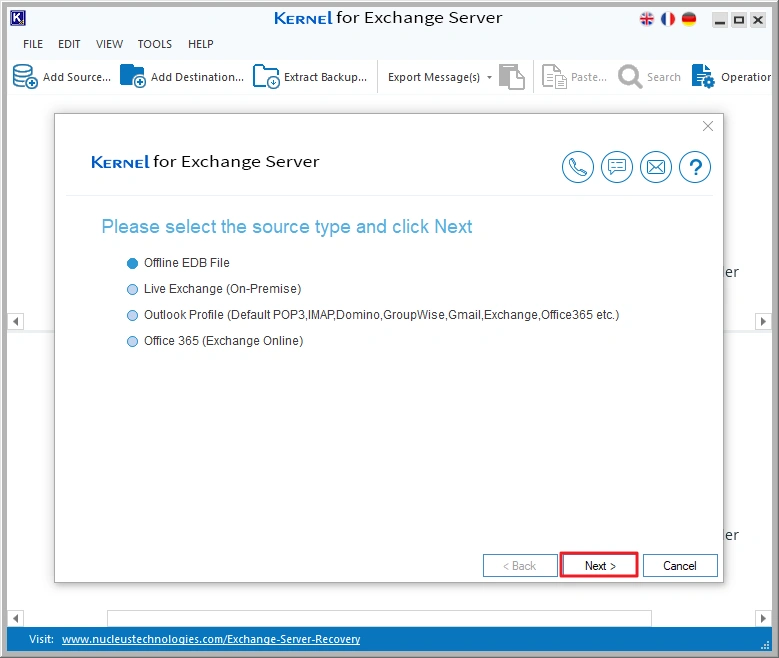
Step 3: Click the three-dot icon and select the EDB file. You can also use the Search button to find all the EDB files on your system.
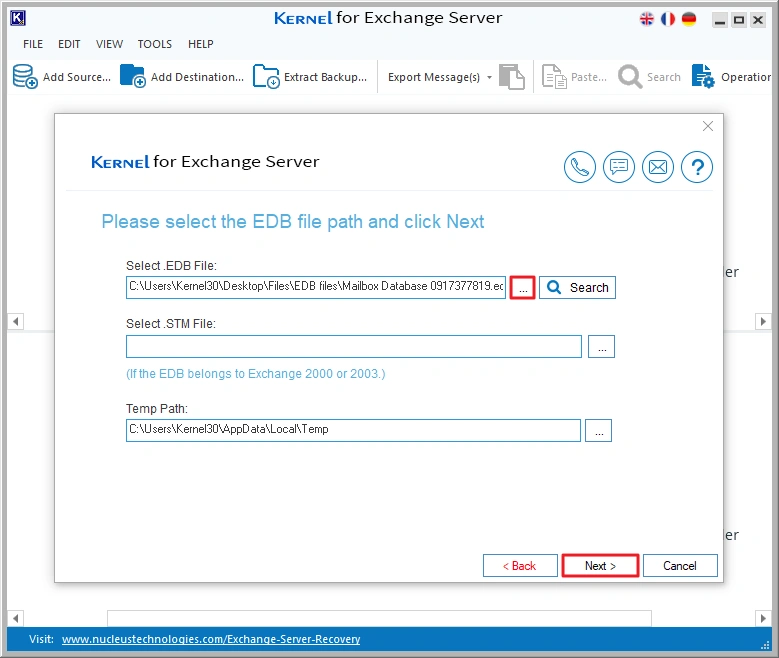
Step 4: Select the Standard Scan mode and click Next.
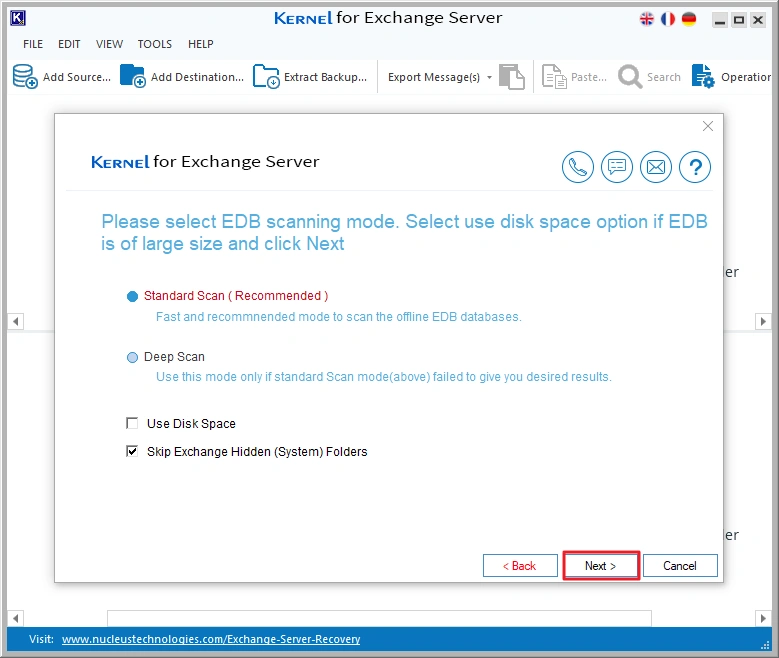
Step 5: The tool will scan the EDB file and add it. Click Finish to continue.
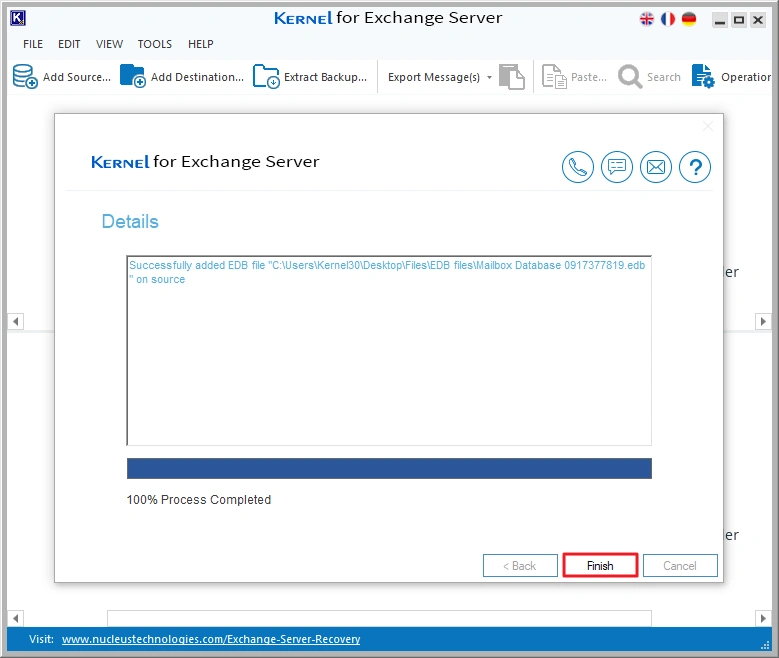
Step 6: Now, we will add destination. Click on the
Note: Before connecting the tool with an Office 365 account, configure the same Office 365 account in an Outlook profile. You will need this particular profile for connection in the later steps.
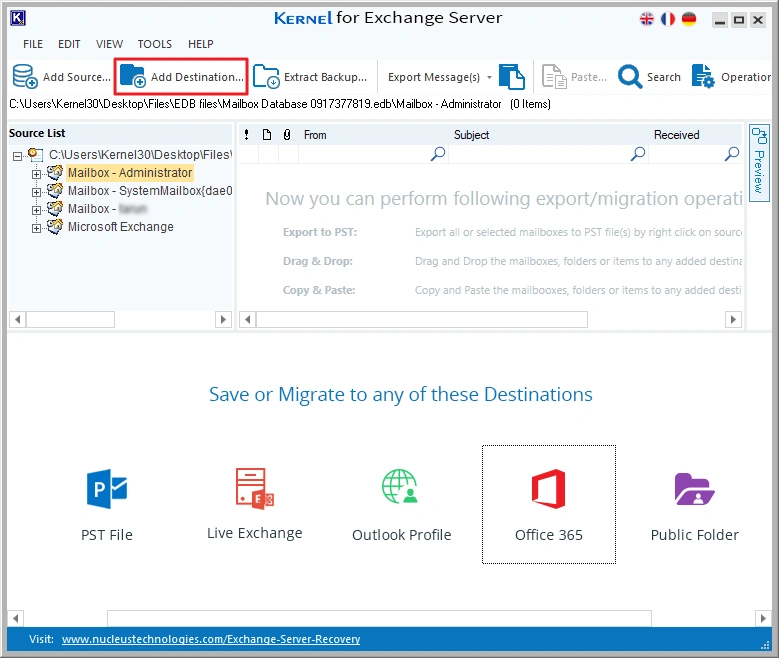
Step 7: Select Office 365 (Exchange Online) and click Next.
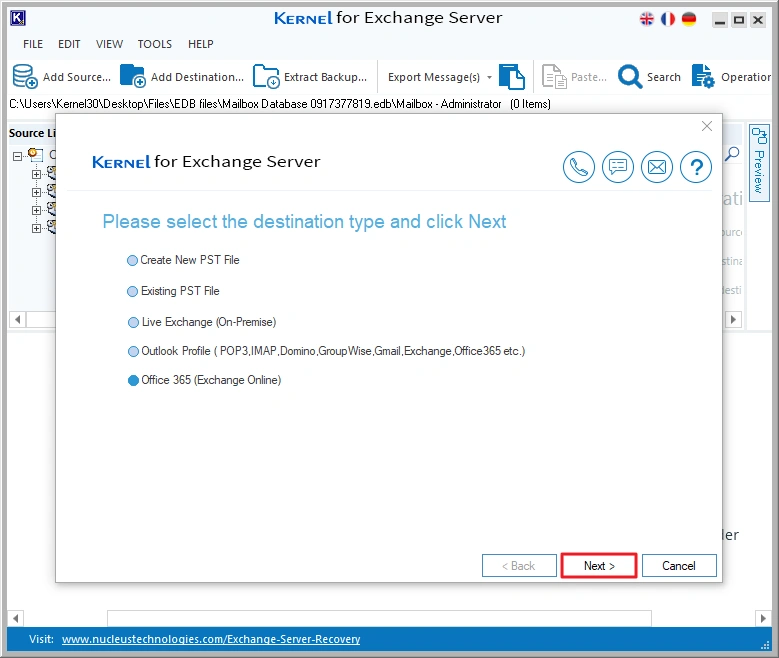
Step 8:The software offers two different Authentication Modes, including Microsoft 365 - Modern Auth and Use Outlook Profile. Select Modern Authentication and click OK.
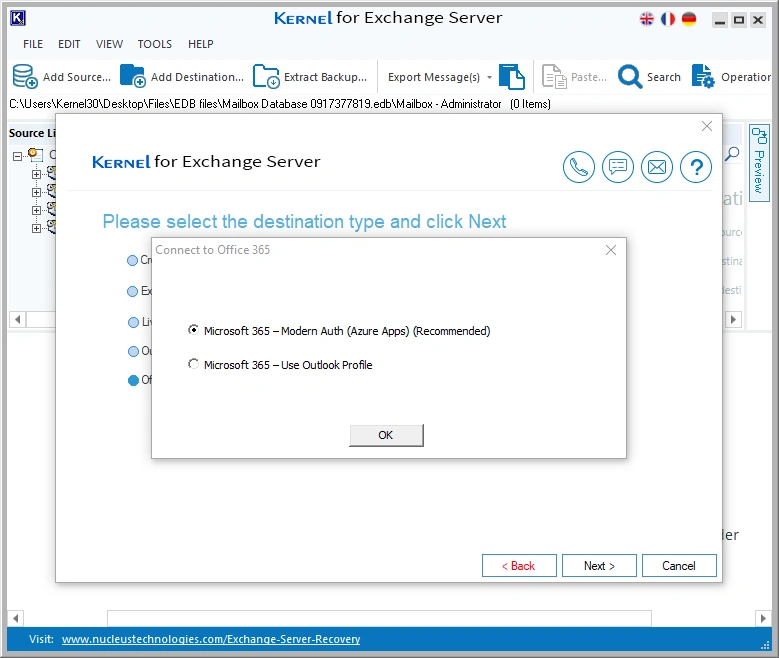
Step 9: Enter Office 365 credentials and click on List Mailboxes using above credentials > Get User Mailboxes. Now, select necessary users and click Add.
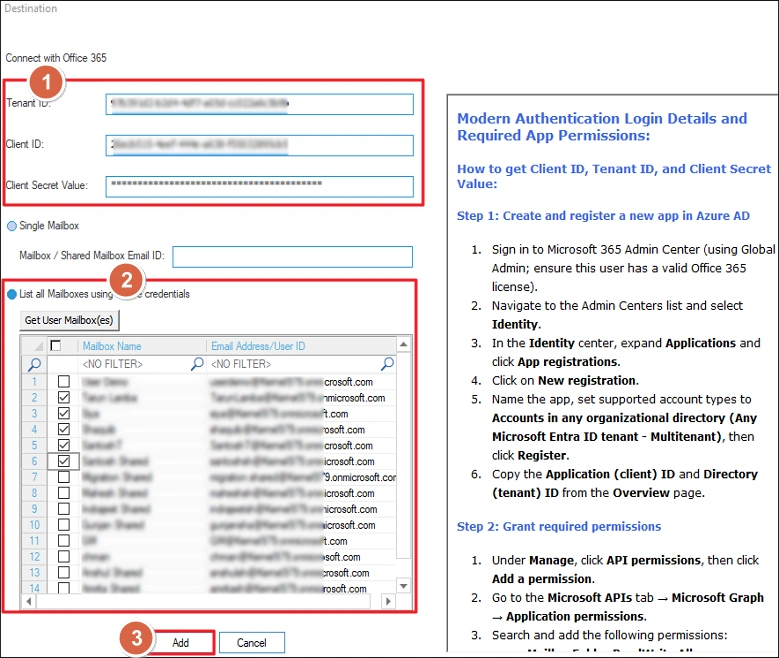
Step 10: You have successfully connected the source and destination to the tool.
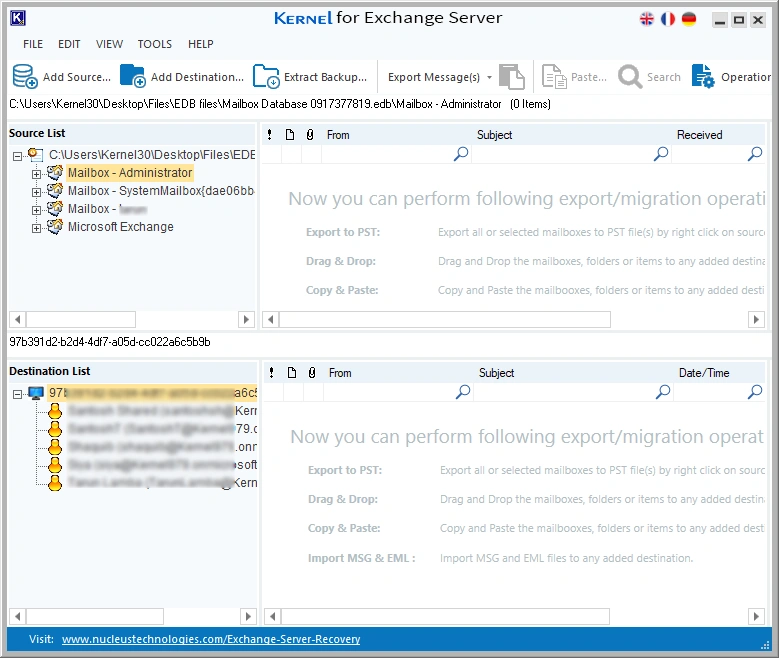
Step 11: Select your EDB file, right-click, and click on Copy All Mailboxes option. With this option, you can easily copy your EDB data and move it to Office 365.
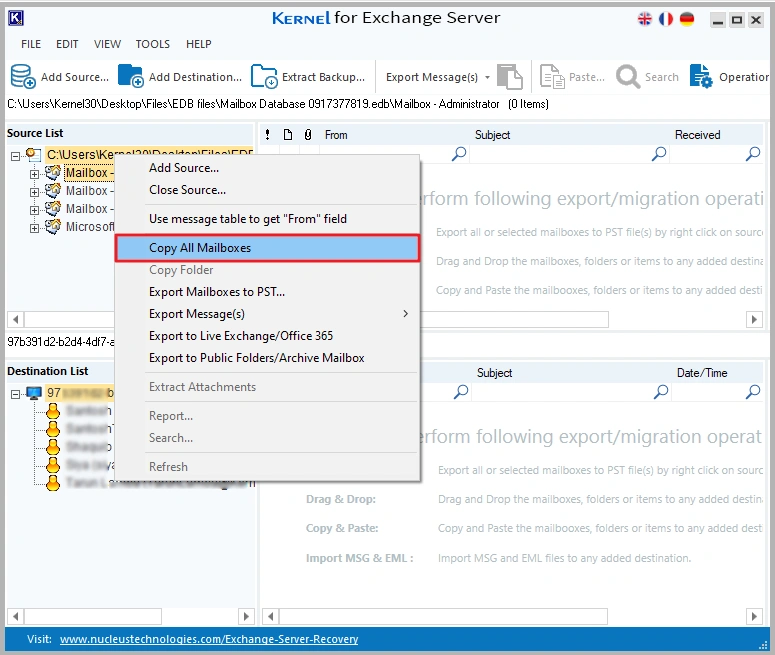
Step 12: Now, go to the Destination section> select Office 365 account > and Paste All Mailboxes.
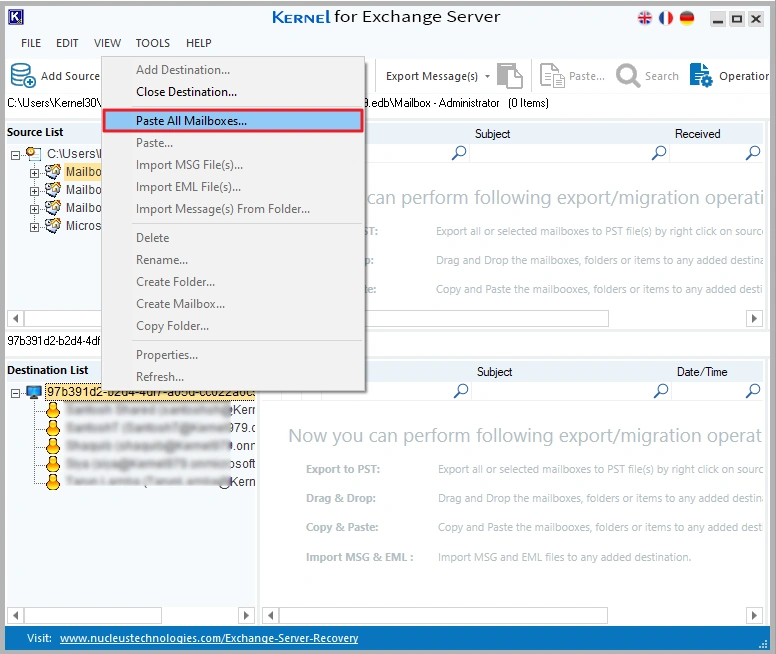
Step 13: In the following window, review all folders, select the necessary folders, and click Next.
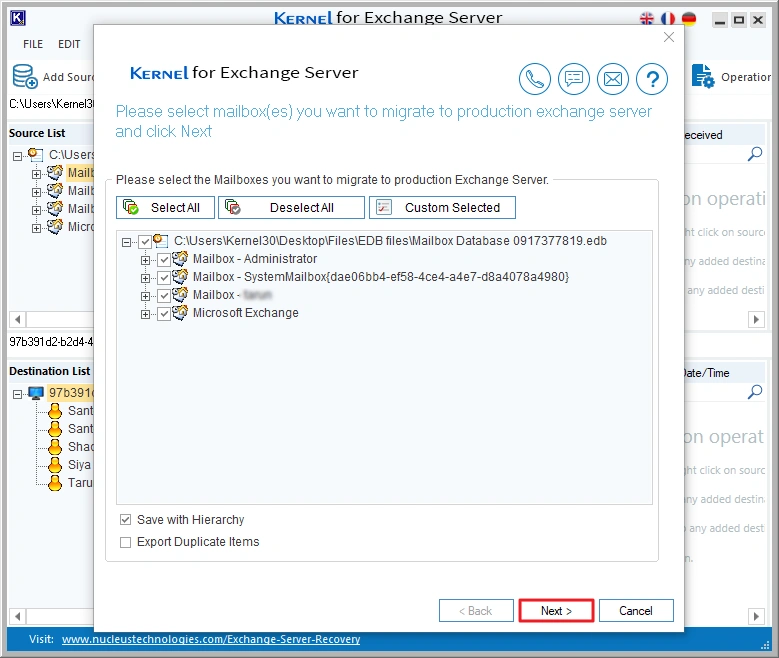
Step 14: Map your source mailboxes to the destination Office 365 mailboxes and click Next.
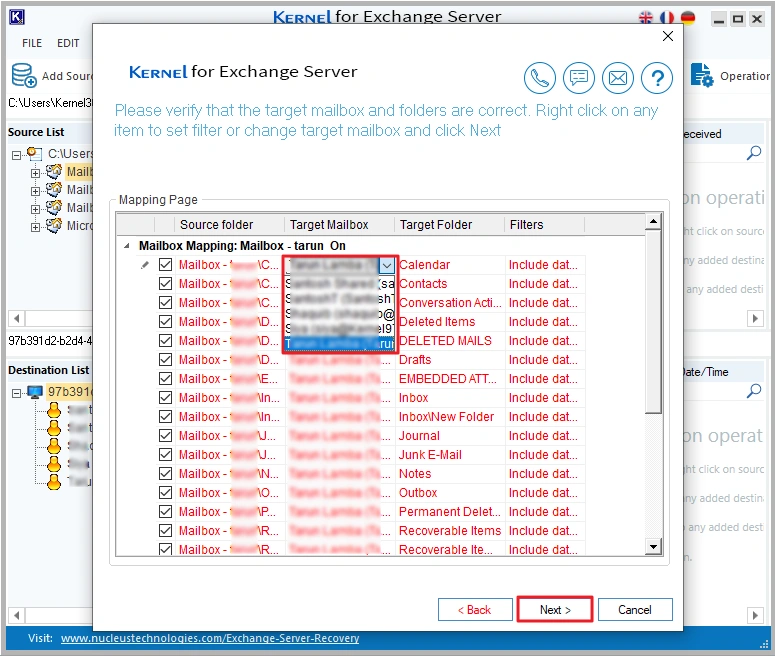
Step 15: The software will start migrating EDB mailboxes to Office 365 and show live migration status.
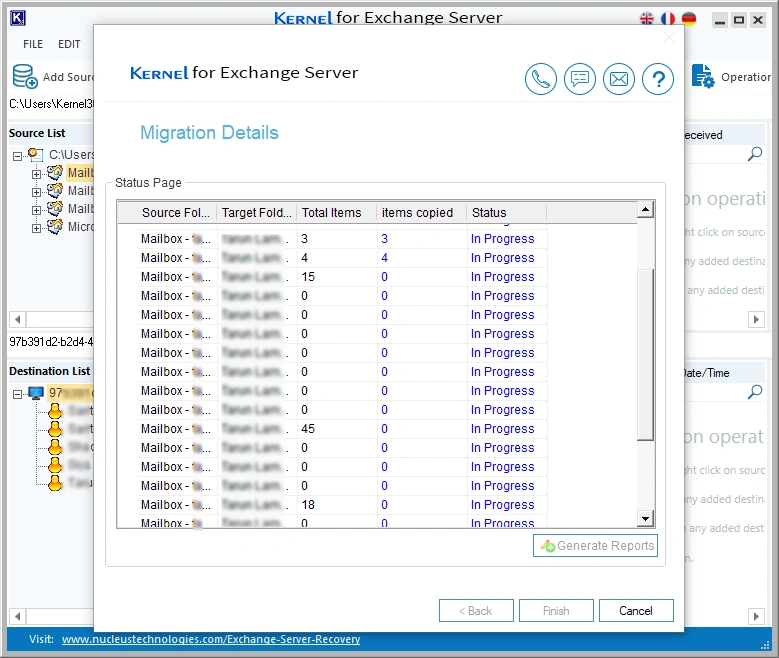
Step 16: The software will successfully migrate EDB to Office 365. After completion, click OK.
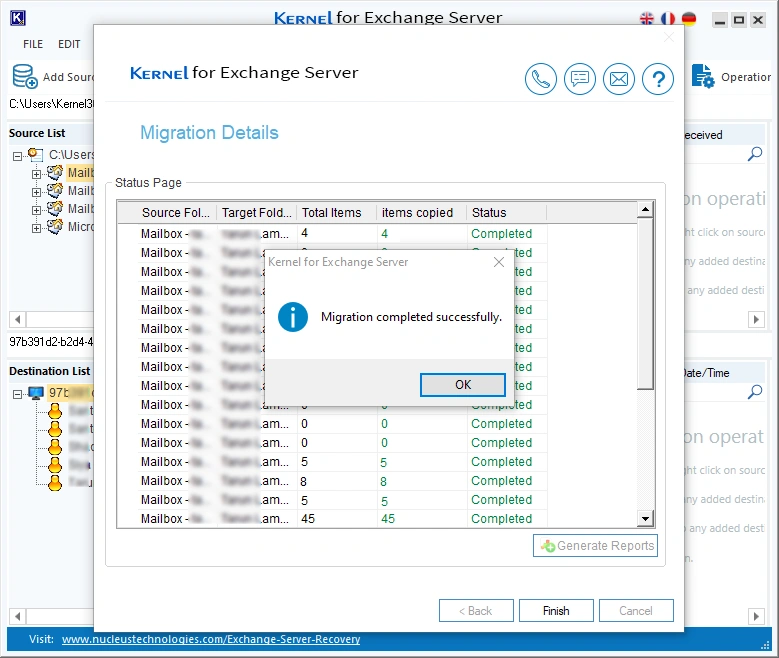
Step 17: Click on Generate Report to save a detailed migration report. Provide a file name to save report.
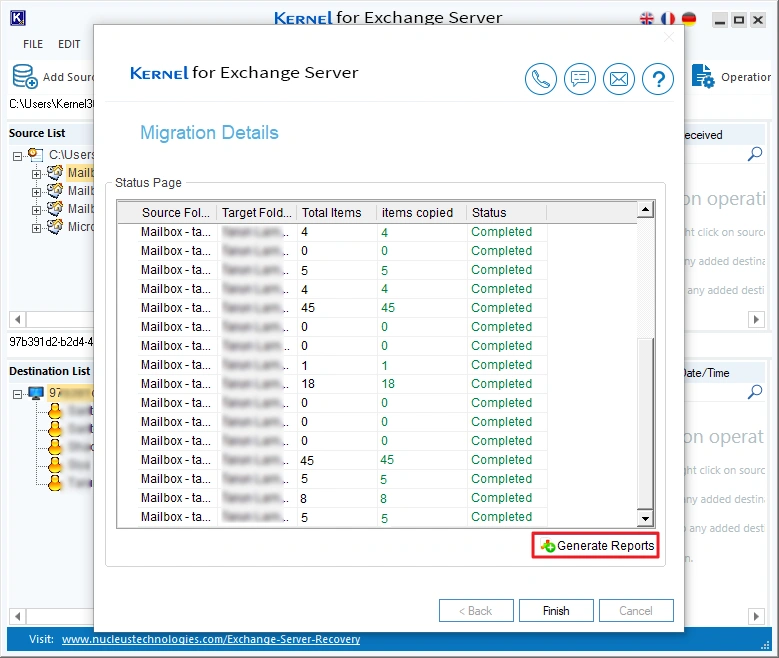
Conclusion
In this blog, we have learned the easiest and quickest way to import Exchange EDB mailboxes to Office 365 mailboxes. The recommended tool has no EDB file size limitations and is also compatible with all Exchange Server On-premises versions.
Follow the above-mentioned detailed stepwise guide to import mailboxes from any EDB file to any Office 365 account unlimited times with 100% original email metadata. In case you have a large Exchange database file, use the tool to convert EDB to PST and split the output PST file to avoid corruption.
Frequently Asked Question
Q: Can I move EDB mailboxes directly to Office 365?
Ans: Yes, but only if you use a reliable EDB to Office 365 migration tool. Manual methods don’t allow direct EDB to Office 365 mailbox transfer. To manually import EDB mailboxes to Office 365, you first have to export EDB mailboxes as PST files and then import them to a Microsoft 365 account. Therefore, organization uses professional EDB to Office 365 tools to effortlessly import mailboxes.
Q: Do I need an Exchange Server to open an EDB file?
Ans: EDB files are only accessible via an Exchange Server or with the help of a free EDB viewer tool. EDB file viewers are great to quickly view EDB mailboxes without configuring the Exchange database file with a live Exchange Server.
Q: Can a non-technical person import mailboxes from EDB to O365?
Ans: Yes. Several EDB to Office 365 mailbox migration tools are available with a user-friendly interface. An easy-to-use software simplifies the challenging task of migrating or importing mailboxes from Exchange On-premises or Offline EDB file to an Office 365 account.