Though there are some manual recovery methods such as running the complex Exchange Management Shell commands to recover Exchange database mailboxes from a recovery database/backup file or using the Exchange Admin Center interface to connect the deleted or disconnected Exchange mailboxes or reconnecting the mailboxes using the Exchange Server Manager on the system. Those who try their hands on them except for the technical experts and Exchange professionals soon find that these methods are the most complex ways to recover mailboxes from Exchange Server. Most analysts and experts are also in disfavor of these tiresome and tough manual solutions to recover multiple mailboxes in the Exchange Server. So, after a few attempts, they take help from a secure and intelligent professional software for Exchange mailbox recovery.
Kernel for Exchange Server is a simple Exchange Recovery tool that recovers single as well multiple mailboxes from Exchange Server and saves them to multiple destinations like Outlook PST, Office 365 and live Exchange Server. You will find that recovery using this tool is smooth and error-free.
How to recover multiple mailboxes in Exchange Server?
It helps you recover mailboxes from offline EDB files & live Exchange Server. So, download the software from the site and install it on your system. Given are the steps to recover multiple mailboxes in any Exchange Server version with it –
- Launch the tool software. Select the Live Exchange option out of the given options.
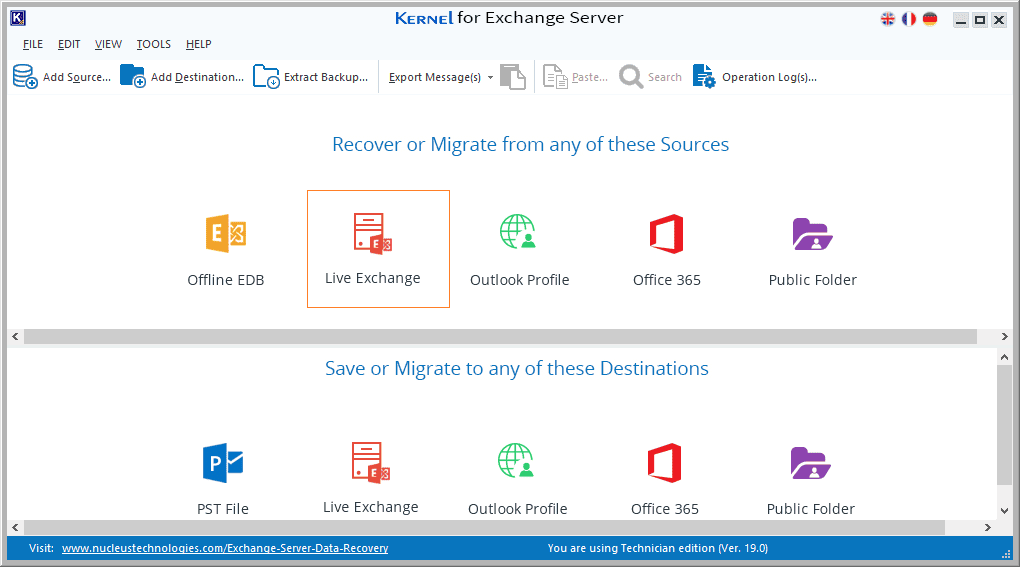
- Select Live Exchange (On-premise) as the source type and click Next.
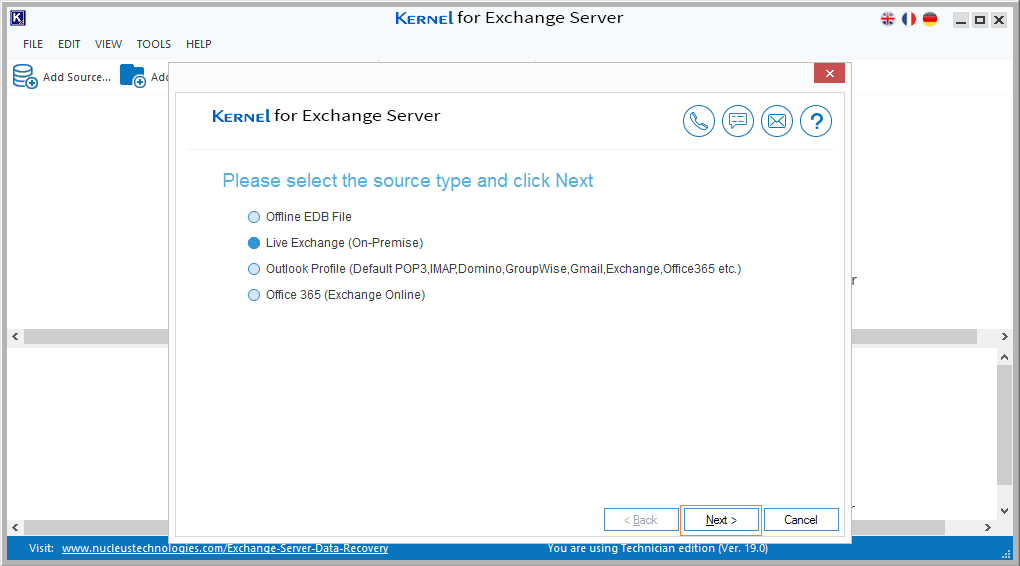
- Select Connect Multiple Mailboxes option and provide the Exchange Server information like IP address, mailbox name, etc. You can manually connect using Outlook profile for the latest versions here. After that, click Next.
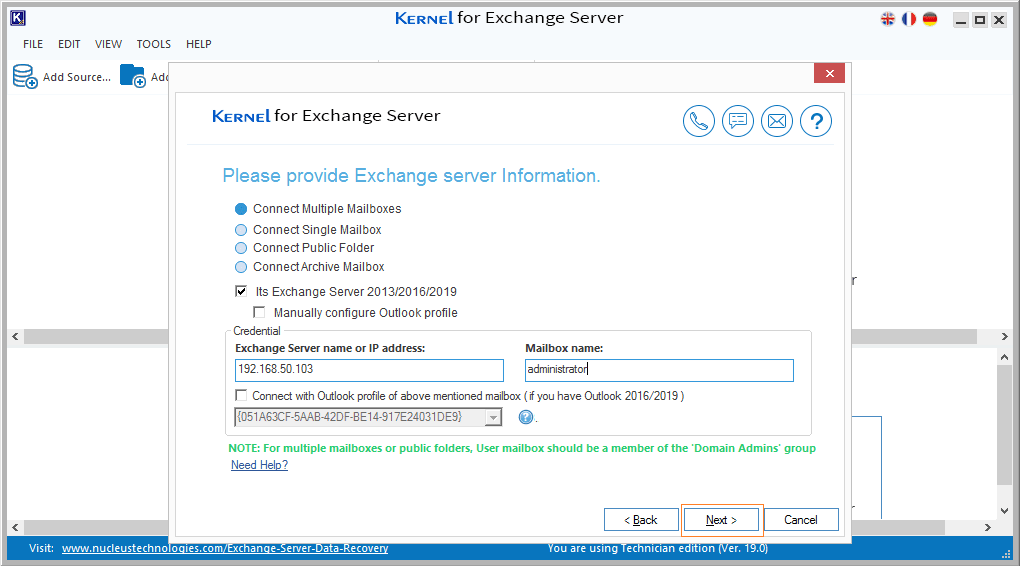
- Provide remote mailbox login details like admin name, password, etc. and click OK.
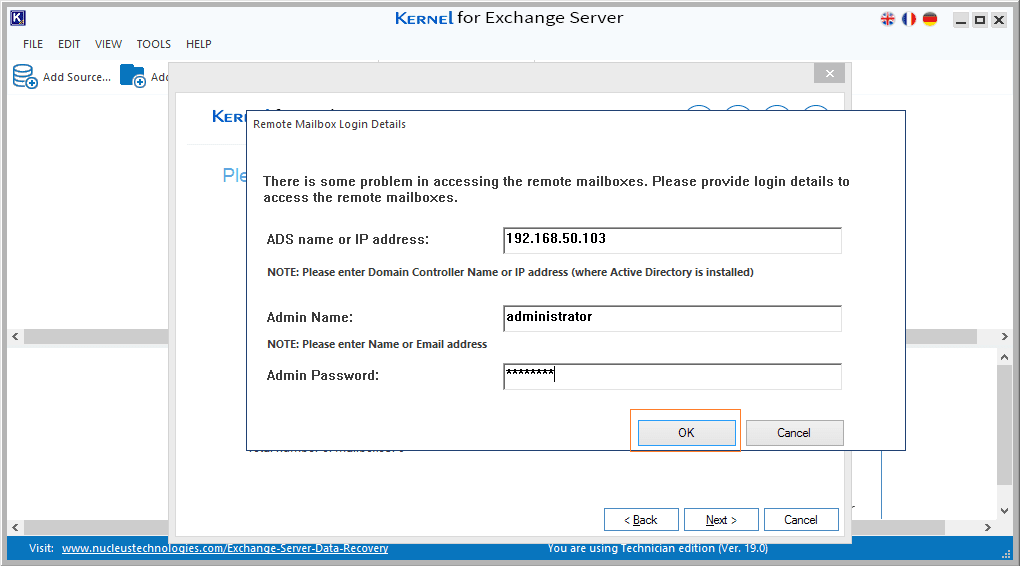
- Select your choice of mailboxes for the recovery and click Next
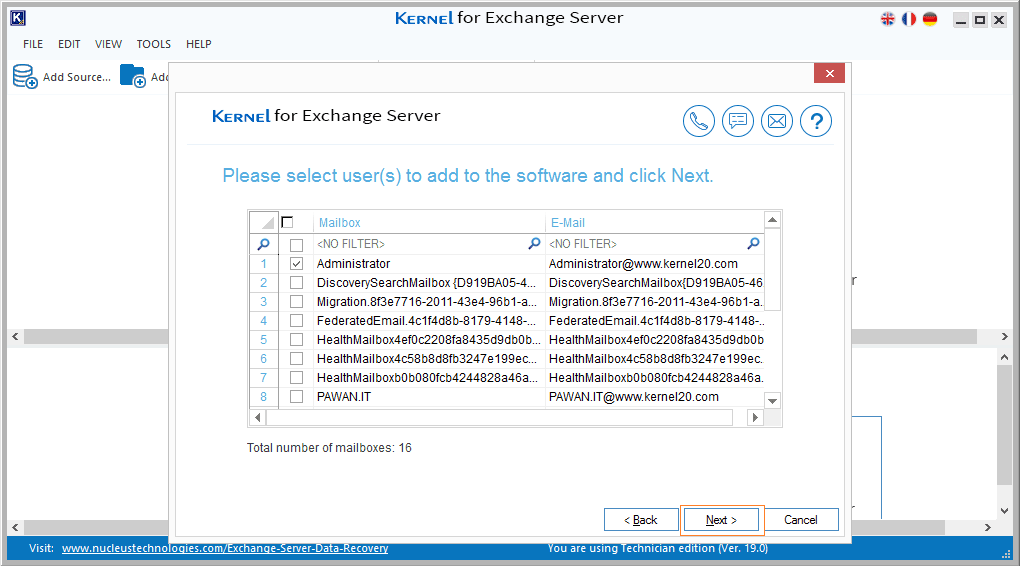
- Mailboxes are successfully connected. Click Finish to move further.
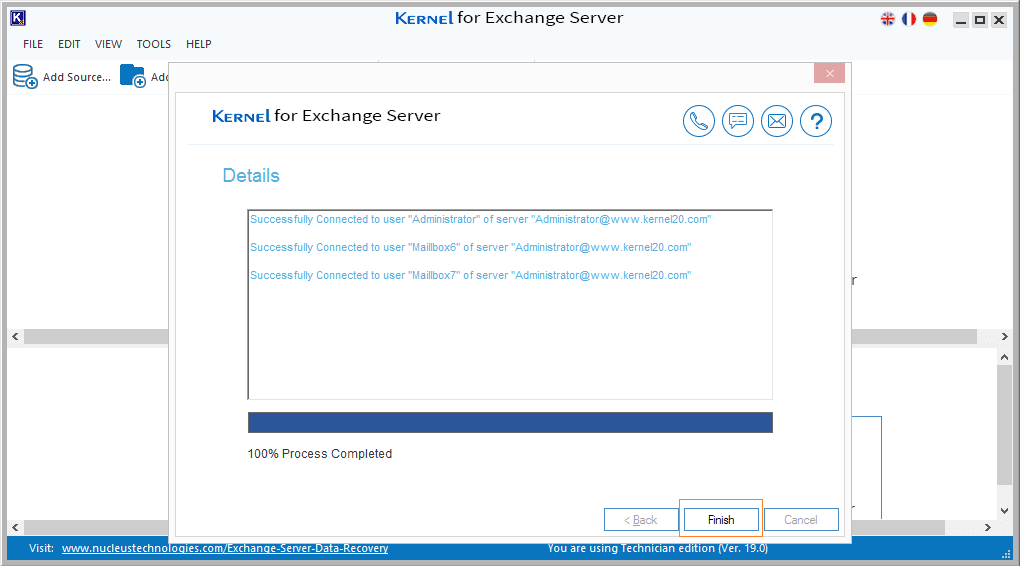
- Select any mailbox folder and right-click on it. Select the desired option for export. Here Export Messages is selected.
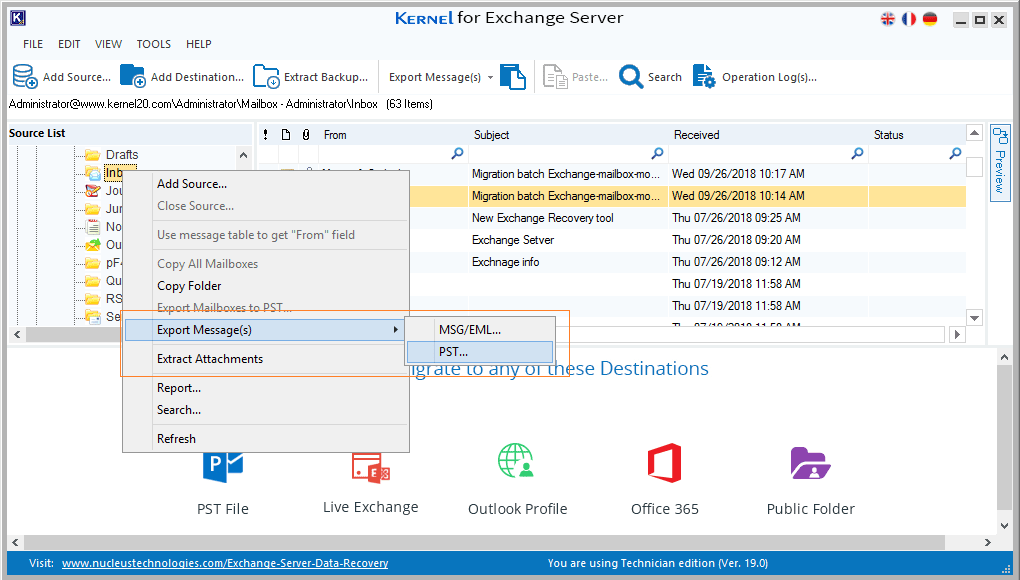
- Apply filters like date range, item type, folders as per your need and click Save.
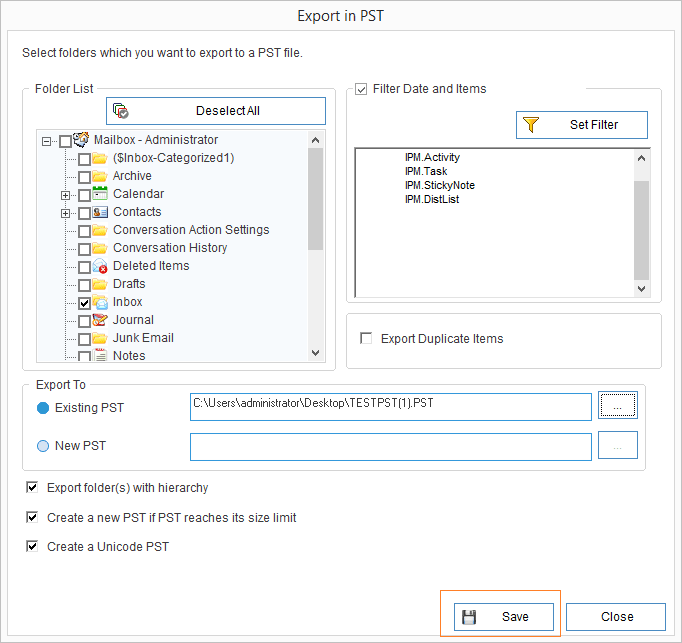
- The selected data to the specified destination.
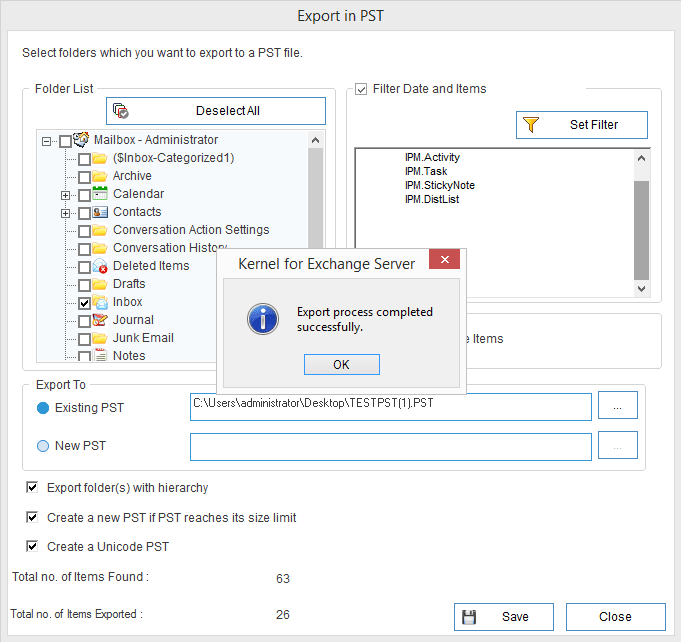
So, you now know that it is a very easy task for software to recover multiple mailboxes from any Exchange Server version.
Bottom Lines
Though users try manual solutions first for Exchange data recovery, they usually encounter a lot of difficulties. So, instead of trying those risky methods to convert Exchange EDB to PST file and recover multiple mailboxes, try using an EDB repair tool for Exchange Server recovery. A tool like this is a savior at this point because it saves valuable time and effort



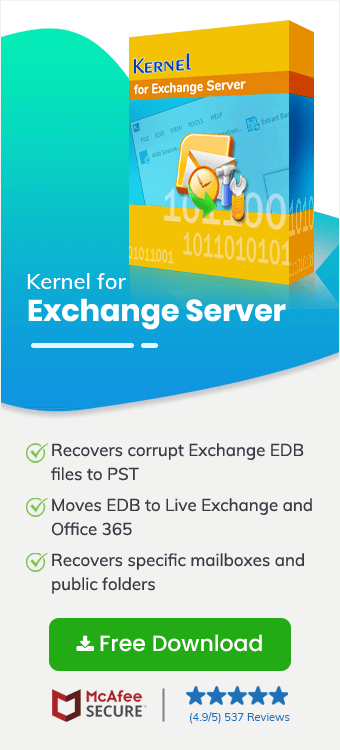
The pricing of the software is affordable for businesses as they do not need to hire third-party experts to recover the database securely. Anyone can manage the software without any assistance.