Exchange EDB files are precious as they contain all the useful information in their mailboxes and public folders. An Exchange Public Folder is an integrated service for Exchange users to share content and information on a common folder with required permissions under the control of the administrator. A Public Folder is supported to Outlook on the Web for Exchange 2016 and later versions, Outlook versions with configured Exchange Server and Outlook for Mac 2016. Its architecture is based on mailbox infrastructure which includes folder hierarchy and data stored on a separate Exchange Server EDB file (pub1.edb).
EDB mailbox files are prone to get corrupted which can be derived from multiple reasons, but it will cause unwanted interruption in workflow. When EDB files get corrupted due to virus attack, abrupt shutdown or server breakdown causing your mailboxes and public folders become inaccessible. Though manual solutions (PowerShell and EAC) can recover Exchange mailboxes data but there are hardly any feasible methods to recover EDB public folders. Here we will explain the best tool methods to repair the corrupt EDB file, but before that let’s discuss the reasons behind EDB files corruption.
Why EDB files got corrupted
Everything available & communicable over the online platform possesses the risk of being damaged by external threats. The threat to private or public EDB folders in Exchange will also put your businesses on hold. So, there should be a proper understanding of how to avoid things that can corrupt your EDB file. Corruption in your Public EDB can damage the business flow on a big scale, so you have to find ways to recover EDB Public Folders quickly. The main key factors are mentioned below:
- Hardware issue: Your system's low-quality hardware can affect the EDB files. If your hardware is not compatible, low-powered, not ventilated, or gets heated regularly, it might fail.
- Power failures: While power failures are a common occurrence, they can have a severe impact on your EDB file when you're operating on Exchange. This underscores the importance of implementing power backup solutions.
- Virus/malware: Being attacked by external threats like email phishing/spoofing that corrupts your entire Exchange database & makes it inaccessible for you.
- Exchange crash: For smooth operation with Exchange, you have to manage your system health. Otherwise, if there is any hardware/software-related issue, it might cause regular Exchange crashes.
- Software failures: Installing non-trusted third-party software on your system can damage your EDB file if it experiences regular failures. That's why it is crucial to operate trusted software for Exchange Server.
Integrating third-party solutions to recover EDB Public Folders
The worst thing for an organization is not able to access their own data for streamlining their daily task. EDB file corruption is the main cause that damages your data & stops you from accessing it. Businesses often take precautions like backups & import/export to protect their data from getting corrupted. Even if your Exchange Server gets affected by corruption, then in such case, we need a reliable software that provides smooth public folders data recovery. Kernel for Exchange Server tool helps in recovering public folders from the inaccessible or corrupt EDB file.
Before downloading the software, check the system requirements and that Outlook is configured with Exchange Server.
Steps to recover public folders from corrupt EDB file
- Install & launch the Kernel for Exchange Server software.
- Click on Offline EDB option.
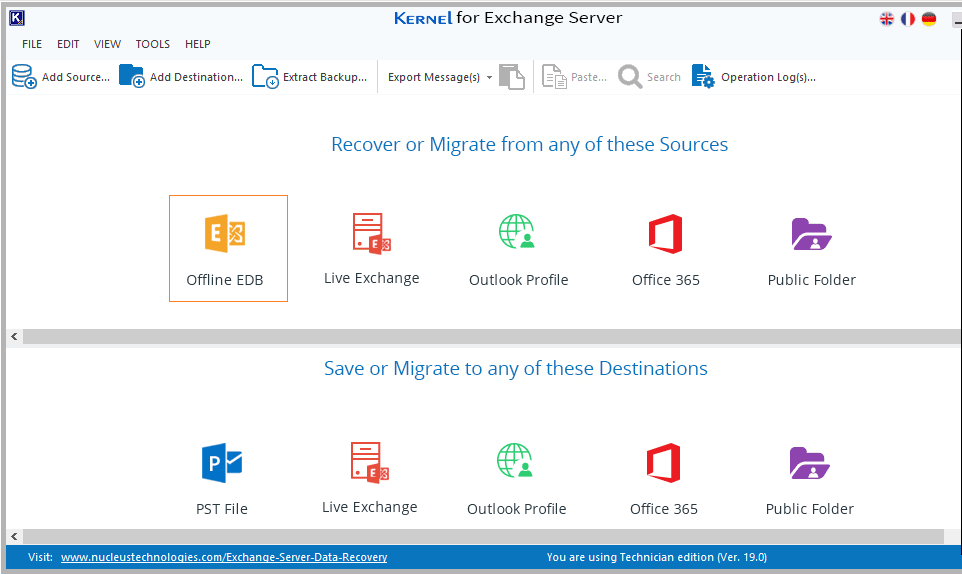
- Select the source type as Offline EDB file and click Next.
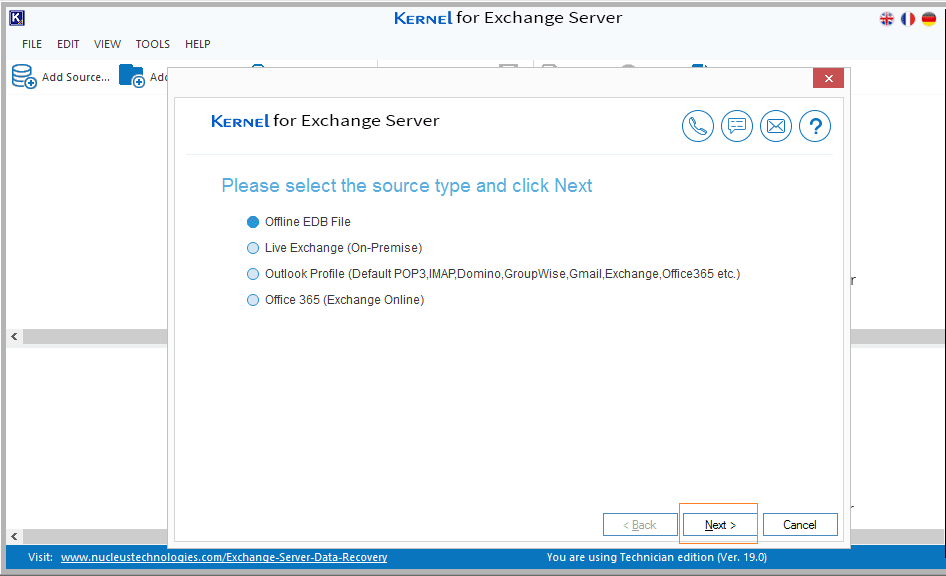
- Now add the corrupt .edb file for public folder by browsing in the system. Or you can search in the system drive as well with Search option. After adding the EDB file, click Next.
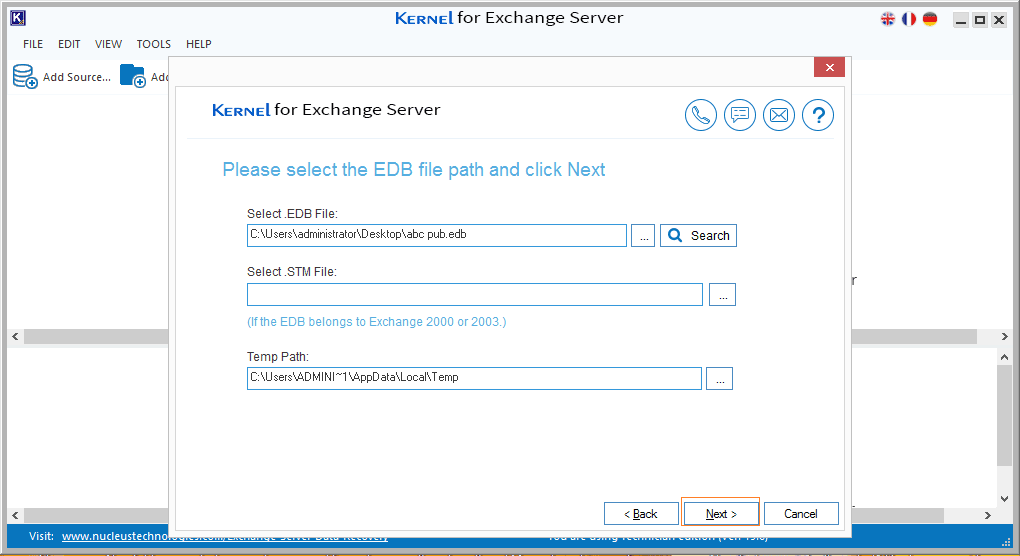
- Select one of the scanning options, then select the checkboxes (if needed) and click Next.
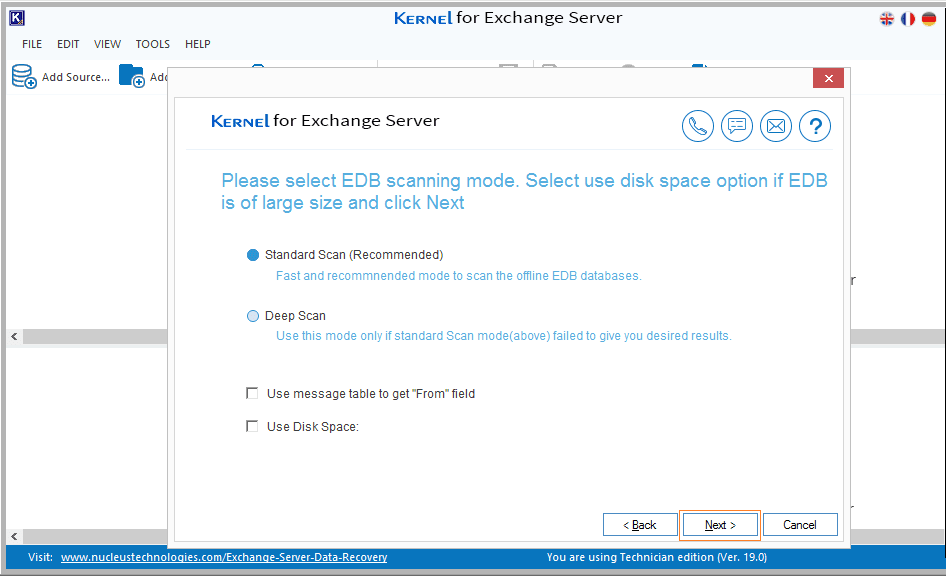
- A confirmation with successful addition of EDB file is displayed. Click on Finish to progress further.
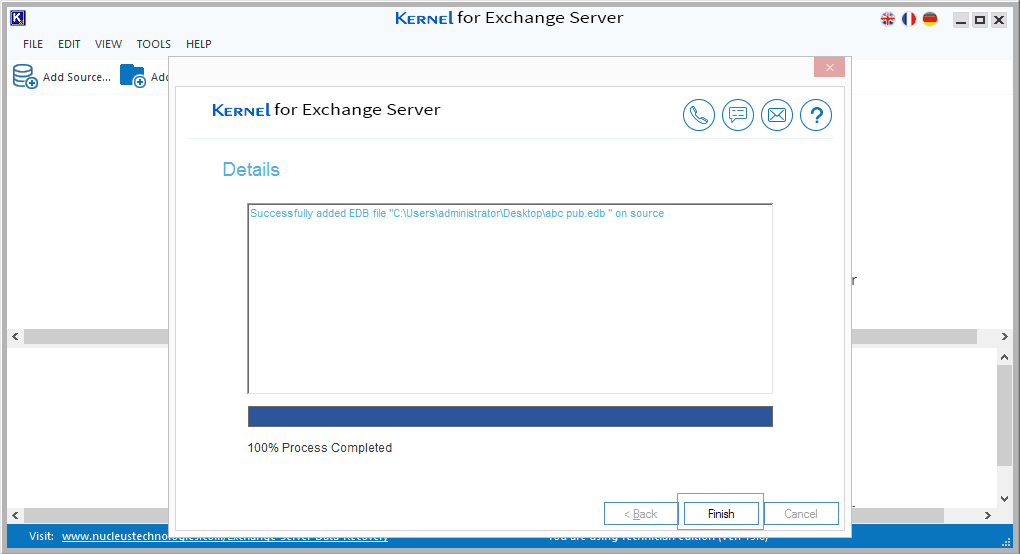
- All the public folders in the added EDB field gets retrieved. Select the folder or mailbox you want to save and right click on it. Then choose the action you want to apply on these folders or mailboxes.
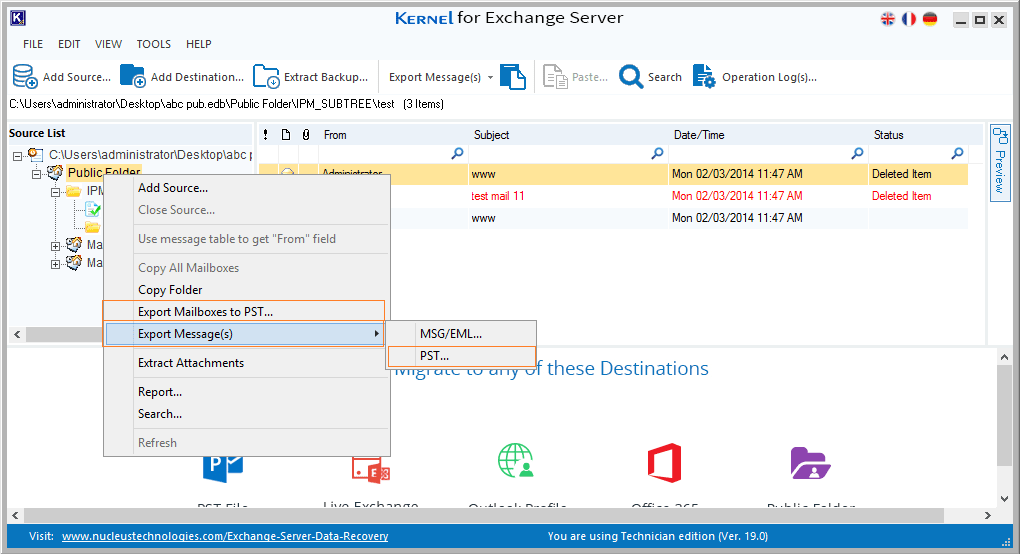
- Here, you can apply the desired filters (Date, Item type). You can recover EDB Public Folders to existing or new PST file providing the system location. Click Save.
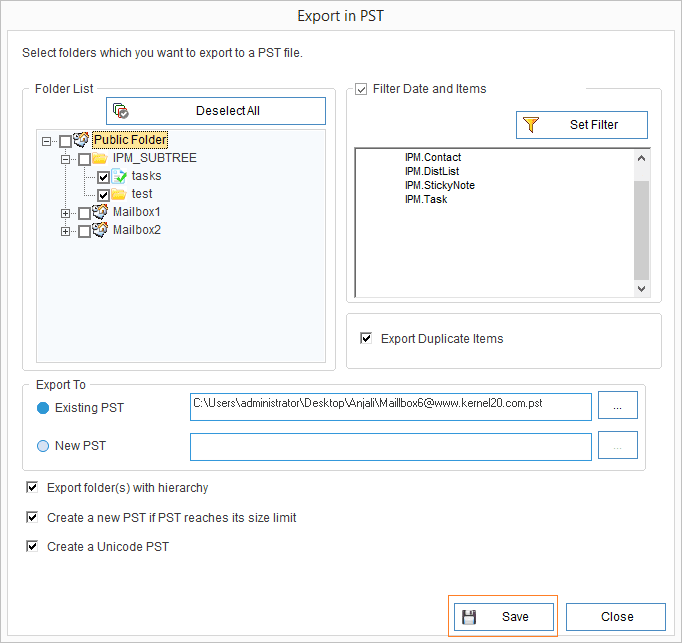
- A message is displayed that your EDB public folder data is successfully exported to PST file. Finally, click OK.
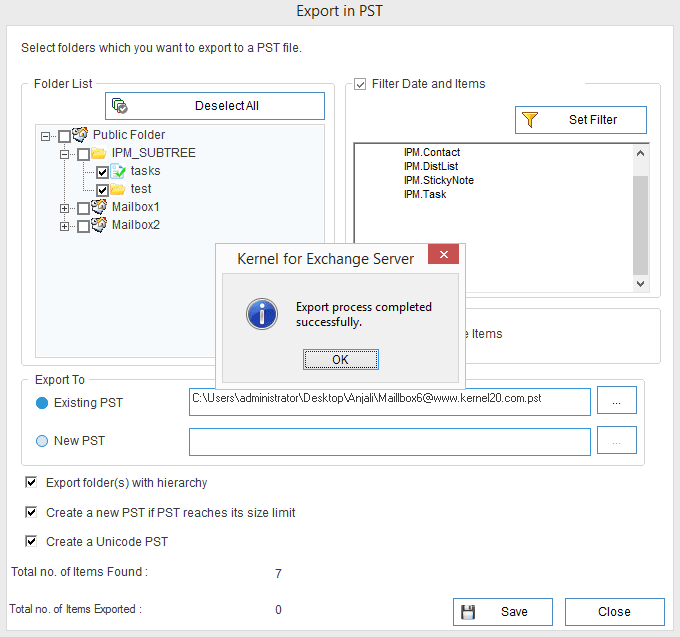
So, you just learnt how easy it is to export the public folders from corrupt EDB file with the help of this advanced tool.
Final words
Protecting your Exchange data is a very important task but finding suitable methods to recover EDB Public Folders & Private Folders is difficult. In the above section we analyze the factors that harm your EDB file & how an automated software can help you with easy recovery.
Kernel for Exchange Server is the best option for saving public folder data from corrupted EDB files. It integrates a simple user-interface and intelligent features for fine data recovery. It is feasible to export data to different destinations, such as Office 365, Outlook PST, Live Exchange Server, etc., seamlessly. Understand the essential environment of the Exchange Server & use the ultimate tricks to resolve Exchange Pub1.edb corruptions.
FAQs
Q: How to recover EDB Public Folders from a corrupt Exchange Server?
Ans: The most reliable method to safely recover EDB Public Folders after corruption is using a third-party Exchange recovery tool. Manual methods to recover Public Folder data are complicated and include several independent steps that may cause data loss.
Q: How to repair EDB file after corruption?
Ans: Microsoft provides two utilities to repair minor corruption issues in the EDB file - eseutil and isinteg. Additionally, if the user has a recent healthy backup of the complete Exchange Server, then restoring the database is the best approach. For people facing severe corruption and do not have any backup must utilize a 3rd party EDB repair tool.
Q: What is an EDB file?
Ans: EDB is the Exchange database file and is responsible for storing Exchange user mailboxes, Public Folders, Groups data, and other crucial data. Exchange administrators often use the EDB file when they need to recover EDB Public Folders, specific user mailboxes, attachments from emails, etc.



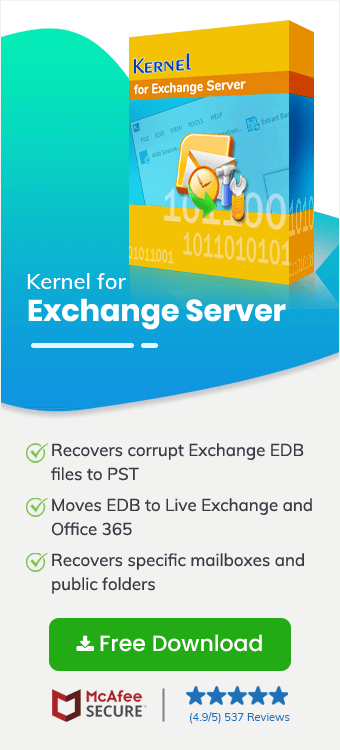
A public folder contains very important data always. But, the corruption in the EDB file was more dangerous for our business. Luckily, the software did wonders and recovered the complete data including public folders.