IT department of our organization often archives emails to save space within the primary mailboxes. They recently migrated Office 365 user mailboxes to a new tenant. But post-migration, we noticed that the archive emails didn’t make their way to the destination tenant. To resolve this issue, there’s an urgent need to migrate Office 365 archives. However, this is a bit difficult as Microsoft does not provide any native methods to execute this migration.
Businesses often overlook or accidentally skip Microsoft 365 Archive migration. This small negligence can cost you crucial emails archived in the old environment. Migrating archive mailbox data can be tricky. Therefore, use a reliable Office 365 email archive migration tool to migrate Office 365 archives securely. Let’s see how to do it.
What Happens when Archive Emails are Lost?
Loss of archive emails in Office 365 may lead to the following consequences:
- Loss of crucial email data from inactive mailboxes.
- Inaccessibility of user’s archived data within regular email clients.
- Skipping Office 365 archive migration may induce compliance issues.
- Leaving archive data behind carries the risk of cyber breaches.
What to do with the Inactive User Archive Mailboxes?
The process to migrate Office 365 Archives for the active users is easier. However, migration of archive email data for the users that are inactive, before Office 365 migration, requires additional attention. It requires the purchase of a temporary license to migrate data of inactive users.
However, it may take up to 90 days to reallocate the license, which eventually leads to delays in the migration. This explains why businesses prefer to migrate their Office 365 data with a professional migration tool.
How to Migrate Office 365 Archive Emails?
Microsoft Office 365 archive migration is an essential task and therefore needs to follow the proper procedure. Use Kernel Office 365 migration tool for fast and efficient process to migrate archive emails. The best Office 365 migration tool allows you to easily migrate primary, shared, or archive mailboxes between on-premises Exchange, hosted Exchange, Exchange Online, and Office 365. Key features of the tool include:
- Drop-down list to map source and destination mailboxes.
- Simple interface and does not require any technical knowledge.
- Import CSV feature to perform bulk migration of mailboxes.
- Support migration for all Office 365 subscription plans.
- With no size limitations, migrate data with utmost precision.
Automated Steps to Migrate Office 365 Archives
Here’s the detailed step-by-step guide to migrate Office 365 Archive emails using the tool:
Step 1: Launch Kernel Office 365 migration software.
Step 2: The home screen shows two window panes to add source and destination. Click on + Add in Step 1: Add Source pane.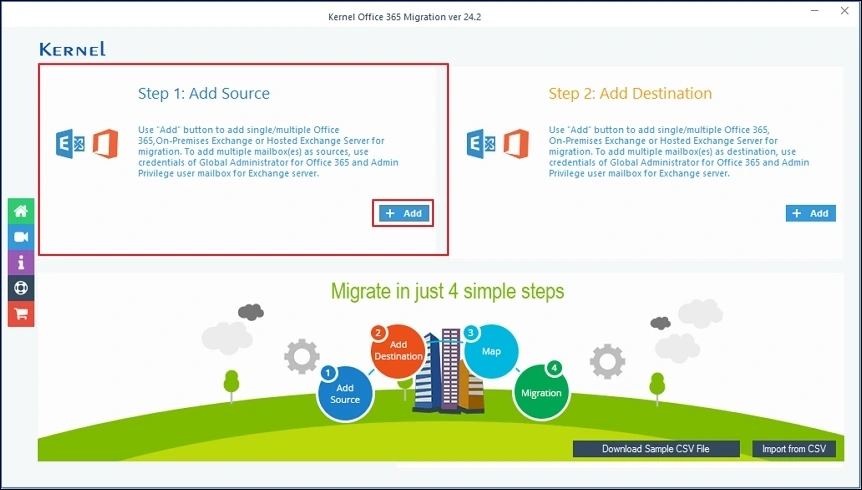
Step 3: Select Modern Authentication while (by using user client id and secret) from login types and click Ok.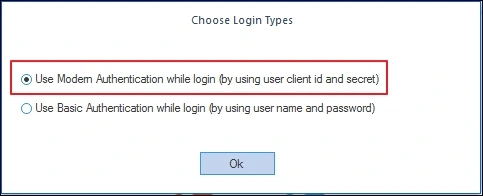
Step 4: Enter Office 365 source tenant credentials to connect the source. Provide the Tenant ID, Client ID & Client Secret Value.
Step 5: Choose the List all Mailboxes using above credentials option and then click Get User Mailbox(es) to fetch mailboxes from the tenant.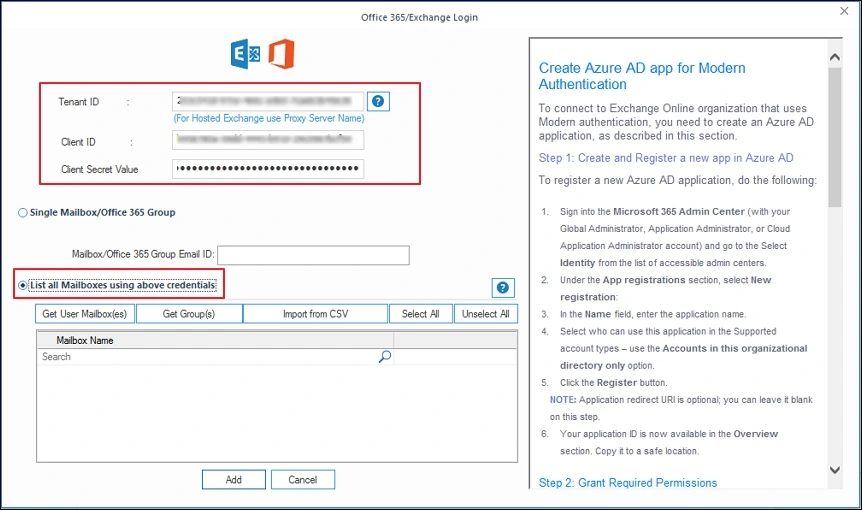
Step 6: It will list all the mailboxes from the source tenant, select preferred mailboxes and click on Add.
Note: To skip the hassle of entering credentials, you can use Import from CSV option to add mailboxes.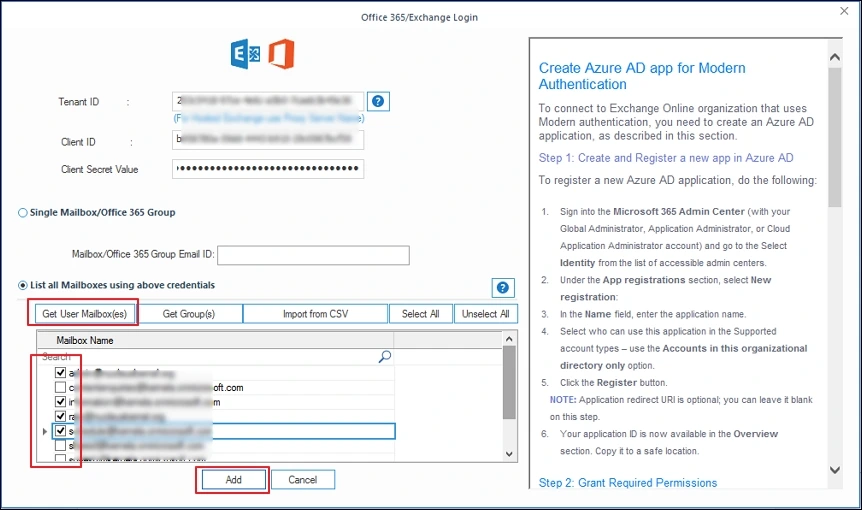
Step 7: Now, click on the +Add option under Step 2: Add destination to add the destination tenant in the same way source is added.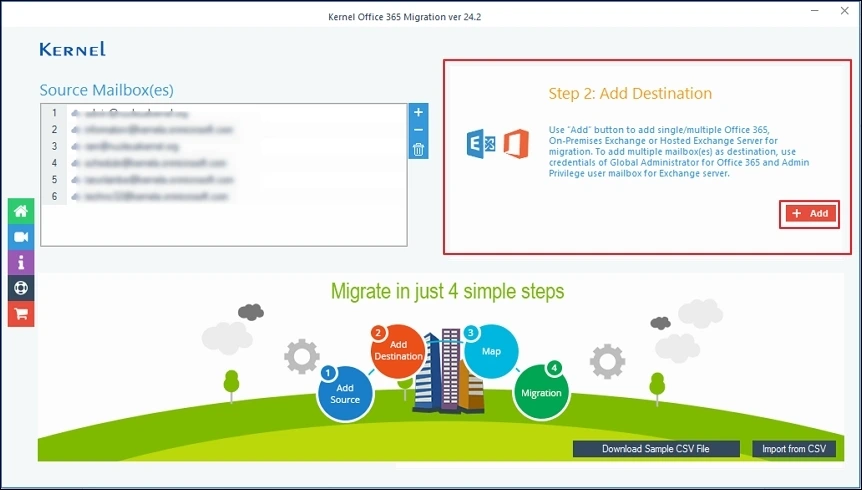
Step 8: Fetch destination mailboxes with the Get User Mailbox(es) option. Select mailboxes for migration from the list displayed on the tool. Click Add.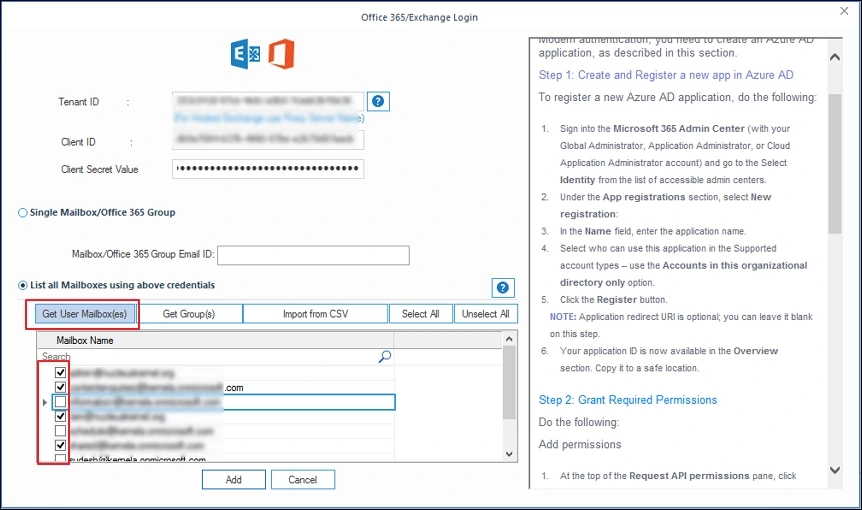
Step 9: Once both source and destination are connected, map source user mailboxes with the destination.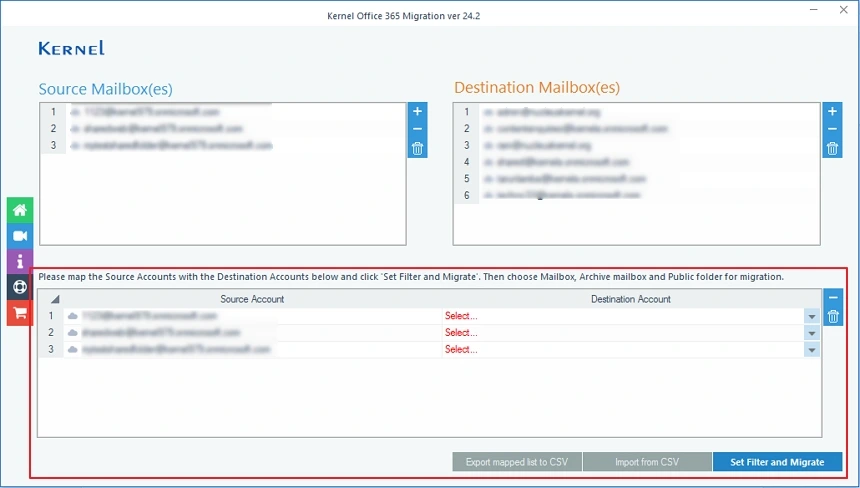
Step 10: Use the drop-down list under Destination Account column and select the user mailbox to map with the source. Then, click Set Filter and Migrate.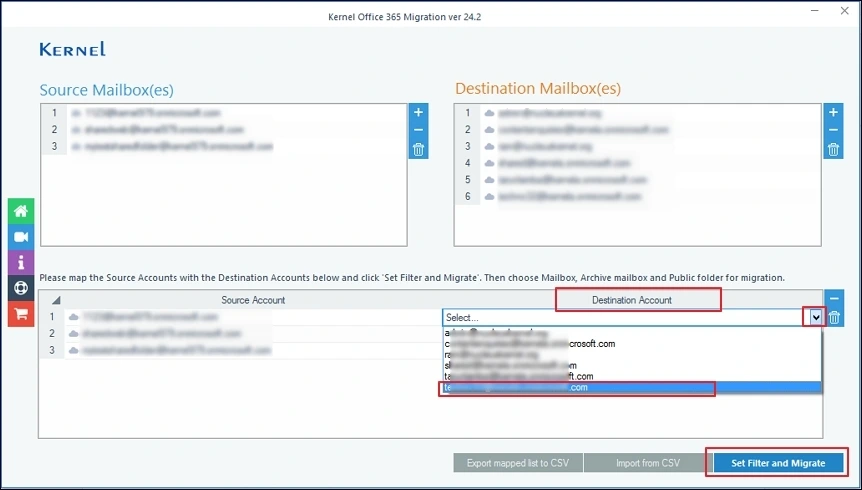
Step 11: Select from the Archive Mailbox in the source to migrate data from Mailbox, Archive Mailbox, and Public Folder. You can select the same preference for all the selected mailboxes by choosing any one destination folder in the top bar.
Step 12: Click Migrate to proceed.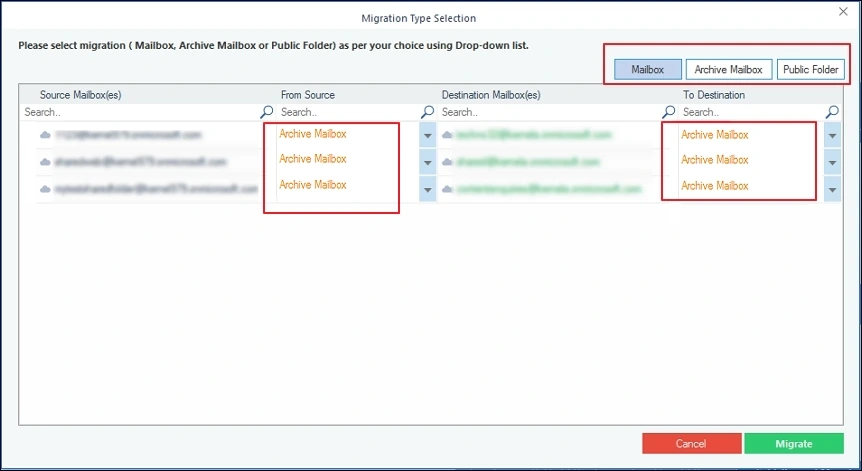
Step 13: The tool will start Enumerating folders, wait for the process completion.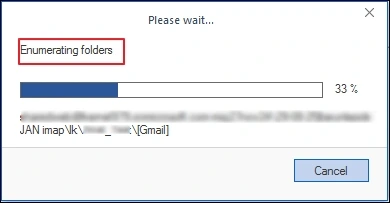
Step 14: On the Filter Page, there are two columns: Folder Path and Item Count. Select or deselect the folders using the checkbox.
Step 15: Applying suitable filters according to your requirement. Available filters include Date Filter, Item Type Filter, Exclude Deleted folder, Exclude empty folders, Skip Previously Migrated Items (Incremental), and others.
After assigning a specific filter for migration, click on I am Ok, Start Migration.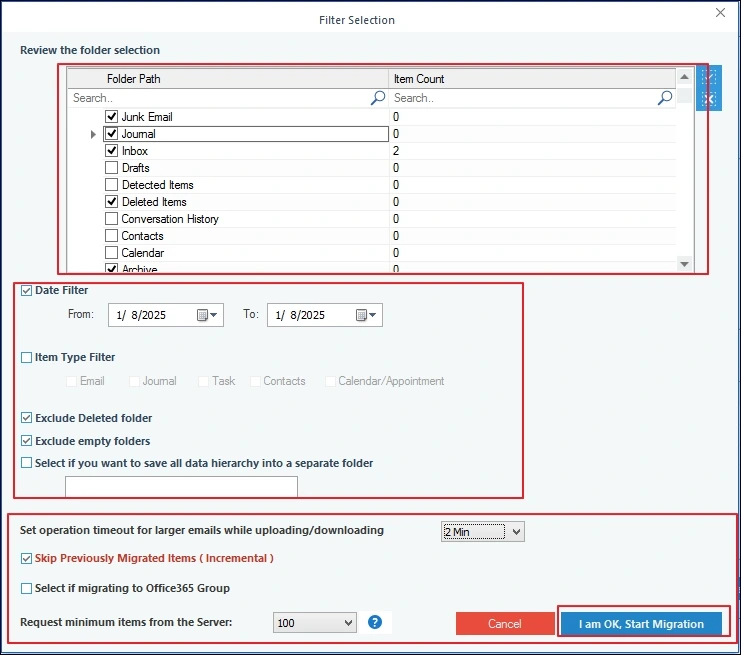
Step 16: Preview the migration summary to check the real-time status of the migration.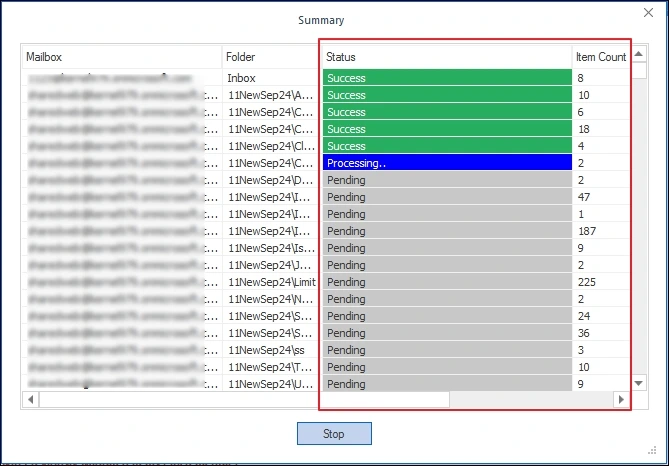
Step 17: After the process completion, a pop message will appear, “Process completed. Please save the report to CSV”. Click OK to finish. 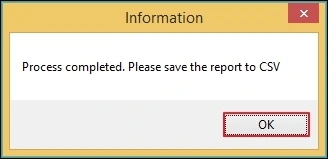
This completes the process to migrate Office 365 archives. You can save the report to a CSV file for future reference.
Challenges Faced During Microsoft 365 Archive Migration
The list of challenges that you might face during Microsoft 365 Archive migration includes:
- Migrating large amounts of data can put strain on the infrastructure and business productivity.
- There are risks of data loss when you migrate Office 365 Archives manually.
- There can be issues with data access and management.
- Extraction of email archives from inactive mailboxes involves a complex migration process.
Conclusion
Neglecting to migrate Microsoft 365 inactive mailboxes and archives with other Office content can become a bad strategy. There are many reasons to avoid putting off the migration for later. With the professional tool Kernel Office 365 Migration, it is easy to perform Office 365 archive migration. With a simple interface, the tool allows users, even those with minimal to zero technical skills, to migrate their archives easily.



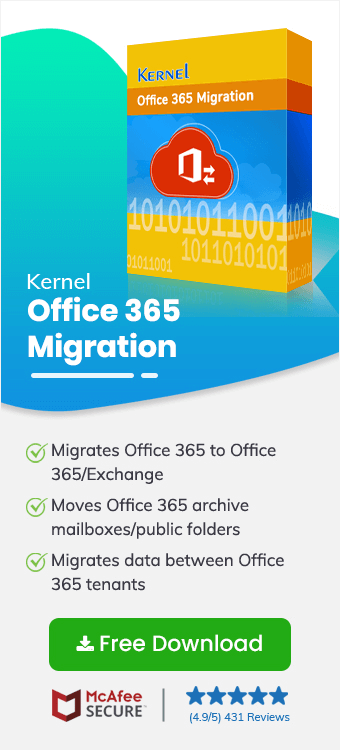
Who needs a manual solution, when you can migrate an unlimited number of archive mailboxes to another account in no time. The tool is really effective.