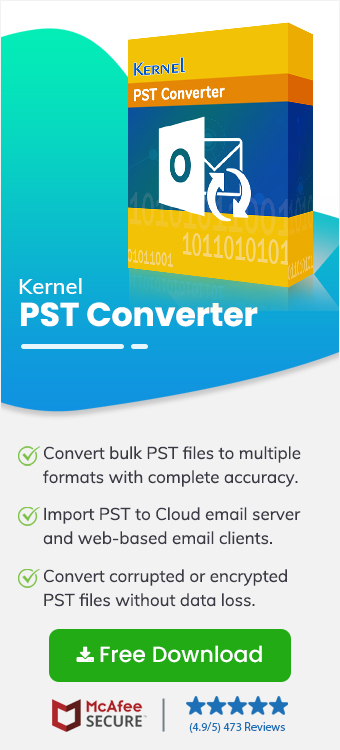Want to export Outlook emails to RTF format, but not sure where to start? We’ve covered everything you require for the same. As an Outlook user, managing emails in Outlook can sometimes become complex, especially when you need to save or share them easily. If you’re looking for a quick solution, export emails from Outlook to RTF format without confusion.
RTF (Rich Text Format) is a text file that maintains original email formatting, such as bold text, italics, colors, fonts, etc. It is also compatible with many different operating systems and applications.
Even if your email contains images, tables, or styled content, the RTF file keeps the formatting intact during the export process. In this guide, we’ll explain why RTF is the best pick and show you how to export emails from Outlook to RTF in bulk easily.
Why Export Outlook Emails to RTF? | Benefits
There are several reasons you might want to export emails from Outlook to RTF format. Some of the common ones are:
- Easy to share and view emails with offline accessibility.
- Compatible with Windows, macOS, and other platforms, so that all users can open it.
- Maintain the formatting of your email, such as fonts, images, and links, which is suitable for archiving and documentation.
- Lightweight and can be opened in Microsoft Word and Google Docs, which helps organizations remove unnecessary data with ease.
Quick and Easy Way to Export Outlook Emails to RTF (Bulk)
Since there is no manual approach, Microsoft Outlook still doesn’t provide any way to export Outlook emails to RTF. Therefore, you need a reliable PST converter Tool that will help you move PST email to RTF without Outlook in no time. Moreover, the professional tool doesn't care whether your Outlook account is active or not. It just needs the PST file and is all set.
Kernel PST Converter is a powerful and 100% secure tool that helps to convert Outlook emails to RTF format. Not only RTF, but this tool also allows you to save PST files in MSG, EML, DOC, MBOX, PDF, etc., in a few easy steps. Here is a quick overview of its advanced features:
- Rapid and safe PST conversion with no file size restriction
- Preview all PST data along with deleted emails.
- Maintain the original hierarchy and structure of the PST file data.
- Export corrupt PST file data to RTF or other file formats.
- Advanced filters to convert specific PST data.
- Export PST to Office 365, Exchange, Gmail, etc., directly.
- Compatible with all Windows OS & Outlook versions.
Step-by-Step Process to Export Outlook Emails to RTF Format
Now, you don't need to get hassled! The step-by-step process of Kernel PST Converter is so simple and easy. Follow below to convert Outlook emails to RTF format in no time:
Step 1. Download the Kernel PST Converter tool and install it in your system.
Step 2. Open the tool and click on Select File, available in the top corner.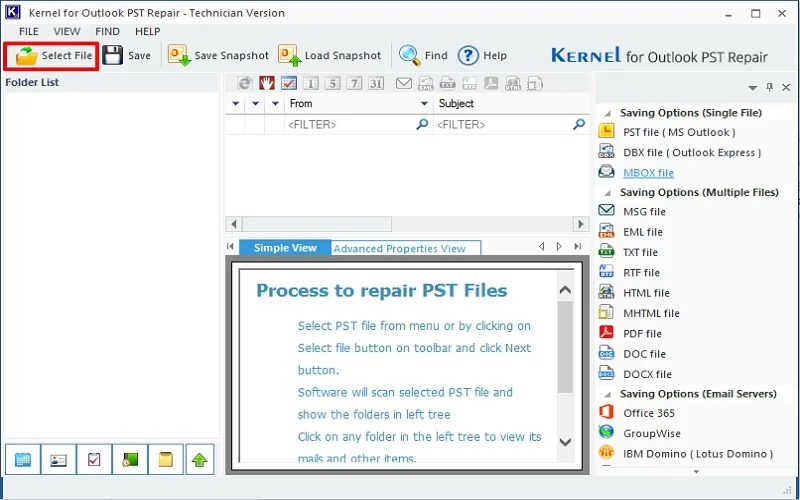
Step 3. Now, click Browse and select your PST File. Once added, click the Next button.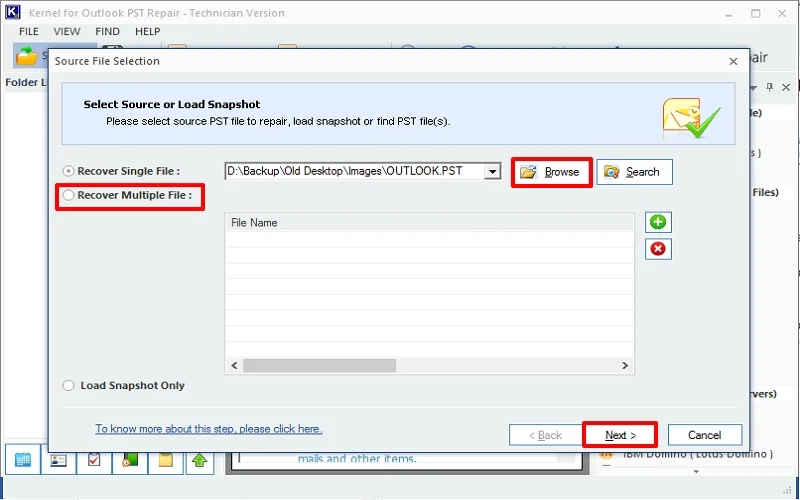
(You can search for the PST file at the specific location with the Search button. Use the Recover Multiple Files option to add multiple PST files to the tool.)
Step 4. Read the information given by the tool and click the Finish button. A detailed PST file preview will be generated.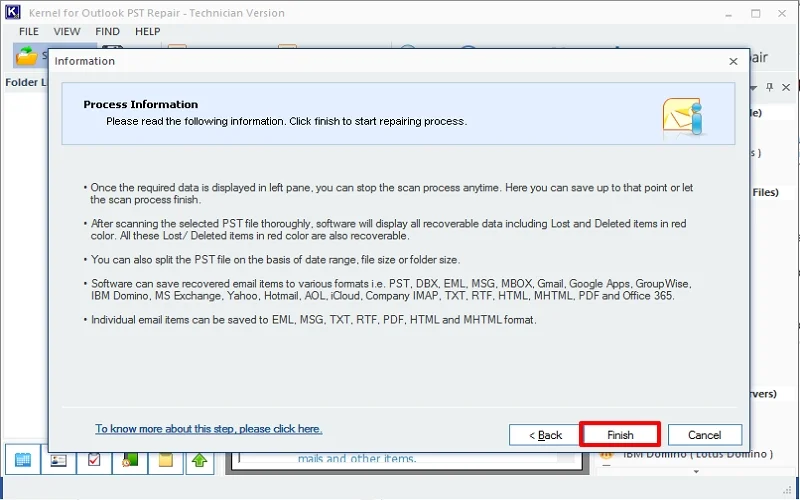
Step 5. View and read your PST data effectively. Once previewed, select the folders from the right pane and click on the Save button.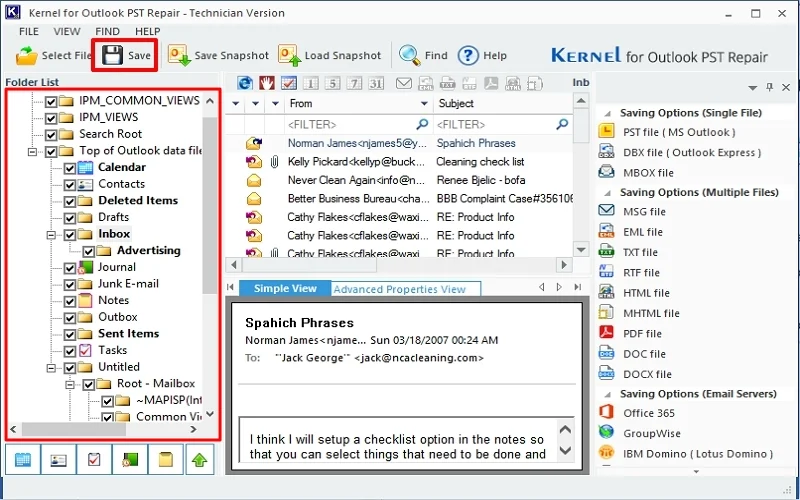 (You can also save single emails in RTF here quickly.)
(You can also save single emails in RTF here quickly.)
Step 6. Choose the RTF file option as a saving format. Click Next.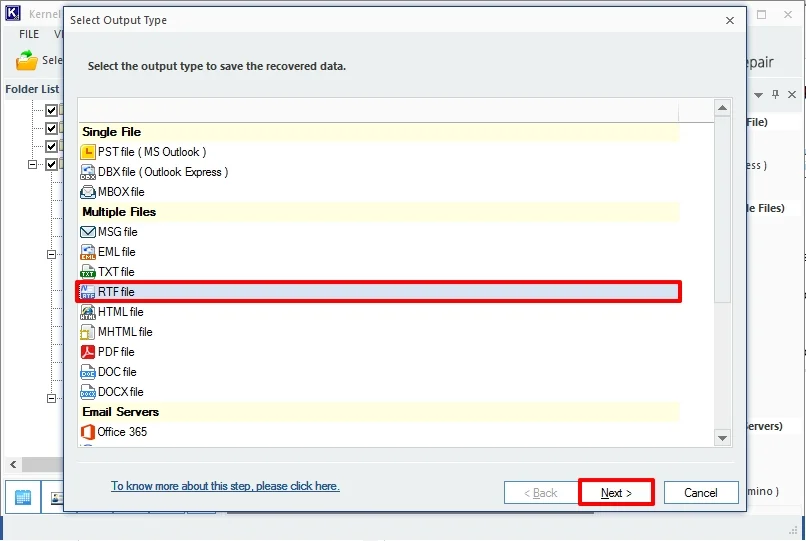
Step 7. Apply the filters to export selected Outlook PST emails to RTF if needed. Click Next.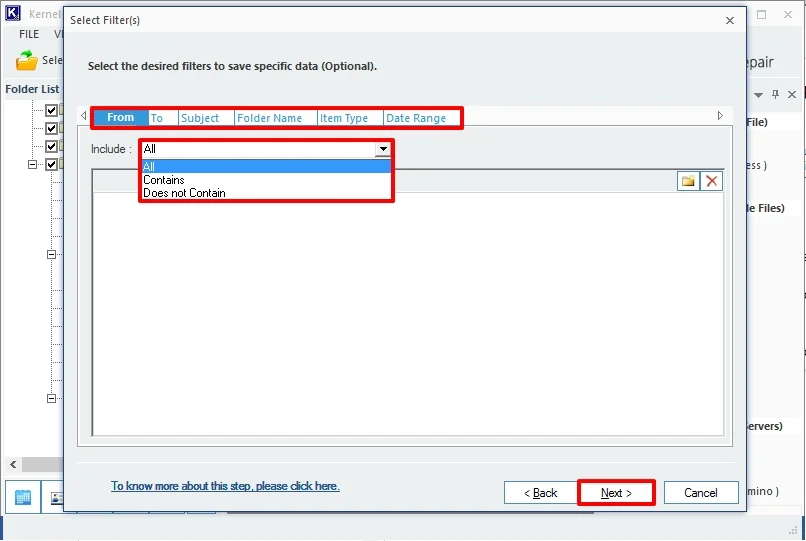
Step 8. Click Browse and select the location to save RTF files. Choose the option from the saving preferences if needed. Click Finish.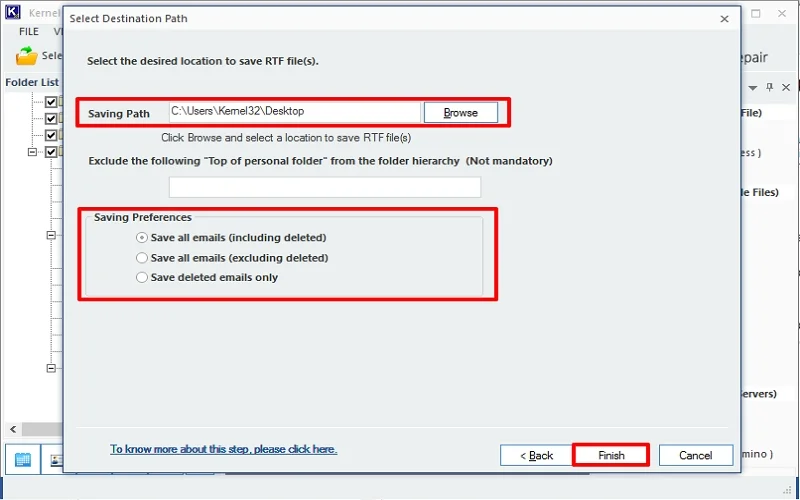
Step 9. The Outlook PST to RTF conversion will start. Wait for a while to complete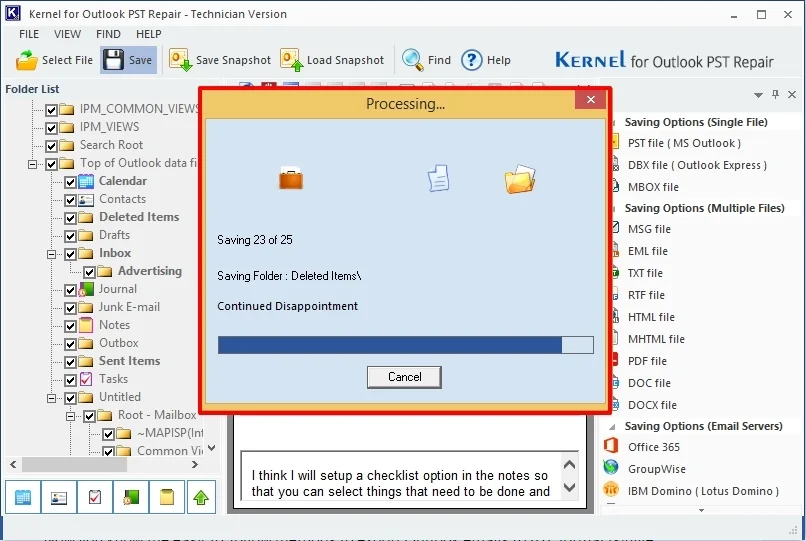
Once completed, you’ll get notified with a completion message as well as the saving location.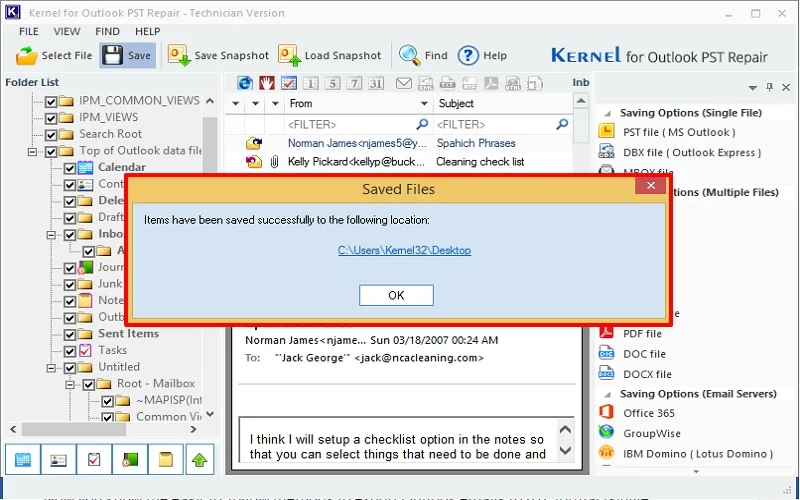
Wrapping Up
Now you know the easy-to-follow method to export Outlook emails to RTF format (single and bulk) effectively. So, don’t waste your time on trying ineffective workarounds. We recommend you use the automated Kernel PST Converter tool. It has many features and wide compatibility with Windows and Outlook users. Get hands-on experience right away by downloading the free trial version!
Frequently Asked Questions (FAQs)
Q. Can I export Outlook emails to RTF in Bulk Without Outlook?
A. Yes, you can use professional tools like the Kernel PST Converter tool to move PST email to RTF in bulk without Outlook.
Q. Are there any limitations associated with manual methods to export Outlook emails to RTF?
A. Yes, you may lose certain emails when you convert Outlook emails to RTF in bulk. However, you can’t convert Outlook emails to RTF directly using Outlook.