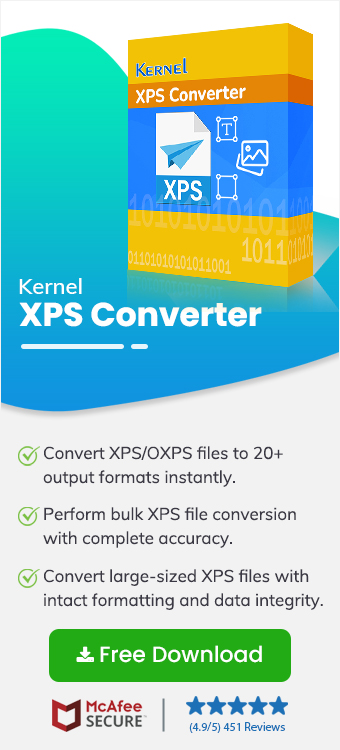Are you unable to convert your XPS file? Do you need assistance to support you easily save XPS in Microsoft Word document?
Microsoft XPS or XML Paper Specification is a document file format used for its fixed layout and formatting, just like PDF documents. An XPS file is used when you want to maintain document consistency across all devices. However, XPS file has certain limitations, such as the inability to edit or collaborate. This becomes the reason why most users restrict themselves from using it in their everyday operations.
Microsoft Word Document is the most prevalent file format used by professionals and businesses to create and share documents. Word files provide ease to the users with their user-friendly interface and are compatible with all devices.
Users who are looking to Convert XPS to Word Document will find this article helpful, as it shares efficient ways to export XPS as Word document.
Why Should You Convert XPS to Word Document?
Word (.doc) is the native document file format of Microsoft Word and allows users to create or edit the content, layout, etc, with ease. Here are some reasons that explain why most users look for methods to convert scanned XPS to editable Word.
- Accessibility at Editing Files: XPS files are basically read-only documents, just like PDFs. You can use them for printing and viewing, but it doesn’t allow you to edit the documents if required. When you convert XPS to Word docx, you get access to edit the documents with Microsoft Word.
- Promotes Collaboration: Since .xps files are not editable, you cannot make changes to them. On the other hand, Word documents allow for easy collaboration among multiple users on the same document at the same period.
- No Need for any Particular Software: To open XPS documents on Windows, you’ll need a specific .xps viewer software. Similarly, you will need to download document converter to edit the XPS documents. However, doc files are easily accessible and editable with Microsoft Word or any other word supporting application.
- Widely Compatible: XPS documents are accessible on all Windows OS versions, however, Doc is supported by almost all operating systems and devices. When you convert XPS to Word on Windows 10/11, you get easy access to the document on a broad spectrum of devices.
How to Change XPS to Word Format?
To save XPS file in Microsoft Word document, you need to follow a process that involves inserting the .xps document in Word file and then opening it, copying the whole data, and then pasting it into a new word file. Once pasted, review the entire content imported into the file and save it to your local storage. This process will save XPS as Word document.
Even though this method will help you edit the XPS documents and save them to DOC format, you cannot completely rely on it. The manual methods convert scanned XPS to editable Word have certain limitations, like:
- The layout can get distorted during the process, resulting in a document with altered margins, headers, footers, etc.
- XPS files created using XPS printer driver have text as a graphical element, which won't allow you to select or edit the text in a Word file.
- XPS files restrict editing, and using manual ways to convert .xps to .docx might cause difficulty in editing the document.
- Converting XPS files manually is a time-consuming process, as you’ll need to convert each document individually.
What is the Best Method to Convert XPS to Word Format?
There are circumstances when you often need to make changes to the XPS file, which is not possible due to the fixed layout of the file. From the above section, we learned that using manual methods to do this doesn’t seem to be a thoughtful choice. What to use now?
We suggest you to use a third-party XPS to Word Converter, which allows you to do the job within a couple of minutes. Kernel XPS Converter Tool is a top-quality software that makes it easy to convert XPS to DOCX. With more than 15 source and destination file options to choose from, this is an ideal tool to export documents. Here are some of its exclusive features:
- Convert XPS to PDF and other file formats, such as DOCX, TXT, HTML, Excel, etc., easily to the desired file formats.
- Supports easy and hassle-free conversion of bulk XPS files without any file size limitations.
- Do not make any changes to the layout, formatting, structure, etc., during the file conversion.
- Allows easy selection of the location from local/ NAS storage to save the converted files.
- Widely compatible with major Windows operating systems, including 11, 10, 8, 7, and earlier versions.
- Provides a clear preview of the XPS files in the original structure before converting them.
How to Convert Scanned XPS to Editable Word? (Step-by-Step Guide)
To convert XPS to DOC with the Kernel XPS Converter software, follow the given step-by-step process:
Step 1: Launch the tool on your computer and you’ll see XPS and OXPS file formats selected by default.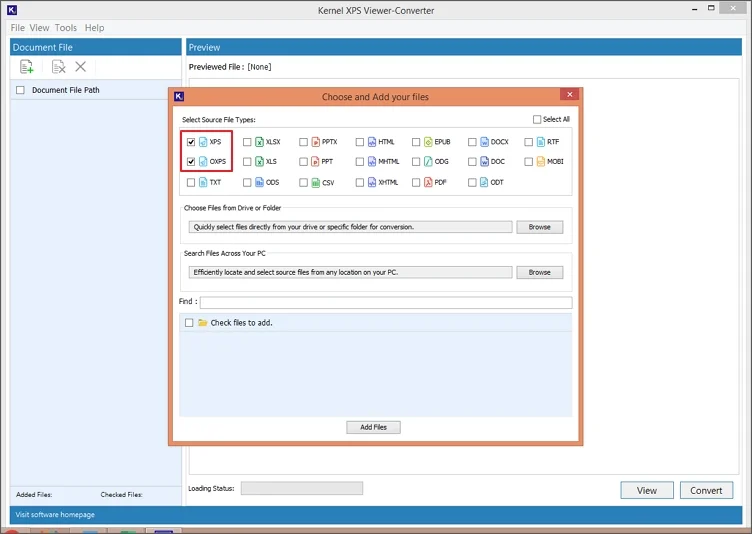
Step 2: Click on the Browse button to add single file or provide drive or folder path from your local machine.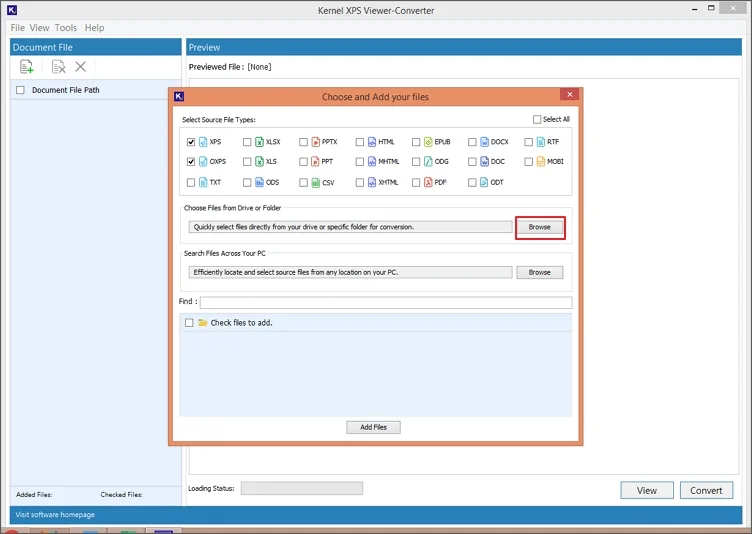
Note: If the file location is not known, search with the Browse button to locate and select source files from any location on your system.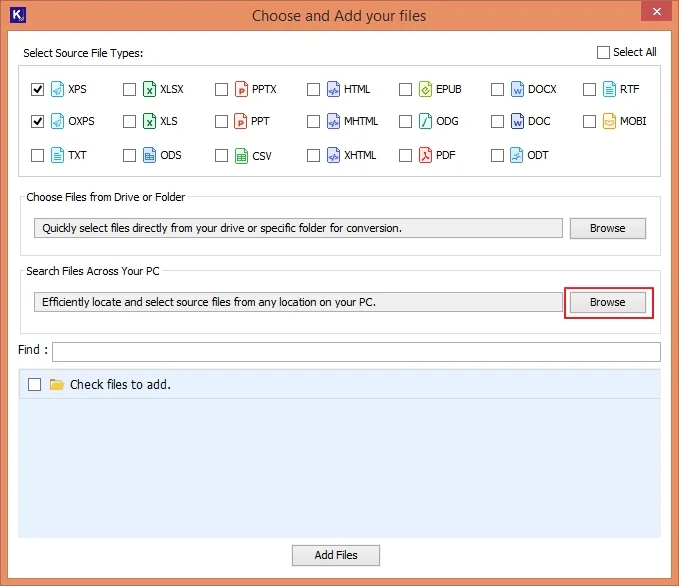
Step 3: Once the files are located, they will be listed in the “Click files to add section.”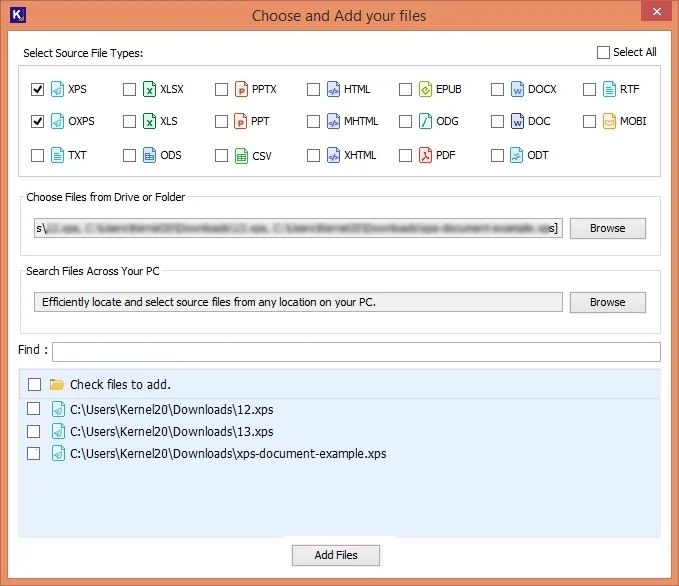
Note: Use the Find bar to select particular file(s) from the added files.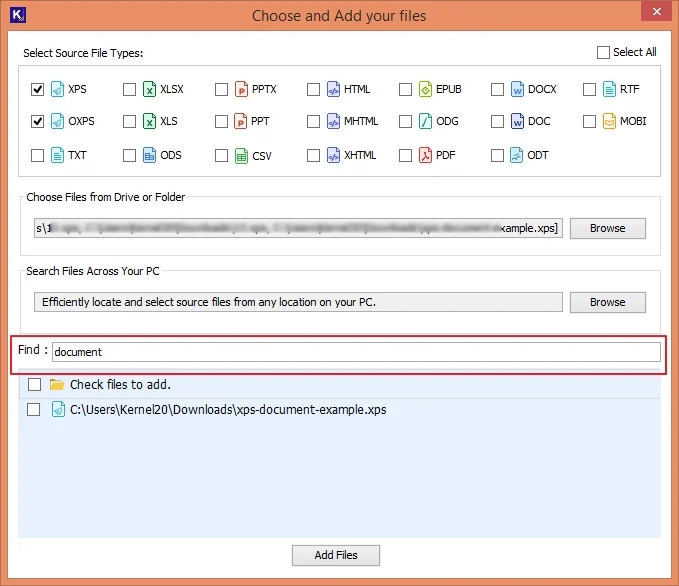
Step 4: Select desired files and click Add Files to proceed.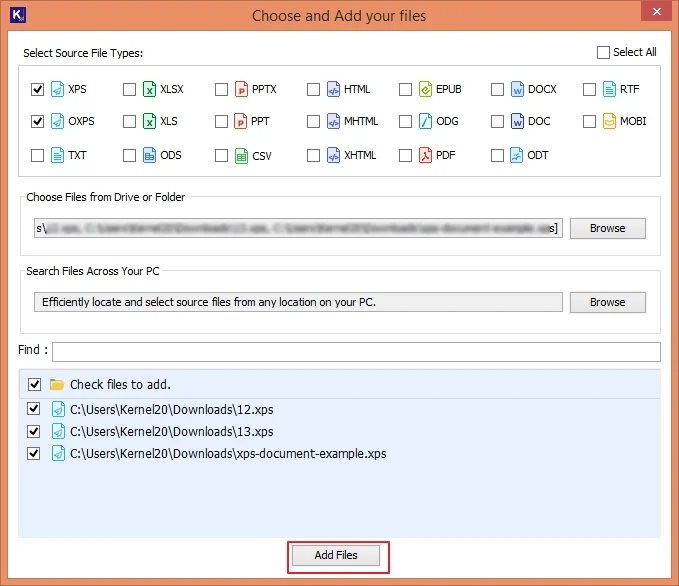
Step 5: After adding the desired files, tap on any file, and click on the View button to preview the file content.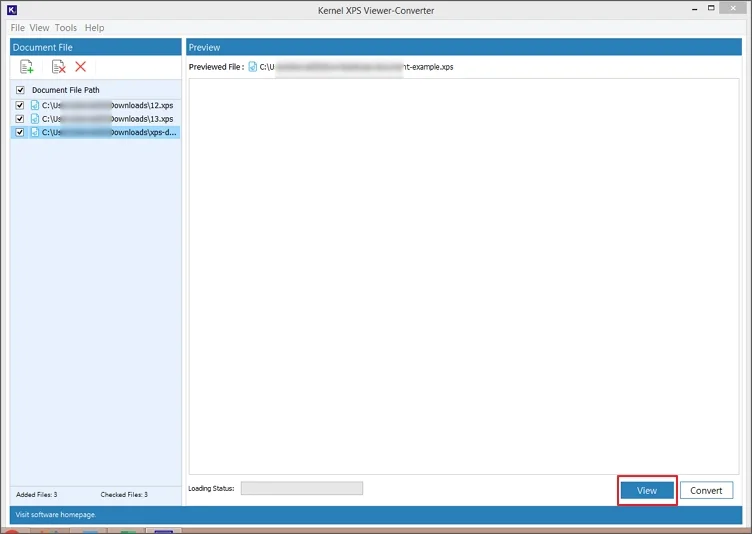
Step 6: Once done with the preview, click on the Convert button.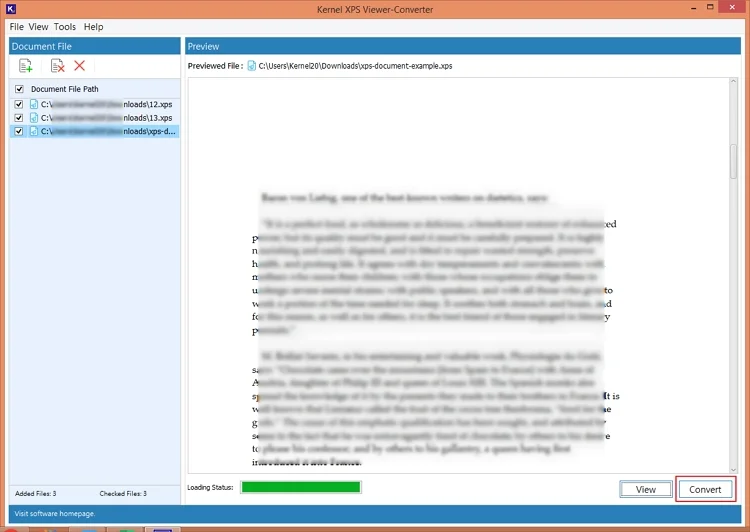
Step 7: Click Browse button to provide a file saving destination from your system.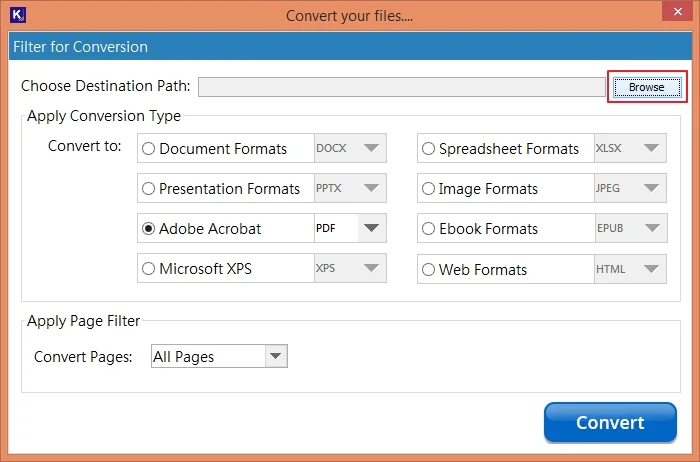
Step 8: Select the resultant file format to Document Formats (Docx or Doc) to convert it to Word supported document.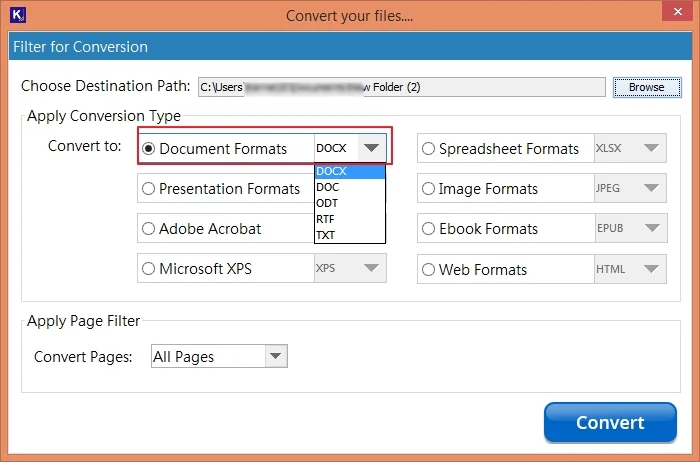
Step 9: Apply Page Filter to define the pages you want to change and click Convert.
Step 10: This will initiate the conversion of all the selected XPS files.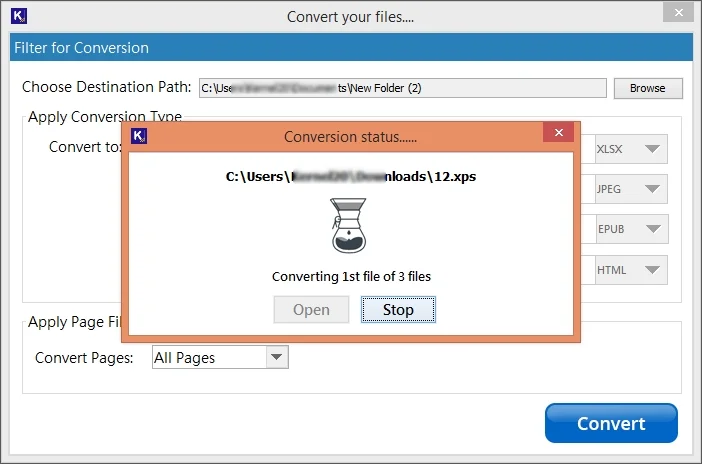
Step 11: After the conversion process, the tool will show a pop-up mentioning the saved location of the resultant file.
Step 12: Click Open to view the converted files and then click Close.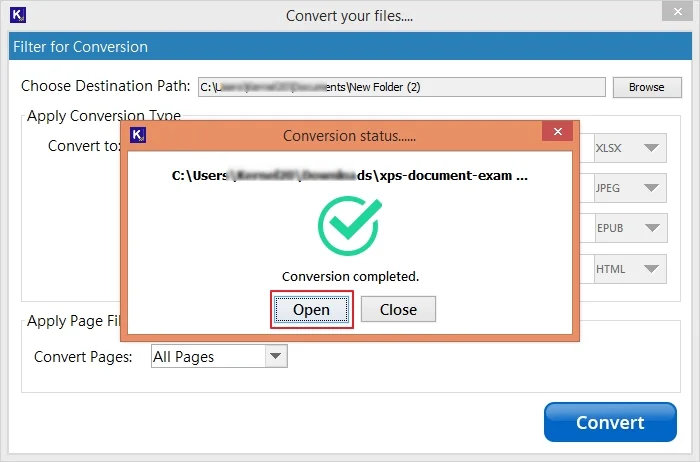
Conclusion
Got the solution to batch convert XPS file to Word document? This article shared the easy process to convert XPS to Word with a professional XPS converter. It allows you to convert multiple XPS files to the desired format at once without modifying the original formatting and structure. Use the software to avoid data loss and target accuracy during the file conversion.
Frequently Asked Questions
Q. Are XPS and PDF files similar?
A. Even though both XPS and PDF files have a fixed layout and are mainly created for printing and sharing, there are a few significant differences. While PDFs are accessible on most devices using different programs, such as a PDF viewer, any web browser, etc., opening an XPS document requires a specific XPS viewer.
Q. What are the benefits of using an XPS file format?
A. With an XPS document, you can create, share, or print documents. With the right software on your computer, creating an .xps file is not a difficult task. You can use this file to share documents with other users while restricting them from modifying the information.
Q. Can I save XPS as Word document?
A. Yes, you can save the XPS documents as Word files. To do this, open a new Word file and go to Insert>Object. Now, click Create from a file and select the XPS file. Now, click on the XPS file icon, open it, and copy the entire content and paste it into a new Word document. Once done, save the file to import XPS in a Microsoft Word document.