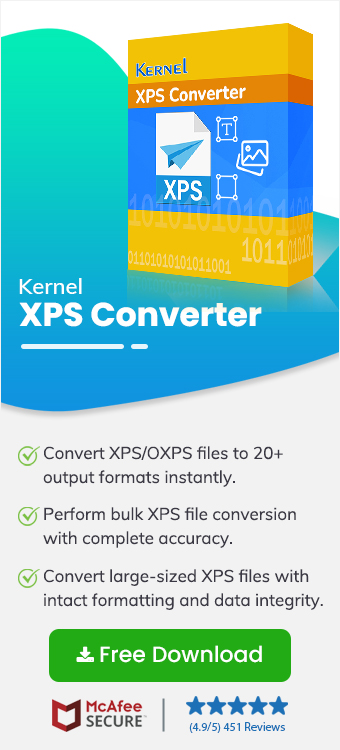Imagine you’re an IT admin, and you receive dozens of XPS files daily. Now, you need to extract the numbers, sort through tables, and maybe even create a few charts for your team or client. Since XPS files preserve formatting and layout, and you can’t manipulate data directly, you need to convert XPS to Excel files.
You don’t need to worry about how to convert XPS to Excel without loss of data and formatting. In this guide, you’ll learn the easy, reliable, and automated method to change XPS to XLS in no time. Let’s get started now!!!
Why Convert XPS to Excel Files? Major Reasons
Here are a few reasons that compel admin/common users to convert XPS files to XLSX:
- Better accessibility.
- Maintain compliance and audit.
- Data extraction and manipulation.
- Dynamic analysis and calculation.
- Wide collaboration and cloud access.
Best Methods to Convert XPS files to Excel (Automated)
Manual methods to change XPS to XLS are time-consuming and error-prone, which might affect business operations and productivity. So, use an automated XPS to Excel converter tool instead; it’s faster, reliable, and easy to use.
There are many, but Kernel XPS Converter is the most recommended and leading tool that helps to convert XPS to Excel and other popular files and image formats. It is easy to use; even non-tech users can export XPS files to XLS without loss of data and formatting in no time. Its powerful algorithm keeps the documents' original structure, layout, and formatting intact.
Features of the tool are:
- Add and convert bulk XPS files at once.
- Quick conversion of large-sized XPS files.
- Preview XPS file data items before conversion.
- Supports all Windows operating system versions.
- Complete XPS file conversion without the internet.
Step-by-Step Guide to Convert XPS to Excel Effortlessly
Here are detailed stepwise instructions that will help you convert XPS to XLSX files without hassle. Go through the steps below:
Step 1. Launch the Kernel XPS Converter tool. Select XPS as source files from the options and click Browse from the Choose Files from Drive or Folders section.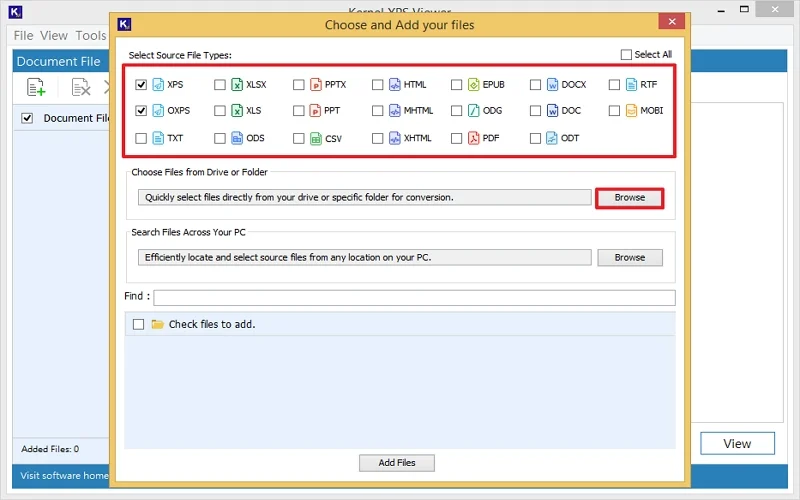
Step 2. Select XPS files that you want to convert into Excel format and click Select.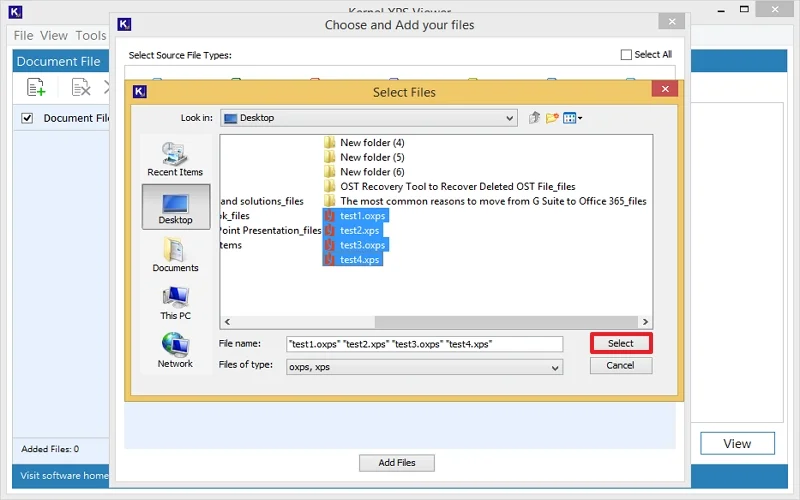
Step 3. All selected XPS files will be listed. Check the file you want to continue and click Add.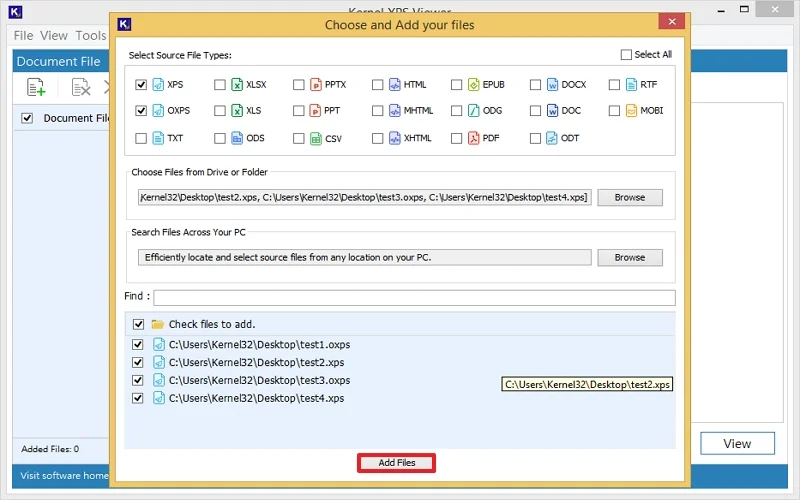
Note: To activate a free trial of the tool, click the Help menu, click Activate License, and tap Continue Trial.
Step 4. Check/Select the XPS file you want to preview/convert and tap View. For conversion, click Convert.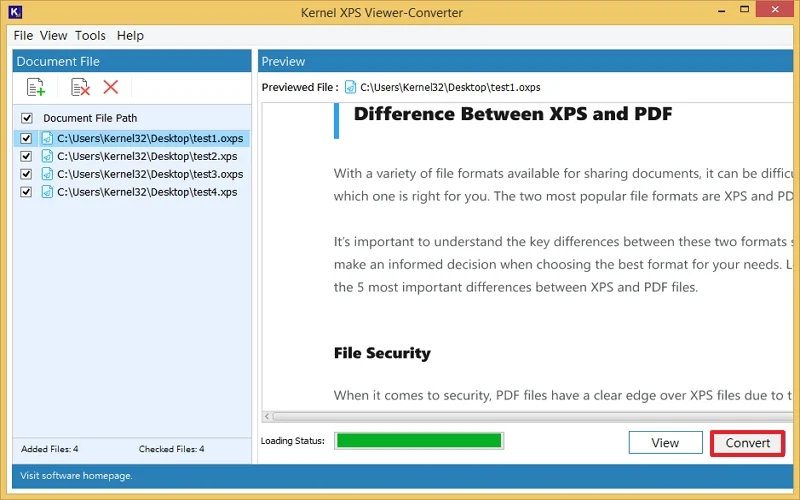
Step 5. Click Browse to choose a saving location for your Excel file.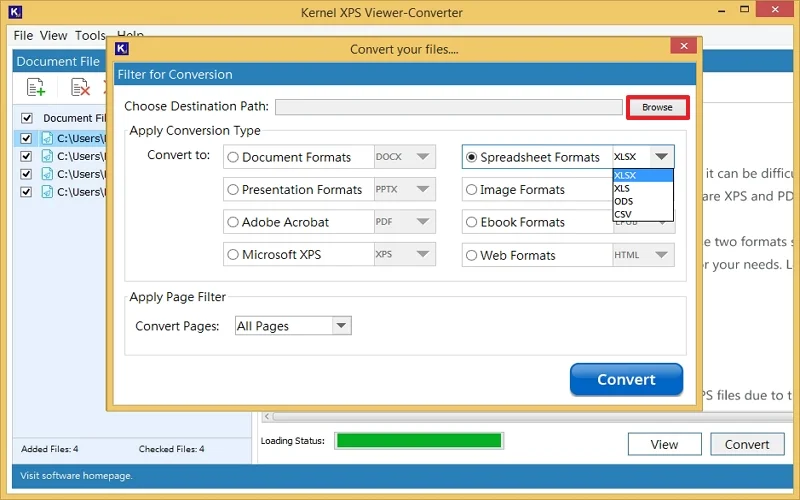
Step 6. Specify the saving location in your system and click Select.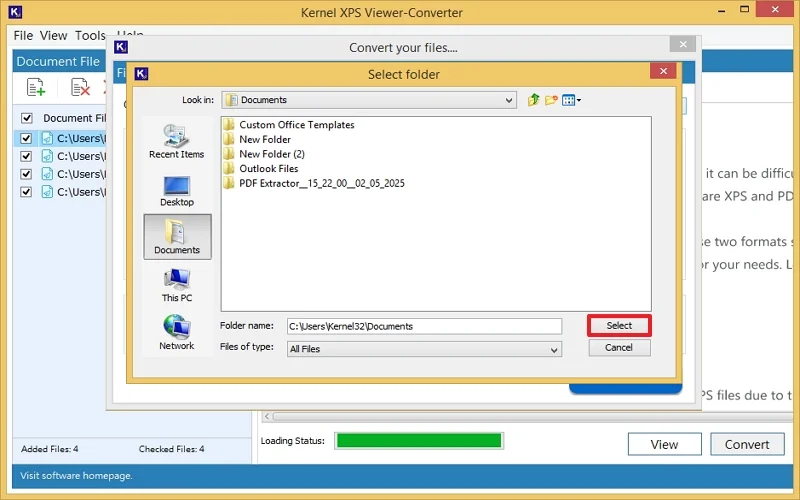
Step 7. Choose the Excel format from the Spreadsheet Format dropdown in the Apply Conversion Type section. Also, apply filters from the Page Filter dropdown if required, and click Convert.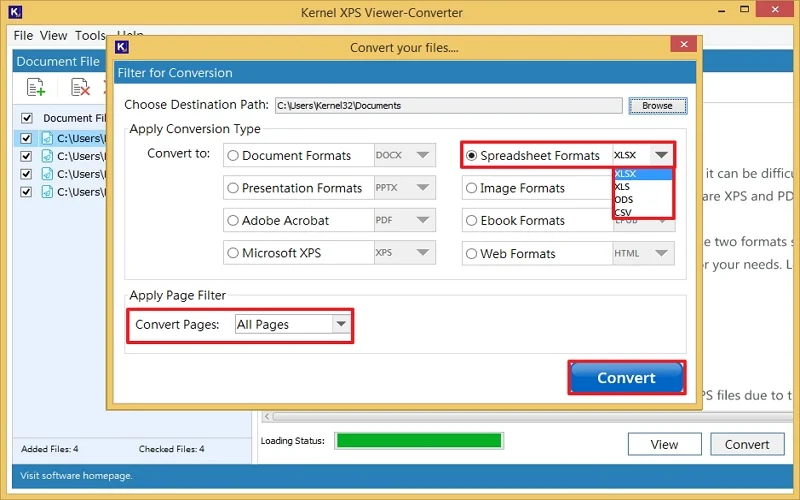
Step 8. The XPS to Excel format conversion will start.
Step 9. Wait a few minutes, your XPS will be successfully converted into the selected Excel format.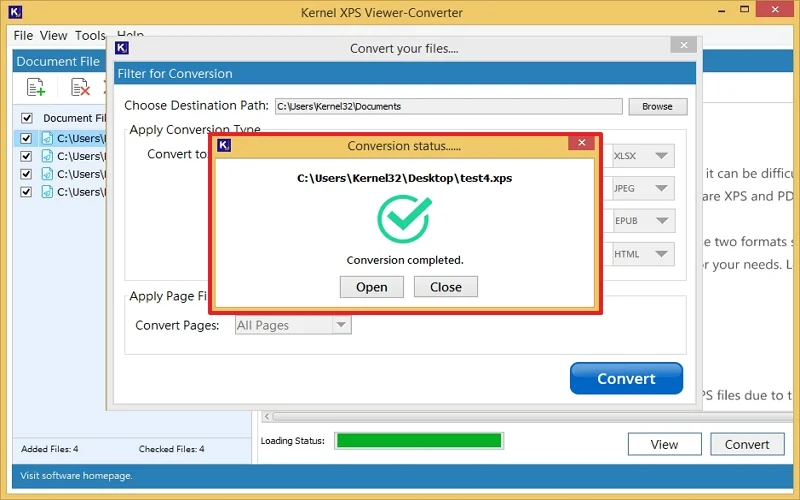
After conversion, you can analyze or edit Excel files data without hassle.
Final Thoughts
Exporting XPS to Excel doesn’t have to be a headache. Whether you’re dealing with invoices, financial data, or tabular reports, the Kernel XPS Converter tool can convert XPS to Excel files in seconds without any hassle.
For a hands-on experience, you can try its free trial version on any Windows OS. Download it today to make your XPS file easily editable and manageable!!!
Frequently Asked Questions (FAQs)
Q. Can I change XPS to Excel for free?
A. Manual methods can convert XPS to XLS or XLSX files without cost, but they contain several risks and formatting issues. Alternatively, you can use the professional XPS Converter trial version to change XPS to Excel free without losing data or formatting in a few easy steps.
Q.What is the difference between XLSX and XLS?
A. There are many, but the structure and compatibility are the main differences between XLS and XLSX file formats.
Q.Is it possible to convert XPS to PDF without losing formatting?
A. Yes, escaping the manual methods, use a third-party, reliable XPS Converter tool to easily convert XPS to PDF without losing formatting.
Q.What is the best software to open XPS files?
A. The Microsoft XPS Viewer is the best software for opening XPS files on Windows. Alternatively, you can use the reliable XPS Viewer tool to open XPS files for free.