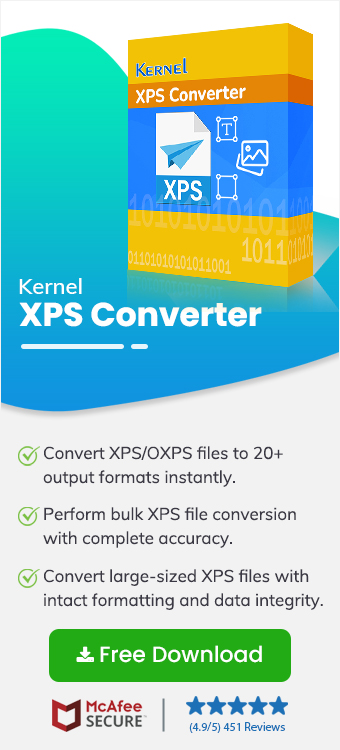XPS users are familiar with the non-editable nature of this file format. This is a plus point when the situation calls for it, but since XPS files are like digital printouts, it’s not very easy to edit them. Especially while collaborating with clients and colleagues, this isn’t the best format to work with. Converting them to a much more flexible format, like PPT/PPTX format, often helps. Apart from the obvious reason for better collaboration, we will discuss some other compelling reasons to convert XPS to PPT format. Also, we’ll be outlining the best way to perform this conversion.
Reasons to Convert XPS to PPT Format
There can be multiple reasons to convert XPS to PPT format depending upon the requirements of users. Some common reasons include:
- Add different types of media: One of the key features of Microsoft PowerPoint includes the option to integrate various media into your content. An XPS file on the other hand, doesn’t provide any such feature.
- Interactive content: Users can make their content interactive using the different interactive features offered by PPT files like triggered animations, hyperlinks for easy navigation, charts and graphs, various action buttons, etc.
- Visually attractive content: Users can present their XPS file data in a visually appealing way by adding elements like charts, graphs, infographics, media, etc. This isn’t the case with XPS files.
- Better collaboration: Latest version of PowerPoint offers multiple collaboration features that allow users to work together easily.
How to Export XPS as PPT File Format?
There’s no direct way to convert XPS to PPT format. Online tools aren’t the most reliable choice as there’s always a risk of data leaks. Also, these tools might also disrupt the formatting and structure of the XPS file. As per experts, using a professional Kernel XPS Converter is the safest bet to avoid the risks involved.
The XPS to PPT converter tool easily performs conversion of multiple files at once without any downtime or data loss. Also, this software makes sure that the original formatting and structure of the XPS file is preserved during the conversion. Users get the option to save the converted data in multiple different formats including DOC, PDF, PPT, JPEG, etc.
Some key features of Kernel XPS Converter include:
- Converts XPS files in over 20+ formats like DOC, DOCX, PDF, PPT, JPEG, etc.
- Preview the content of the added XPS file before conversion.
- Perform bulk conversion of XPS files without data loss.
- Preserves the original formatting and file structure of the document during the conversion process.
- Converts large-sized XPS files without any downtime or file size restrictions.
- Convert XPS files to chosen format even without internet connectivity.
Detailed Steps to Convert XPS to PPT File Format
Step 1: Launch Kernel XPS Converter and choose XPS and OXPS files as the source file type.
Step 2: Now, click on Browse to select files from the desired folder. You can also search for files across your PC by clicking on Browse.
Step 3: Tick the checkbox besides the files and click on the Add Files option to add them for conversion.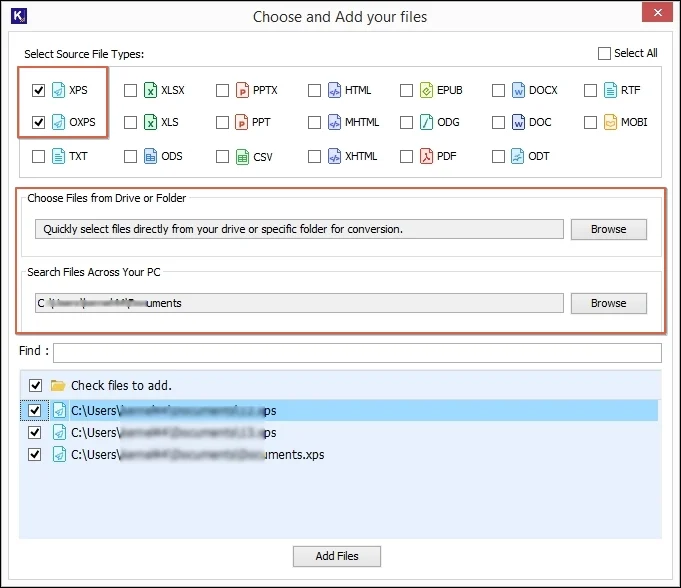
Step 4: Preview the content of the added XPS files and click on the Convert option to finally start the conversion.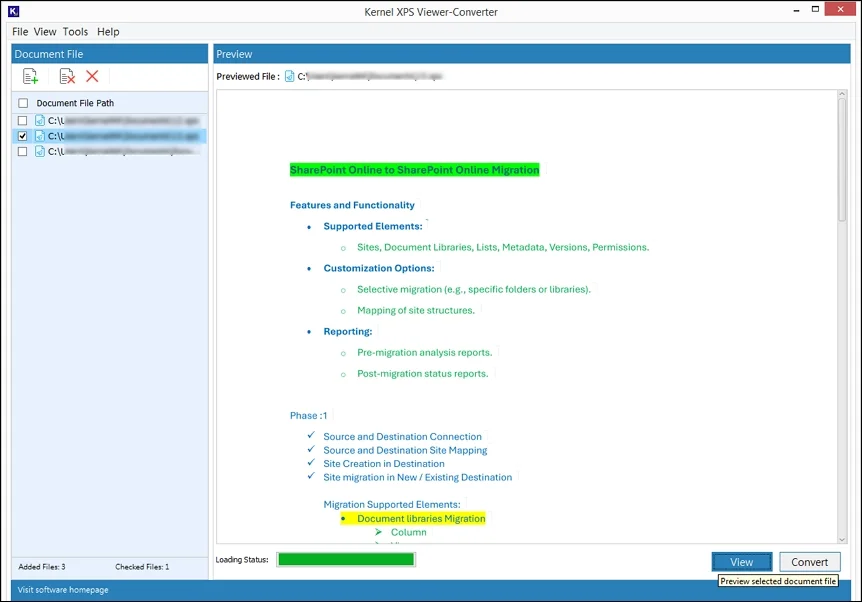
Step 5: Browse a saving path for the converted files and select PPT format to save your files.
Step 6: Apply Page filter [if needed] to convert specific pages and then click on Convert.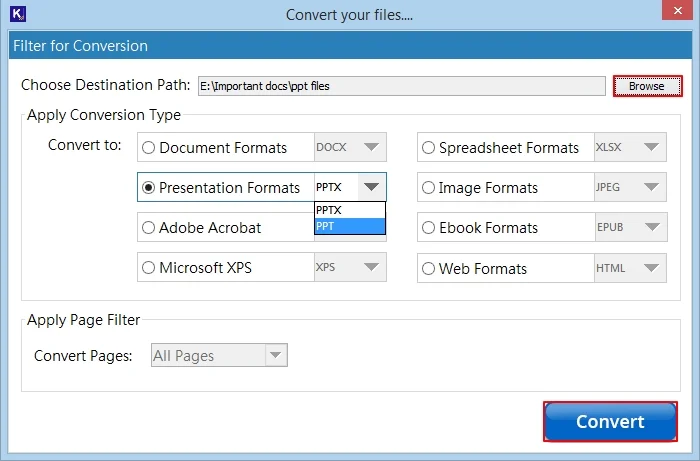
Step 7: Once the conversion is completed, click Open to view the files.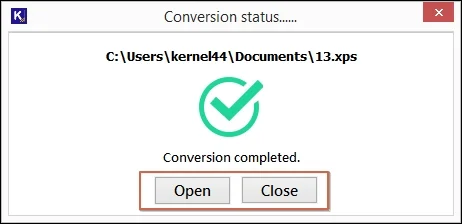
Conclusion
XPS files are noted for being non-editable, making them the preferred format in audit work. Sometimes though, the need to present data in a much more visually appealing way arises. Converting to a format like PPT/PPTX format allows users to collaborate better and much more. As you now know that there are no direct manual methods available for such a conversion, the ideal alternative becomes a professional utility like Kernel XPS Converter. Follow the given process and convert with ease. Take the free trial version to know more.