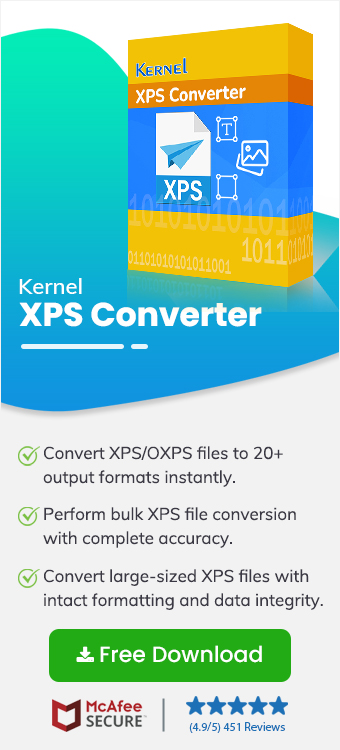XPS files are useful, but not every device or app supports them well. Besides, PDF files are widely popular and compatible with multiple devices, whether computers, phones or others. Even multiple cloud storage services, document-sharing platforms, file-sharing services, online form builders, website builders, etc., support PDF files. That’s why many users convert XPS to PDF file format to fulfill their needs.
If you're working with multiple XPS documents, you can change them to PDF files to enhance the uniform compatibility of your XPS data. But the main challenge is doing it quickly and without losing formatting. You can’t waste hours to export OXPS to PDF files. So, this article will guide you through the easiest, most reliable ways to batch convert XPS file to PDFs without losing your layouts. Let's make the transition smooth and hassle-free now!!
Why Convert XPS to PDF in Bulk? Common Benefits
Converting XPS to PDF comes with several advantages, primarily increased accessibility and compatibility. A few benefits to change XPS files to PDF are:
- Easier to share and print.
- Better page output and print control.
- Supports watermarking and branding.
- Ideal for archiving and record-keeping.
- Preserves original layout and formatting.
- Supports digital signatures and annotations.
- Supports password protection and permissions.
100% Reliable Way to Convert XPS to PDF Without Losing Formatting
If you're familiar with manual methods (Microsoft Edge Print, Microsoft Print to PDF, etc.) to convert XPS to PDF, then you also know how they are time-consuming and error-prone.
Instead, you can also go with online tools to change OXPS to PDF files, but they fail when the file size is large or when documents have images, tables, or custom fonts.
Some online tools also have limits on batch conversions or require a stable internet connection, which might be inconvenient for you. Even many professionals and forums suggest avoiding online tools for your confidential files.
To counter such limitations and risks, a Windows-based professional XPS to PDF converter tool is a better option. From my expertise with 20+ automated tools, I found the Kernel XPS Converter tool more reliable, quick, and secure. It helps to Export OXPS files to PDF without losing formatting, even when handling hundreds of files.
Here are some advanced support features offered by the tool:
- Batch convert XPS to PDF without hassle.
- View the content of XPS files before conversion.
- Maintains the original structure, fonts, images, etc.
- Handles normal as well as password-protected files.
- Quickly change large XPS file to PDF without delays.
- Selective page conversion using multiple advanced filters.
- No internet connection required to perform XPS to PDF conversion.
- Multiple output formats, including document, image, web, presentation, etc.
Step-by-Step Guide to Effortlessly Convert XPS to PDF
Here are complete step-by-step instructions on how to export OXPS to PDF using an automated and professional XPS Converter software. Follow the steps below:
Step 1. Open the Kernel XPS Converter tool on your system. Select XPS and OXPS as source files from the options. Go to the Choose Files from Drive or Folders section and click Browse.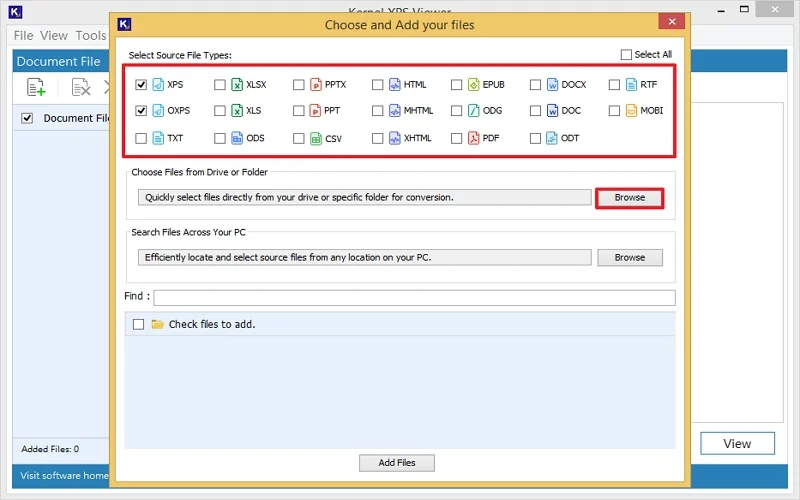
Step 2. Select your XPS files to convert to PDF and tap on the Select button.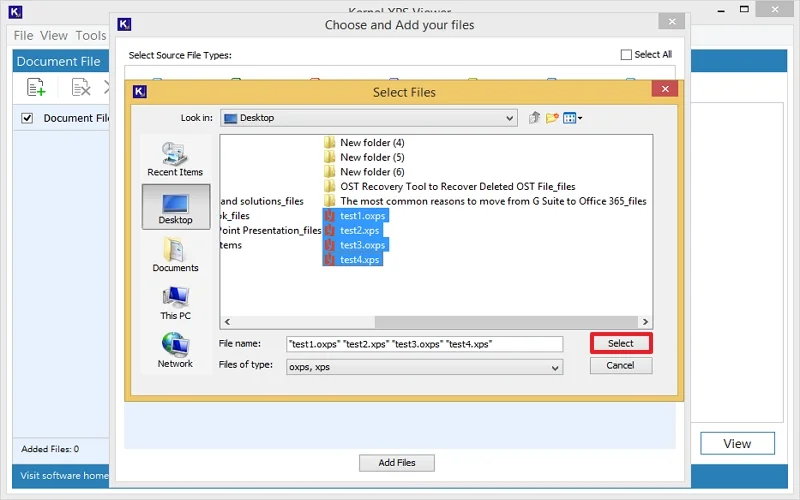
Step 3. All selected XPS files will be listed. Check the box for the file you want to proceed with. Click Add.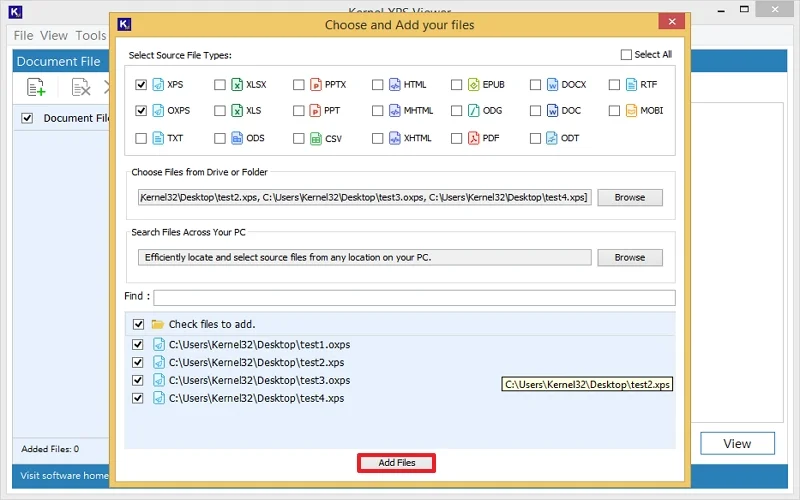
Note: To activate a free trial, go to the Help menu, tap on Activate License, and select Continue Trial.
Step 4. Now, check the file you want to preview/convert and click the View button. A full preview of XPS content will be generated. After that, click Convert.
Step 5. Now, click Browse to provide a saving destination for your resultant PDF file.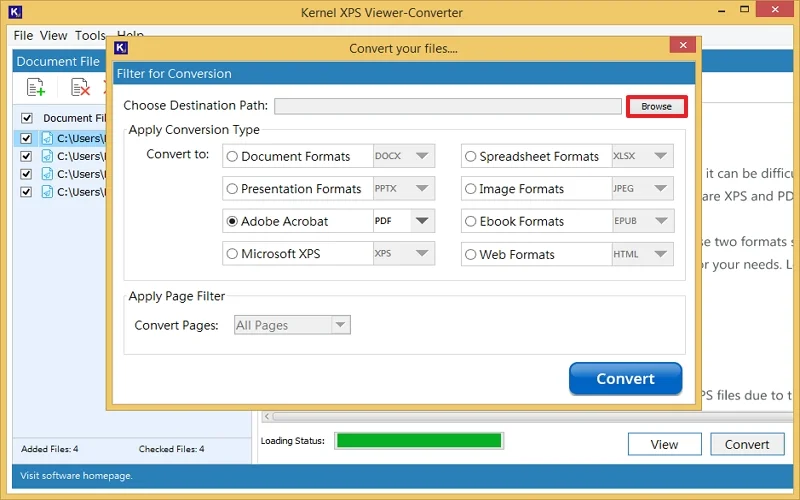
Step 6. Specify the saving location in your system and click Select.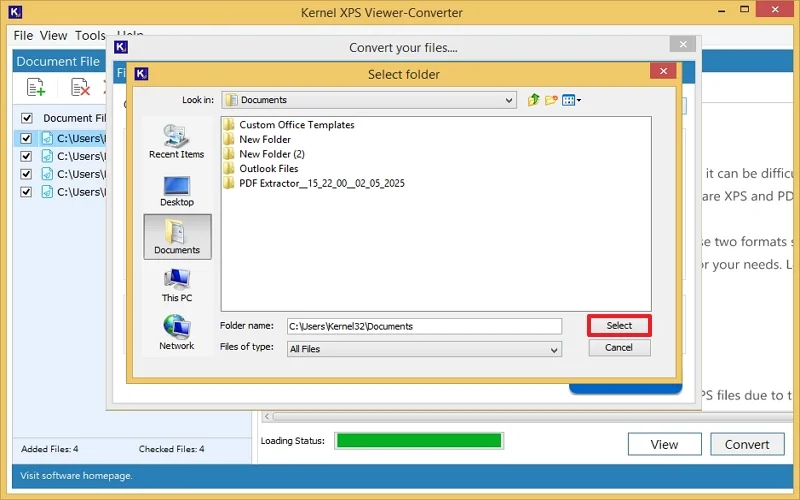
Step 7. Go to the Apply Conversion Type section and choose PDF from the Adobe Acrobat dropdown. Apply filters from the Page Filter dropdown if required. Click Convert.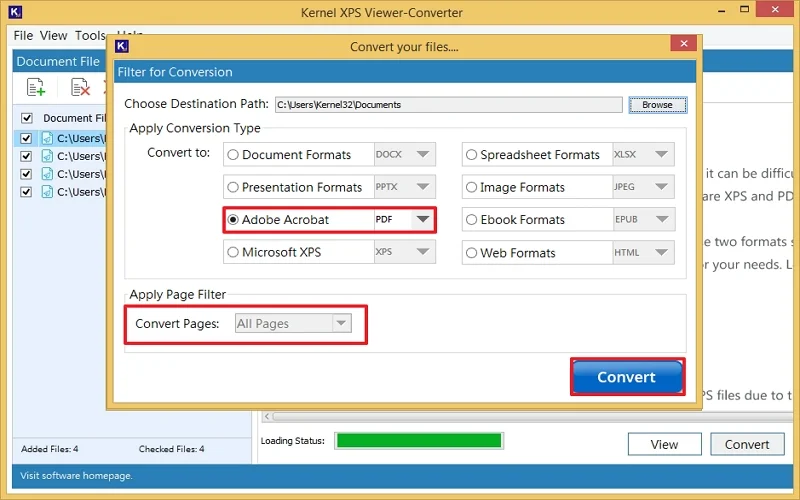
Step 8. The XPS to PDF conversion will start.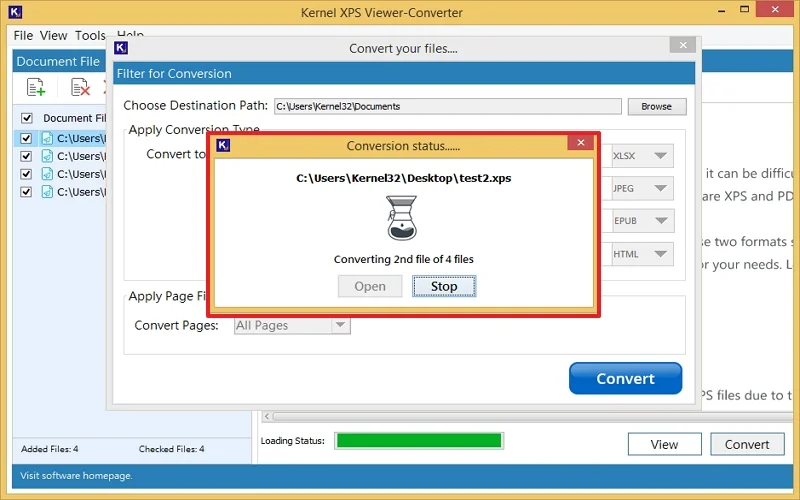
Step 9. Wait a few minutes, your XPS will be successfully converted into PDF format without losing format or data.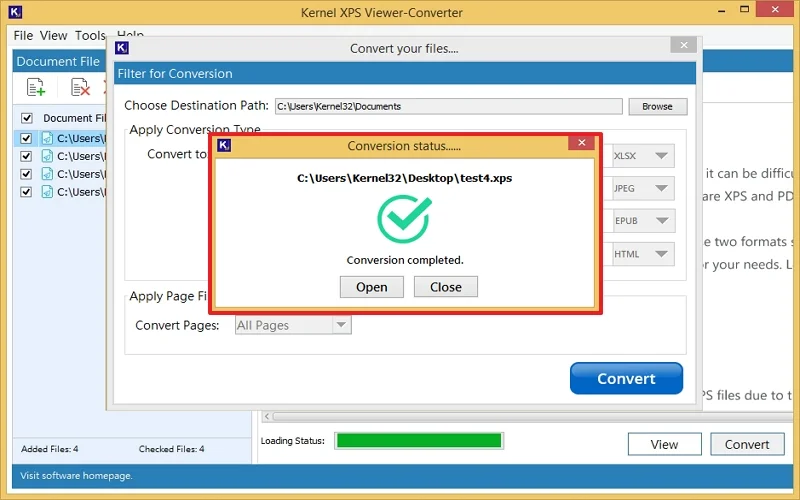
Now, you can use or share these PDF files on any platform, web, email application, etc., without hassle.
Summing Up
With PDF being the universal standard, exporting your XPS files increases compatibility and unlocks easier sharing, archiving, and printing. However, manual or online converters may work for small and basic tasks. But when preventing complex formatting and managing multiple XPS or OXPS files, you need a fast and reliable solution.
Kernel XPS Converter is a go-to and advanced solution to change XPS to PDF in bulk without worrying about layout disturbances. Besides, it is ideal for professionals who value precision and time. So, download its trial version now and do the conversion for free!!!
Frequently Asked Questions
Q. How can I change XPS to PDF in bulk without losing formatting online?
A. While online tools may be convenient for batch converting XPS to PDF, they have risks like file size limits, privacy issues, and formatting loss. For confidential or large files, it’s recommended to use a trusted offline XPS Converter for secure and accurate results.
Q. What’s the best way to convert XPS files to PDF in Windows 10/11?
A.The most reliable method is to use a professional OXPS to PDF converter tool. It supports all Windows versions, including 10 and 11, which allows you to change large XPS file to PDF file offline with complete formatting intact.
Q. Can I preview XPS files before exporting them to PDF?
A. Yes, XPS Converter provides a built-in preview feature that allows you to view/read content before conversion.
Q. What is the best way to free convert XPS to PDF in bulk?
A.You can use the free trial version of Kernel XPS converter to change large XPS file to PDF effortlessly.