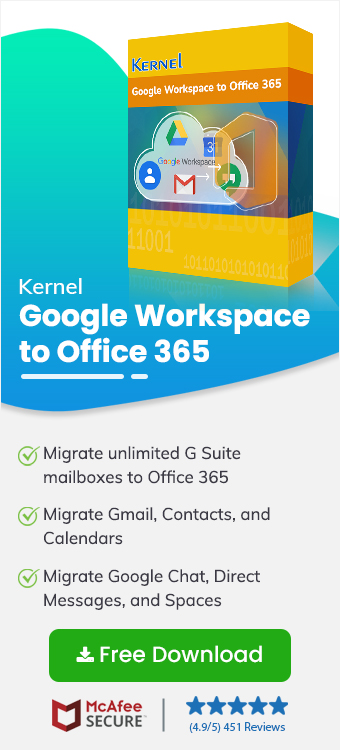Have you ever tried to migrate Google Workspace to Office 365? It’s a process involving several complicated steps. Organization mergers or acquisitions, restructuring communication processes, etc., are some primary reasons to migrate from Google Workspace to Office 365. Popular traditional methods to complete this data transfer are Exchange Admin Center, Microsoft Migration Manager, and PowerShell. However, the old ways are not reliable for large data transfer and are a big no-no for beginners.
The easiest way that many IT admins rely on to move complete Google Workspace data to Microsoft 365 account on any tenant is a professional migration tool like Kernel Google Workspace to Office 365 migration tool. This tool automates cross-platform migration and helps you with setting authorization, migration permissions, analyzing data, and more.
Things to Do Before You Migrate Google Workspace to Office 365
Due to the difference between G Suite & Microsoft 365, user needs to perform certain tasks to make both the source and destination server migration ready.
Analyze the Source Google Workspace Account
- Identify and select the users you want to migrate.
- Assign the Project Creator and Service Accounts Creator permissions.
- Generate a Private Key (P12) for the Service Account for easy login.
- Create a subdomain for mail routing to Microsoft 365.
- Enable APIs for data you will be migrating.
Setup the Destination Office 356 Account
- You must have a valid Office 365 subscription plan and Global Administrator credentials.
- Grant necessary admin access rights and create OAuth 2.0 credentials to securely connect to the target Office 365.
- Create mailboxes for all users and assign them an active license before you migrate Google Workspace to Microsoft 365.
Note: Backup complete Google Workspace data and choose a time frame when the load is minimal on both servers (Google and Microsoft).
Top Features of the Kernel Google Workspace to Office 365 Migration Tool
Check out the reasons why organizations choose our G Suite to Office 365 Migration tool for secure data transfer.
- Error-free and quick Google Workspace to Microsoft 365 migration without data loss.
- Migrate mailbox, chats, and Groups with precise user mapping.
- Easy-to-use interface with fast data migration algorithms.
- Independent of any pre- and post-modern migration tasks.
- Preserve original folder structure and metadata with 100% integrity.
- Compatible with all Google Workspace and Office 365 plans
Steps to Migrate Google Workspace to Office 365
Follow this step-by-step guide for correct flow of data items during Google Workspace to Office 365 migration.
Step 1: Setup the Google Workspace to Office 365 Migration tool
- Download and install the tool.
- Open the tool and click on Mailbox Migration button.
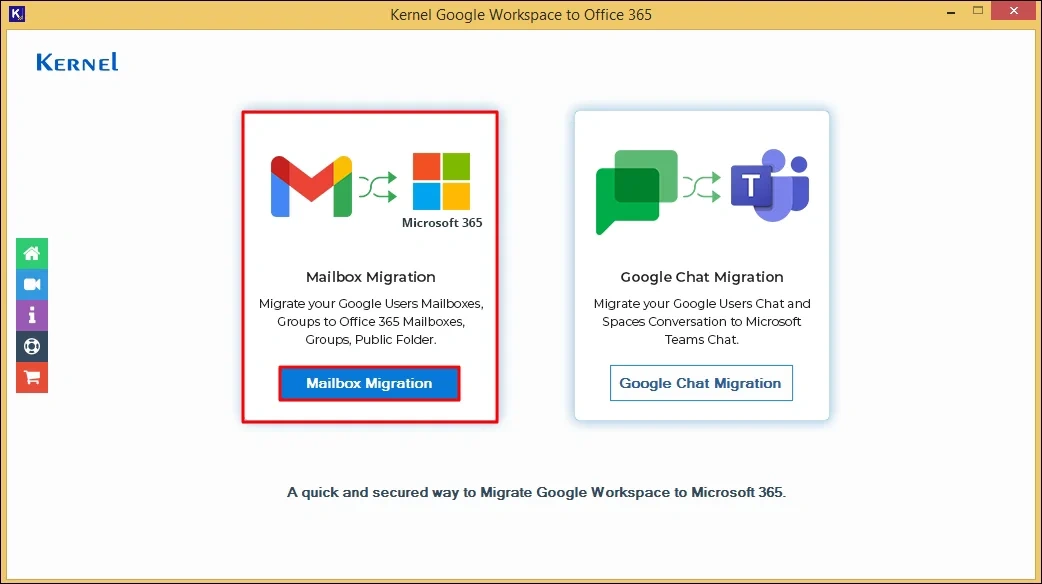
Step 2: Add the source Google Workspace account
- Click + Add button in the Add Source section and provide the credentials.
- Select the List all Mailboxes option and click Get User Mailboxes.
- Choose the mailboxes you want to migrate and click Add.
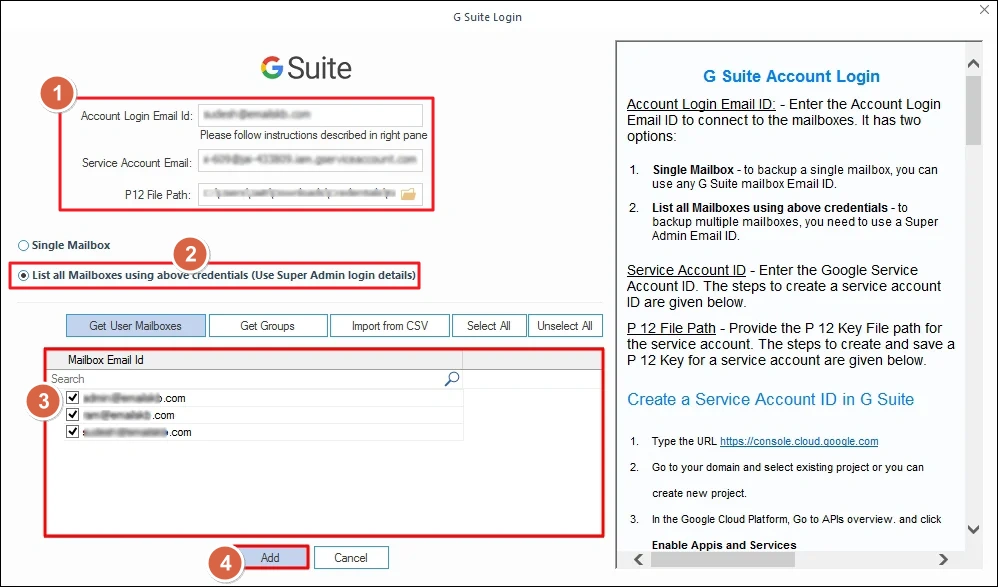
Step 3: Add the target Office 365 account
- Click + Add button in the Add Destination section and enter the credentials.
- Select the List all Mailboxes option and click on Get User Mailboxes.
- Choose the mailboxes for receiving data and click Add.
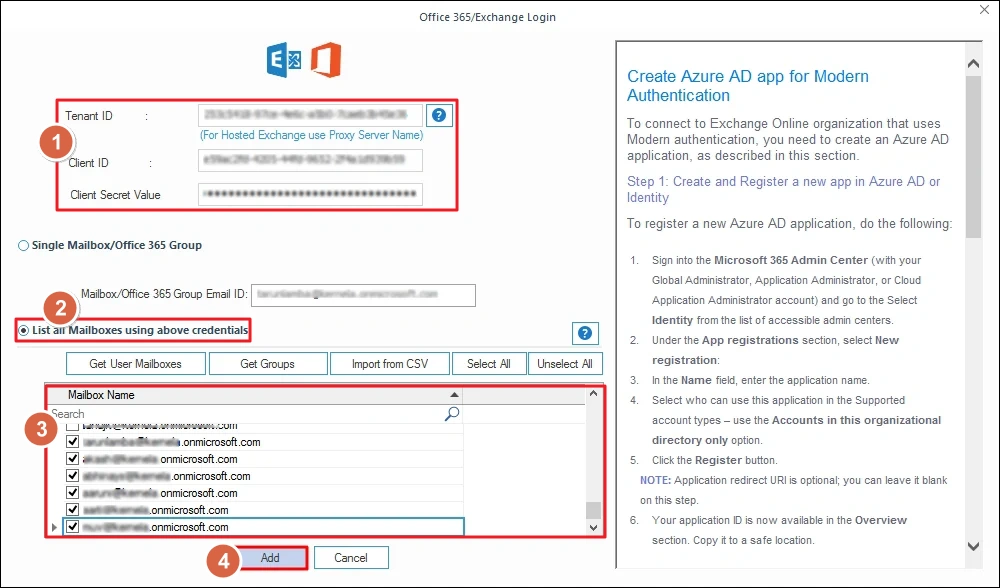
Step 4: Configure the Google Workspace to Office 365 migration
- Map the Google mailbox to the Office 365 mailboxes and click Set Filter and Migrate button.
- Choose where to transfer the data – Mailbox, Archive Mailbox, or Public Folder. Then, click Migrate.
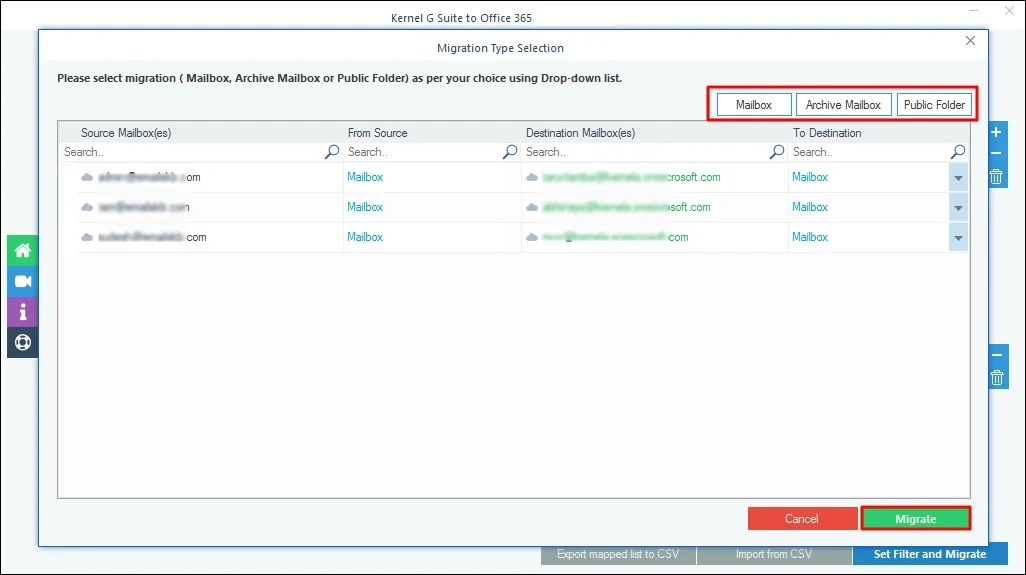
Step 5: Apply filters and run the migration
- Include/exclude folders, set date & item type filters, and select the Group migration option.
- Click "I am OK, Start Migration” button to begin the migration.
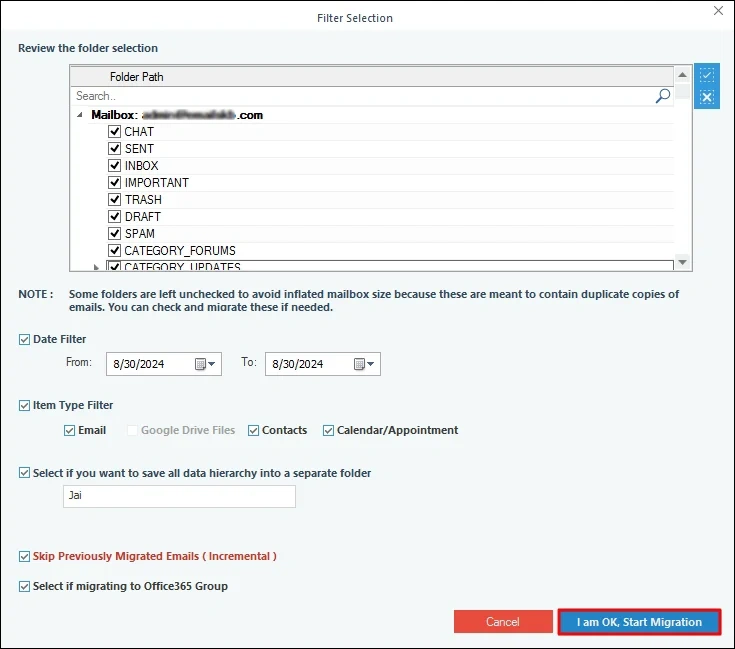
Step 6: Save Google Workspace to Office 365 migration report
- You will get a success message when the migration is over.
- Click Save reports to CSV to save a detailed migration report in CSV format.
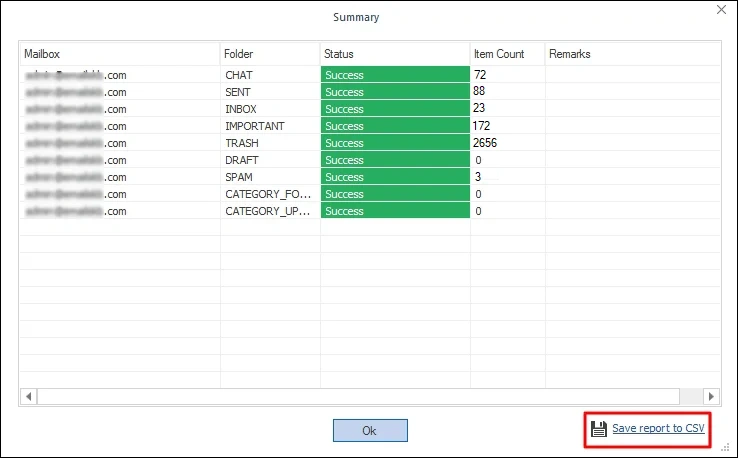
Conclusion
When you migrate from Google Workspace to Office 365, you transfer data items, such as emails, contacts, calendar, chats, Groups and more. Transfer all these components easily from any Google account to Office 365 account on any tenant with the Kernel Google Workspace to Office 365 migration tool.