Suppose you are preparing a presentation all for an important meeting at your office. On the very day of the meeting, you see that the presentation is missing on your laptop. You vigorously search for it on your system only to find that all your hard work is gone. Think for a second - what if this happens to you. It will annoy you, frustrate you, and you cannot do anything about it. So, to save yourself from such nightmares and keep yourself on the safer side, learn about the possible causes and feasible solutions, including a professional recovery tool - Kernel for Windows Data Recovery. Kernel Windows Data Recovery recovers all the deleted or inaccessible PPT presentations of your business.
Possible Reasons for PowerPoint Deletion
Many things lead to the deletion or inaccessibility of crucial PowerPoint presentations:
- Sudden system crashes
- Virus attacks
- Improper PowerPoint exits
- Sudden power failure or battery power drainages
- MS Office corruption or errors
We have listed a few scenarios that many users of MS PowerPoint have reported on different forums. These users faced PowerPoint file deletion before they could present it in front of the audience.
Scenario 1:
“I was building a presentation in PowerPoint with many images. But, it was closed all of a sudden before I could save. How can I recover it?
Scenario 2:
“I had made a presentation by editing a presentation template which was free. But then I lost the entire PPT file. I tried a recovery tool, but nothing has recovered my file. Is there any other thing I can do?”
Methods to Recover Your Deleted or Unsaved PowerPoint Files
There are three methods to recover your lost PowerPoint presentation files:
Method 1: Recover PowerPoint files from Temporary Files
Search for the file in the Temp folder on your computer, the moment you realize that your PowerPoint file is missing. Look for files that match the size of your PPT. It is quite possible to recover your file from them.
- Click Start and select Search.
- Type in the name of the file you are able to recall, add the extension name.tmp, and hit Enter to search.
- A window will pop up after the search. Open the files that you think are of the same size as of your lost PPT.
Method 2: Recover unsaved presentations
In all the versions of Office 2010 and above, there is an option known as Recover Unsaved Presentations. This option lets you recover PPTs that were left unsaved. Follow these simple steps to recover:
- Launch MS PowerPoint, click File > Open and select Recent
- You will notice Recent Places in the bottom left corner, click on Recover Unsaved Presentations
- Find your file in the list; open and save it safely to another location of your choice.
Method 3: Recover with the help of a Third-Party Tool
If the above-recommended methods do not work, then you must opt for an intelligent third-party tool. There is a plethora of tools available in the online marketplace. So, it is confusing and difficult to choose once. So find an easy and comfortable data recovery tool. And the best one is Kernel for Windows Data Recovery Free Version as many IT Professionals recommend it. It can recover all deleted and lost files/folders, media files, emails, and much more. With the free version, you can recover 2 GB of data efficiently.
Follow the simple steps to recover your PowerPoint presentation within few minutes:
- Download and install the Kernel for Windows Data Recovery Free and launch it on your system. Now select scanning options according to your requirement.
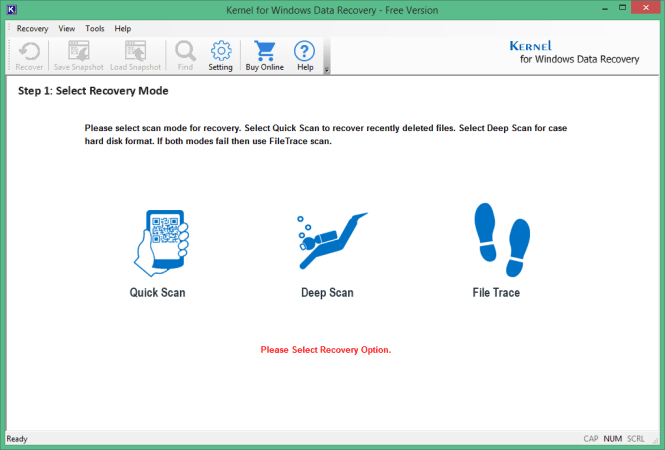
- In the next step, when you have selected the drive for scanning, you can Preview all the recovered PPT files before restoring them on to your machine.
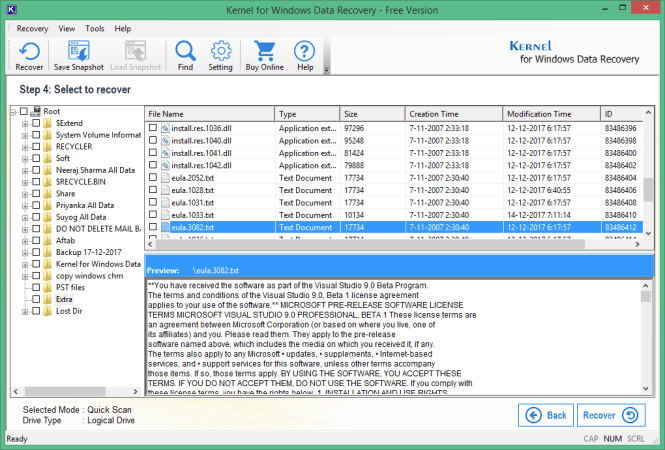
- At the end, click the Recover button and get back your lost Windows files safely.
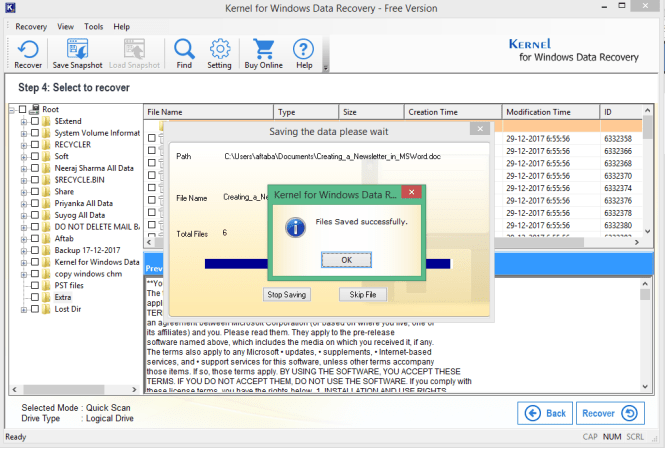
The Kernel for Windows Data Recovery Free Version helps you recover lost and deleted Windows files such as PPT and many more. This free data recovery software comes with a very user-friendly graphical interface and it is the best solution for non-technical users.



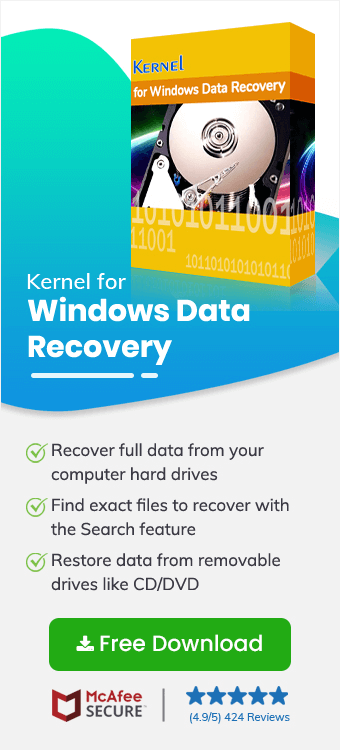
I not only recovered the presentations but also the older songs that were deleted earlier. The tool recovers all types of files.