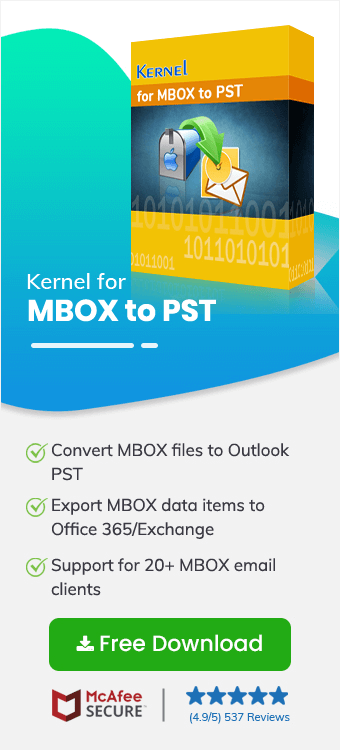Google Takeout is a tool developed by Google that lets users download their data like emails, files, activity history, YouTube history, etc. It works like a personal backup assistant that backs up your files automatically, creating copies of your entire data at your choice of location. It's useful when switching platforms or just keeping personal backups of your Google account content.
When Gmail messages are backed up using Google Takeout, they’re stored in MBOX files format. Many users need to read these MBOX files without installing special email software. This guide shows an easier way to view your exported Google Takeout MBOX files easily. We'll walk through the detailed process of using a reliable Gmail viewer that’s perfect for beginners and professionals alike.
How to Read Google Takeout MBOX Files?
As of now, users can’t access their Google Takeout MBOX files directly without using a secure Gmail email viewer. The Kernel MBOX Viewer software allows users to read their files easily, without an issue.
This Google Takeout Viewer allows users to read single or multiple Google Takeout MBOX files with 100% accuracy. The tool supports scanning of large-sized files to view data. Read all your files in original formatting and with the attachments intact using this tool. Moreover, this Gmail Viewer preserves all the original hyperlinks and email metadata, while previewing the chosen file.
Benefits of the Gmail MBOX Viewer
- Apart from Google Takeout MBOX files, this tool supports multiple MBOX file formats like MBX, MSF, MBS, etc.
- Add files from 20+ email clients including Gmail, Apple Mail, Entourage, Eudora, etc.
- Easily view large-sized Gmail files in the original formatting.
- This tool lets users read their files without having to install or open any email client.
- Compatible with multiple versions of Windows OS such as 11, 10, 8, 7, and others.
- Easily switch between multiple added files without having to reopen them.
Stepwise process to use Google Takeout MBOX Viewer
Below we’ve given the stepwise process to read all your files using this Gmail Viewer software:
- Launch the tool and select WebMail as the source email client. Then click Next.
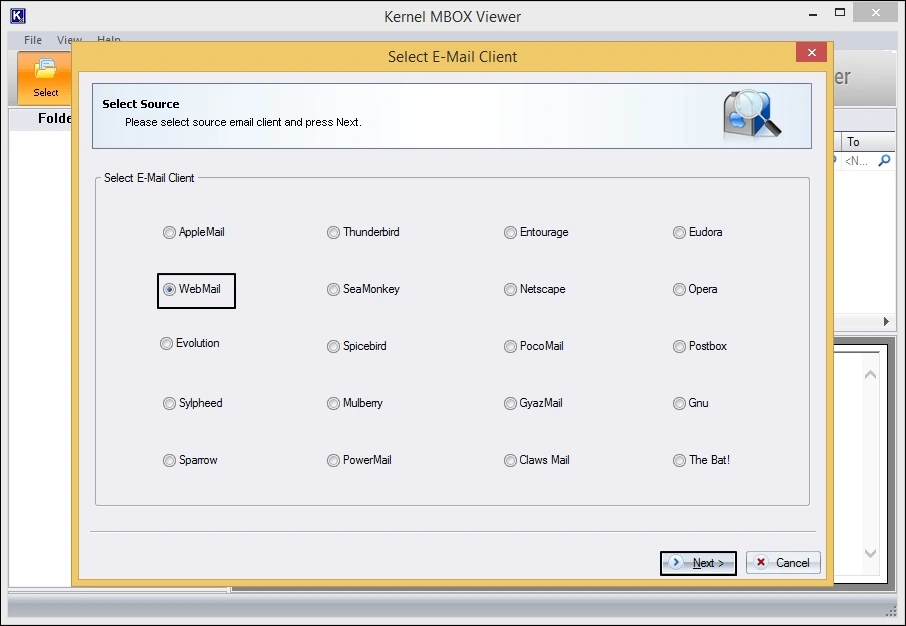
- Select the files and click on Open.
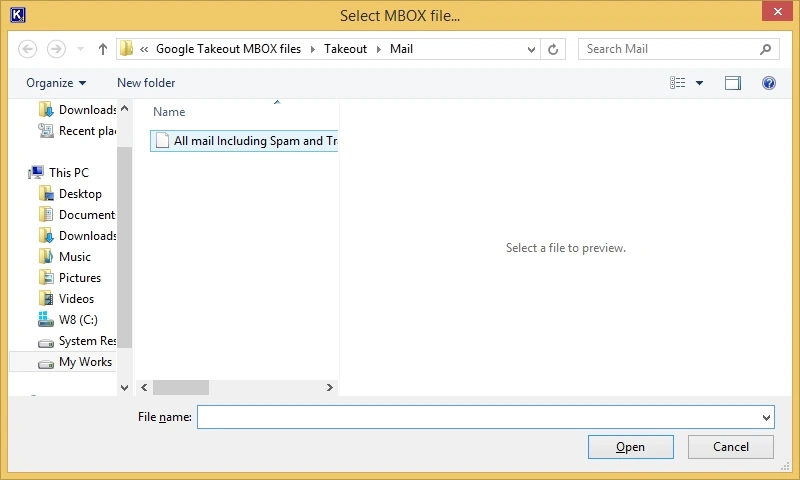
- Add the Google Takeout MBOX files to the tool and click on Finish.
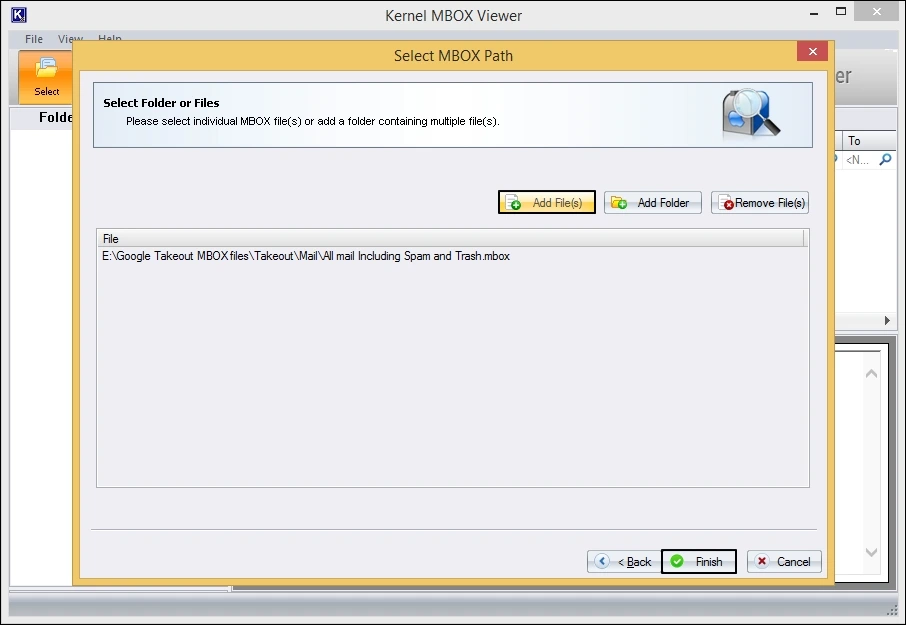
- Click on any single email to preview its contents.
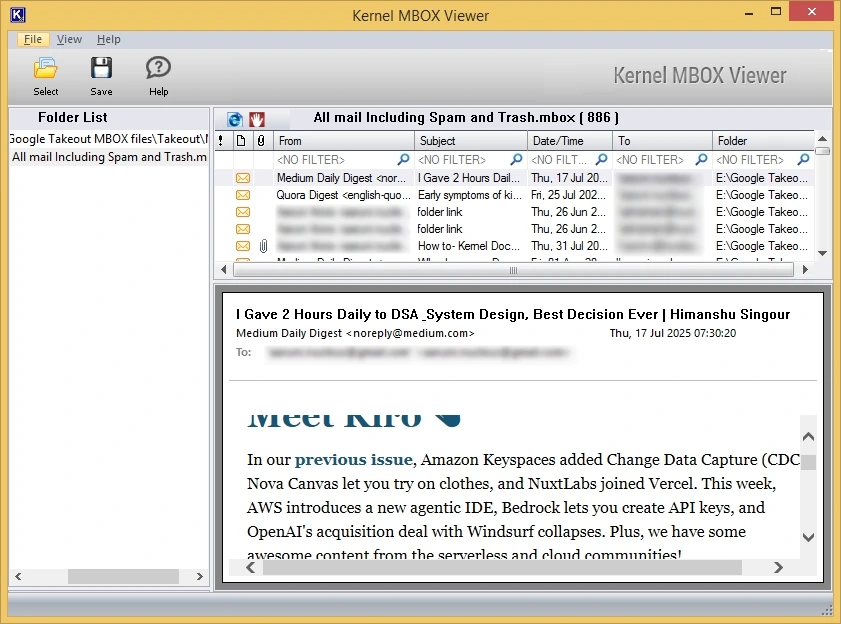
Conclusion
After backing up your Gmail emails, you might wonder how to access them. Since there’s no direct way to open Google Takeout MBOX files, using a specialized Google Takeout Viewer is recommended. We’ve discussed an advanced tool to simplify the process for you. This Gmail Viewer lets you view single or multiple files at once with no size limitation. Follow the detailed steps to read your Google Takeout MBOX files easily.