Mozilla Thunderbird, Apple Mail, Entourage, Eudora, etc. are different email clients that utilize MBOX format files for storing and organizing the mailbox data. On the other hand, EML is a convenient file format used for archiving and backing up data.
There are many instances where you need to convert your MBOX file data into EML file format. It ensures data is accessible in different emailing platforms such as Windows Live Mail, Microsoft Outlook Express, etc. easily. Explore this user-friendly guide and know the accurate way of converting MBOX files into EML format. But before that, let's discuss the reasons to convert MBOX to EML format.
Why do you need to convert MBOX to EML?
EML files provide various additional benefits that encourage users to convert their MBOX files into EML. Some of them are mentioned below:
- Better management and sharing: EML file stores emails individually which makes it easy to share, whereas MBOX stores emails in a single file making it difficult for users to share them.
- Wide compatibility: Various email clients like Outlook, Mozilla Thunderbird, Apple Mail, and Windows Live Mail support EML files, thus making it more compatible in comparison with MBOX files as it is majorly supported by Mozilla Thunderbird and Apple Mail only.
- Secure file format: EML files are less risky as compared to MBOX files and occupies less space due to its selective extraction of emails.
- Switching platform: When users switch from Thunderbird, Apple Mail, etc. to another email client, then they need to convert MBOX to EML.
- Creating backup: Sorting and saving MBOX file data individually in EML format allows you to create a secure backup copy.
Manual Methods to convert MBOX to EML
To convert MBOX to EML manually, you can use Thunderbird for it. Thunderbird provides multiple options to easily convert MBOX files. Follow the below listed methods:
Method 1. Use the Save As option
The Save As option of Thunderbird saves the email messages in EML format. You just need to select the emails, right-click on it, click on Save As, and provide the location to save emails in EML format.
Method 2. Use the Drag and Drop option
When you drag and drop the email messages from Thunderbird email client to the required folder on your PC, then they automatically get saved in EML format.
Method 3. Use the ImportExportTool add-on
You can also use ImportExportTool NG add-on to convert MBOX file to EML smoothly. Install the add-on and set-up your account to utilize it.
Professional method to convert MBOX to EML
The manual methods to convert MBOX files to EML require technical knowledge and have some drawbacks as well. For this, we recommend using a dedicated MBOX to EML converter. Kernel for MBOX to PST Converter tool easily converts MBOX files to EML format. Also, it allows users to apply filters based on their needs to remove unnecessary data from the mailbox. Furthermore, it offers several advanced features, including:
- The software allows you to convert MBOX to PST, EML, MSG, PDF, TXT, DBX, HTML, MHTML, etc.
- It supports over 20 email clients, including Apple Mail, Mozilla Thunderbird, PocoMail, PowerMail, Entourage, etc.
- This tool provides a live preview option to view all your converted MBOX files.
- It maintains the original structure and hierarchy of the converted file.
- The tool allows you to add and convert single or multiple MBOX files simultaneously.
- Utilize MBOX to EML converter free version and know the functioning of the software by converting 25 items per folder.
Step-by-Step Guide to Convert MBOX files to EML
Perform the below-mentioned steps to convert your MBOX files to EML using the tool.
Step 1. Download and install Kernel for MBOX to PST Converter.
Step 2. Launch the tool on your system and click Browse option to select MBOX files.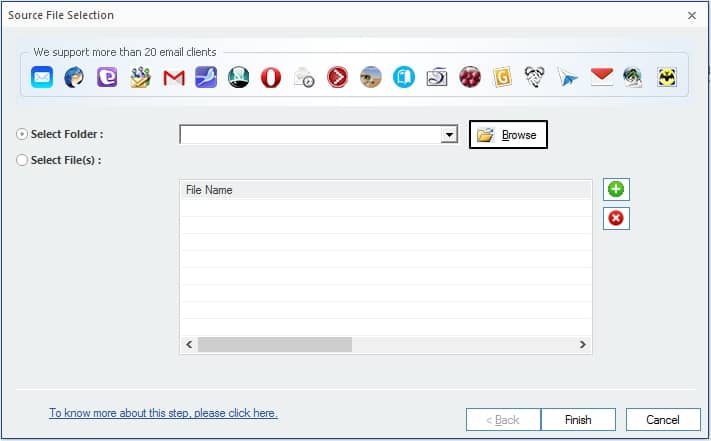
Step 3. Browse for the folder and click OK.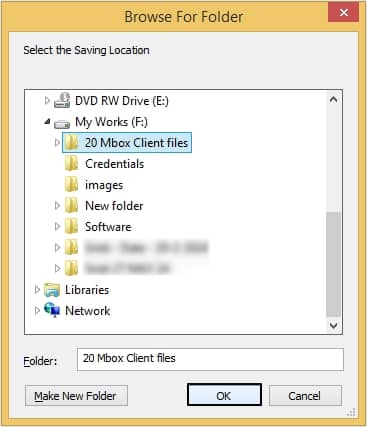
Step 4.Moving ahead, click on the Finish button to proceed.
Note: You have the flexibility to choose either a single MBOX file or multiple files simultaneously, depending on your requirements.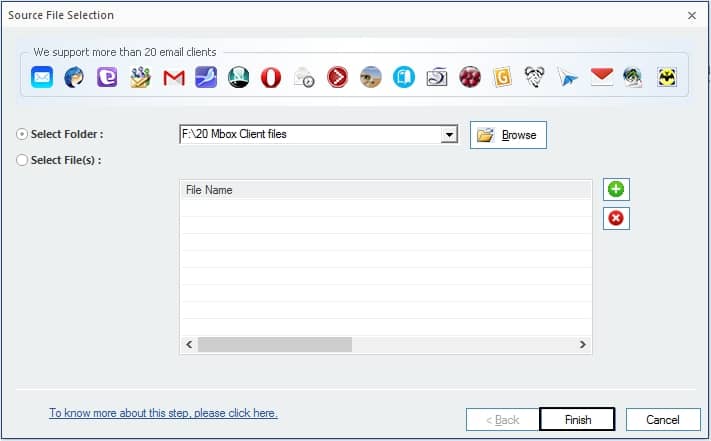
Step 5. Once the scanning is done, all the mailbox items will get listed in the left pane, click on any to get a preview; then click the Save button.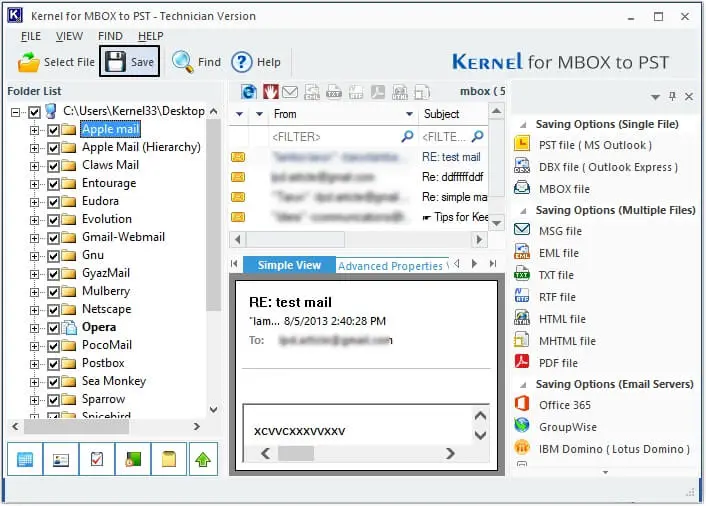
Step 6. Select EML file as the output format and click Next.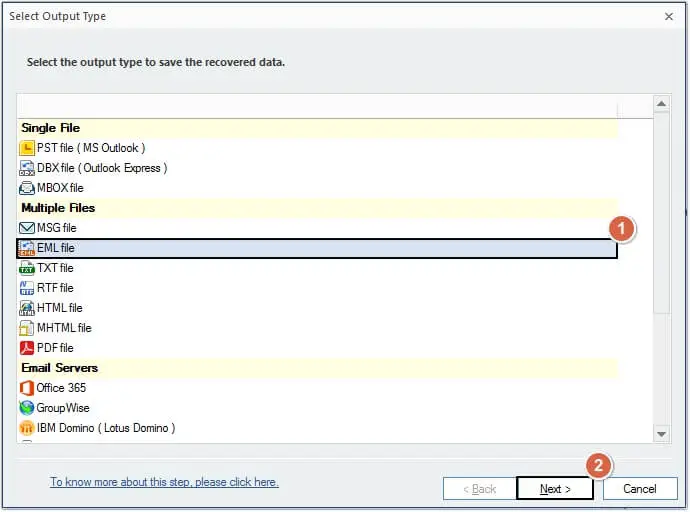
Step 7. Apply filters according to your requirements and click Next to proceed.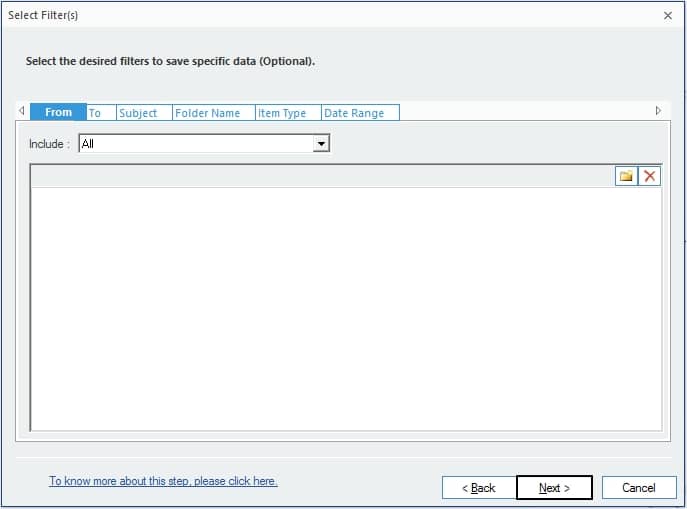
Step 8.Provide a location by clicking Browse to save MBOX file into EML; and finally click Finish.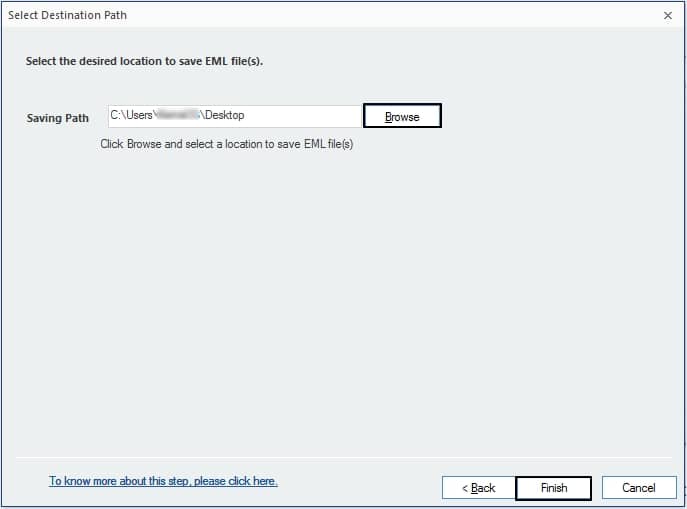
Step 9. After finishing the conversion process, you are ready to utilize the newly converted EML file. Click OK or access the file folder location by selecting the provided active link.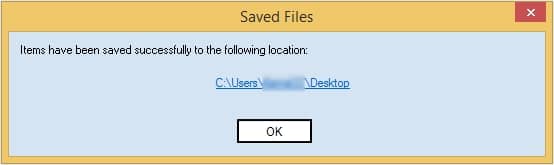
Conclusion
Converting MBOX files to EML manually is not an easy task. It comes with a lot of risk factors and data loss chances. To avoid such circumstances, you can use an automated reliable MBOX to EML converter tool. For this, we recommend using Kernel for MBOX to PST tool. This tool can easily convert your MBOX files to various formats including EML, PST, PDF, etc. It has a user-friendly interface which makes it easy to use.
FAQs
Q. What is the difference between MBOX files and EML files?
A. In MBOX files you can store the entire mailbox data, whereas in EML files you can store individual emails.
Q. Can I convert MBOX to EML manually?
A. Yes, you can convert MBOX to EML manually with the help of Thunderbird’s Save As option or either by drag and drop.
Q. Can I convert multiple MBOX files into EML format?
A. Yes, Kernel MBOX to EML converter provides the option to add single/multiple MBOX files simultaneously in one go.



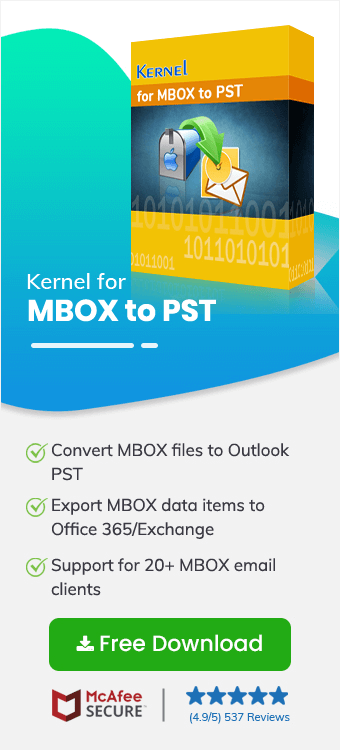
I needed some emails from Apple Mail in Outlook and the Apple account was not working; then I used your software and converted the emails in EML format that was accessible in Outlook.