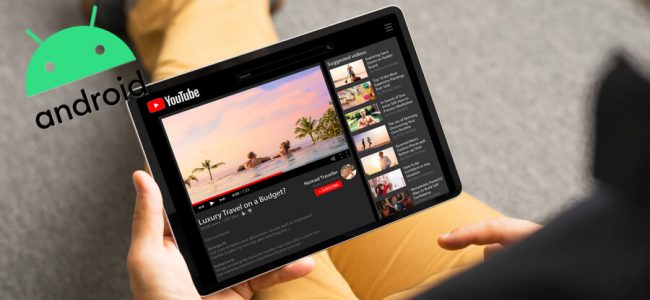Read time: 11 minutes
Summary – It is highly frustrating when you are unable to play YouTube videos on your Android device. You might have seen errors like ‘Tap to retry’ or ‘Connection to server lost.’ There can be distinct reasons behind such errors. Follow this post to know more about the YouTube videos not playing issue and discover easy fixes to resolve it.
In the contemporary era, online video streaming platforms have witnessed a surge in popularity, with YouTube emerging as one of the foremost choices. Primarily, users opt to view YouTube content on their smartphones, with a predominant majority being Android users. Approximately 70% of the total watch time on YouTube originates from mobile devices.
- Reasons Behind YouTube Videos Not Playing on Android
- Solutions for YouTube Videos not Playing on Android
- Solution 1 – Check Your Internet Connection
- Solution 2 – Correct the Time and Date of Your Device
- Solution 3 – Clear the cache of YouTube
- Solution 4 – Change the YouTube Video Quality
- Solution 5 – Update the YouTube App
- Solution 6 – Update your Android OS Version
- Solution 7 – Reset App Preferences
- Solution 8 – Make a Factory Reset
- An Automated Tool to Repair Corrupt Video Files
- Conclusion
Occasionally, during your YouTube browsing on Android devices, you may encounter instances where videos fail to play. This can manifest as perplexing error messages like ‘Server connection lost,’ ‘Playback encountered an issue,’ ‘Tap to retry,’ or videos may continuously buffer. Furthermore, certain users have reported encountering a black screen issue when play videos.
Reasons Behind YouTube Videos Not Playing on Android
In this article, we will examine various causes of this problem and address them through various solutions. To begin, let’s delve into the factors contributing to the inability to play YouTube videos on Android devices:
- Outdated YouTube version
- Issues with the Internet connection
- Corrupted Cache data
- Incorrect Time and Date
- Third-party app issues
- The issue with the YouTube server
- Outdated Android OS version
Solutions for YouTube Videos not Playing on Android
Having comprehensively explored the primary factors contributing to the error, it is now appropriate to address and rectify it. We shall now proceed with implementing practical solutions to resolve the issue of YouTube videos not playing on Android devices.
Note – Before using these solutions, firstly check the server status of YouTube because if it is facing downtime, you need to wait before trying to replay the videos.
Solution 1 – Check Your Internet Connection
Primarily, the unable to play videos issue on YouTube often arises due to a suboptimal Internet connection. Consequently, it is essential to begin troubleshooting by verifying that your device is adequately connected to either a Wi-Fi network or mobile data. Subsequently, it is prudent to ascertain the performance of your Wi-Fi connection. This can be achieved by employing speed test software. Should you encounter any problems with your Wi-Fi network during this evaluation, kindly proceed to follow the steps outlined below to address and resolve the issue.
- Open Settings of your Android device and click on Wi-Fi/Connections option.
- Now click on the connected network to open its details.
- Click on the Forget Network option.
- If you are using a Wi-Fi router, look for a WPS/Reset button and press it to reset your router.
- Now, go back to the Wi-Fi option, click on the same network, and enter the password.
- Once connected, try to play videos on YouTube.
Still, if it is not working, you can connect to your Internet Service Provider for further help.
Solution 2 – Correct the Time and Date of Your Device
Occasionally, improper date and time configurations on your device can impact the functionality of its installed applications, including Google apps such as YouTube. To establish the accurate date and time on your device, please adhere to the following steps:
- Open Settings of your Android device.
- Find out the Date and Time option or search it on the Settings search bar.
- Now turn on the ‘Use network provide time’ and ‘Use network provided time zone’ options.
- After enabling both these options, wait for a moment as the correct time and date update automatically.
Solution 3 – Clear the cache of YouTube
The predominant cause of video loading issues on YouTube typically stems from the accumulation of cache within the app. It is highly likely that resolving this problem can be achieved by clearing the cache. To do so, please follow the steps outlined below for your YouTube application:
- Open Settings of your Android device and find out the Apps option.
- Click on the Manage apps option and scroll down to the YouTube app, and tap on it.
- Now tap on Storage and then click on >Clear Data.
- Select Clear Cache, then restart the device to check whether YouTube videos are playing fine or not.
Solution 4 – Change the YouTube Video Quality
If you have a sluggish Internet connection and you choose a high-resolution video setting, you may encounter buffering or experience extended loading times. To adjust the video resolution while using YouTube, please follow these steps:
- Click on the Gear icon situated in the top right corner of the playing video.
- From the drop-down menu, click on the Quality option and select Advanced.
- Now select the least video quality, such as 240p or 144p.
- Check whether the video is playing or not after decreasing the video quality.
After achieving smooth video playback, you have the option to enhance the video quality to a higher resolution. In the event that this approach proves ineffective, consider moving on to the subsequent method.
Solution 5 – Update the YouTube App
Should an application be running on an outdated version, it can lead to operational problems. The same principle applies to YouTube, where using an outdated version is discouraged. To perform an update, please follow the steps outlined below:
- Open Google Play Store on your device.
- Click on your Avatar at the top right corner.
- Tap on the Manage apps and device option.
- Now click on the updates available option and check if the YouTube update is available or not.
- If available, click on it to start the update.
- Once YouTube has updated successfully, check if the videos are now playing or not.
Solution 6 – Update your Android OS Version
If your Android device has not received software updates in an extended period, it could be leading to performance issues with installed applications such as YouTube. To ensure your device is running the most current software version, please follow the steps outlined below:
- Open Settings of your Android device and click on the System option.
- Now click on the Advanced option and select System Updates.
- Check whether an update is available or your device is up to date.
- If available, click on the Install tab, and the updating will start
Solution 7 – Reset App Preferences
To resolve this problem, you have the option to reset your system’s application preferences. This procedure will revert all app permissions to their default configurations. To initiate the app preferences reset, please follow the steps outlined below:
- Open Settings of your Android device and click on the System option.
- Now click on the Advanced option and select the Reset option.
- Now click on Reset app preferences.
- A pop-up will appear for the confirmation; select the Reset Apps option in it.
This process will reset all the app data and can also fix the YouTube videos not playing issue.
Solution 8 – Make a Factory Reset
If you continue to encounter difficulties with videos not playing issue, it’s possible that your device’s software is the root cause of the problem. Any errors or glitches within your Android operating system can impact the functionality of your installed applications. In such a scenario, conducting a factory reset is the recommended course of action. However, before proceeding, ensure that you have securely transferred all vital data and documents from your device to another device or cloud storage. To initiate a factory reset, please follow the steps outlined below:
- Open Settings of your Android device and select the Backup and Reset option.
- Enable the Back up my data option to create a backup.
- Once the backup completed, click on the Factory reset option.
- Now click on Erase all data to confirm your choice.
- Once the process completed, your device will restart and check if the YouTube videos are playing fine.
Here are the remedies to address the problem of YouTube videos not playing. You can apply these fixes even if downloaded YouTube videos are not functioning correctly. Utilizing these solutions will help you resolve the issue and remove any obstacles preventing you from streaming videos on YouTube. However, if a downloaded YouTube video is corrupted, an automated tool, as discussed later, should be employed.
An Automated Tool to Repair Corrupt Video Files
In some cases, YouTube videos that have been downloaded may fail to playback despite attempting the previously mentioned solutions. When employing a video downloader application to retrieve content from YouTube, there exists the potential for file corruption. In such instances, a dependable and advanced video repair utility becomes essential. We recommend the utilization of the Kernel Video repair tool for expeditious resolution of corrupted video files spanning various formats. Its user-friendly interface and intuitive design facilitate a swift and straightforward repair process. This tool offers compatibility with all video file formats and physical drives, including HDDs and SDDs, enabling the simultaneous repair of multiple video files.. Overall, it is a perfect tool to fix common video errors such as the inability to play downloaded YouTube videos on Android devices.
Conclusion
I trust that the solutions discussed above prove beneficial in resolving the issue of YouTube videos not playing on your Android device. On occasion, a straightforward resolution involves restarting either the YouTube app or your Android device. However, if the problem persists, you may consider implementing the remedies outlined in this blog post. Additionally, to address any damaged or corrupted video files, you can explore specialized tools like Kernel for Video Repair.