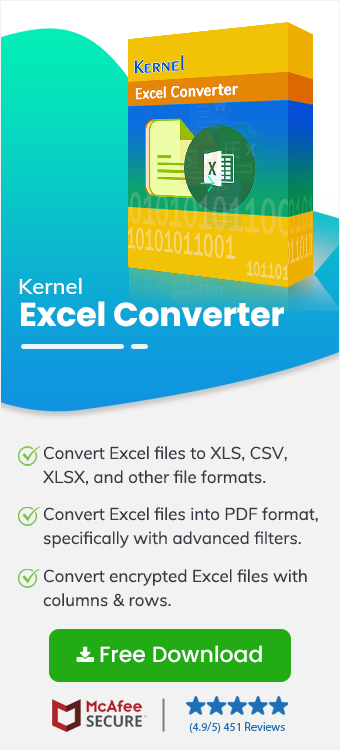I wanted to update our client report on Salesforce for future collaboration, but I was unable to upload my Excel file. CRM platform like Salesforce and HubSpot don’t allows to upload data from XLS file. I obviously was not willing to manually save hundreds of contacts. That’s why I opted to convert XLS to CSV file for easy upload.
Is it that necessary? CSV is the most flexible file format for data management and analysis, with easy-to-import and export capabilities across systems. Even though Excel files (XLS or XLSX) allow editing and calculations, users still prefer CSV format for easy uploads and data processing.
When dealing with such extensive or valuable data in Excel files, manual methods are not an appropriate option. Follow this article to learn everything about this conversion, along with a reliable Excel Converter tool with stepwise execution.
Why Convert Excel to CSV Format?
CSV files provide simpler management and high compatibility across all systems. Let’s highlight some use cases for choosing CSV formats over Excel:
- Vast compatibility: Customer management tools like CRMs, ERPs, and data tools often require CSV to import and export records.
- Smooth handling: CSV files are smaller files with no formatting or other difficulties, allowing quick upload or sharing of files.
- Universal Access: The easy text-based format makes CSV files accessible to almost any spreadsheet tool.
- Better Automation Support: Many scripts and software tools work only with CSV formats for automation workflows.
Limitations of Manual Excel to CSV Conversion
You may prefer free and manual solutions to convert XLS to CSV, but you should avoid manual approaches. Such a process often causes problems with complex data or large batches. Find common scenarios below:
- Sheet limitation: Most free tools only convert the targeted single sheet while ignoring the sheets in different tabs.
- Bad Formatting: An automated solution protects your Excel file’s colors, fonts, formulas, and charts, which may not load manually.
- Wrong Characteristics: Use of free ways may fail to secure special characters or non-ASCII characters after the conversion, that can damage entire format of Excel file.
- No Batch Option: Sometimes, you need to convert XLSX to CSV in bulk, which is not possible manually, so you must open and convert each file one at a time.
- Human Errors: Mistakes happen when you export large amounts of valuable data manually, showing missing data or misaligned fields.
Which Automated Solution Helps to Convert XLS to CSV?
Complications with manual methods may result in severe data loss. When you want to save XLS to CSV format, which roadmap to follow is the issue. Experts say it’s always better to try an advanced Excel converter for secure export.
The best utility is Kernel Excel Converter, an offline-based third-party solution for complex and accurate conversions. It processes smooth conversion to save XLSX as CSV with multiple formats available. With the functionality to work in an offline environment, you can utilize several other benefits from this tool.
Why It’s the Best Choice:
- Easy conversion from old to new Excel formats like XLSX.
- Supports batch conversion of multiple files simultaneously.
- Preserves structure, formatting & formulas with high accuracy.
- Multiple page filters to optimize page-based conversion to CSV.
- Simple interface for easy execution by experts as well as beginners.
Step-by-Step Process to Convert XLS to CSV File Format
Our Excel to CSV Converter Software claims to have a simple user interface for error-free conversion. Check out the detailed process below:
- When you run the tool, select the XLS & XLSX option to convert them into CSV file format.
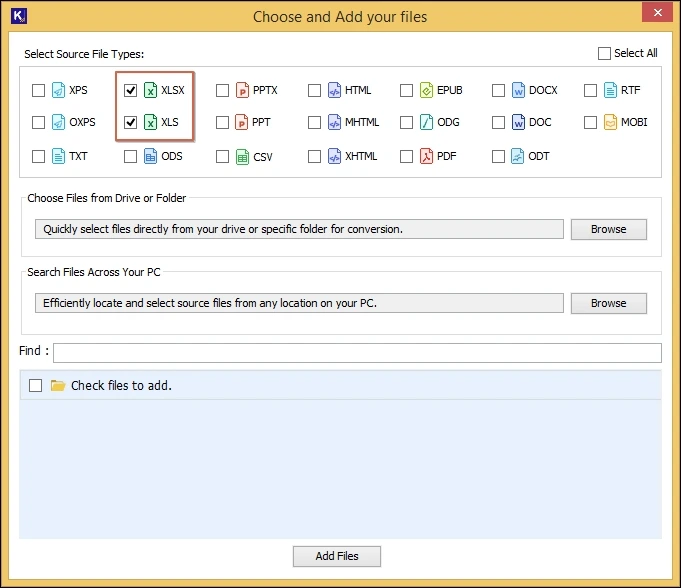
- Upload single or multiple Word files from the system. Explore the two browse options “Add Files” or “Add Folder.” One browse option allows you to add specific Excel files from a drive and another to a complete folder of bulk Excel files.
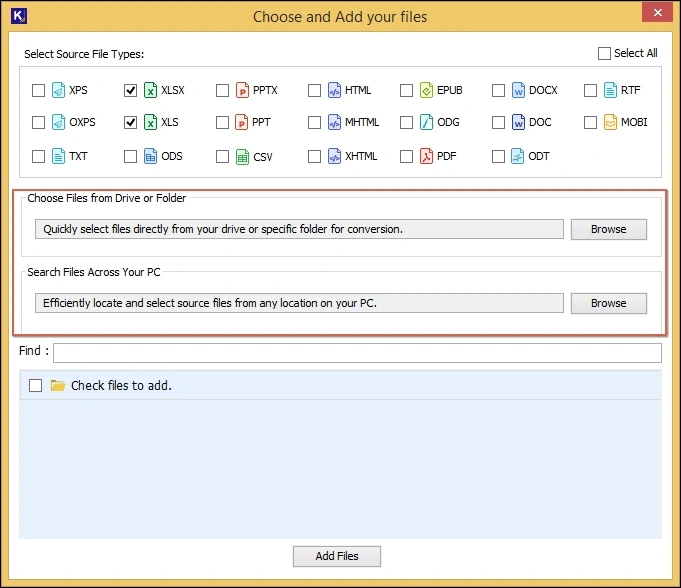
- Now, from the listed Excel files, select specific or select all Excel files and click on Add Files.
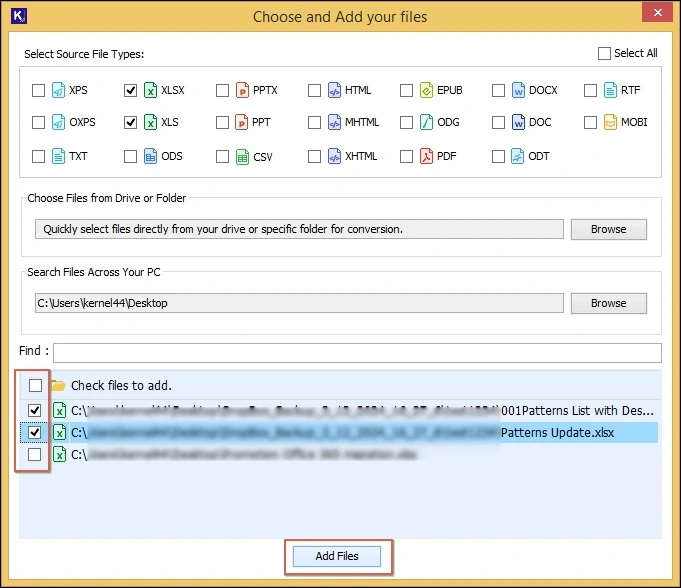
- Now that all the selected files are added within the tool, you can check out option to Add more files, remove selected files or remove all the files as per your needs.
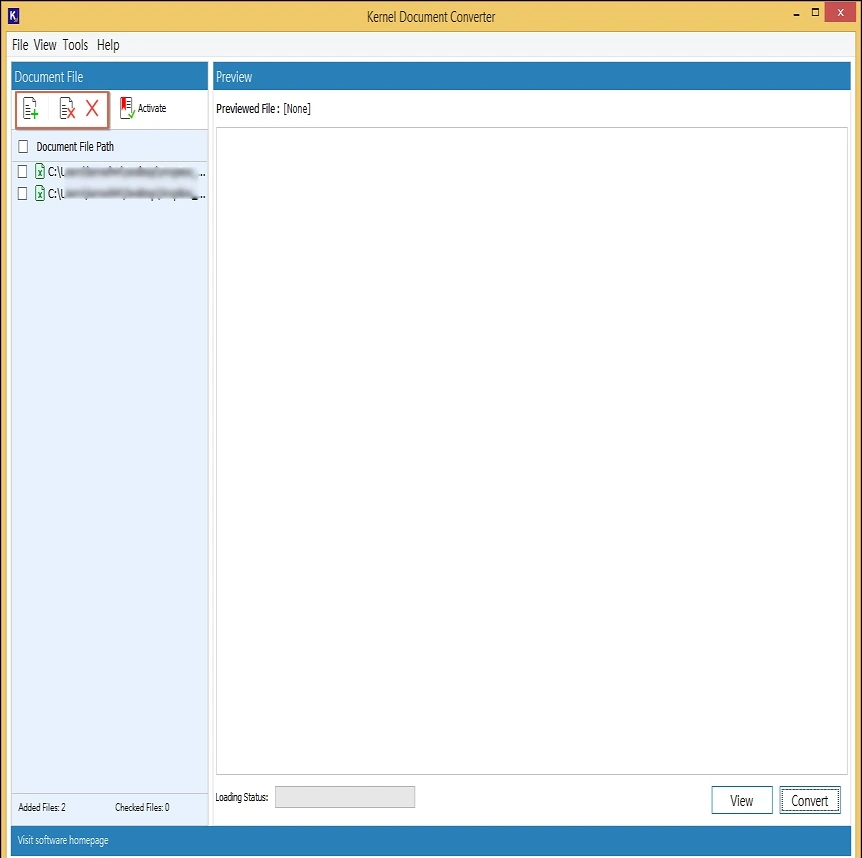
- Select any file and click on the View option to access and validate your Excel file data before you convert XLS to CSV.
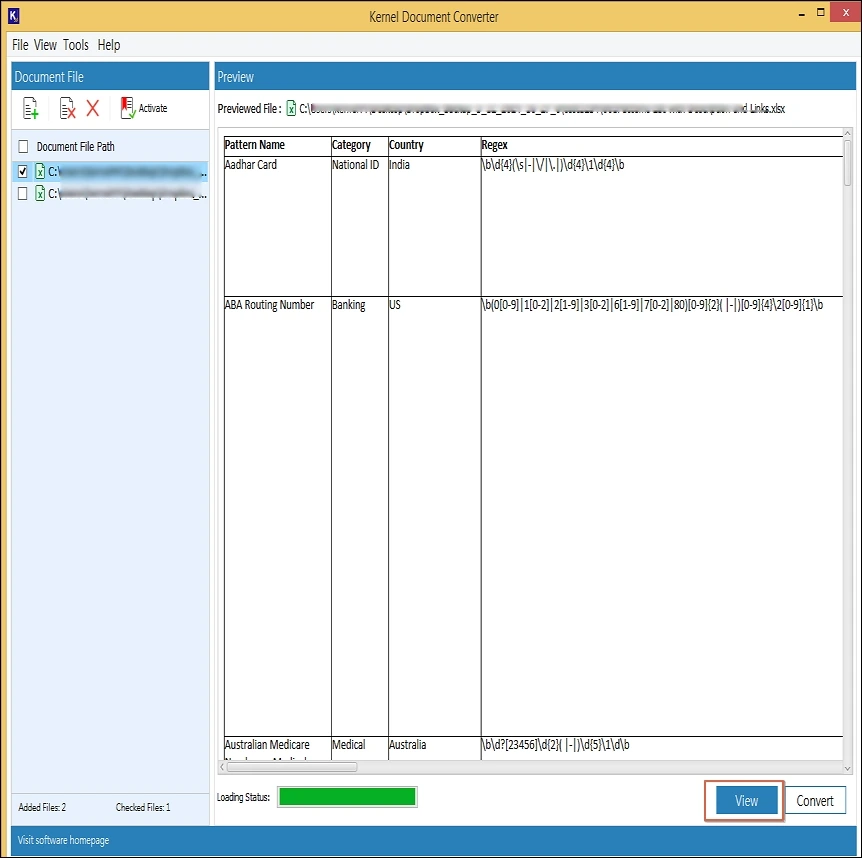
- Once you decide what Excel file to export, choose the specific files and click on the Convert.
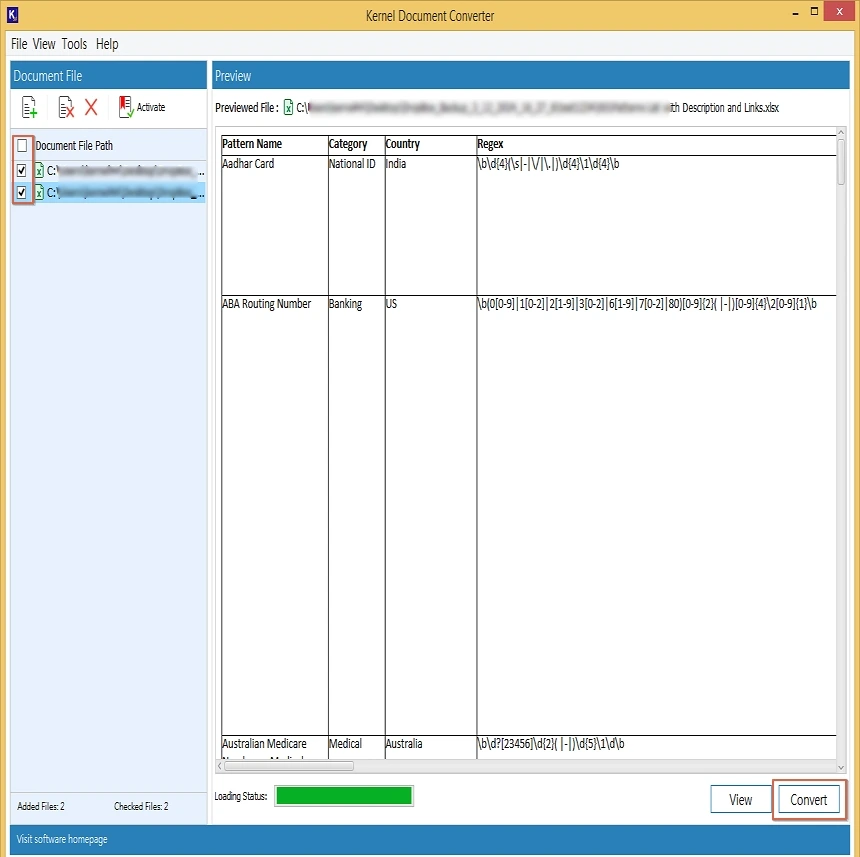
- Choose the output folder to save the converted PPT files on the conversion page and select PPT or PPTX from the Presentation Formats. Explore Page Filters for specific conversions with odd, even, page numbers, etc. Then, click on Convert.
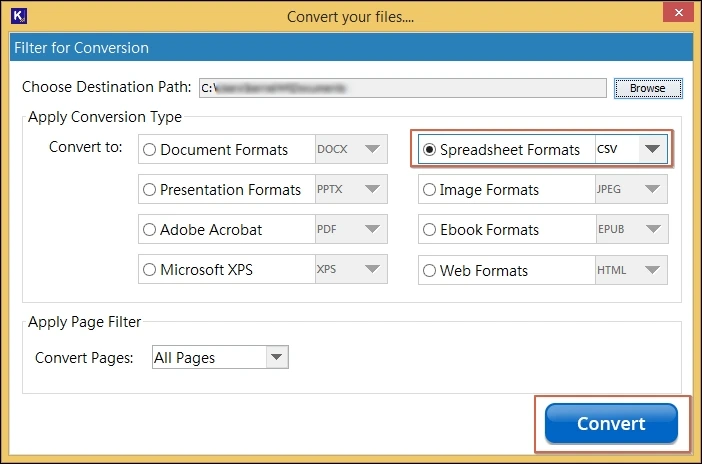
- After that, wait till the conversion process is completed.
Conclusion
The plan to convert XLS to CSV occurs when you want to perform easy data imports, system uploads, or application integrations. The above article highlights the basic requirements and execution process to save XLS as CSV format.
As we have learned about the shortcomings of free tools or manual methods, it’s better to opt for the advanced Kernel Excel or Document Converter. It allows you to convert both XLS and XLSX files to CSV in bulk. The tool keeps your data structured and provides features to preview and convert your entire data with high security.
Frequently Asked Question
Q1. Can I convert both XLS and XLSX to CSV?
A- When you use Kernel Excel Converter, it provides a wide range of formats to convert XLSX to CSV or the XLS file. It supports both formats for accurate conversion.
Q2. Does this tool require to install Excel to convert Excel to CSV?
A- No, this tool works as a standalone XLS to CSV Converter that can execute the entire process without installing Excel or any other tool.
Q3. Can I convert multiple Excel files at once?
A- The Batch Migration feature allows users to add and convert multiple files simultaneously with high accuracy.
Q4. Can I do Excel to CSV Converter Free Download for validation?
A- The tool is free and easy to download. You can opt for the trial version to run and validate the tool’s functionality before purchase.