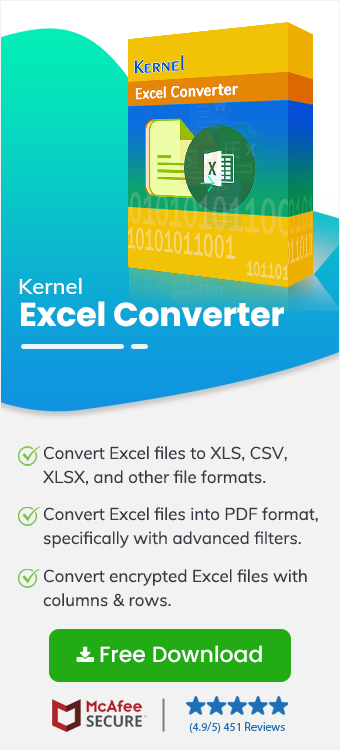Witnessing the trend of everyone using Excel for their work? Everyone wants to be an Excel expert but Is Excel as useful as it looks. It is!! But there can be a lot of situations when you feel puzzled with using Excel files and PDF files might be one step ahead for that particular job. Sometimes, you may need to convert Excel to PDF for better sharing, printing, or preserving formatting.
Take the scenario: You want to share Excel reports with clients for data analysis. But you doubt that your Excel file, which includes formulas, charts, and multiple sheets, can show layout errors.
This is a common challenge for anyone working with spreadsheets. The solution? Convert Excel workbook to PDF without gridlines. This is because a PDF file can be easily shared and highly compatible with multiple devices and platforms.
In this guide, we’ll show you how to safely Convert Excel to PDF without losing their formatting, structure, & layout.
Why to Convert Excel to PDF Format?
PDF is a universal format that helps you export your original quality data onto different platforms. Here are the key reasons to convert XLS to PDF:
- Secure data formatting: Excel files are limited in compatibility, while PDF files are easier to use as they preserve formatting such as tables, fonts, and colors.
- High Security: XLS file data carries the risk of a potential breach. But when you convert XLSX to PDF, it is easy to encrypt PDF files with a password.
- Convenient sharing: PDF is known for its universal compatibility format which supports multiple platforms and devices.
- Reduced size: When you convert Excel workbook to PDF, the file size is lower than that of Excel files without losing quality.
- Accessible: Every user with the authority to open and view the PDF file can access it anywhere and on any device.
Which is a Trustworthy Excel to PDF Converter Tool?
Experts advise not to trust unauthorized tools with your sensitive data as you convert Excel to PDF. It increases the chances of data breach and loss. Restrictions like these promote the need to use an automated XLS to PDF Converter.
To get accurate and quicker results, we suggest using Kernel Excel Converter for small to large scale conversion with quality. Coming with a simple interface, this XLS & XLSX to PDF Converter tool offers multiple features.
Key Features of the Tool:
- Supports different Excel versions such as XLS & XLSX files for conversion.
- Option to convert Excel to PDF in bulk all at once.
- Unchanged Formulas, hyperlinks, tables, checkboxes, etc.
- No changes to fonts, gridlines, or date formats post-conversion.
- The tool works without the internet and keeps your data within the system.
How to Convert Excel to PDF without Adobe
Follow these simple steps to save Excel Sheet to PDF while using the tool:
Step 1: Once you run this Excel to PDF converter software, choose the XLS, XLSX or CSV format from the list of formats available. The tool supports multiple Excel file formats.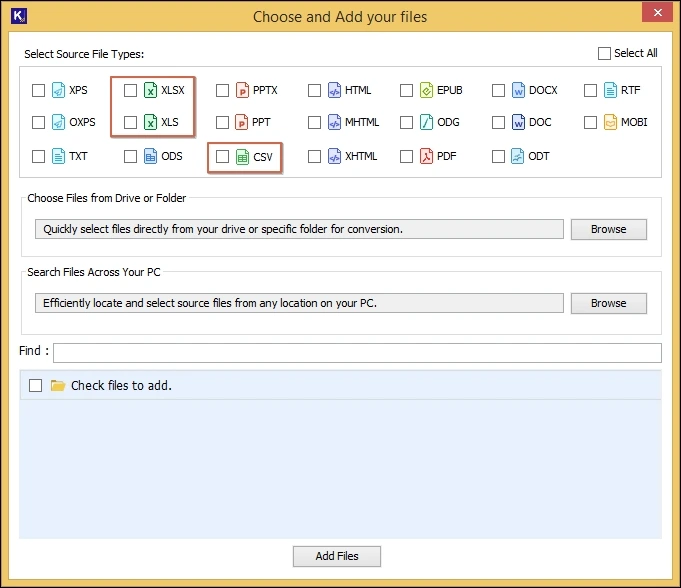
Step 2: To Save Excel file to PDF, you must add the Excel files. Choose from the two browse options “Add Files” or “Add Folder.” One Browse option allows you to add the Excel files from a specific drive location, and the other allows you to add multiple files from a folder.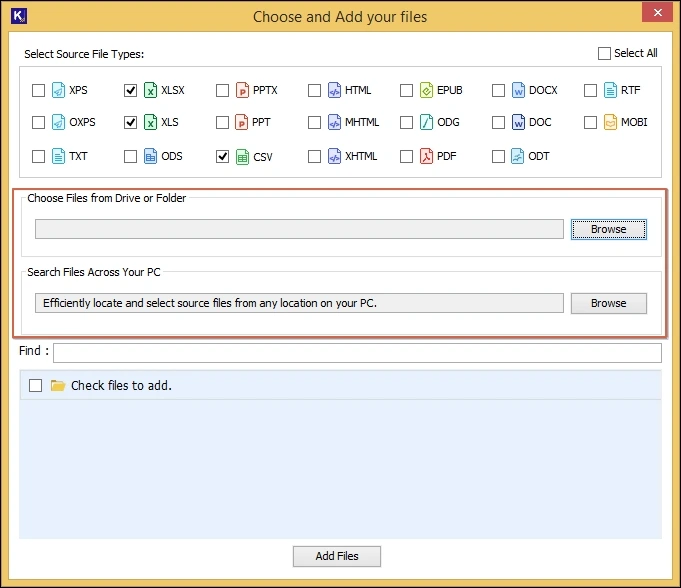
Step 3: Now, the tool’s files section will display all the selected Excel files. You can choose all or specific files to proceed with conversion and then click on Add Files.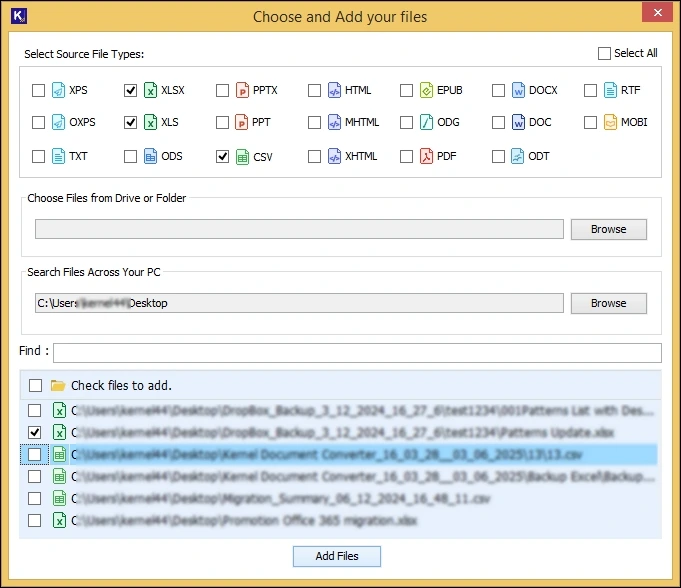
Step 4: Once the files are added, you can explore the remove single file or remove all files options to delete unwanted files if wrongly added.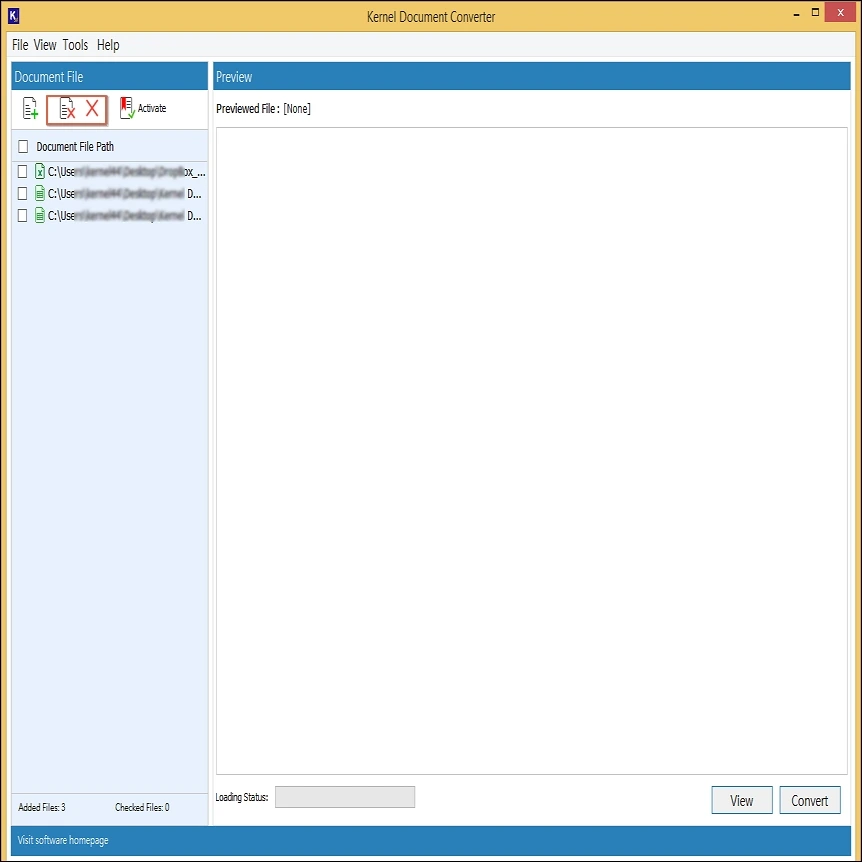
Step 5: Choose any specific file and click on View option to preview your Excel file data items before the final conversion.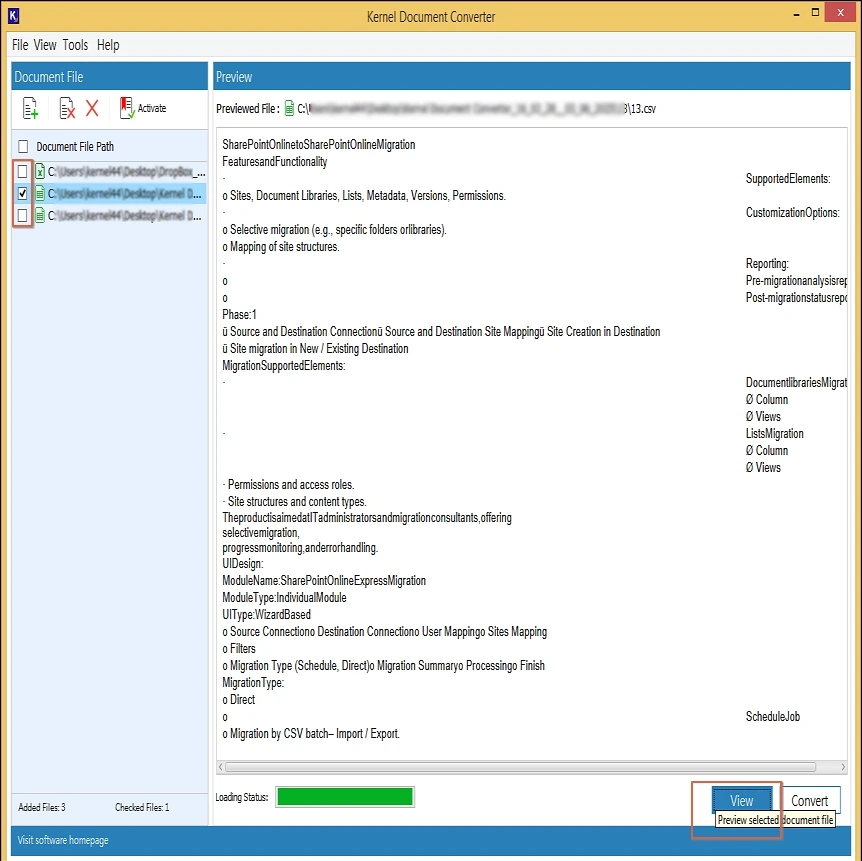
Step 6: To convert XLSX to PDF or any other XLS file, choose single or multiple Excel files, then click on the Convert option.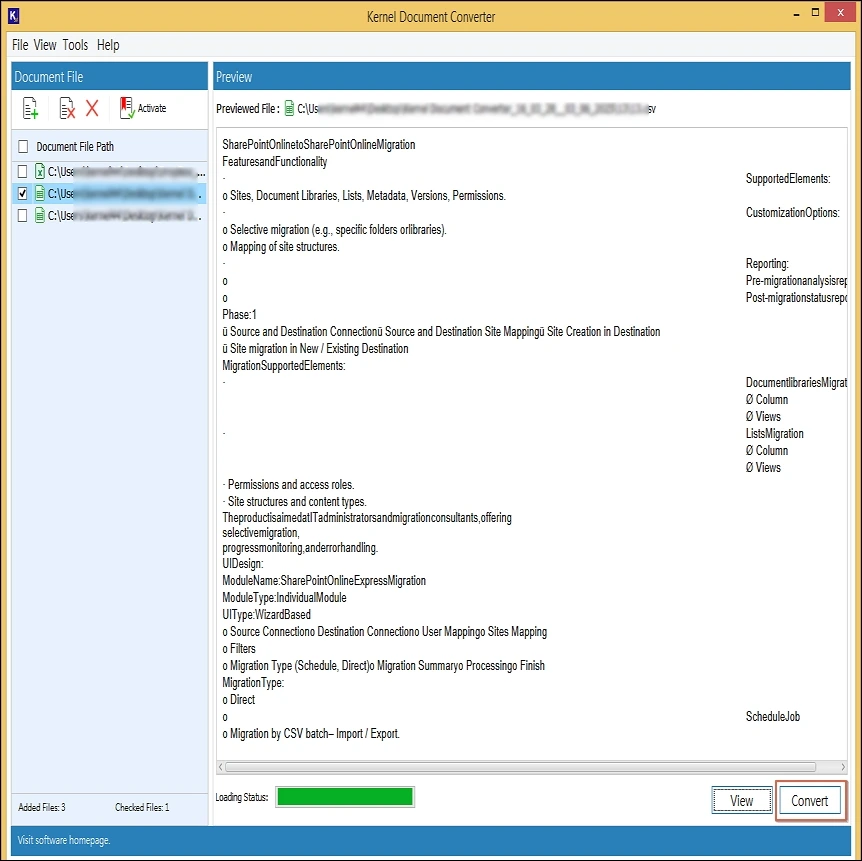
Step 7: On the conversion page, provide a location to save your converted PDF file. Then, choose the PDF format, check the filters, and click on the Convert option.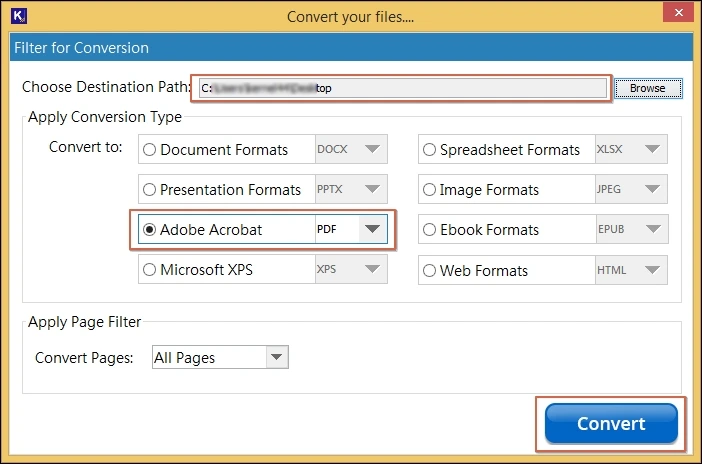
Finally, by following these simple steps you can convert Excel to PDF without losing any data! If still you are facing any difficulty, then feel free to contact the Kernel support team for better understanding!
Conclusion
When you manage Excel for finance sheets, employee data, or project timelines, it often becomes a mess. It’s better to convert XLS to PDF to make your data more secure and easy to share within the network. We have discussed above that PDF is better as it locks in your layout, protects data, and provides high readability on any device.
The best solution for this conversion is the Kernel Excel Converter Tool, which provides a simple solution for complex Excel files. It can help to convert Excel to PDF with formulas, hyperlinks, checkboxes, tables, formatting, etc. It handles everything from XLS to PDF conversion to maintaining formatting and hyperlinks without Adobe or other online tools.
Frequently Asked Questions
Q-1. Can I convert Excel files to PDF without losing formulas and formatting?
A- Yes, our tool uses modern algorithms that keep all formulas, tables, and formatting intact during conversion.
Q-2. Will the tool convert multiple sheets in a workbook?
A- Yes, you can convert XLS to PDF with multiple sheets while maintaining the structure & formatting.
Q-3. Can I convert Excel file to PDF without the internet?
A- The tool works completely in an offline environment and still provides automated results. This also provides an additional layer of security to data.
Q-4. Do I need Adobe Acrobat to save Excel as PDF?
A- No, this tool works independently to convert Excel file to PDF and does not require Adobe or any other application.
Q-5. Can I convert multiple Excel files in one go?
A- Absolutely, it supports bulk Excel to PDF conversion with advanced support to convert large-size files in quick time and with high accuracy.