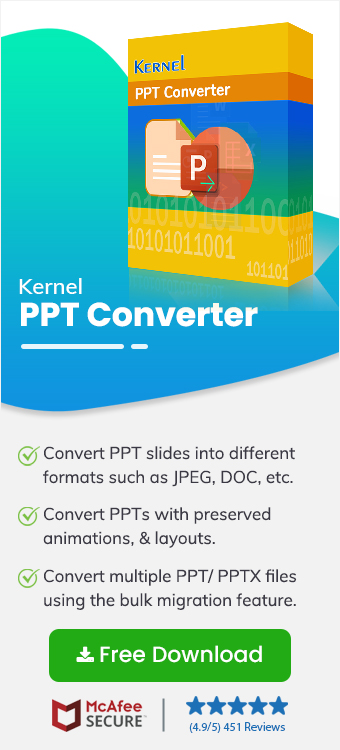Imagine you have just finished preparing a critical business presentation in PowerPoint, but the recipient requests it in PDF format as he wants consistent formatting across devices. When thinking about converting your PPT or PPTX file to PDF, it seems like a straightforward process, but you must choose the right method to convert PPT to PDF, saving time and preserving quality.
PDF (Portable Document Format) is widely preferred for sharing presentations due to its fixed layout, cross-platform compatibility, and smaller file size. The manual methods to convert PPTX to PDF are possible but hefty so, you must opt for advanced software.
Follow this guide for the best PPT to PDF Converter software with a detailed step-by-step process.
Advanced PPT/PPTX to PDF Converter for Bulk Conversion
The use of manual or free solutions is not suitable for conversion. Various factors play a crucial role in selecting a reliable tool. Multiple tools are available online, but each may offer different features & outcomes. Organizations prefer a complete solution platform with easy execution.
Kernel PPT Converter is an advanced tool that saves PowerPoint presentations to PDF format. With a user-friendly interface to convert PPT Slides to PDF, this tool provides quick & accurate results. This PPT converter is the best solution for all your conversion needs.
Top Features of Kernel PPT Converter:
Find all the quality features of this PPT to PDF converter below:
- Convert bulk PPT/PPTX files to PDF all at once.
- Preserves original layout, formatting, and fonts.
- Convert PPTX to PDF easily for advanced upgrade.
- Process large PPT files into PDF without delay or lags.
- Easy-to-use interface for easy execution.
- Convert PPT to PDF with notes or animations if needed.
Step-By-Step Guide to Use Kernel PPT/PPTX Converter
To know about the complete process to convert PPT to PDF without losing quality, follow these steps:
- Once you download the Kernel PPT/PPTX Converter software, the filter page will display multiple format options.
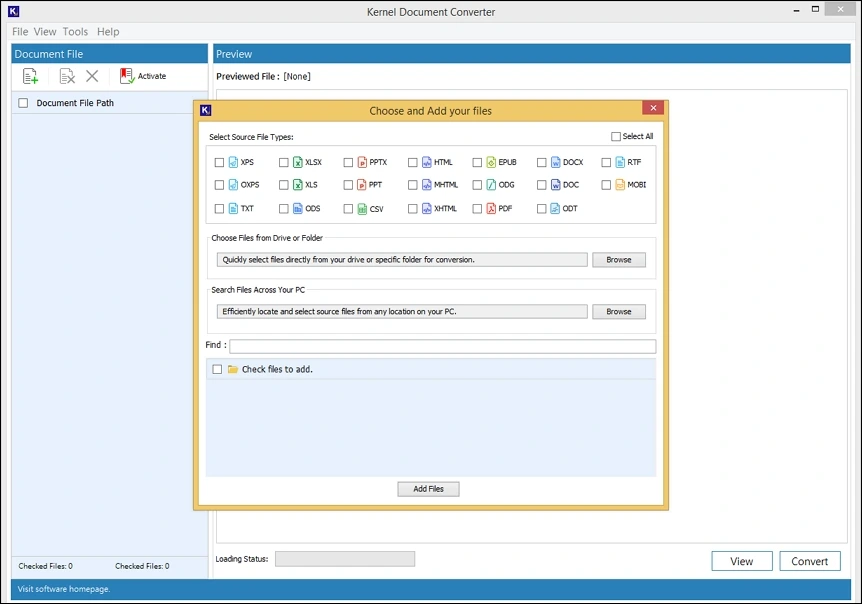
- Choose the PPT and PPTX file format in the tool as it supports both .ppt and .pptx formats.
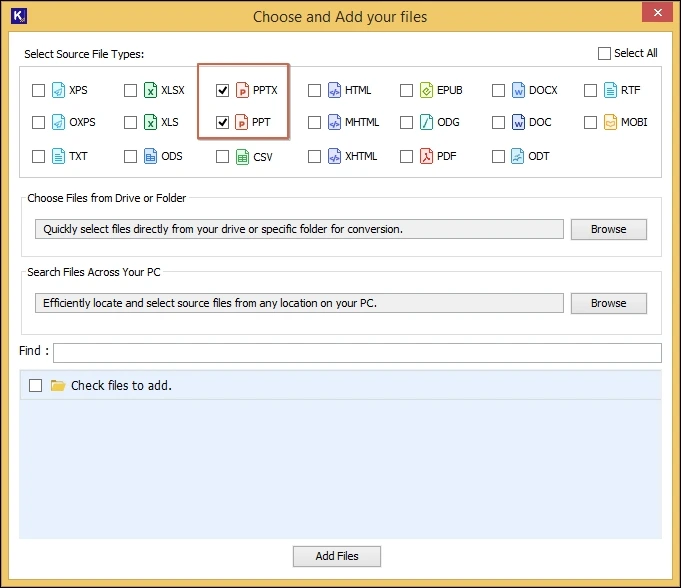
- Use the two browse options to “Add Files” or “Add Folder” and upload your files from specific drive location or bulk files from folder.
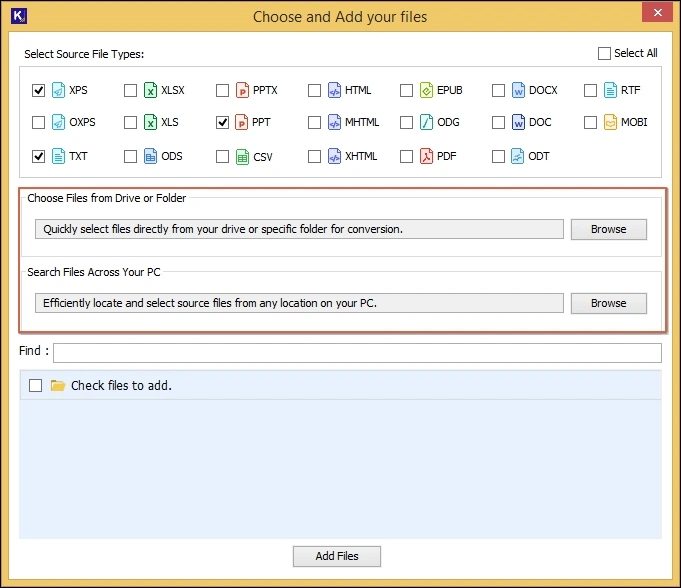
- From the list of PPT & PPTX files, select the ones you want to convert to PDF. Then click on Add Files.
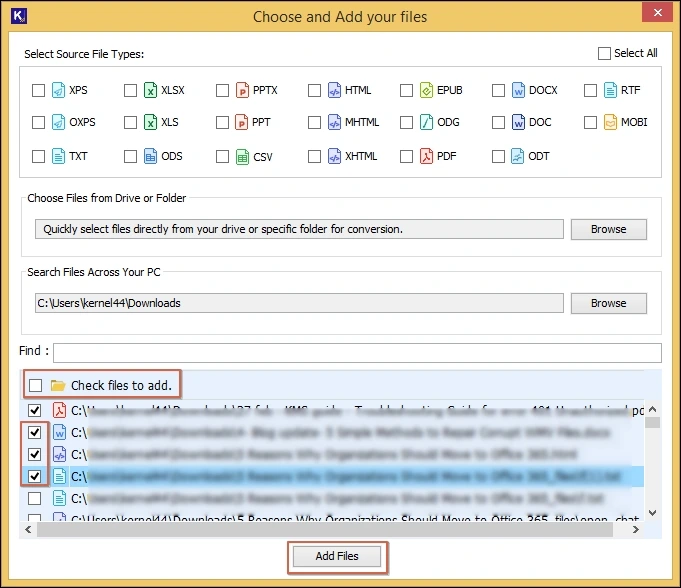
- Use the two options to remove single or entire PPT files if added by mistake.
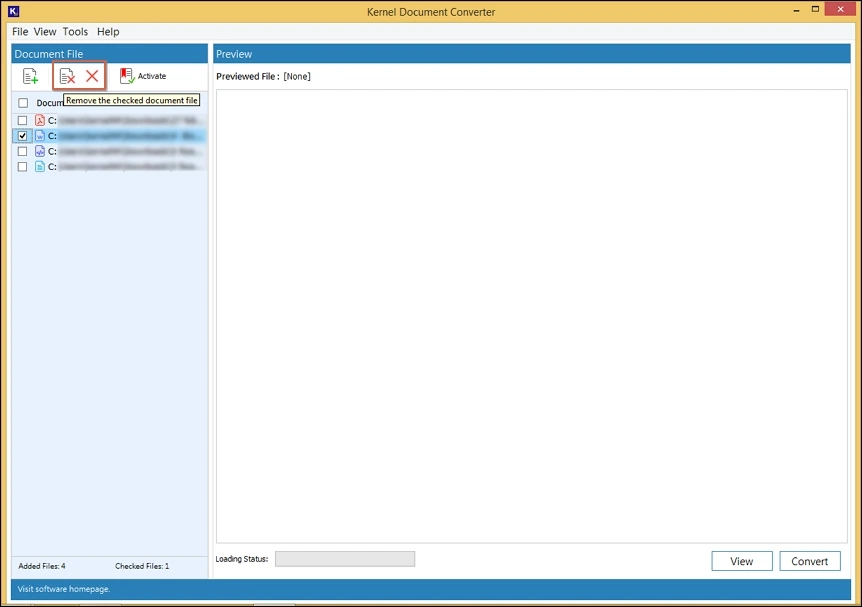
- Choose any specific file and click on View option to preview your PPT files data items before conversion.
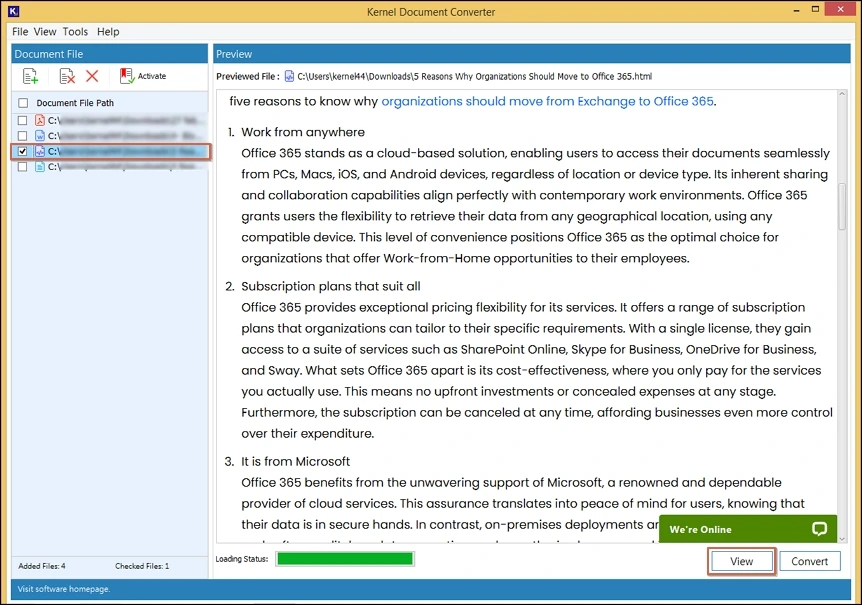
- Now, select single or multiple PPT & PPTX files and click on the Convert option.
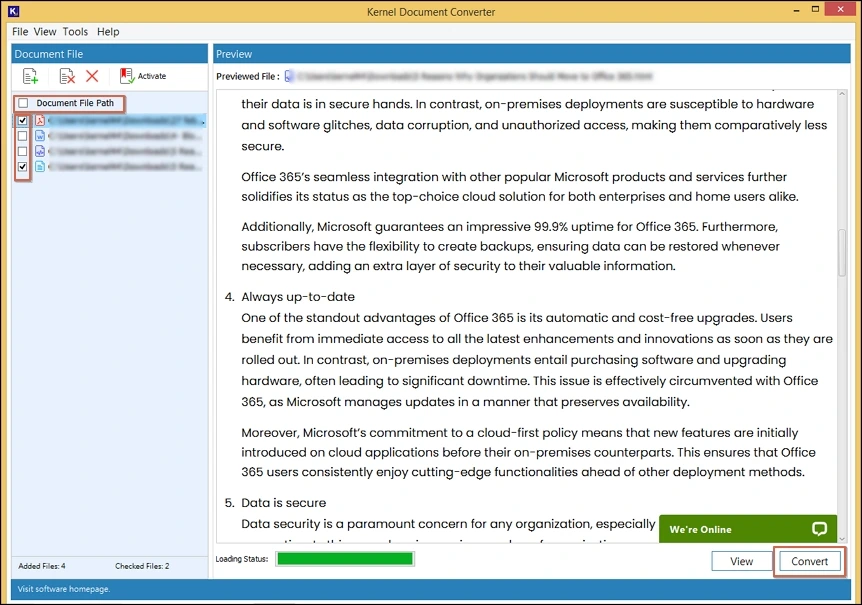
- On the conversion page, assign a dedicated location to save PowerPoint Presentations as PDF.
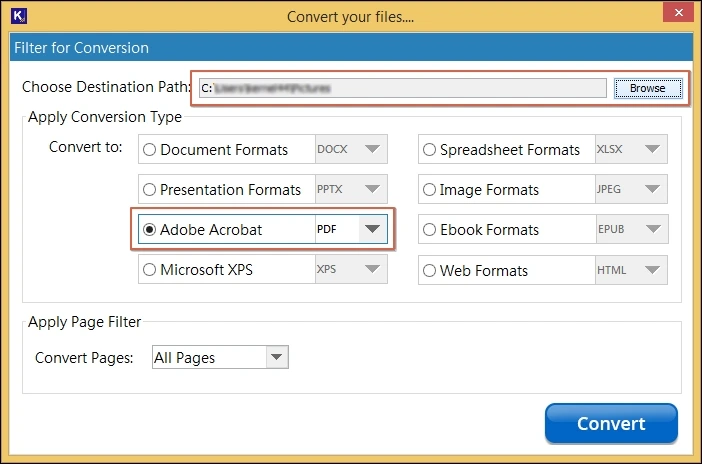
Why Convert PowerPoint Files to PDF?
PPT files help in business presentations but create issues when you share files. PDF is the most compatible format due to these key reasons:
- Preserve Formatting: PDF files are widely supported document formats that prevent layout issues when opened on different devices.
- Easy to Share: When you convert PowerPoint files to PDF, sending files over email becomes easier. PDF file format also supports various platforms.
- Option to Print: PDF format allows you to print the complete data of a PPT file into PDF while keeping each slide data intact.
- Security Feature: Data breaches are possible in PPT file format, but you can encrypt your PDF files with a password.
Conclusion
It’s better to save PPT to PDF format, as PPT files lack data security, sharing capabilities and multiple platform compatibility. To deal with these issues, businesses actively seek an automated Document Converter tool that securely save presentation files into PDF format in one go.
We recommend Kernel PPT Converter as the best-advanced solution. Easily convert PPT to PDF without losing quality using advanced features. With multiple format support, the tool preserves the converted file’s design or formatting. Take the free trial today to know more.
Top FAQs for PPT to PDF Conversion
Q-1. Can I convert PPT to PDF without changing font or layout?
A- Yes, the Kernel PPT Converter protects your PPT file data post-conversion. It secures the fonts, design, and layout exactly as in the original presentation.
Q-2. Can the tool convert multiple PPTX files to PDF at once?
A- Our tool specializes in being a reliable bulk PPT to PDF converter, helping you export both PPT and PPTX files [any number of files] into PDF file format.
Q-3. How do I validate my PPT file data before conversion?
A- Use the PPT to PDF Converter’s preview features to view entire PPT file data items in original format. Verify all the slides with high quality visuals.
Q-4. Can I use Kernel PPT Converter in an offline environment?
A- Yes, this PPT to PDF Converter software is completely offline, which improves data security. As you convert PPTX to PDF, the data remains within your system, which prevents data breaches.