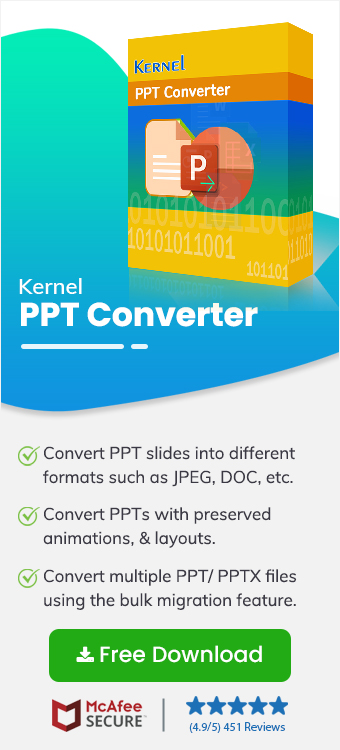PowerPoint is valuable for project collaboration and business presentations. But think of a situation where you want a report for your client that includes key visuals from your PPT file. Now, you’re stuck with extracting specific PPT file data, as you don’t want to share the complete PPT file. After numerous attempts, you realize that a manual or free solution won’t help you embed specific slides as images. So, the right solution now is to convert PPT to JPG with a reliable automated tool.
In this guide, we will show you how to convert PPTX to JPG images with the best-rated tool. Find the detailed process of a reliable automated PPTX to JPG Converter Tool and convert PowerPoint files to JPG with ease.
Choose the Trusted PPT to JPG Converter Software
One of the organisations' most prominent issues is finding a reliable solution to Convert PPT to JPG that secures data integrity. Due to a lack of manual methods, businesses mainly rely on automated solutions for fast and high-quality image conversion.
We recommend Kernel PPT Converter, an advanced converter tool that offers high-quality results. The tool can convert PPTX to JPG in the finest quality visuals.
Top Features of the PPT to JPG Converter:
- Use the bulk conversion feature to convert multiple PPT/PPTX files to JPG simultaneously.
- Preserves the original structure & formatting even after conversion.
- Simple interface for beginners.
- The tool is completely offline, which enhances data security.
- Supports all Windows operating systems.
Simple Steps to Convert PPT Slides to JPG Format
This PPT converter tool has an easy-to-use interface but still you might need some guidance. Find the detailed steps for specific or bulk PPT to JPG converter mentioned below:
Step 1: Download Kernel PPT Converter software. The tool’s dashboard will pop-up, where you can add the PPT and PPTX files that you want to convert.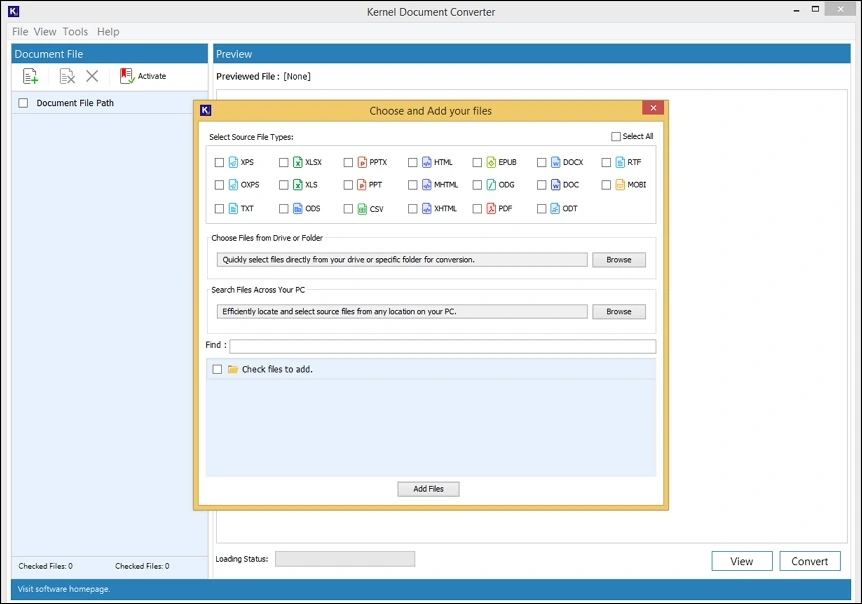
Step 2: From the list of formats available, select the PPT and PPTX files in the tool as it supports both .ppt and .pptx formats.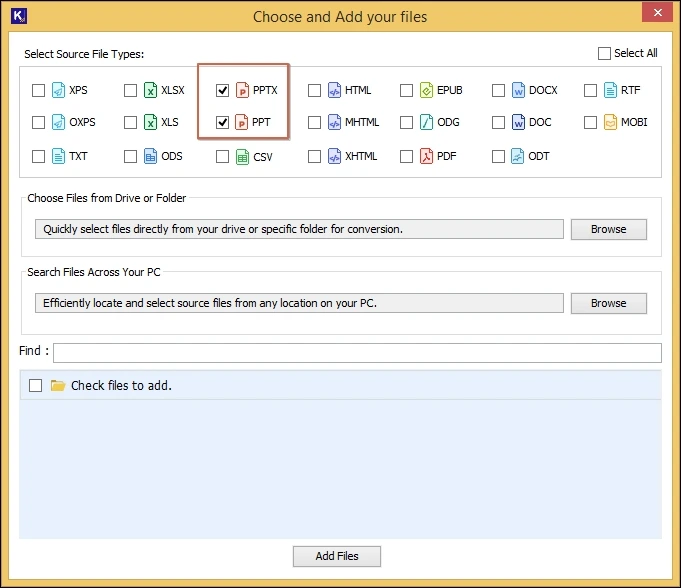
Step 3: To add the PPT files for conversion, choose from the two browse options “Add Files” or “Add Folder.” Click on any one to upload PPT files from a specific drive location or multiple files from a folder.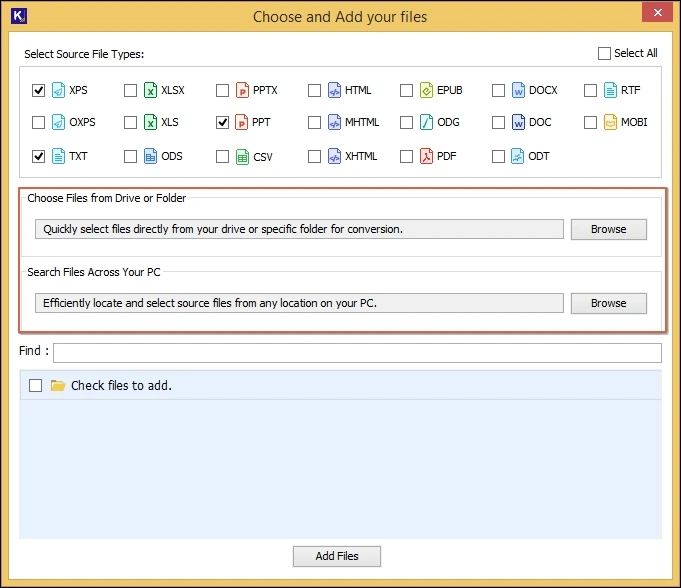
Step 4: The tool will display the selected PPT and PPTX files in the section below. Choose one or more to convert, then click on Add Files.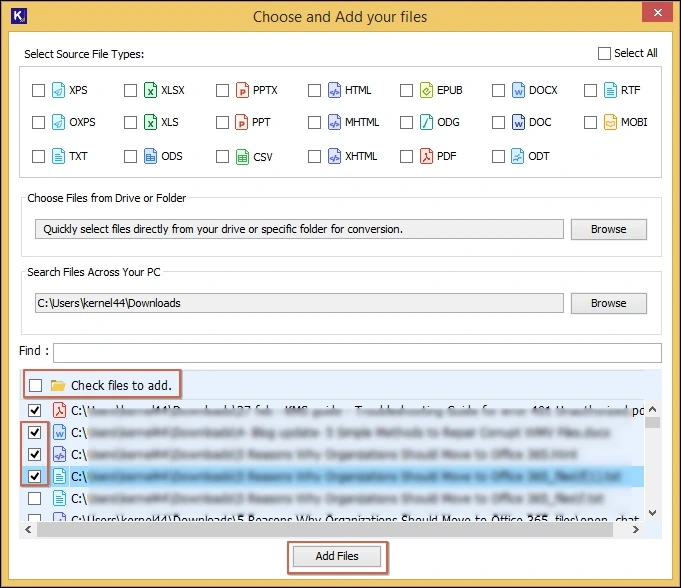
Step 5: The tool provides easy options to remove unwanted files, single files or entire files. It also helps if you add files by mistake.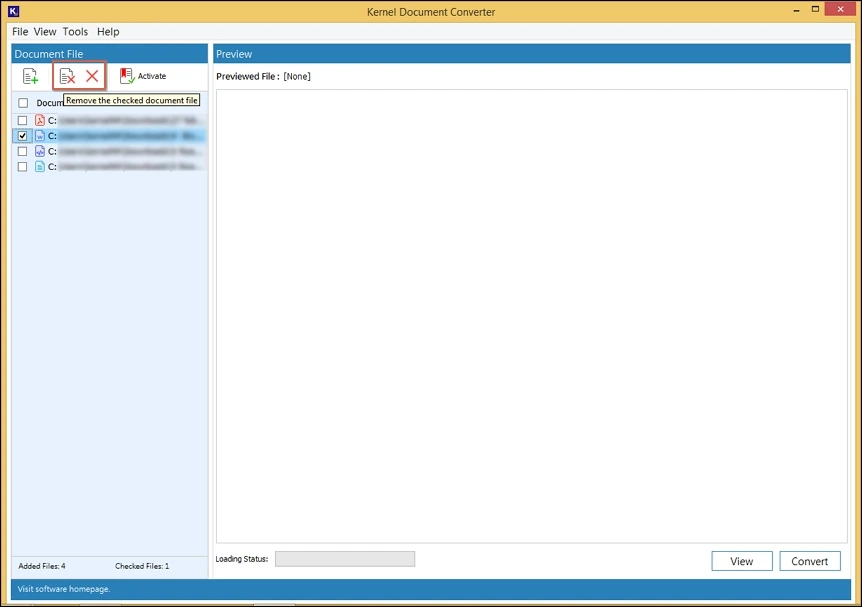
Step 6: Choose any specific file and click on View option to preview your PPT files data items before final conversion.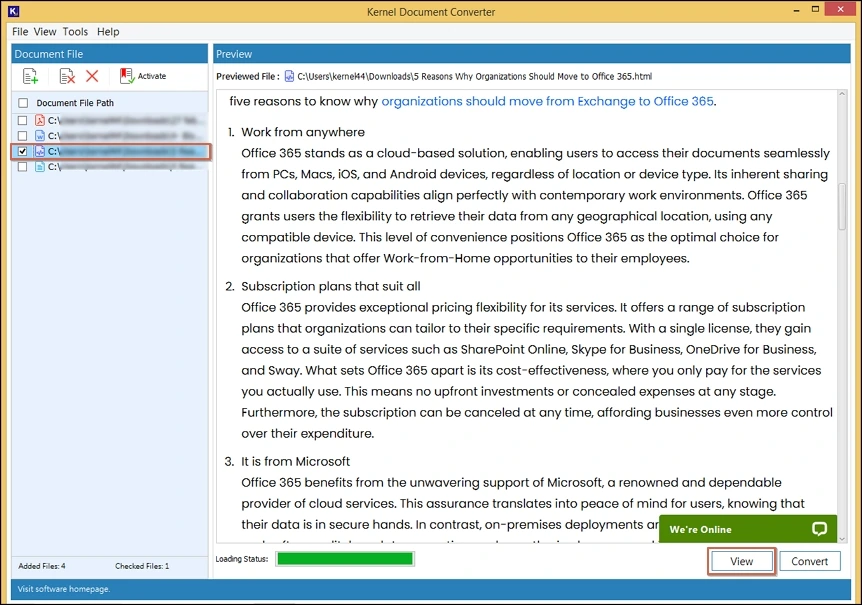
Step 7: To convert your preferred PPT files, choose single or multiple PPT and PPTX files and click on the Convert option.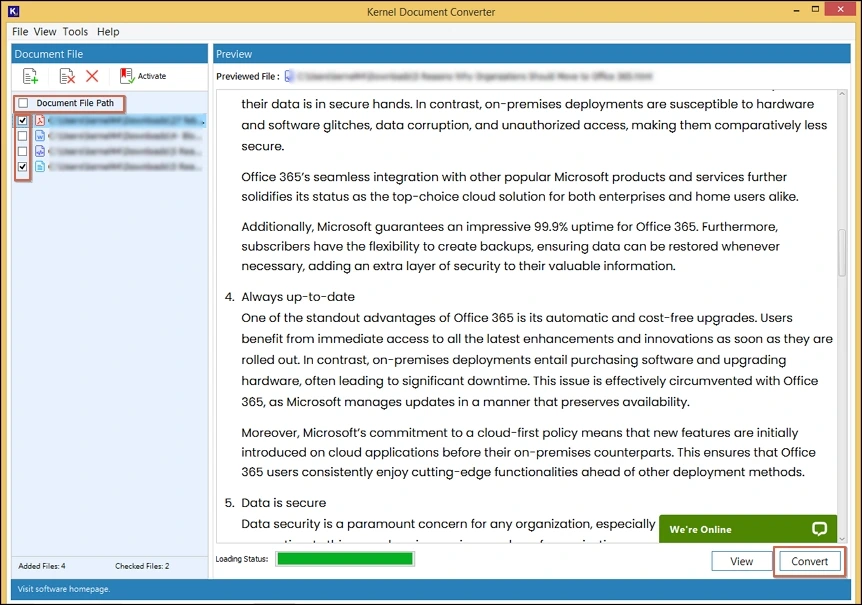
Step 8: To save PPTX to JPG, specify the location from your device, and select JPEG image format. After that, click on the “Convert” button to start the process.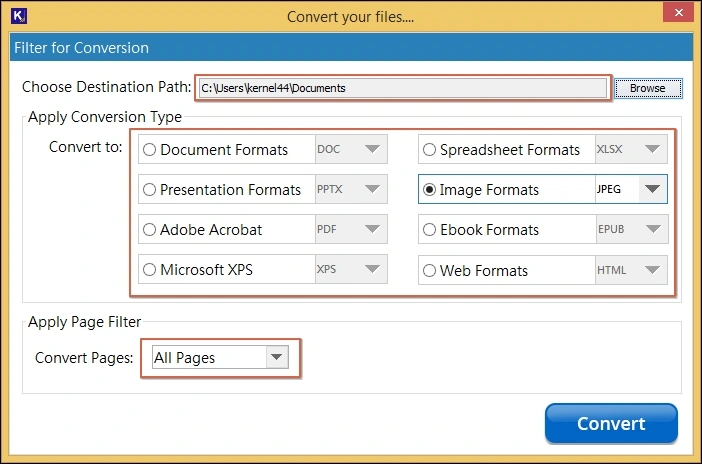
Finally, you have successfully converted your bulk PPT slides into JPG format in one go.
Why Choose PPT to JPG Converter?
Let us take a look at why you need an advanced solution for PPT to JPG conversion.
- File size restrictions: The manual solution imposes size restrictions on the PPT files. However, this tool helps convert PPT to JPEG Images without any size restrictions.
- Poor image quality: An unauthorized solution may not prove a suitable outcome for image quality, whereas our advanced tool protects image quality.
- Data breach: As the tool is completely offline, it protects data integrity when you convert PPTX to JPG and thus, no data loss is guaranteed.
- Save time: This bulk PPT to JPG converter provides quick results for large file conversion, which can take a long time with manual ways.
Conclusion
To improve data shareability, use and quality of your PPT file, you can Convert PPT to JPG. You can use the converted slides on companies' websites and promotions, attach them in an email, or as part of a report.
You must use an advanced Document Converter to avoid any hassle of data formatting, layout, and image quality. Try the above-mentioned Kernel PPT Converter that can convert PPTX file to JPG along with PPT format. For hands-on experience, take the free trial today.
Frequently Asked Questions
Q1. Can I convert PowerPoint slides to JPG without losing quality?
A- Yes, you can convert PPT slides to JPG with the Kernel PPT Converter. It secures the original quality of PPT file slides and you can Save PPT slides as JPG with high-quality images post-conversion.
Q2. Can multiple PPT files be converted to JPG at once?
A- Use the bulk migration feature of our tool by adding multiple PPT files at once and convert PowerPoint files to JPG format altogether.
Q3. Do I need an internet connection to convert PPT to JPG with this software?
A- No, the tool works entirely offline, so you can add files from your system and Convert PPT to JPG without the internet.