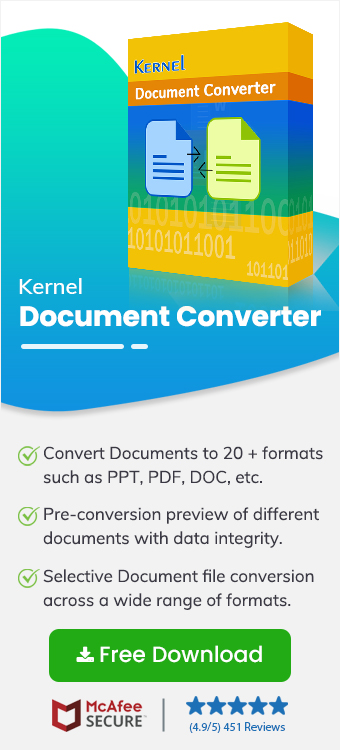HTML to PNG conversion helps users to capture web pages or HTML content as high-quality images with exact design, layout, & styles. It is considered a practical solution for developers, designers, & professionals who need to create previews, generate reports, or archive web pages in a static, shareable format.
With “convert HTML file to PNG” process, users can ensure consistent results across different devices & browsers without relying on manual screenshots. But it can be done safely when you are using the right tool or approach. So, this is going to be your all-in-one article where you get all the information about this conversion. Check out the reasons, manual methods challenges or advanced solutions. Read carefully.
Convert HTML to PNG: Why?
Here are the basic reasons to convert HTML to PNG.
- Retains the visual layout of a webpage for documentation or sharing.
- Generate image previews or thumbnails automatically.
- Store static versions of dynamic or interactive web content.
- Keep consistent design across different platforms & displays.
Why are Manual Methods Not Suggested?
The available manual methods can help you to convert HTML to PNG, but their limitations can’t provide you with 100 % guaranteed results. Here are those limitations:
- It's a time-consuming process when capturing multiple pages or sharing.
- Inconsistent results due to different screen resolutions & browser settings.
- Difficulty handling long or scrollable pages accurately.
- Blurry or incomplete captures, especially with animations or dynamic content.
- Increased chances of human error during repetitive tasks.
- Lack of automation makes it unsuitable for large-scale or regular conversions.
Best Method to Convert HTML File to PNG
By using the Kernel HTML Converter, all the discussed limitations can be eliminated without data loss. Confused about choosing the best one? It stands out in this category due to its high-tech or robust features. The tool not only helps in HTML to PNG conversion but also provides additional features that make it the most recommended one.
Here is the detailed stepwise approach to convert HTML to PNG!
Step 1. Download & install the tool.
Step 2. Checkmark the HTML section & browse the desired file or folders. Then, select the Add files option.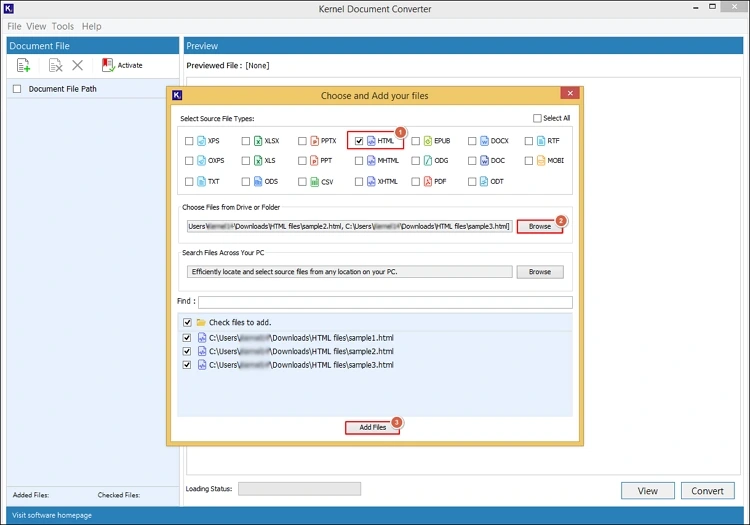
Step 3. Preview the content & select the files you want to convert. Tap on the Convert option.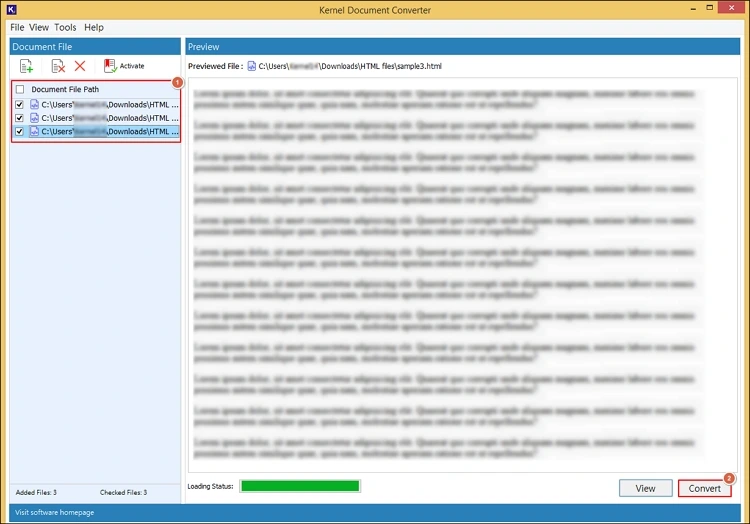
Step 4. Provide the saving location & select the resultant format as PNG with the suitable filters. Hit Convert.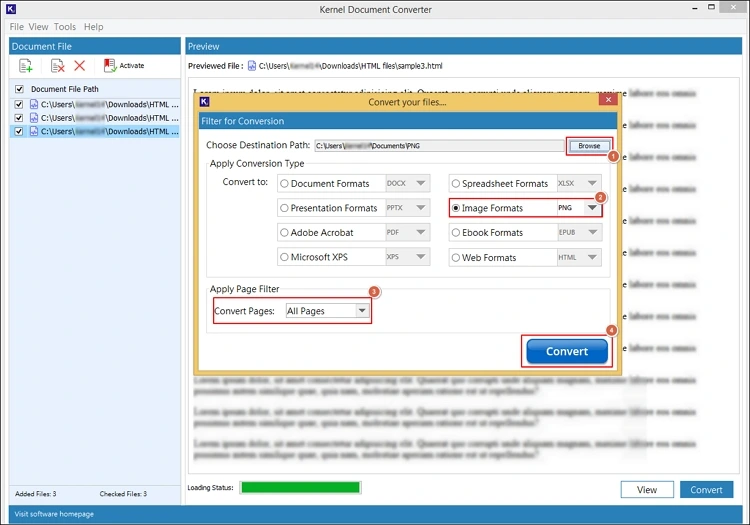
Step 5. It will start to convert HTML to PNG without watermark.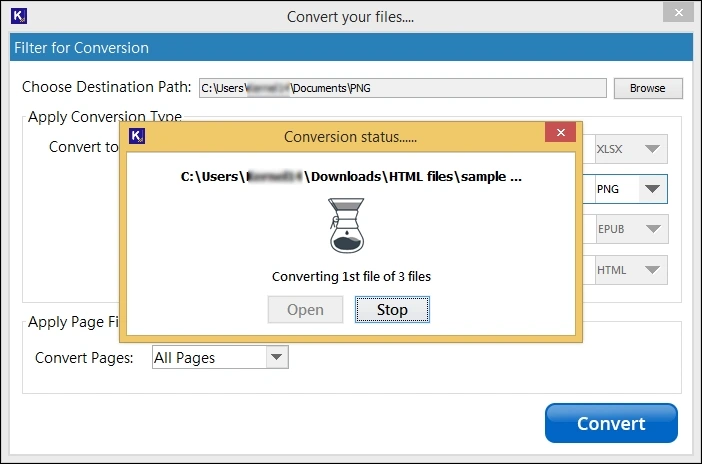
Step 6. Once you get the message “Conversion completed “, access the resultant file location with the Open tab directly.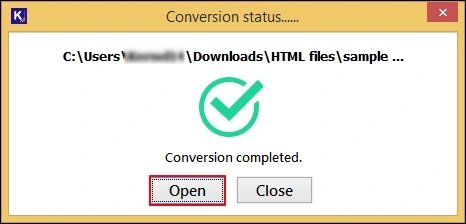
Know the Top Features of the HTML Converter
Here are the top features that make the tool a one-stop solution for users dealing with HTML file conversions.
- Supports bulk HTML file conversion with guaranteed results.
- Works with all versions of the HTML file.
- Converts HTML to PNG without breaking links.
- Retains image quality & other key attributes of the file.
- Converts HTML files into 20 + formats, JPG, PNG, etc.
- Offers an automatic search HTML file facility to save the user’s time.
- Run the tool without an internet connection.
- Use smart filters for structured results.
- Innovative & user-friendly interface.
Conclusion
We hope you have all the necessary information to convert HTML to PNG format now. Be it reasons, manual challenges, or an advanced solution. Additionally, we have covered a stepwise approach to run the tool effectively. Follow them carefully & if you need any further assistance, feel free to Contact us.