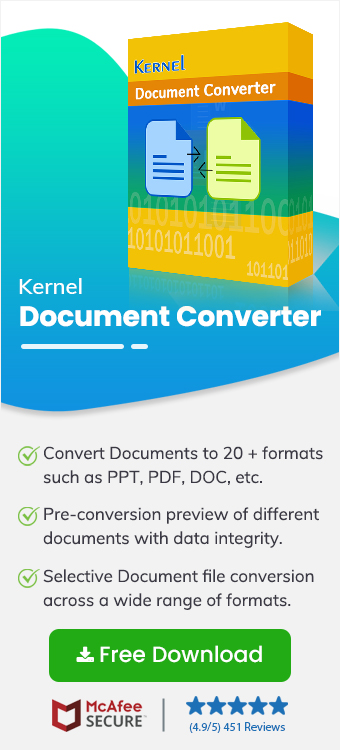Here are the 3 easy steps to convert HTML to JPG:
- Open the tool & add the HTML file.
- Preview data, apply filters & click Convert.
- HTML to JPG Conversion will be completed.
Still Confused? Let’s understand the complete stepwise approach along with a brief overview of the concern, read this easy-to-understand article.
HTML to JPG conversion is a common need for designers, developers, & IT professionals to preserve their web content in a shareable & visual format. It can be in the form of:
- Capturing a webpage for presentations,
- Saving online data as images, or
- Creating responsive design mockups.
If your conversion is not smooth & error-free, you can face challenges like blurred text, distorted graphics, & reading incompatibility. It will create hindrance for you to use the resultant image flawlessly.
This easy guide will help you explore the best ways to convert HTML file to JPEG with all the necessary insights.
Major Reasons to Convert HTML to JPG
Know all the possible reasons that compel users to convert HTML files to JPG.
- Help you to capture entire webpages or sections for offline use.
- Create design mockups or visual references from web layouts.
- Easily share web content as images without coding knowledge.
- Preserve formatting, fonts, and visuals without distortion.
Quick Method to Convert HTML File to JPEG Format
You can go with the manual solutions to convert HTML to JPG format. But due to its limited functionalities, you may face several challenges such as:
- Incomplete capture of long pages
- Misalignment with the dynamic content
- Inconsistent formatting
- Lack of scalability & automations
- Limited control over output parameters
- Chances of loss of quality & resolution.
To avoid these constraints, you need to consider the best automated converter. Because it not only helps you in providing smooth results but also provides a range of facilities for specific results.
Being the most affordable & effective advanced solution, Kernel HTML Converter is the first choice for IT professionals. With its user-friendly interface & robust features, users get 100% secure & accurate results. Here is the stepwise approach to run the tool:
Step 1: Download & open the tool to convert HTML to JPG.
Step 2: Checkmark the HTML section & Browse for the desired file or folders. Then, tap on Add files.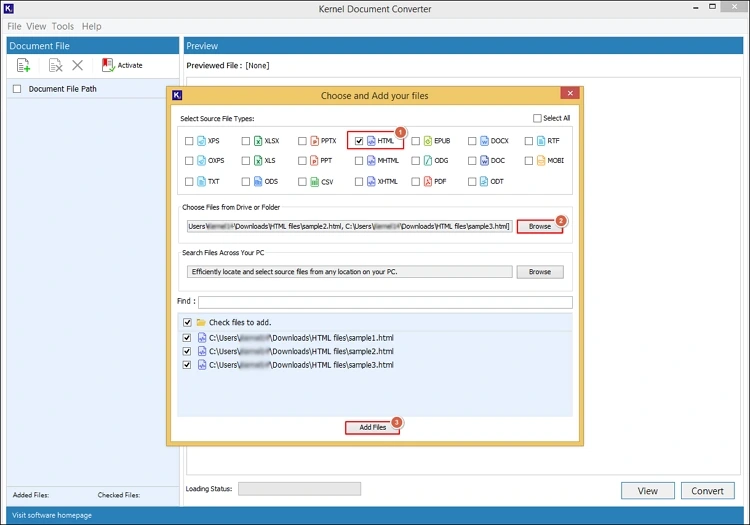
Step 3: Preview the content & select the files you want to convert. Hit Convert.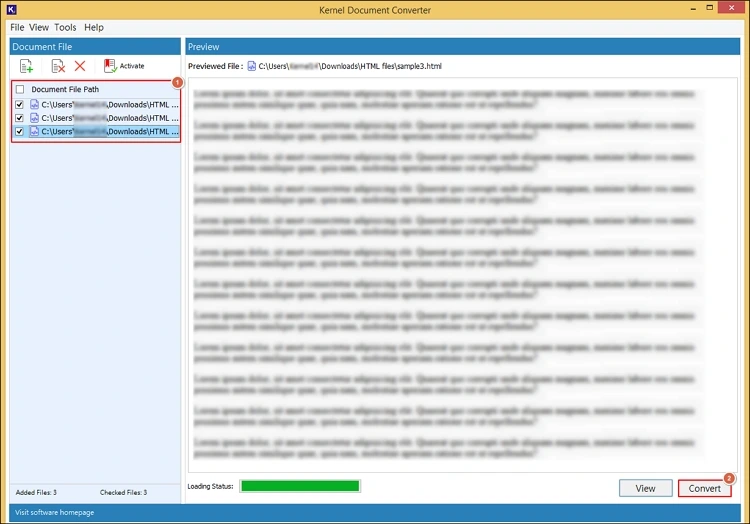
Step 4: Provide the saving location & choose the resultant format as JPEG with the suitable filters. Click on Convert.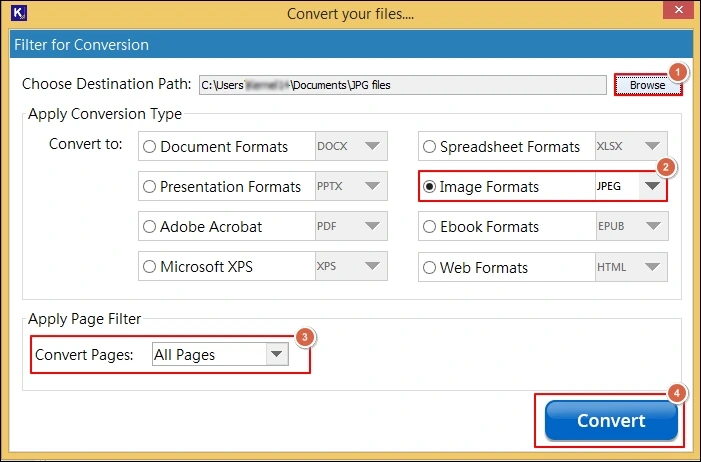
Step 5: It will start the process of converting HTML file to JPG without Photoshop.
Step 6: Once you get the message of “Conversion completed “, you can directly access the resultant file location with the Open tab.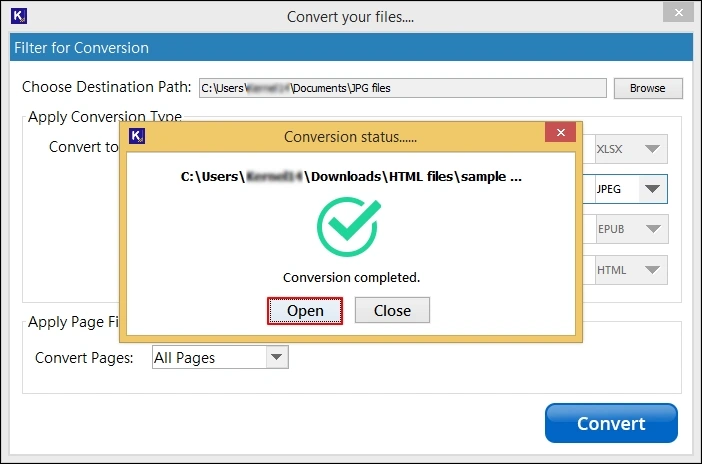
Get Unlimited Features with Advanced Tool
Explore the key features of the tool that will help you to understand its core functionalities:
- Support all the available versions of the HTML format.
- Convert HTML to JPG without watermark.
- Helps to find HTML files automatically.
- No limitation on HTML file size & number.
- Retain all the key attributes of the HTML file.
- Apply advanced filters to get the specific output.
- Choose the desired output along with the JPG format.
Conclusion
We hope that all the needed aspects to convert HTML to JPG without losing transparency have been covered in this easy article. Be it reasons or an advanced solution. Additionally, we have covered a stepwise approach to implement the advanced solution. Try to follow it carefully to get 100% guaranteed results.