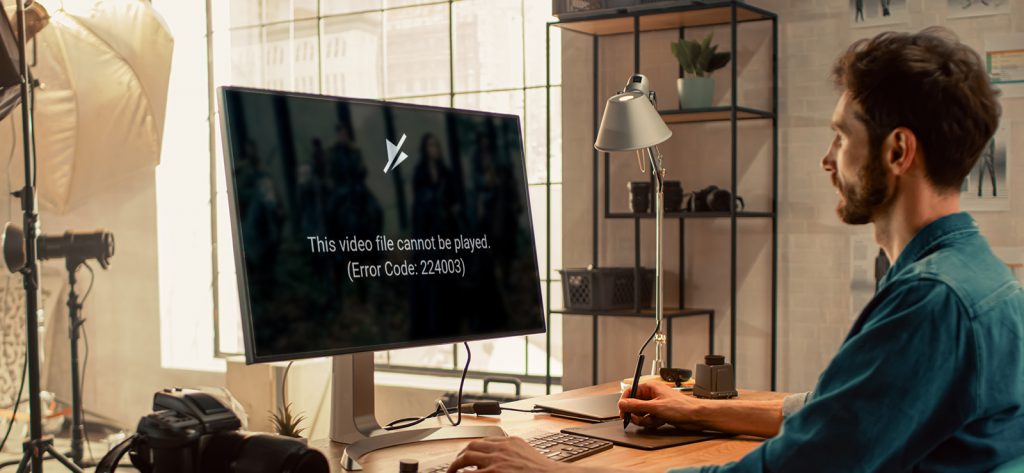Read time 7 minutes
We have received many queries on our forum regarding the issue where users, while attempting to watch a video on a web browser, face the following error:
Error loading media: File could not be played
Or
The video file could not be played (Error code: 224003)
The error code can be 102630 or 232011as well.
Here are some resolutions for all the common queries of users.
There can be different reasons for the “Video cannot be played error code 224003/102630/232011,” but all are related to the web browser settings.
Reasons behind video errors-
There are certain issues which lead to bigger problems. Hence, those causes need to be understood carefully:
- Issues pertaining with the media player
- Using an outdated browser
- Video file is severely corrupted
- The browser and video are not in sync
- The file has become available
- Third party anti-virus programs are restricting usage
- Video is not accessible in your location
- Add-ons or extensions are not supporting the browser
Before moving ahead to the resolutions for the error, let us know the important points using which you could have avoided the current error scenario.
Follow these practices regularly to avoid “Video cannot be played error” in the future.
- Keep checking your internet connection for adequate bandwidth
- Make sure the source website you visit for watching windows is genuine and not down
- Keep your web browser updated to the latest versions
- Keep extensions and add-ons to a minimum on your web browser
- Do not overload the browser with cached files and data
- Try downloading the video from the website and play it offline
- Keep video players and system drivers up to date
- Perform a regular scan on your system for corrupt files and errors
- Install more than one web browser on your system
- Have a reliable software like Kernel Video Repair software installed on your system
So, coming to the current situation where the user is already suffering from the “Video cannot be played error code 224003/102630/232011”, we have some smart and useful manual solutions.
- Check internet connectivity – To confirm if a bad network is not the issue
- Check the video source – To confirm if the source website is not down or under maintenance
- Disable Hardware Acceleration on the web browser – To resolve the issue with browser functionality to redistribute processes with CPU
- Clear browsing data and cached files – To deal with corrupt cached files and large storage files
- Disable web browser extensions and add-ons – To fix the videos blocking action by certain external extensions and add-ons
- Update Adobe Flash Player – To resolve issues with outdated Flash Player
- Update the web browser– To fix bugs and glitches in the outdated version
Now, let us understand the involved steps in the procedures of the above fixes for “Video cannot be played error code 224003/102630/232011.”
Note: Here, we have considered Google Chrome in our manual solutions. You can find similar settings in all other browsers.
- How to disable hardware acceleration?
Perform this procedure to disable the hardware acceleration feature on Google Chrome. - Open your Google Chrome web browser. Click on 3 dots on the top corner and click on the Settings option.
- Next, move to the Advanced section and then click on the System option.
- Now, toggle off the switch against the option “Use hardware acceleration when available.”
- How to clear browsing data and cached files?
- Go to the Google Chrome settings on your system.
- Click on the Privacy and security section on the left panel, and then move to the right panel, select the arrow as shown against the Clear browsing data section.
- Select the options from the Basic and Advanced tabs that you want to clear and click on the Clear data option.
- How to disable extensions and add-ons?
- Go to the Google Chrome settings.
- Click on the Extensions option from the left panel.
- Now, toggle-off the switch for the available Extensions or add-ons as displayed by an example below. Other than disabling, you can also remove the extension or add-on with the Remove option.
- How to update Adobe Flash Player for the web browser?
- Move to the Adobe Flash Player official website.
- Check out the latest version for your Chrome web browser and install/update it.
- Now, navigate to Chrome Settings>Content settings>Flash. Select the option Ask first before allowing sites to run Flash and click on Done.
- How to update the web browser?
- Go to the Settings of the Google Chrome web browser.
- Next, click on the About Chrome option from the left panel.
- Check for the available update (if any) and click on it to update the browser to the latest version.
Follow the given instructions to clear browsing data and cached files of your Google Chrome web browser.
Follow the instructs to disable web browser extensions and add-ons.
To update the Adobe Flash Player for the web browser, follow these steps:
To update your Chrome web browser to the latest available version, these are the steps:
Hope you get rid of the “Video cannot be played error code 224003/10263S0/232011” by implementing one or more of the suggested solutions above.
Unable to Play Downloaded Videos on the System? Get a Complete Fix!
If you are facing error messages while trying to play an offline video file, then the video file may be corrupt. You need to fix video not playing issue in a different way. Don’t get hopeless at all! You can try the most easy-to-use and effective repair solution for your video – the Kernel Video Repair software— to fix all kinds of issues in your video file in any format. It is an all-in-one solution for all video-related errors and issues downloaded or recorded from any source.