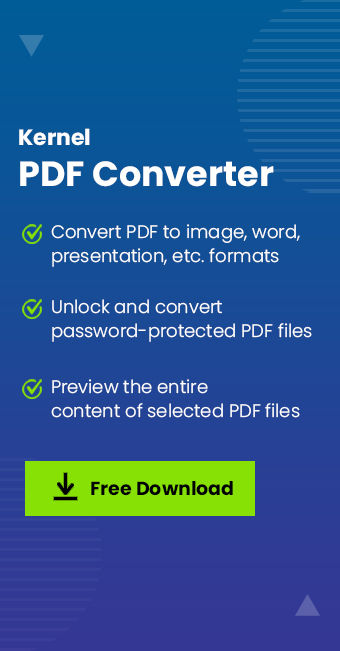Need to convert PDF to TIFF format without losing resolution? TIFF is an image format equipped with high-resolution and wide compatibility features. That’s why many firms rely on them for several practices, including graphic design, legal documentation, medical imaging, etc. However, manual conversions can be a hassle and might create issues like low quality, uneven formatting, etc.
So, to counter the manual methods, we're here with a reliable and effective automated solution. You will also find the reasons for such a transition and a detailed step-by-step guide to convert PDF into TIFF file respectively.
Why Convert PDF File to TIFF Format?
Depending upon your needs, converting PDF to TIFF can be beneficial. Here are a few reasons that might compel users from this transition:
- Enhanced security and stability.
- Store multiple pages in a single TIFF file.
- Easier to edit and provide higher-quality images.
- Ideal for archiving or printing in high resolution.
- Compatible with document management and fax applications.
Now, let’s get into the best way to convert PDF file to TIFF format without much delay.
How to Convert PDF to TIFF Securely?
As manual methods come with fewer customization options, risk of failure, potential losses, etc., they are considered unreliable and unsafe. So, it is recommended to choose an automated PDF converter solution over manual workarounds to export PDF as TIFF safely.
Not all PDF to TIFF converters deliver the same results as guaranteed. Some tools may compress image quality, while others may struggle with multi-page PDFs. Opting for a secure and reliable PDF converter is also challenging.
In this regard, we suggest you use the Kernel PDF Converter tool to change PDF to TIFF file securely with minimal effort. With reliable PDF converter tool, you can convert your PDF to image formats, Word files, and Excel files in original data quality. It is easy to use, and even non-technical users can convert PDF to TIFF format without any hassle.
Some other prominent features of the tool are:
- Converts single and multiple PDF files into multiple formats.
- Easily convert password-protected PDF files to the required file.
- Preview selected PDF file content with its text, attachments, hyperlinks, etc.
- Quickly export PDF as TIFF, JPEG, BMP, EMF, PNG, GIF, and SVG.
- Convert PDF to Google DOC, DOCS, CSV, XLS, HTML, PPTX, EPUB, TEX, and many more.
Stepwise Procedure to Convert PDF to TIFF Format
Coming with an easy-to-use interface, you do not need much guidance but still, here is the step-by-step process to convert PDF into TIFF:
Step 1. Download & install the Kernel PDF Converter software.
Step 2. On the tool’s home screen, click on File.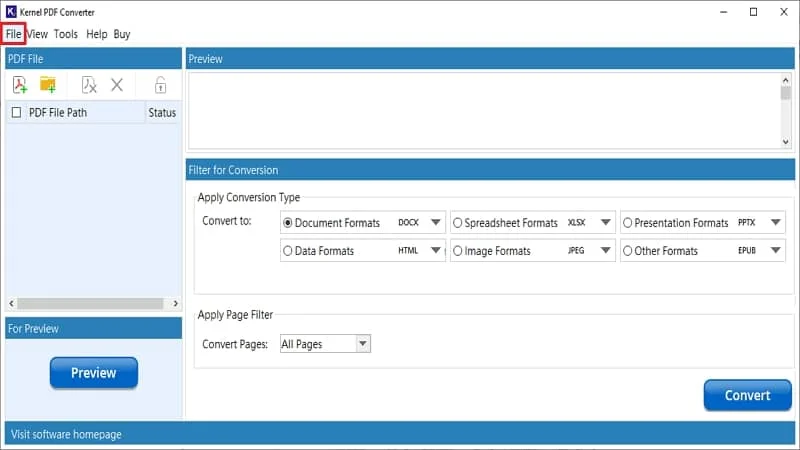
Step 3. Click on Add File to upload the PDF file.
Step 4. Choose the specific PDF file from the system which you want to convert. click on Select.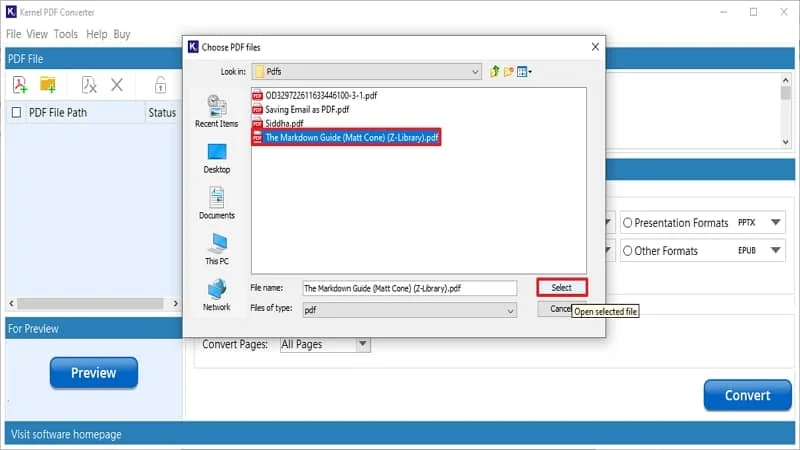
Step 5. The selected file will be visible in the tool. Check the box on your PDF file and click on Preview to see your PDF file pages & its contents.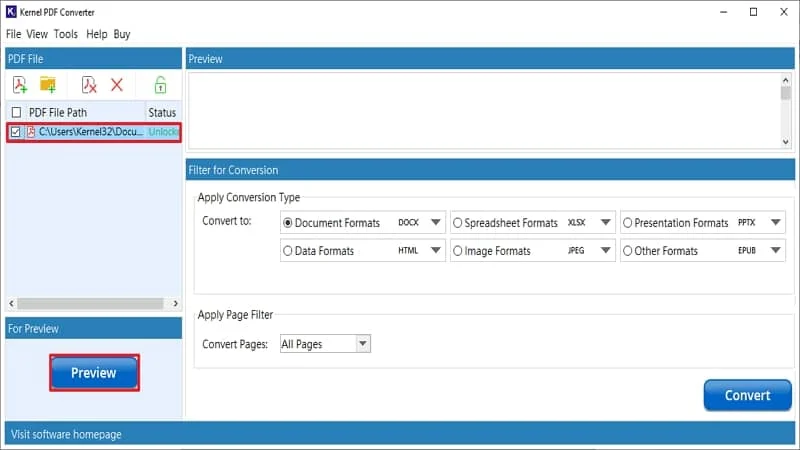
Step 6. Under the Apply Conversion Type section, choose Image Formats to convert PDF to image format. Tap on TIFF from the dropdown.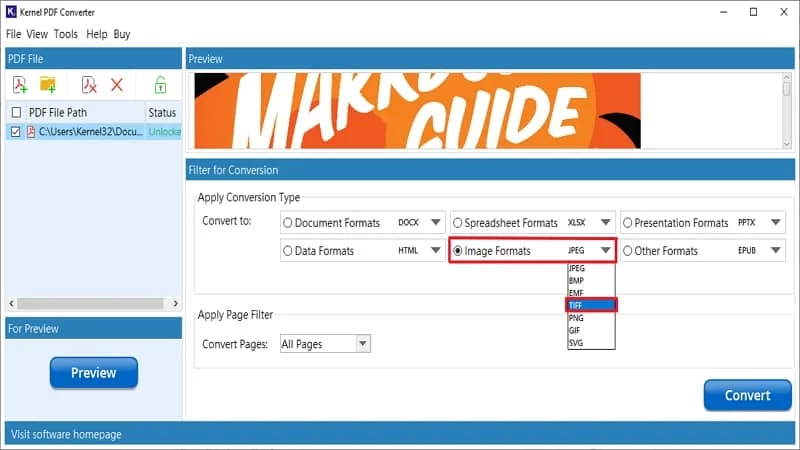
Step 7. Under Apply Page Filter, select your preferred page filter for conversion and click on Convert.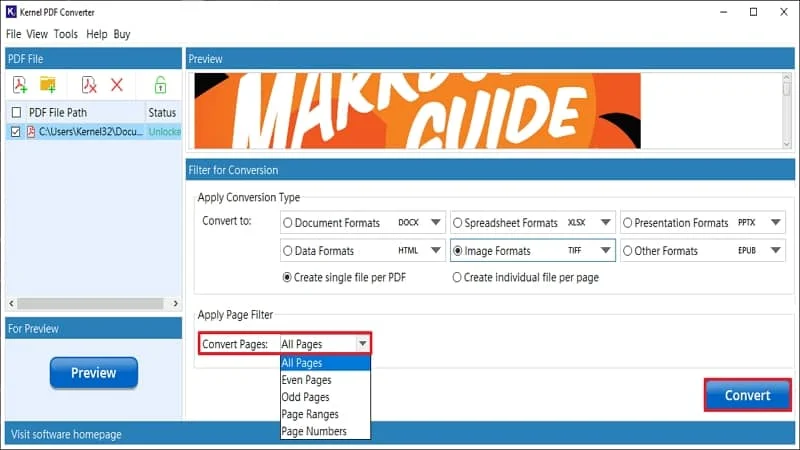
Step 8. Specify the destination to save the converted TIFF file and click on Select.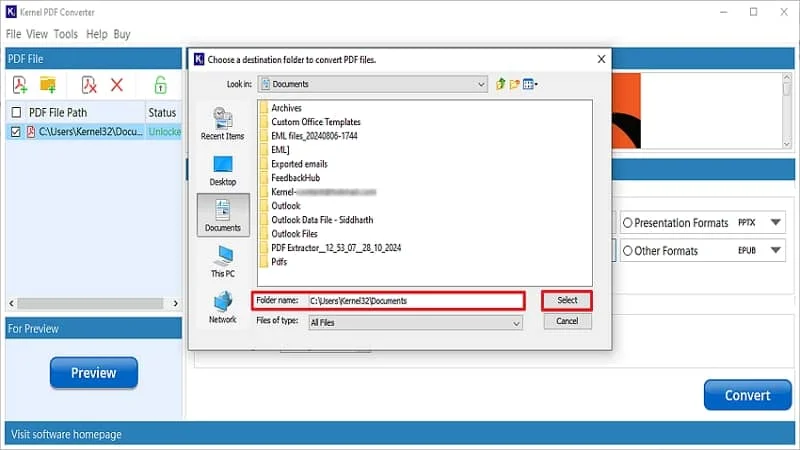
Step 9. Now, you will see a pop-up message after the completion of the conversion process with the location of the converted file. You can find the converted TIFF file manually or by clicking on the location on the pop-up message. After that, click on OK.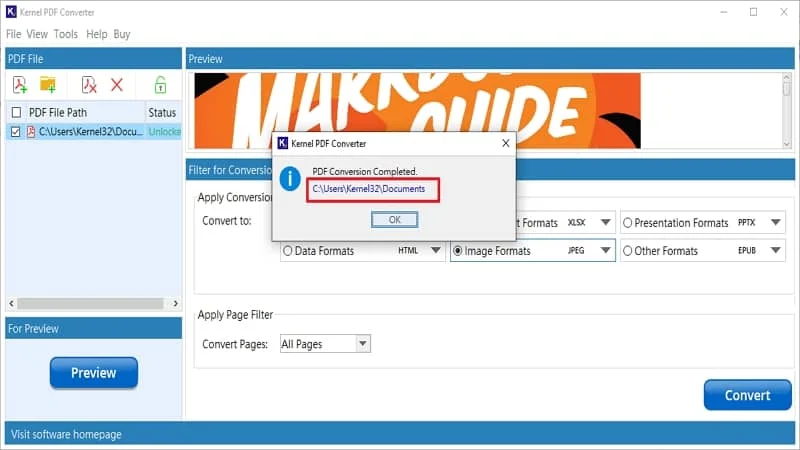
Conclusion
The process of converting from PDF file to TIFF format requires reliable and efficient solutions. Depending on ineffective manual conversion methods and free tools can be disastrous. So, go for the recommended high-end PDF Converter tool to convert PDF to TIFF or another image and document file effectively.
With batch processing, data security, and all PDF & Windows version compatibility, this tool guarantees hassle-free and smooth transition. Convert to image formats for free with its trial version. Download now!
Commonly Asked Questions
Q. How to convert PDF file to TIFF securely online?
A. You can use various online tools to convert PDF to image format quickly. You just need to drop your PDF file there. You will get results in no time. But, if your PDF file contains confidential data, don’t use the online tools because your data may get compromised.
Q. How to convert PDF to TIFF freebie?
A. You can use the trial version of Kernel PDF Converter for free to export PDF as TIFF effectively.