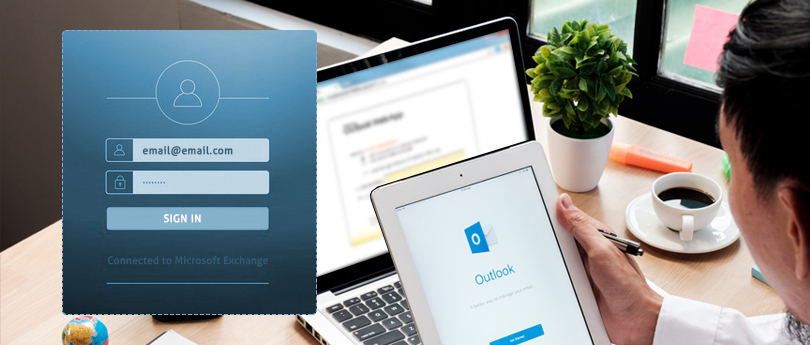Read time 7 minutes
Outlook Web Access (OWA) is simply the web-based version of the Outlook application. Many Exchange and Office 365 users have submitted queries related to “importing PST to Outlook on the Web” on various Microsoft forums. Though the Outlook desktop application is regularly used by most users, many users still prefer to use Outlook on the Web, formerly Outlook Web Access (OWA) for managing their emails.
When users need to import PST to Outlook Web Access, they often don’t find a viable solution for it. So, here we are going to elaborate on some effective methods to import PST to Outlook Web Access.
More about PST and Office 365
- PST: PST, also known as Personal Storage Table, is the file extension for MS Outlook database file and is responsible for storing the entire data of the user. It enables users to access data of accounts that are configured in Outlook with a POP enabled account. So, whenever you configure an account to MS Outlook, its information will be stored in PST file format.
- Microsoft 365/Office 365: Office 365 offers a cloud platform that facilitates universal access of mailboxes through Outlook or a web-based interface which is usually referred to as OWA – Outlook Web Access(now known as Outlook on the Web).
If you need a quick and reliable solution to import PST/OST files to Office 365, then try Kernel Import PST to Office 365 tool.
If the PST file is stored on your system, then using the Microsoft Azure AzCopy Tool, you can easily migrate the PST file to Office 365 mailbox, and then access it via Outlook Web Access. However, if you want to import data that is configured with MS Outlook, then you’ll have to export this data to a PST file, then import it to the Outlook web app. To export Outlook data to PST format, you can use the Import/Export wizard of MS Outlook.
Now we are going to discuss how you can import PST to Outlook web app, which can be achieved by performing the Network Upload method. So, here is a complete overview of the Network Upload method.
- Download & Install Azure AzCopy Tool
- Visit https://protection.office.com/ and sign-in with Office 365 global administrator credentials.
- After signing in, go to the Security & Compliance Center and select Data Governance, and then click Import.
- Open the Import wizard, click New Import Job, and provide a name to the import job.
- Click Show Network Upload SAS URL and copy the URL.
- Select the Upload option and click the Azure AzCopy option to download the Azure AzCopy Tool.
- Now, run the Azure AzCopy software to import the PST file to Outlook Web app
- Run the following command to open PST file in Outlook Web app
AzCopy.exe/Source:/Destination (URL path created from Show Network Upload SAS URL)/V: (Verbose log file)/Y - Create PST Import Mapping File
Once the PST file is uploaded to Azure location, you’ll have to move it to Office 365. This can be achieved by creating a CSV file with the mapping information of user mailboxes and PST files. The CSV file will be used while creating the import job.
- Creating PST Import Job in Office 365
After creating the CSV file, you’ll have to validate it.
- In the Import Data wizard, check the options “I’m done uploading my files” and “I have access to the mapping file.”
- In the next step, upload the CSV file, and then click Validate CSV file.
- Office 365 will start analyzing the data and enable users to set specific filters before importing the PST files to Office 365. Finally, click Import data and start the import job.
- However, if you want to import complete data to Office 365, then select “No, I don’t want to import everything.”
The PST file will be imported to Office 365. Now, you can access it via Outlook Web Access easily. Well, this is not the only manual method to import PST to Outlook web app. Users can also use Drive Shipping Method to import PST file to Office 365.
Here is the next manual method that can help to easily import PST to OWA via the Import/Export wizard. Follow the steps below.
- Access Outlook and go to the File menu. Tap on Add Account.
- Fill-in your credentials and hit Continue. Type the password and click on OK.
- You will be able to configure Office 365 in Outlook. Now, you can easily migrate the PST file & it will get imported into Outlook 365 online.
Now we will transfer the PST file in Outlook. - Go to the File menu and click on Open & Export. Tap on Import/Export.
- Click on the option Import from another program or file.
- Tap on Outlook Data File (.pst) and hit Next.
- Click on Browse to choose the PST file and click on Next.
Note: In case you wish to import the complete PST file, choose the root file and check mark the option Include subfolders. - Tap on Finish to continue. In Outlook Office 365, you will see the PST files have been migrated.
The manual method does provide a reliable solution to import PST to Outlook web app, but there are some limitations to it, such as:
- You cannot import a PST file of size more than 20 GB to Outlook Web Access with the Network Upload method.
- Both these methods are very complicated and require technical expertise to perform. So, not ideal for non-technical users.
- Using any wrong commands can lead to loss of your PST data, and you’ll have to start again
- It is quite a lengthy process since a lot off steps are involved and it takes some time to complete the upload process.
So, to overcome these limitations, there is an alternative solution that can be used to import PST items to Office 365, and then access the PST via Outlook Web Access.
No manual method can match the accuracy and efficiency of a professional utility. One such software is the Kernel Import PST to Office 365 is designed with advanced algorithms to import PST files to Office 365 for a smooth email continuity. This also makes it easy for non-technical users to carry on the import process. Both the process and interface are simple.
- Download and install the PST import tool on your system.
- Launching the tool will open the home screen, click Add Source to add the PST file.
- After adding PST, click the Add Destination button to add Office 365 account. Then you can proceed with Basic Authentication.
- Enter the credentials for the Office 365 account, check the option Single Mailbox/Office 365 Group, and then click Add.
Once both the PST file and Office 365 account are added, map the PST file with the destination mailbox; click Set Filter and Migrate. - In the next wizard, select the type of mailbox to import the PST file and click Migrate.
- Apply specific filters to the PST file based on your requirements and click I am OK, Start Migration.
- Once the migration process is complete, a notification will appear on your screen confirming the same.
Click Ok to end the process, and if you want to create a CSV format for the import process, click Save report to CSV.
Conclusion
Importing PST to Outlook Web Access becomes crucial in many situations. Microsoft provides two manual methods to import PST files to Office 365 (so that they can be accessed via Outlook Web Access). As the manual methods are not that ideal for every user, we have mentioned here an automated solution that is helpful for every user. This automated method simplifies the PST import process to Office 365 and helps users in accessing them through OWA.
A- Yes, you can use the desktop version of Outlook to open those PST files with your email stored in Office 365. This means you won’t have to worry about losing any important emails or data. With just a few clicks, you’ll be able to access all your email history in one convenient location.
A- There are several reasons why this might be happening, including conflicting software, faulty add-ins, and a damaged or corrupt PST file. Oversize, disk errors, and system or Outlook crashes can also cause this frustrating problem.