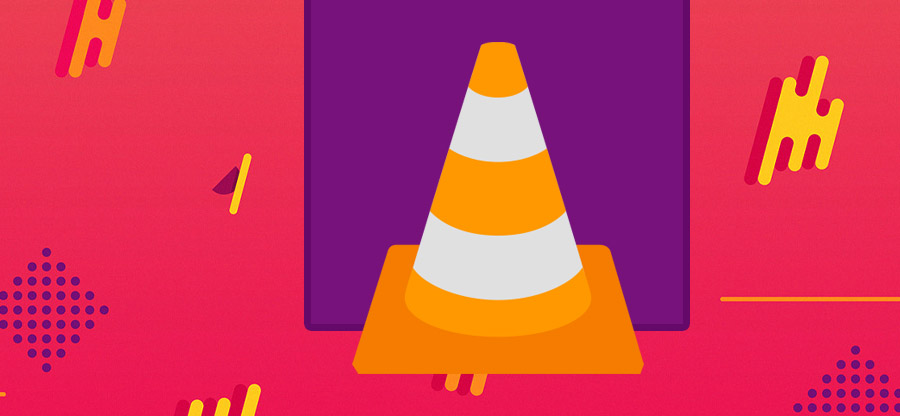Read time 5 minutes
AVI stands as one of Microsoft’s pioneering video formats, originating in 1992 during the early days of CD and DVD technology. Originally conceived to facilitate the playback of video and audio content on DVD players, AVI has since established itself as a reliable container for streaming both audio and video data. Notably, the U.S. Government has adopted AVI as the official format for preserving digital video content.
Why does the AVI index file get stuck in VLC Player?
AVI format divides the video file data into several blocks or chunks. Each chunk has a FourCC tag for easy identification. AVI file separates each chunk into multiple sub-chunks. The first sub-chunk is the header of that limited part that saves the metadata of the video.
The metadata will be about the video, its width, its height, and frame rate. The second chunk will save the actual video and audio parts.
The third sub-chunk is the optional one with the ‘idx1’ tag that indexes the offsets of file data.
All these sub-chunks work collectively and run the AVI file.
Sometimes, the VLC Media player shows the error that the idx1 index is not present in the sub-chunk. It is required to move between the timestamp of videos properly.
VLC Player has the inbuilt facility to fix the minor problems in the AVI file. If it is showing some errors like the following one, then you should use the manual fix.
- Start VLC Player and go to Tools. Then choose Preferences.
- In the Input/Codecs category, go to the Damaged or incomplete AVI file option. In the drop-down choose, choose the Always fix option.
Save the changes and restart the application. Then play the AVI video again.
When you attempt to play an AVI file, VLC Player will initiate a video repair process that may result in a delay before smooth playback. Consequently, you’ll need to exercise patience each time you intend to view the video. Consider utilizing specialized software for video repair to streamline this process.
Kernel Video Repair software can help you in fixing the problems related to improper indexing between the sub-chunks. It will scan the file and remove all of the issues.
- Open the software and you can click the Add icon present in the middle of the screen.
- Choose the AVI file that is showing the indexing problem error. Then click the Repair Files button.
- Select the folder for saving the new file after scanning and repairing it. Click OK.
- The software will scan the software and repair it. After fixing, it will save the video to your selected folder. Then you can click the link at ‘Saved File Location’ and go to the location directly. At last, click the Close option.
- AVI files employ compression through various codecs, such as DivX and XviD. To play these AVI files, the same codecs must be utilized within the media player. In the absence of compression, the file size becomes notably large.
- Utilizing alternate codecs like MPEG-4 or different encoding settings to compress AVI files can result in the loss of certain characteristics. These altered videos lack support for subtitles and consume more storage space compared to standard-sized videos.
- The AVI format dominates the landscape of online video libraries and is commonly employed for saving webcam-recorded videos. However, distributing large video files presents challenges for users.
- In cases where AVI files are inadequately compressed, issues may arise when playing them in media players. Furthermore, when these videos are viewed in various window sizes, the aspect ratio becomes distorted.
Conclusion
The conventional approach for addressing indexing issues with AVI files in VLC player is time-consuming, as it involves repeatedly verifying each AVI file. Therefore, utilizing specialized software such as Kernel Video Repair is recommended for scanning and rectifying the AVI file. This software can concurrently scan multiple video files and conveniently store the repaired video at your designated location.