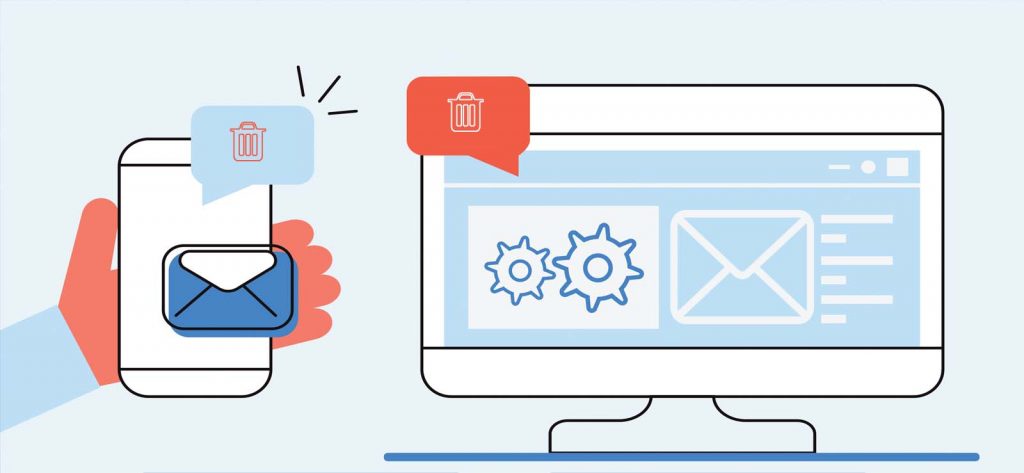Read time 4 minutes
Hotmail, Windows Live, and Outlook represent Microsoft’s email services; however, the landscape of email solutions has evolved significantly. Numerous web-based email services have emerged in the market, and Microsoft has undergone multiple transformations to its web-based email services. Furthermore, organizations have increasingly adopted Office 365 and other cloud platforms to enhance security and productivity.
When a user begins using a new email service, they may wish to delete their old email accounts, but often struggle to find the correct method to do so. However, this is not an issue when it comes to Hotmail, Windows Live, or Outlook. With these email services, you can efficiently delete your account and completely erase all associated data.
In order to facilitate your comprehension of this procedure, we’ve crafted a comprehensive how-to tutorial on deleting your Microsoft accounts. However, before you embark on the deletion process, it’s crucial to acquaint yourself with some essential information that requires your attention.
Things to Know Before Deleting Your Microsoft Accounts Permanently
- If you have any active subscription on Hotmail, Windows Live, or Outlook, then you need to visit Microsoft Billing service before closing the account
- If you are also willing to close your Skype account, then don’t forget to spend the Skype credit
- To delete or close your Hotmail, Windows Live, and Outlook accounts, you will have to close the entire Microsoft account
- It will take around 60 days to close the email account after making the request
- Once you close the account permanently, you won’t receive any new emails on that account
- The Windows Live ID and password will persist on the server until someone tries to create a new account with the same Live ID
Follow the below-mentioned steps to completely delete your Microsoft account along with entire Microsoft settings.
- Login to Microsoft account using given URL –
https://account.live.com/closeaccount.aspx - Provide the credentials of your account and login to the page. The window will ask you that make sure the Microsoft account is ready to close. Read the information and click Next.
- There are multiple checkpoints to identify which services will be canceled upon closing your account. Please review these checkpoints and select the reason for closing your account, irrespective of the account type.
- After you have checked all the points and given a reason for closure, click ‘Mark account for closure.’
- After reading the necessary guidelines and information, click Next, and the request for deleting your accounts will be submitted.
Nevertheless, a subset of users may encounter difficulties in closing all their Microsoft-linked accounts even after diligently following the aforementioned steps. In such instances, it becomes imperative to utilize the account deletion link provided by Microsoft. Upon visiting this link, Microsoft will prompt you to verify your identity and subsequently grant a 60-day notification window for the account’s deletion process to commence.
In case, if you change your mind about deleting the Microsoft account, and want it back before the 60 days period ends, then all you need to do is log in to your account, and the whole deletion process will be canceled.
If you’re contemplating the transition to Office 365 from other email clients and find yourself seeking the optimal method, look no further. Our Office 365 migration tool offers a streamlined solution to simplify your task. Specifically, if you’re planning to migrate your IMAP email data to Office 365, we recommend the Kernel IMAP to Office 365 tool.
This tool boasts impressive integration with a wide array of features and functionalities, including selective data migration, advanced filtering options, bulk data transfer, and more. Notably, it extends its support to nearly all IMAP email clients, encompassing Gmail, Yahoo, and many others.
Conclusion
Deleting your Microsoft account might become necessary when you find yourself managing multiple dormant accounts, or when you opt for an alternative email service or transition to Office 365. Additionally, there may be a need to safeguard your existing data, prompting the removal of your current Microsoft account. In this article, we’ve outlined the steps for deleting your Hotmail, Windows Live, and Outlook accounts. Furthermore, we offer a seamless solution for migrating your IMAP data to the Office 365 cloud platform.