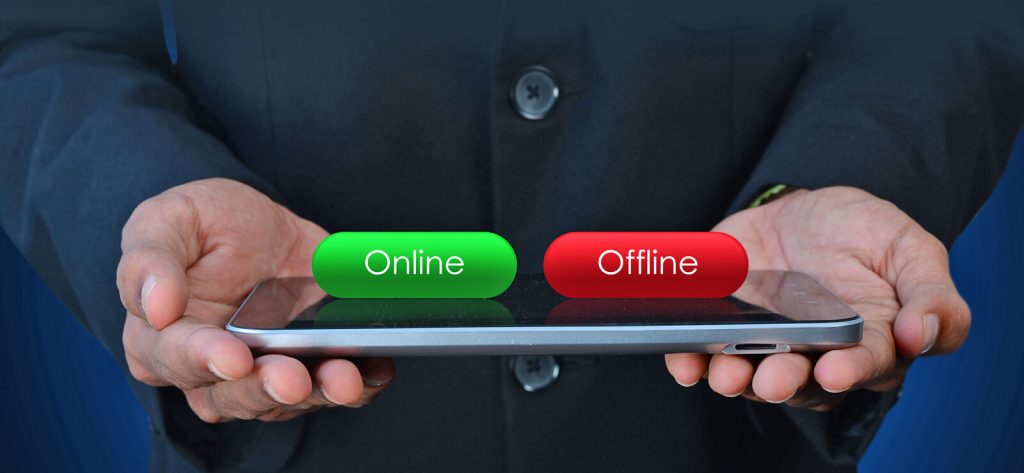Read time 6 minutes
MS Outlook is a feature-rich desktop client renowned for its email management capabilities. Sending and receiving emails is an essential aspect of MS Outlook. But sometimes, this functionality can be hindered due to certain factors like internet connectivity, email account issues, or accidentally enabling Work Offline mode. There are some visual cues inbuilt into Outlook that can help you to know the current working status of Outlook. When you are offline, the status bar located at the bottom of Outlook will display the status as ‘Working Offline’ or ‘Disconnected.’ Here, in this guide, we have discussed the methods to disable Work Offline mode.
Try automated tool Kernel for OST to PST Converter to repair and recover corrupted OST files during, switch from Working Offline to Working Online in Outlook
Why is Outlook working offline?
Here are the three major reasons below why Outlook might be working offline.
- Connectivity Issues: One of the primary reasons why Outlook might work in offline mode is due to connectivity issues.
- Server Maintenance: Outlook may also work in offline mode if the server is undergoing maintenance or is temporarily unavailable.
- Cached Mode: Another reason why Outlook might work in offline mode is if the user has enabled the Cached Mode feature.
In this section, we will perform manual steps to help you get Outlook offline to online. To get back to the Online mode, follow the below steps:
- Launch Outlook desktop client.
- Click on Send/ Receive and choose Work Offline to reconnect.
- If the Work Offline button has a shaded background, it means that you are not connected to the Internet.
- If Outlook is running, check the Quick Launch Taskbar; if there is a cross on the Outlook icon, it indicates that Outlook is Working Offline.
- Another way to check the status is by looking at the status bar (bottom right of the interface).
- If you are connected, then the status bar will display Connected status.
Note:
There are various reasons why Outlook is working offline or disconnected. Let us now explore some of the possible circumstances behind this.
- If your Internet is working properly, there might be a problem with the mail server. To check it, login to your account. Check whether you can Send/ Receive emails. If the email server isn’t working, then contact your admin.
- If you can Send/ Receive emails but get disconnected frequently, it means your system needs updates, or there might be some problem with your account settings.
If you are still facing the issue, the following are some tips and tricks that you can try to reconnect and switch from working offline to working online in Outlook:
- Reset the Work Offline Status: As mentioned earlier, on the Send/ Receive tab, choose Work Offline, and check your status. If it shows Working Offline, repeat the process until it shows connected.
- Check for Updates: open any Office app and go to File > Account. Under the Product Information, click on Office Updates.
- Create a New Outlook Profile: It might be possible that your current Outlook profile is faulty; hence, we recommend creating a new profile. To create a new profile: Go to File > Account Settings > Account Settings > Select the Profile that you want to remove and click on Remove.
- To add an account, go to File > Add Account and follow the instructions.
There is a possibility that you don’t have the Outlook offline to online button in your window. This button is usually missing if your email account does not use a Microsoft Exchange compliant mail server.
But we will help you fix this issue. Here are the steps to follow.
- Access Outlook. Go to the File menu. Tap on Account Settings > Account Name and Sync Settings. Tap on More Settings.
- From the Advanced tab, check mark the options “Use Cached Exchange Mode” and “Download shared folders”.
Sometimes, without even noticing, you continue to work in Offline mode, and all of this Offline work is saved in the Offline Storage Table (OST) files. But, due to inconsistency issues, synchronization errors, or crashes, the OST file may become inaccessible or corrupted. In such a situation, we recommend using third-party OST recovery software such as Kernel for OST to PST converter tool. It is a feature-rich tool that can even convert orphaned OST files to PST while maintaining data integrity.
Conclusion
We have looked at simple ways to switch between Offline and Online modes in Outlook. We also discussed some fixes and methods to solve the issues related to Offline mode in Outlook.
But sometimes, your offline work is not automatically synchronized with the server due to OST file corruption. So, to avoid such issues, we highly recommend using Kernel for OST to PST converter tool. You can also download the free trial version of the tool to learn more about its functionalities.
A- You can choose to change the Outlook settings to work offline in scenarios where you have limited or no internet connectivity. It allows you to access previously downloaded emails and compose new messages, which will be sent automatically once you regain Internet connection.
A- No, you won’t lose any emails when switching from working offline to working online in Outlook. Outlook syncs the changes made while working offline, ensuring that all emails are sent and received properly. Still, if you face any data loss, we recommend using Kernel for OST to PST converter tool to avoid such circumstances.
A- Several keyboard shortcuts can toggle work offline mode depending on your Outlook version. The most common one used is ALT+FK or ALT+SW.
A- If Outlook is disconnected from the server, you may have a temporary connection issue with your network/VPN connection. Depending on the network status, Outlook may attempt to reconnect when the network is up again.