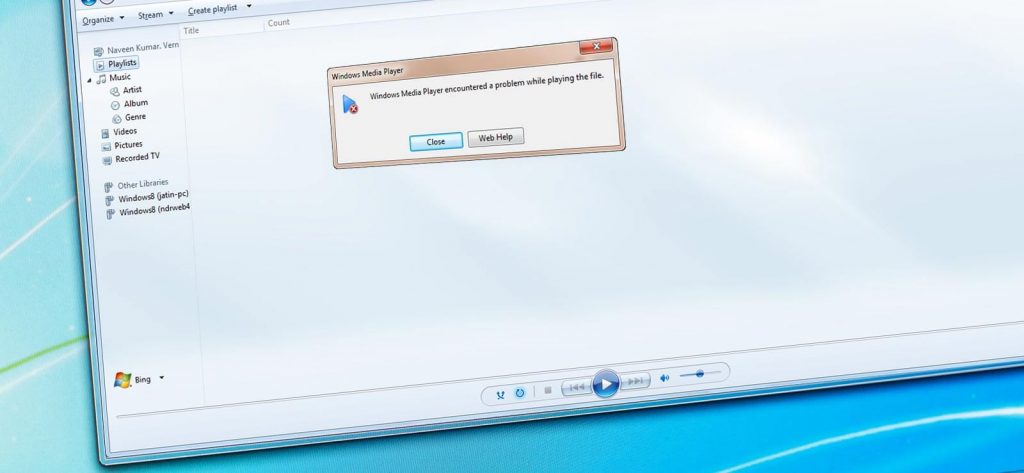Read time 6 minutes
Windows Media Player is a media player which is specifically popular among all Windows users. Among many applications and tools that Windows provide, Windows Media Player stands out in the terms of its brilliant performance and results. Despite having all the pros, it too is prone to errors and other issues. The most common problem people face while using Windows Media Player is the sudden stopping of the video and a message appears stating, “Windows Media Player encountered a problem while playing the file.”
Why this Error Occurs?
Knowing the reason behind any error helps, as it makes finding the solution comparatively easier. These are the reasons which cause the error in Windows Media Player-
- Windows media player does not support the file format
- Incorrect or missing codec
- Damaged or broken video file
- Improper or incomplete transfer or conversion of the video
- Interference by the antivirus application
- Windows Media Player needs to be reinstalled
- Outdated Windows OS version
- Video downloaded from an unsecure source or website
- Corruption in the video file
Once you have identified the reason for the problem, you can easily apply the given solutions accordingly and then, fix the error. If you are still unaware about the exact cause, you can try all of them one by one and see which one works for you.
- Try a different media player
While playing a video on Windows Media Player, if you are facing this error, then it doesn’t necessarily mean that there is an issue with the media player. It might also be the case that the media player isn’t supporting that specific format. Although, Windows Media Player supports a wide variety of video file formats, it may not extend its support to a few alien video file formats. You can try to play the video on some other media player like VLC Media Player, RealPlayer, KMPlayer etc. and see if the problem is solved.
- Update Required
If the file format of the video is supported by Windows Media Player and you still can’t play the video on it, that means that the Windows need an update. Any kind of update brings along multiple improvements and fixes bugs in the system. You must update the Windows operating system as well as the Windows Media Player to the latest available version and then, try playing video afterward.
- Copy or Download the Video Again
If the Windows Media Player isn’t playing a video and showing the error mentioned above, then it might be that the video file you are playing isn’t complete i.e., broken or transferred incompletely. You can try to copy or download the video again and then try playing it.
- Check Codec Pack
A video codec allows the compression and decompression of the digital video media and hence, any damaged or missing codec packs can directly affect the video which you are trying to play. Immediately download the right Windows Media Player codec to play any video of your choice.
- Try Disabling Antivirus
Another case could be that the antivirus you have installed might be interrupting the video by viewing it as a potential threat. Disable the antivirus temporarily and see if it works for you.
- Reinstall the Player
Now, if you have tried everything, and nothing worked till now, it seems that the issue is with Windows Media Player. In that case, it is suggested to reinstall the player again and start with a clean slate and play the video again.
- Repair the Video File, if Corrupted
If the reason behind the error is the corruption in the video file, then you need to fix the corruption first. To fix the corruption in a video file safely, you need to use a reliable tool like Kernel Video Repair. The tool can fix any kind of corruption in the video file. This tool supports a very wide range of video file formats and works on every version of Windows. Try the trial version of this tool to save the video up to 30 seconds for free. Let’s now fix the corruption in your video file; let’s see how it works:
- Download the tool from the website carefully, install it, and run it successfully on your system. Once it is open, on the Welcome page of the tool, click on the Add icon.
- Go to the location where the corrupt file resides. Select the file(s) and click Open.
- When the tool has uploaded the corrupt video files. Click Repair Files.
- Browse for folder where you need to save the recovered files. Click OK.
- The tool has successfully recovered the video file. Click Close.
Now, you can trace the path and find the file at the location where you have saved it at the time of providing a destination.
Conclusion:
In this blog, we have discussed about an error “Windows Media Player encountered a problem while playing the file.” Reasons behind the error and solutions have been provided at length. The software can be used to fix the corruption in the video file, as it is always a success.