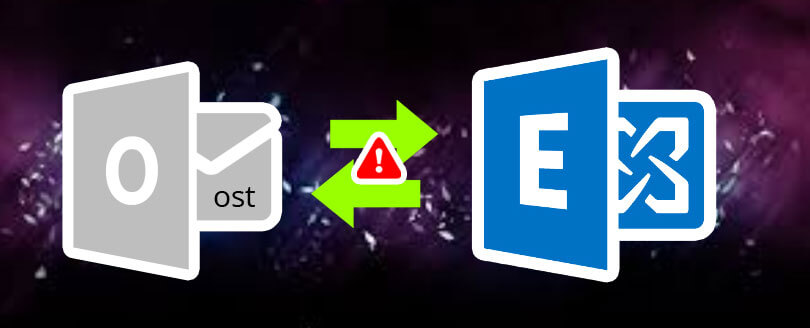Read time 5 minutes
Synchronization of Exchange mailboxes with their offline counterparts (on user machines) is essential for ensuring hassle-free offline working in the Exchange environment. However, many Outlook users get error messages or face issues when the synchronization of their OST file (Offline Outlook Data File) fail. Here, we will discuss common OST synchronization issues and their solutions.
How Does the Synchronization Between OST and Exchange Server Work?
Outlook application synchronize OST file with Exchange Server mailbox when Exchange connectivity is there. Synchronization speed can differ in different Outlook versions depending on the size of the data.
Synchronization between Exchange server and Outlook is quite smooth in most situations. But sometimes due to bad network connection or hardware defects, synchronization can fail wholly or partially. Failure of Exchange OST Synchronization happens due to the corruption or damage of OST files too.
Exchange OST Synchronization issues disturb Outlook users in different ways:
- At the time of Exchange synchronization, you get an error message:“Cannot start Microsoft Outlook. Cannot open the Outlook window. The set of folders cannot be opened. The file xxx.ost is not an Outlook data file (ost).”
- You have Outlook issues when Cached Exchange Mode is enabled, but no issues when it is disabled
- Some mailbox items (email, contacts, etc.) are missing after synchronization of OST file with the Exchange Server You see item mismatch while accessing the same mailbox in Outlook and Outlook Web Application
(For older Outlook versions 2010, 2007, 2003)
Even when you are not getting any error, but feel that the offline file is not syncing with Exchange Server, then you can run some basic troubleshooting methods to check out the synchronization issues.
- Go to any mailbox folder which is not synchronizing. Right-click and select its Properties.
- Go to synchronization tab and if there is no synchronization tab, then it means that you have not set up the folder for using in the offline mode.
- In the statistics for this folder, check the multiple details like Last Synchronized on, server folder contains, offline folder contains.
- When the Outlook and Exchange have proper connection and the folders are synchronization, then the server folder contains and offline folder contains will have the same details otherwise the details will be different.
For the automatic synchronization, follow the below steps;
- Click Tools, then Options.
- Under the Mail Setup tab, go to Send/Receive tab and click the checkbox for Send immediately when connected.
- Click Send/Receive.
- Check that the Perform an automatic send/receive when exiting option is clicked under the Send/Receive Groups dialog box.
- Click OK.
All versions of Outlook are affected by OST synchronization issues, including Outlook 2019, 2016, 2013, 2010, 2007, & 2003.
- OST Integrity Check Tool
OST Integrity Check tool (Scanost.exe) is for use with Outlook 2003 and Outlook 2007 versions. As this tool not useful with the recent versions of Outlook we are not discussing it in detail. - Manual synchronization of offline folders (for Outlook 2010, Outlook 2013, & Outlook 2016)
This method helps to fix synchronization issues at the folder level. When you face synchronization issues with specific folders, try this way:
a )Right-click on the OST folder and click Properties.
b )Click on Clear Offline Items; click OK.c )Click the Update Folder button in the Send/Receive tab
- Use the Inbox Repair tool
The Inbox Repair Tool (scanpst.exe), also can be used to scan and repair damaged OST files.
Read more… - Rebuild the OST file
If OST issues are still persistent, you can rename your affected OST file and let Exchange rebuild the OST file.
To build a new OST file, follow:
- Close the Outlook application.
- Go to the location C:\Users\administrator\AppData\Local\Microsoft\Outlook
- Find the OST files (For eg: Outlook.ost, Oultook0.ost, Outlook1.ost, etc.) and rename them (deletion is not recommended as you may have to recover some unsaved data from this file later).
- Restart Outlook, and wait till the mailbox gets synchronized.
After deleting/renaming the old OST file and creating a new one, you may find some data missing from the original OST file. This is when some work is left unsaved to the Exchange mailbox from the OST files. In that case, use a trusted professional OST recovery application which can recover the complete mailbox from the OST file. For this, you can try Kernel for OST to PST. It retrieves even unsaved work from the old OST file.
Conclusion
All the methods given in the article are instrumental in dealing with any synchronization issue between Exchange Server and its OST data file. But, when the OST file is corrupt and shows any error, you cannot synchronize it manually. To recover a corrupt OST file, you should use Kernel OST to PST software as it can remove any error and recover the complete file. Later, you can sync the recovered items in a new PST file and use it in Outlook.