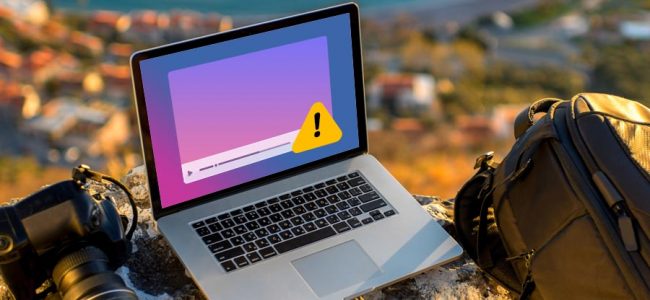Read time: 7 minutes
A codec is a set of instructions or lines of codes written sequentially that encrypts and decrypts the data in a file. Encryption and decryption happen in signal form as codecs are useful in visual conferencing, browsing, watching video media, and altering applications.
Multiple media players are available in the present day making the issue of video codecs not supporting the video file faced by users of across the world.
Let us focus on the utmost question that why a couple of video codecs do not support the media files. The hurdle of video having issues when played tends to signal lack of the support. The support from the backend functioning of the media player.
Common factors why the video codec does not support few media players
The factors may range from the utilization of type of media player, the version of it, the operating system on the device, etc. With over seven billion population across the world and almost equivalent electronic devices, it’s not so easy to pinpoint every factor. No need to worry. We have gone an extra mile by filtering and highlighting common reasons why the error, “video codec not supported” arises.
Below are common scenarios where users face the similar issue:
- Lacking the video codec or pack that assists the media file – It has been clarified that video codec is an essential element for processing and playing media. The clarification is visible regarding necessary requirements of video codec for processing and playing a media above. A codec, when it is absent, will not be able to do its job effectively. A common video player (VLC) used by numerous individuals sometimes face the issue of video codec not supporting the video.
The media player like VLC has an in-built codec modification, so you don’t need to find, download, and install codec separately, when you face this issue. - The file format does not suit the codec – Besides the lack of video codec, the file extension is pivotal for playing the video as well. An unsupported video file format will lead to cropping up the issue. The problem of video not getting opened and showing “video codec not supported” error will most certainly be experienced.
- A corrupt file wouldn’t be able to be processed and viewed – A media file can get corrupted due to many factors. A corrupted file will have altered the data inside it compared to the original one. This is another common reason the user sees the message highlighting video codec does not support the media file.
The time to tackle the issue of video codec not supporting has arrived. With general reasons for the issue discussed above, here get insights on different approaches for resolving the issue.
- Install relevant and updated codec and pack – To know if the VLC media player you are using is updated and includes relevant video codecs or not, see the picture below. You just need to open the media player. Then select the “Help” option, alongside the number 1 visible at the top right-side of the bar. Now, click on, “Check for updates”, tagged with number 2.
Once you download and install relevant and updated video codec and pack, the media file will start processing and streaming. But in this case, the media player has the latest version meaning it includes latest codec support files as well.
- Change the video format to the one that supports the file format of the media file
One technique to avoid experiencing viewing the video codec not supporting error is to convert the extension file to one that supports the video file. Or in other words, convert the media file to one in which a relevant codec is present.
Here is step wise guidance for you to implement the conversion of one file from one type of file format to another:
- After opening the media player (VLC in this case), select the “Media”, and then “Convert/Save” options, tagged as number 1 and 2.
- Next, after clicking on the “Convert/Save” option, another display box will appear. Here, under the “File” tab, click on “Add” or number 2. Once, the conversion on which specific file needs to be done is selected click on the “Convert/Save” option highlighted with number 3.
- Now, another display box will get visible where you will have to select what kind of video file format you want after conversion. Once you select that, click on “Start” visible at the bottom right-side of the screen. Doing so will convert that file extension.
Close the application (media player), and then try opening the file with a new file format. If the file opens, great. If media file fails to open, specific steaming problems concerning the Internet can be the root cause as well as you must try to fix all video streaming issues using the suitable methods.
If you do not have that amount of time to invest in, then the below tool will surely resolve your problem at-hand.
- Repair the corrupted file with a tool designed and built for this kind of error – If the above two techniques didn’t work for you, here is another alternative potential solution related to the corruption of media file. The manual methods will work until the video file is healthy, but if the video is corrupt, then you require to fix it professionally. Like a VLC player not playing MKV file requires a video repair software.
- Install and use a media player that supports most video codecs – Another way to avoid facing the issue is to install and use a different media player where most video codecs support in running media files, lowering the probability of experiencing the issue again. There are some other players like Windows Media player, GOM Player, Kodi, etc. can run the video.
Concluding Remarks – A quick say before your reading ends
We have gone through what a codec is, what is the role of a container, potential factors that lead to the error of video codec not supported, and practical ways of avoiding them as well.
Practical implementable approaches mentioned are possible even by someone who is technically intellectually naïve. But suppose those approaches did not help fix your issue, opting for a tool that can repair corrupted videos and unplayable video files of varied file formats, as well; Kernel Video Repair Tool is what you’re looking for.
Not to worry, the quality of your video will remain the same whether it was at the resolution of 4K, 8K, VR, and 360-degree video fixing all get achieved by a single tool. We hope your issue is taken care of, concerning video codec not supporting media players.