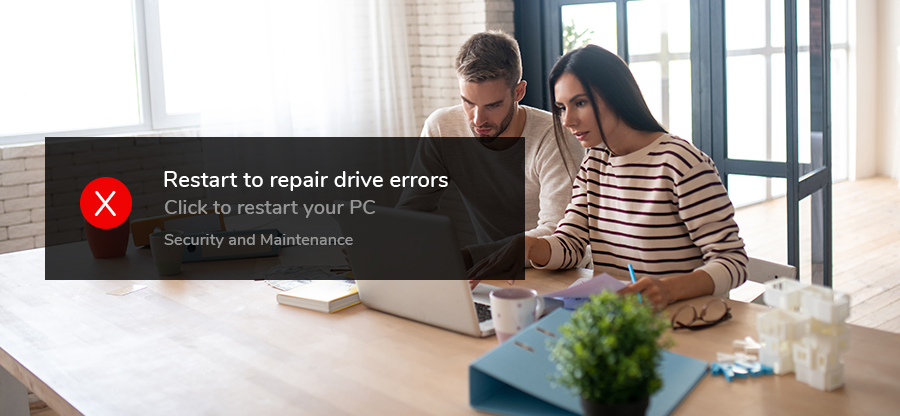Read time 5 minutes
One of the common errors received while using Windows 10 is “Restart to repair drive error. Click to restart.” This is not a worrisome issue and can occur due to some common hard drive issues, irregular updates, or a bloated Windows registry.
In this blog, we shall discuss some useful tips that can help resolve this issue.
Method 1 Restart your system
This is the first workaround. Once you get the error, restart to repair drive errors; restarting the system can help solve the issues.
- Open Command Prompt and select Run as administrator.
- A new cmd window will appear. Type sfc/scannow and hit Enter.
- Wait once the scan and repair process is complete. Restart your system once the repair is done.
- Open Command Prompt and select Run as administrator.
- Type chkdesk C:/f and hit Enter.
- Type chkdesk C:/r and hit Enter.
- Restart your computer once the CHKDSK process is completed.
- Press Windows+X and run Command Prompt with admin rights.
- Type the following command:
Exe/Online/Cleanup-image/Restorehealth - Restart the system and see if this works or not.
This mode will restore the system to an earlier date, and the recently installed software will be deleted.
- Click Restart while pressing and holding the Shift key. Windows will then start in Safe Mode.
- Search for system restore.
- Select the restore point and click Next.
- Click on Finish to initiate the restore process.
- Once the restoration is done, restart your computer.
- Go to File Explorer and select This PC.
- Right-click on any drive and select Properties.
- Go to the Tools tab.
- Under the error checking section, click on Check.
- Select Scan and repair drive.
- Once the repair process is done, select Close.
- Repeat the same process for other drives as well.
- Insert Windows boot installation DVD and restart your system.
- Press on any key to boot from DVD.
- Select language preferences and click Next.
- Select Repair your computer from the bottom-left.
- Under Choose, select Troubleshoot option.
- Click on Advance Option.
- Select Automatic Repair or Start up Repair.
- Restart your system.
If you go for reinstallation, you may lose data in the process and will have to recover data after reinstalling Windows
Summary
The above-mentioned manual methods might fix the issue, ‘restart to repair drive errors windows 10.’ But there is no assurance that the methods will work successfully, and all your lost data will be restored.
We have a professional tool that will help fix this issue without any hassle to overcome this issue. Kernel for Windows Data Recovery comes to the rescue when you have to recover lost, deleted, or inaccessible data. The tool fixes all kinds of errors in different drives and restores the data in its original form. This tool also helps you recover lost files after Windows updates. So, all Windows experts recommend this user-friendly tool.