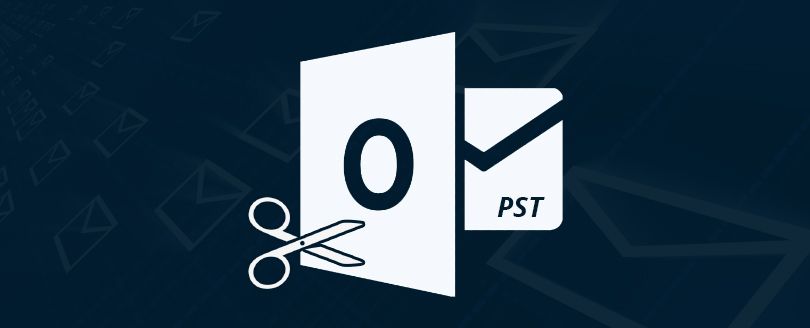Read time 4 minutes
Microsoft Outlook is supposed to work effectively without any lagging, abruption, or pause. If your application has started showing all such symptoms while sending, receiving, or deleting the emails, then it means that the data file has become lethargic. It is due to the large size of the PST file. A PST file can contain multiple mailboxes and it is elastic enough to accommodate multiple GBs in it. When the Outlook become slower considerably, then you should try to find out the suitable methods to reduce the PST file size.
Regarding the desirable size of PST files, Microsoft provides the following guidelines:
- Small PST files (up to 5 GB size) When PST file size is up to 5GB, Outlook performs very well irrespective of its environment.
- Optimum sized PST files (5 to 10 GB size) If the size of PST file is between 5 GB to 10 GB, Outlook provides a good user experience in environments with fast hard disks and plenty of RAM. However, performance will be affected if the hardware is not sufficient. So one has to be careful while using Outlook in older generations of PCs.
- Default size of PST files (25 GB size) The default size for a UNICODE PST in Outlook 2010 and later is 25 GB.
- Maximum size of PST files (50 GB) The maximum size for a UNICODE PST file in Outlook 2010 and later is 50 GB. However, one can change this value by editing the registry entries.
Configure the PST file size limit in MS Outlook
Here I am discussing the method by which you can set the PST file size limit in MS Outlook. The method is registry modification. A user can configure file size limit in Outlook easily by modifying the registry entry size value. But this method is risky too.
To improve the performance, it is necessary to reduce the Outlook mailbox size. It can be done by deleting unwanted items and then compacting the PST files.
- In Outlook, right-click on the Deleted items folder and then click Empty Folder.
- Now, click File > Account settings > Account Settings.
- Under the Data Files tab, choose your Outlook data file and click Settings.
- In the Outlook Data File dialogue box, click Compact Now. Click OK.
- By this, your PST file will be compacted.
Compress & compact PST files in easier way
When the manual method to compress the PST file size does not give a satisfactory result and the size of the PST is still too large, then you should use Kernel PST Compress & Compact software to reduce the PST file size substantially. It does not alter the structure of the data present in mailboxes, but it reduces the possible space. You can continue to use the PST file after compressing it with our tool.