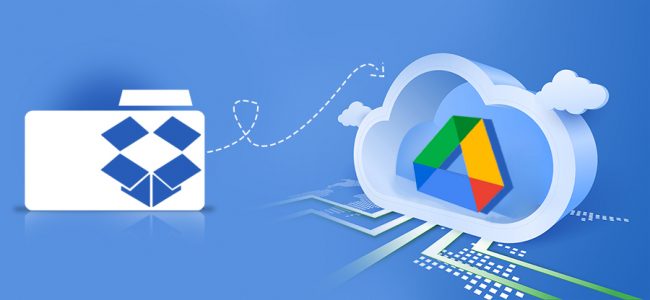Read time: 5 minutes
With my background in IT, I’m always seeking simple ways to ease my workflow. When I first started out, I primarily used Dropbox to store & share my files with clients. As I began working with more & more people using Google Drive, there was a need to migrate my files. In my research, I found three different methods of migration.
- Drag and drop
- Download & re-upload
- Google Chrome add-on
With these three easy methods, you must not worry about losing files or worrying about any complicated technology. Follow us & see how you can migrate your Dropbox files to Google Drive in just a few simple steps.
Method 1: Drag and drop
The easiest method to transfer Drobox to Google Drive is a simple drag and drop. But you must note that you need both of their desktop apps to carry out this method. Go through the steps below for a simple transfer.
- Firstly, download the Drobox and Google Drive desktop apps.
- Next, access the Windows File Explorer & search for the Drobox and Google Drive Folders.
- Put your Drobox and Google Drive folders’ screen side by side. Just hold your mouse click and drag your files from the Drobox folder & drop them to the Google Drive folder as shown below.
This method is surely reliable but time-consuming as users need to first get all their files downloaded and then upload files to Google Drive. But when you fail to implement migration from any other methods, you can opt for this one.
- Sign-in to the Drobox account and select the files that you wish to download. Tap on Download to proceed.
- After a successful download, open your Google Drive account. From the My Drive option, click on the option File upload.
- Select the desired files that you have downloaded & upload them in your Google Drive account. Moreover, you can also download Google Drive files & folders to the local system for an extra backup copy.
This is what you need to know. So, get ready to transfer Dropbox to Google Drive now in seconds.
If you’d like to transfer files from Dropbox to Google Drive more quickly, there’s a Chrome add-on you can use. With the assistance of MultCloud, users can easily automate this process. This free web-based tool also offers you real-time cloud-to-cloud sync & even supports transfer among 30 cloud services. But how do we use the tool? Here are the steps below.
- Add the Chrome extension and open the MultCloud tool.
- From the Cloud Transfer tab, tap on “FROM” to choose your transfer source.
- Select Drobox from the given option and add your account.
- Next, from the Add Cloud tab, choose Google Drive and add the account.
- In the “TO” Section, add your Google Drive Account. Tap on OK.
- Lastly, click on Transfer Now for Dropbox or Google Drive migration.
Note: This method is not the most reliable as its security encryption is not well-supported in its existing servers.
Final say
In summary, these are the three best ways to transfer Dropbox to Google Drive. Our blog provides you with an easy overview of how to quickly transfer your existing Dropbox content to Google Drive. The migration process is simple and secure.
Lastly, we also recommend that you check out the Kernel Migration for SharePoint tool in case you want to perform efficient SharePoint Migration. With this tool, you can make sure that all your files are smoothly & securely migrated over to the SharePoint servers in seconds.
There are several modules present in this SharePoint migration software that support migration between various cloud platforms like Google Drive, OneDrive for Business and others. Checkout the benefits of the software and migrate your cloud data efficiently.
A. To transfer videos from Google Drive to Drobox, you can use the same three given methods mentioned above:
- Drag and drop.
- Download & re-upload.
- Google Chrome add-on
You just need to change the source destination to Google Drive and the target destination to Drobox.
A. When we talk about Google Drive Vs Dropbox security, both use encryption to protect your files, but the difference is in their security features. Dropbox offers 2-step authentication & remote wipe for lost devices and Google Drive offers client-side & end-to-end encryption for users & file recovery within 25 days.