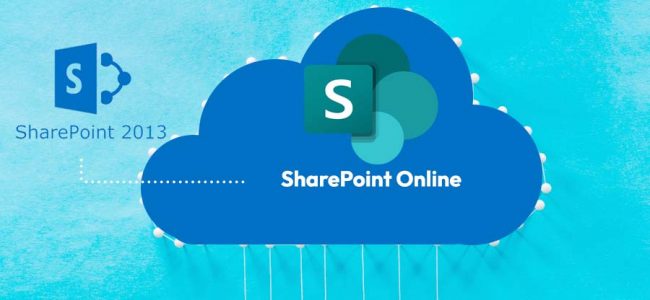Read time 6 minutes
In recent years, business organizations have tilted towards cloud platforms significantly. With the integration of multiple services, Cloud platforms offer more incredible benefits than a standard on-premises software or platform. Also, cloud applications are cost-effective for organizations. That is why they have become more popular compared to their on-premises counterparts. The same is true with SharePoint Online.
More about SharePoint
SharePoint is a standalone application in various versions and is a key member of Microsoft 365 enterprise plans. Experts advise business owners to adopt Microsoft 365 rather than upgrading to newer versions of the same applications. Using SharePoint Server 2013, its support will end on April 11, 2023. After that, you can either upgrade to SharePoint Server 2016 or Migrate SharePoint Server 2013 to SharePoint Online.
Microsoft’s products have a fixed lifecycle in which they will get constant updates routinely, bugs fixed, new features added, and security features enhanced; customers get 24*7 technical support. After the SharePoint 2013 end of support, the software does not stop working, but there is no technical support or new updates.
There are the following issues that SharePoint Server 2013 will face after April 11, 2023.
- No time zone updates.
- Without technical assistance from Microsoft, many problems will not be rectified.
- Without bug fixing, the robustness or availability of the server will be affected.
- Without security updates, the server will become vulnerable to malware, spyware, or ransomware attacks.
You should regularly check your Microsoft products’ lifecycle site and plan your upgrades or migrations in advance. It is better to migrate to SharePoint Online before the support ends rather than waiting for some issues with an outdated SharePoint Server. Here are the best destinations for your SharePoint 2013 data.
Microsoft has termed Microsoft 365 as the best option for SharePoint Server 2013. It provides a modern platform that offers security, intelligence, and association with other Microsoft applications like Office Suites, Exchange Server, OneDrive, Teams, Skype, etc. If you check SharePoint Online storage information, then it has a cloud storage of 1 TB in OneDrive. So, you can move large SharePoint files in OneDrive too.
SharePoint Online is available in Microsoft 365 plan. Once you subscribe to it, you can directly migrate data into any site, list, or library. A free migration software can move selected sites to SharePoint Sites without much preparation or prerequisites. It will move subsites to another site in SharePoint with all permission levels, accessibility, versions, etc.
If you have access rights for the source site and global administrator credentials for the destination site, then the SharePoint Migration tool can run a smooth migration job.
There is another professional migration software – Kernel Migration for Exchange that alleviates the migration speed significantly. There are several extra features that help you in applying deep filters and scheduling a bigger migration at a later period.
You can fill the form and the setup of SharePoint Migration tool will download instantly.
- The home page of the software offers both source and destination. Here, you can connect with the SharePoint 2013 and SharePoint Online and migrate complete contents that the software support.
- In the source pane, right-click on SharePoint (On-Premises/Online) and input the required information related to SharePoint 2013 account.
- Similarly, connect with the SharePoint Online account in the destination pane.
- Select the project in the source pane and open it to check the items present in site, list & libraries, etc.
- Right-click on the destination item or you can select the whole project too.
- Go to destination pane and right-click on a project and click Paste.
- There will be proper mapping wizard to select the source and destination accounts.
- Choose all the necessary feature of source SharePoint that you want to migrate. Use the checkbox to select it.
- Apply the filters from the filter page.
- Schedule the migration to run either instantly or at a later period.
- Review the summary of all the selected options for the necessary migration.
- At last, after the migration, you can check the complete report of migrated items.
You should download the MS SharePoint Migration Tool from the link –
https://spmt.sharepointonline.com/install/default.htm
- The software will be downloaded quickly, and installation does not require any assistance.
- After a swift installation, a welcome page will appear in which there is an option to Start a new migration. Also, it would help if you input the Microsoft 365 credentials to start the migration job.
- Choose the first option to copy the content from SharePoint Server. It supports SharePoint 2010, 2013, and 2016.
- Choose one option amongst – Site migration, list or document library migration, and workflow migration.
- If you choose a site, input the source URL you require to migrate. Click Next.
- A pop-up will appear where you must input the source location credentials. Click sign in.
- Select whether you want to migrate the current site or site and all subsites. Click Next.
- Select SharePoint as the destination.
- Input the SharePoint site URL and click Next.
- A review migration page will summarize the source and destination site and migration type information. Click Next.
- In Basic Settings, you can select the settings for permissions, file version, user mapping, inheritance, etc. Click Migrate button.
- Migration will start, and the progress report will show each item migrating. You can pause migration and resume it later.
You will find several benefits to your business after adopting SharePoint Online. SharePoint Migration Tool completes the migration process very fast. Also, there is no need to conduct any post-migration jobs.
- It provides the latest version of the platform, so there is no requirement for regular updates.
- The dependency on physical infrastructure is lessened with Microsoft 365.
- The administrator is not responsible for security updates or bug fixing.
- There is no ‘End of Support’ with SharePoint Online.
Conclusion
It is recommended to migrate your SharePoint Server 2013 to SharePoint Online before its support ends. Many people who are still stuck with SharePoint 2010, then they can also migrate SharePoint 2010 to SharePoint Online with the same method. If there are too many sites in your on-premises SharePoint or if the sites’ size is large, you should use Kernel Migration for SharePoint software. It is a professional migrator tool that can migrate an unlimited number of sites, site collections, versions, workflow, metadata, list/libraries, etc., between two SharePoint accounts. It supports all versions of SharePoint and allows to schedule the migration at a suitable time.