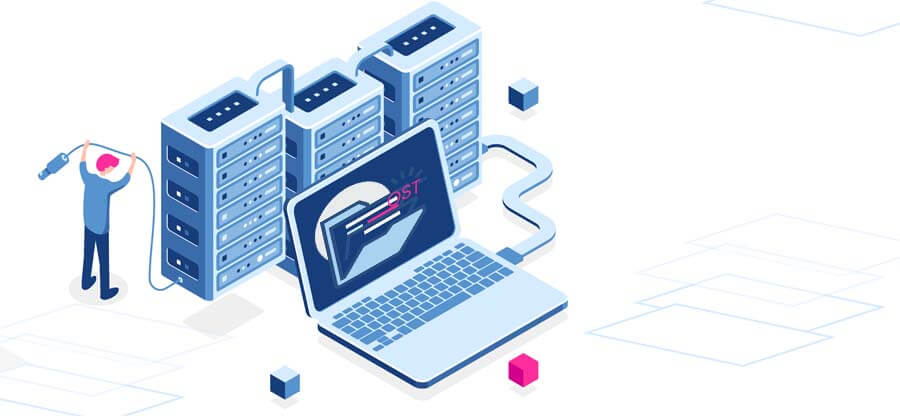Read time 9 minutes
When a new Exchange Server account is configured in MS Outlook mail client, then the application creates a data file with OST file extension. Due to the professional importance of an Exchange account, the OST file also become a crucial file and it is beneficial to take its back up in another file. There is basic inbuilt backup methodology in Outlook to save the account in an offline PST file, but it has certain limitations. Kernel for OST to PST Converter utility increases the backup efficiency through its interactive features.
Try an automated tool Kernel for OST to PST Converter to get back all OST data and save to Outlook PST file.
An OST (Offline Storage Table) file is the synchronized copy of a mailbox and keeps the similar mailbox information on the local computer. There is a defaultpath set for new data files in Outlook.
The offline Outlook Data File (.ost) resides at drive:\Users\user\AppData\Local\Microsoft\Outlooklocation. You can also change the location of the OST file in Outlook if there is a requirement.
Scenarios where OST file backup is needed
Now, let us head on to situations where the user has to take the backup of the Exchange OST file.
- OST synchronization issues like data deletion from Exchange Serves would reflect on the OST file data (snow how to resolve synchronization issues with Exchange mailbox).
- Configuring an Exchange account in Outlook requires complex settings and authentications, which calls for a backup for data security and accessibility
- Corruption of OST files due to abrupt shutdown, malware, virus intrusions, hardware issues, bad sectors, software inflictions, etc.
- Unavailability of Exchange Server- down, crashed, or under maintenance
- Need to move OST mailboxes to Outlook application on another system
Now that common reasons to backup OST files are clear to users, it is time to understand what challenges or limitations are linked with the manual ways to backup OST files before actually trying them.
- Cannot backup deleted OST mailbox items
- Cannot backup orphaned OST files
- Cannot backup corrupt or damaged OST files
- Chances of incomplete backup with IMAP profile
- Need to backup on the same system on which the OST file is created
- Time-consuming methods
- Need to perform carefully without errors
- Compromise with data security and integrity
After checking out all the limitations of the native methods to back up OST file, if you still want to give it a try, we are describing each method with the required details to back up the OST file.
-
Drop from OST File to PST
In this method, users are required to create a new PST file in Outlook. Once the file is created, and the connection between Exchange Server and Outlook is established, users can easily drag and drop OST data to the newly created PST file.
But, this method is quite slow, unsuitable for bulk data backup, and requires the Exchange Server connection.
-
Backup with the Import/Export Feature
Outlook Import/Export feature offers to backup Exchange OST file to PST file format via the Export feature but here also, connection with Exchange Server and healthy OST file is required. Here is the completed backup process.
- Launch the Microsoft Outlook application.
- Go to File>Open & Export>Import/Export for Outlook 2013 and above versions.
- From the opened Import and Export Wizard, select Export to a file option and click the Next
- From the next wizard, select Outlook Data File (.pst) option and click Next.
- From the Export Outlook Data File wizard, select the OST file root folder, select the Include subfolders checkbox and click Next.
- Click Browse to change the default saving location, choose the option to manage duplicate items, and then click
- Wait for the export to get completed; after some time the OST file will be backed up to PST file format on the system.
-
Archive OST with the Archive Feature
Outlook offers its users to archive its files, including OST files, to PST at the specified saving path location via the Archive feature within the Cleanup Tools. Let us check out the archiving process with the given steps to backup Outlook OST file easily.
- Open your Outlook application. Click on the File menu and select the Archive option from the Cleanup Tools
- From the opened Archive wizard, select the second option Archive this folder and all subfolders, select the root folder of the OST file. Add date range if you want, select the checkbox as per the need and click the Browse option to provide the saving path for the archived PST file. Click OK.
- The OST file archiving process will start, and the file will get saved at the specified location.
- Open your Outlook application. Click on the File menu and select the Archive option from the Cleanup Tools
As we have already discussed, it is impossible to backup orphaned, corrupted, inaccessible OST files with deleted items. Let us know about a professional tool that can be helpful in this scenario to back up OST file.
The tool is an advanced tool to recover content from corrupt, orphaned, inaccessible OST files and save selective mailbox data to PST and more locations. It supports bulk OST files recovery with deleted items, offers a detailed preview of selected mailbox items, and restores to PST, Exchange, Microsoft 365, and file formats like MSG, EML, PDF, DBX, MBOX, etc. Check all features of the OST to PST converter tool on its official website.
So, how to backup Outlook OST file, follow these below steps and use this professional tool with ease.
- Install the tool on your system.
- Launch the software and click the Browse option to browse and add the OST file for backup.
- Once the file is added, click Next.
- The OST file mailboxes will get retrieved with complete content and original structure. Select any mailbox item and have its detailed preview.
- To backup OST data to a PST file, either click on the Save option or click on the PST file option from the left panel.
- Select the PST file (MS Outlook) option again and click Next.
- Apply desired filters on the OST file for backup and click Next.
- Choose Split PST as per size option if needed, add a prefix if needed, and then click Next to continue.
- Click Browse and select the saving path location for the backup file. Choose saving preference and click
- The OST backup will start and show in progress.
- The OST file data is successfully backed up in no time.
Summary
OST backup is essential when Exchange is unavailable, synchronization issues occur, OST data needs to be exported, etc. We can deal with this requirement either by adopting manual tricks or using the OST to PST conversion tool. The manual methods have many limitations, but professional OST conversion tool doesn’t have any such shortcomings.