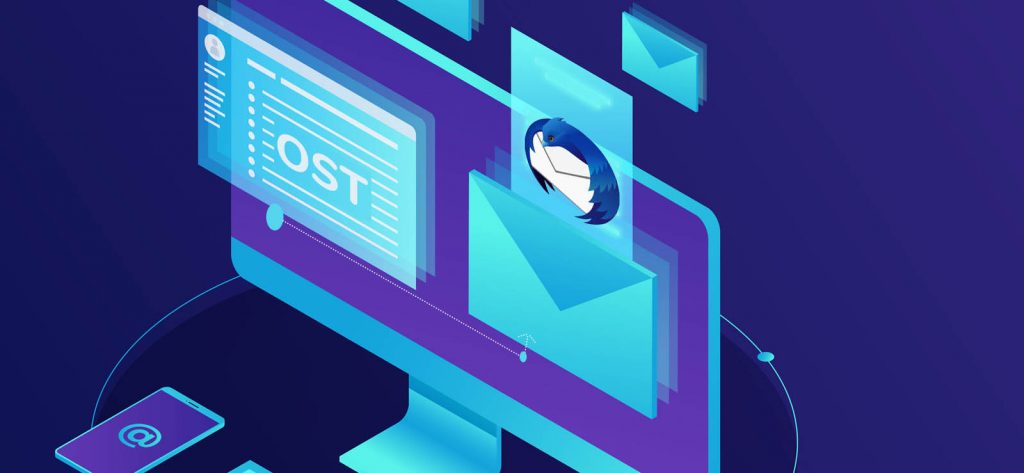Read time 8 minutes
MS Outlook is an advanced email client with many features and functionalities. Many professionals and individual users all over the globe are now using Outlook as their personal information manager. Organizations also prefer Outlook for the sake of security and confidentiality. But still, many users prefer Thunderbird over Outlook primarily because of its open-source nature. Thunderbird is a free email client application, whereas Outlook users need to pay a certain amount in order to use it.
Try automated tool Kernel Import OST to Thunderbird to migrate OST file to Thunderbird. It supports all versions of Thunderbird and MBOX email clients.
But it’s not easy to import OST files to Thunderbird. Here, in the below write-up, you will get to know about different methods to import OST to Thunderbird. At last, we also discuss an automated tool to migrate OST files effectively.
Before moving to migration methods, first, let’s discuss whether importing OST files to Thunderbird is possible.
Can we import OST files to Thunderbird?
Migrating Data from Outlook to Thunderbird is nearly impossible without the help of external/third-party tools because neither Outlook nor Thunderbird provides a direct means to import the mailbox data. But we are here with a lengthy but two-step procedure, including OST to PST conversion & then Thunderbird import directly. Moreover, the default data files of Outlook, i.e., PST and OST, are only meant to serve as the source database for Outlook. Thunderbird, on the other hand, uses MBOX as its default data file. Therefore, to achieve the migration, you have to convert the file formats of either PST or OST to the Thunderbird supported format.
Here, we will look at methods to convert OST files to Thunderbird MBOX format. Before stepping into the actual process of conversion, lets discuss some prominent causes behind migration from Outlook to Thunderbird.
The primary reason, as we discussed earlier, is the cost-effectiveness of Thunderbird. It provides a free platform for users to manage their emails, contacts, calendar, and other utilities. Here are the other common factors that lead users to import OST files to Thunderbird.
- Simple and sober user interface
- Integrated Channel chat feature
- No performance issue while holding large mailbox data
- Mail Account Setup
There are many features that make Thunderbird stand out from other email clients. However, as per security concerns, Outlook is still recommended by organizations.
To import OST to Thunderbird, there are two major steps involved. Follow the details of how each of these steps can be carried out quickly & effortlessly.
- Export OST files to PST file format
- Import the exported PST files into MBOX
To import OST to Thunderbird, first, you need to Export OST files to PST format. Here’s how to do it:
- Launch MS Outlook on your system & click on the File tab.
- From the File drop-down menu, select the Open & Export option, & then click on Import/Export.
- In the Import & Export Wizard, choose the option of Export to a file & click on Next.
- Select the Outlook Data File (.pst) option among the file types to export.
- Now, choose the specific folders you want to export.
- Specify the path & name for the exported PST file & click on Finish.
- Now, you’ve successfully exported the OST files to PST file format.
Now, with the PST file created, you can proceed with importing it to Thunderbird & open the OST file in Thunderbird using the following steps:
- Make sure to set Outlook as your default program for sending & receiving emails.
- Open Thunderbird & access the menu option.
- Click on Tools, select Import & click on Mail.
- Select the Outlook option &click the Next button to proceed further.
- Now, choose the PST file that you exported in Step 1.
- Select the desired folders that you want to import into Thunderbird.
- Choose the option of importing the messages into an existing folder or a new one. Let the process be carried out.
- Finally, click on Finish to complete the import process.
- Requires technical expertise
- Lengthy and time-consuming process
- High chance of data loss
As we discussed, if you want to avoid the lengthy and time-consuming manual process, you must take help from third-party tools to convert data from OST to MBOX format. Now, there are many OST to Thunderbird converters available online that can do the task for you, but it is tough to find a reliable one. Therefore, we recommend using Kernel Import OST to Thunderbird to securely import OST files with complete data integrity
Kernel Import OST to Thunderbird is an easy-to-use tool that comes with several advanced features to easily convert your OST files to formats like MBOX. There is no file size limitation for conversions with this software. Moreover, it recovers permanently deleted emails and other mailbox data from your OST data files. To import OST files via Kernel Import OST to Thunderbird, you have to follow the below instructions.
- Launch Kernel Import OST to Thunderbird and click Browse to navigate the required OST files folder.
- Select the required files and click OK. Then, click Next.
- Preview the mailbox data of the selected OST file and click on the Save button.
- Select MBOX as the output format and click Next.
- Apply Filters to save specific data for your converted MBOX file and click Next.
- Now select Thunderbird as the email client and provide the saving location. You can also choose to exclude deleted items while saving. Click Finish.
- Wait for the saving process to complete.
- Click OK when the conversion is over. You can follow the link and go directly to the saving location.
Wrapping up
This article provides users with manual and automated solutions for importing OST data files to Thunderbird. But, as we discussed in the above context, the manual method comes with several limitations, and that’s why we recommended using an automated tool to efficiently import OST to Thunderbird. The tool also offers several advanced filters for selective data migration.