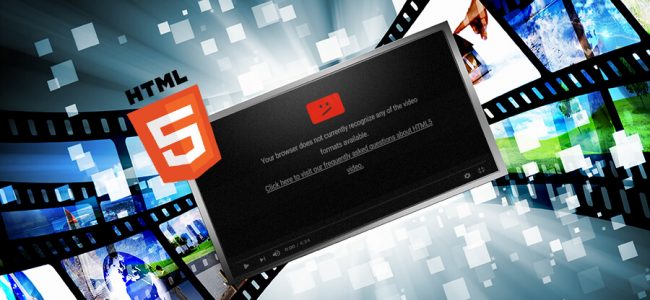Read time: 6 minutes
HTML, short for Hyper Text Markup Language, is running the fifth version (number 5 in HTML5) of Worldwide Consortium. The W3C or Worldwide Consortium is an international organization that oversees the standards getting designed and deployed on the Internet.
An issue experienced by many while using a web browser has been a pop-up displaying an “HTML5 video file not found” error when the user tries to open a video. The following sections will share general reasons and methods to tackle it.
HTML5 Video File Not Found – Common reasons behind it
Generally, web browsers and software require timely updates. So, reasons for this issue can range from the last time user tried to open a html5 video file, the location of the system, and the version of the web browser that is being used, among others.
We have gone one step further and filtered out common reasons that lead to this kind of issue arising for several users:
- The Web browser isn’t updated: If the web browser on which the html5 video file is being tried to open isn’t updated, the chances of such an issue arising increase. HTML5 is a markup language, as shared earlier, so with the symbols that oversee the substantial proportion of a web browser’s functionality, an outdated web browser can face issues.
- The hardware acceleration option: Switching off this option allows the system’s graphics processing unit (GPU) to prioritize media being played in the browser.
Imagine yourself multitasking and implementing all the tasks without any issues. There’s a high probability that some minor issues arise in one or multiple tasks. The same goes for the hardware acceleration option. Assuming the option is on, the priority on graphics and videos running beside the browser will have higher importance. - An enormous archive of caches and cookies: An archive of caches and cookies generated from the websites visited and surfed earlier can restrict the opening of html5 video.It can create video playback error in Window 10, 11 or other older versions of Operating Systems too.
- Supporting video codec files aren’t available: A video codec, as shared in the starting, assists in opening and running the video file without any glitches. If supported codec files aren’t available, the html5 video file not being found becomes a reality experience.With common reasons listed, the next thing to focus on is the techniques that tackle and resolve the issue. Just a gentle reminder, the reasons shared aren’t all, but only general ones experienced by many.
Just like a high-end vehicle does its job efficiently because of top-notch pieces used in it, a html5 video file also has certain must-haves to avoid facing the issue of not being found. Six filtered methods include the following:
- Use an updated browser: The fresh alterations as a browser are updated makes the effort half completed. To know if you’ve won the half battle, reach the top right side of the browser. Then click on the three vertical dots, assuming you use Google’s Chrome browser. After clicking it, selecting the “Help” option second last from the bottom will display four options.
Out of these, by clicking the “About Google Chrome” option, a new display is showcased from where you will know if the browser is updated or needs to be updated. - Remove caches and cookies: As one browses the Internet, cookies and caches get generated and stored from the websites visited. When deleted from the browser, these files can make way and resolve the html5 video file not opening error. The more of these temporary files are present, the probability of slowing the speed of the browser increases.
To remove cookies and caches from the browser, click the three vertical dots with your system’s mouse, as displayed in the image.
Now, select the “Setting” option visible at the bottom of the infographic.
Afterward, clicking “Privacy and security” will display the option of clearing the browsing data.
Removing every cache file generated is crucial, for which selecting numbers 1, 2, and 3 highlighted in red visually, is of utmost importance. Check every option under the Browsing history, Download history, etc. The number 1 is an “Advanced” option which enables you to select the time range for clearing the caches and cookies. The number 2 allows removing the browser data browsed in the last hour, 2 hours, or all meaning from when the browser opened. The third number clears the selected browsing data.
- Use a safe or incognito mode to know the real reason for the issue: Opening and browsing in safe mode or incognito mode will filter out the reasons behind the issue. How? If the video opens in safe mode, there is a plug-in issue or some problem at the website’s backend where html5 video is attempted to get opened.
How to browse in incognito mode yourself? Let us know how to do it.
Move the cursor toward the top right side of the browser and click on the three dots displayed vertically. After doing so, the third option will be visible as “New incognito window.”
Another way of doing so is by clicking “Ctrl+Shift+N,” mentioned in the red-colored square box.
With safe mode on, cookies will not get generated, increasing the possibility of pinpointing the issue to the error getting displayed, “html5 video file not found”.
- Turning off hardware acceleration: This option is available while using the Google Chrome browser assists in transferring the tasks from CPU to GPU. CPU is Central Processing Unit, while GPU is Graphics Processing Unit, just as a recap to full forms. Turning off this option will increase the speed of the webpage opening and the video getting processed and running without in-sync issues.
In the web-browser click on three vertical dots and choose the Settings option.
In the System category, the option for hardware acceleration is enable. Move the toggle and disable it.
- Installing and using updated video codecs: Video codecs are an integral part of HTML, so installing the latest video codec should be considered a prerequisite. Implementing this can also resolve your issue of html5 video file not being found or YouTube videos not playing issue.
One approach is to connect with the website developer to help figure out which ones are required, then download and install them. If the technique takes much of your time and resources, the Kernel video repair tool mentioned in the brief will be a better solution. - Use the software trusted by experts: If the above approaches have not helped your issue resolve, try using Kernel video repair software, which has worked for many experts in the industry. The software can check the video for corruption and other fault lines like blurring, stuttering, hanging, screen freeze, etc.
Final words
Majority of the causes are doable using the manual methods, but you cannot recover a corrupt video file with them. Also, when you try to open the video file in the web browser, then it may show the ‘HTML5 video file not found’ error. So, you must always put your trust in the professional software like Kernel Video Repair. It will scan the video and bring out a healthy and accessible file.