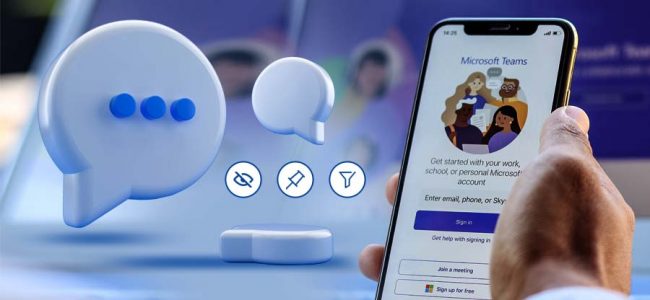Read time: 4 minutes
Working within a dynamic environment that involves collaborating with teams across various time zones, managing discussions and notifications on Microsoft Teams can become quite challenging. I often find myself grappling with an incessant stream of messages, making it arduous to locate and prioritize the most crucial conversations.
When I stumbled upon Microsoft Teams, I unearthed a wealth of potent functionalities for streamlining chat management, encompassing capabilities like concealing, prioritizing, and refining. In this article, I aim to impart my personal insights and proficiency on harnessing these attributes to their fullest potential. By the conclusion, you’ll have the know-how to streamline your chat interactions and enhance your productivity within the Teams platform.
How to hide a chat in MS Teams?
To hide a chat in Microsoft Teams, look at the steps below.
- Click on the Chats icon on the left side bar.
- Tap on the three (…) dots on the side of the conversation you want to hide. Click on Hide.
- You can always resume an old conversation that you have hidden that has been hidden until you post a new message to it.
In case you feel stressed with hiding chats, you can also delete your Teams Chats and keep a prior backup of your Microsoft Teams data.
Can we unhide a chat in Teams? Yes, for sure but you need to go through a few different steps to do so.
- In the Search bar, type up the name of the hidden chat. Click on Show hidden chat history.
- The chat conversation will now be visible in the chats list. Click on the three (…) dots and go for the option Unhide.
You can easily pin your important chats so that they stay at the top of your chat list. Here is how we can pin a chat in Microsoft Teams.
- Tap on the Chats icon.
- For your favorite conversation to be pinned, click on the three (…) dots & choose the option Pin.
Note: To unpin your conversation, simply follow the same steps, but select the “Unpin” option.
Are you overwhelmed by numerous chat conversations in your list and struggling to find the right one in Microsoft Teams? Don’t worry, you can easily streamline your search with the Filter feature. You have two filtering options: (i) Filter by name and (ii) Filter by type. Follow the simple steps provided below to make your chat management more efficient.
- On the Microsoft Teams chat dashboard, look for the Filter icon on the top of your chat screen. Tap on it to use the option “Filter by name”. Search for your chat and you are done.
- To use the option “Filter by type”, tap on the three (…) dots as shown below. You will find different filters namely, Unread, Chats, Meetings and Muted. Choose the appropriate filter.
Last thoughts
Microsoft Teams is a powerful communication tool that can improve collaboration in your organization. By mastering the ability to hide, pin & filter chats in Teams, you can further improve your Teams experience & stay organized.
When talking about migrating data in Microsoft Teams, you want a tool that’s reliable & easy to use. Kernel Microsoft Teams Migration can help. With its simple interface & powerful migration capabilities, you can quickly & securely transfer all your Teams data without worrying about data loss or downtime.
By harnessing the capabilities of Teams and selecting the appropriate migration tool, your organization can achieve seamless and efficient communication within the digital workplace.
A. When you hide a chat in Microsoft Teams, the conversation will be removed from your list of active chats. This means that you will not receive new messages & notifications from the chat until you unhide it. But the chat history will still be available & can be accessed via the search function.
A. In Microsoft Teams, you can pin all your important files to the top of the files list in a channel. Go to the Files tab & choose the file you want to pin. Then, click on Show actions and the option choose Pin to top.