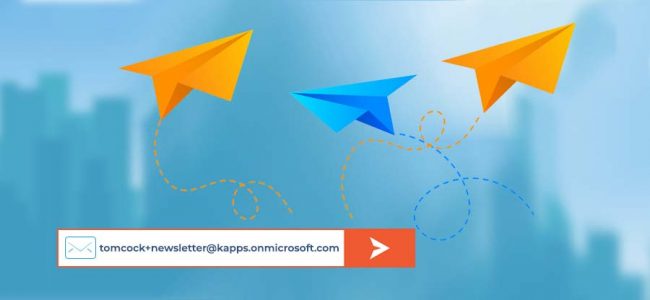Read time: 5 minutes
The concept of Plus Addressing has been circulating for a while now and was swiftly adopted by various email clients such as Gmail and Outlook. Extending its support to Exchange Online, however, proved to be a complex task. Despite the challenges, Microsoft announced the support for Plus Addressing in Exchange Online in 2020, allowing users to enjoy its associated benefits. If you’re unfamiliar with this concept, you’ve come to the right place. We will delve into the details, exploring the usage of Plus Addressing and providing a guide on how to enable it in Exchange Online.
What is Plus Addressing?
All email addresses have a standard SMTP format which is followed throughout.
<local-part>@domain>
Plus Addressing, also known as sub addressing, allows focusing on more specifics of the users. It creates a custom and unique email address by just adding an optional character to the standard email address.
<local-part> + <tag>@<domain>
These email addresses are exclusively for recipient addresses only, and there shouldn’t be any spacing.
Now, many users often wonder how to harness the full potential of this concept. There’s no denying the extensive range of applications for Plus Addressing-
- Easy sign up and follow up for a service
This method is widely favored for its practicality. Users can employ their plus address when enrolling in services or promotional campaigns. This approach automatically directs all related emails to a designated subfolder in the Inbox, ensuring effortless tracking and follow-up for any services or campaigns the user has engaged with. - Avoiding unwanted emails
Some emails, such as spam, newsletters, advertisements, transactions, offers, etc., might not hold significant importance. These emails tend to clutter the Inbox, which is where sub-addressing proves beneficial. By using the plus email address when filling out forms for such emails, you can effectively filter them out, ensuring they no longer disrupt your Inbox. - Easily manageable Inbox
Users have the option to establish personalized Inbox rules, organizing all Plus Address messages into distinct folders. This method ensures emails are categorized by priority and importance, preventing a cluttered Inbox. This approach enhances productivity without requiring significant time and effort. - Quick identification of data leakage
You might have noticed receiving emails from organizations where you never shared your information. This usually happens due to data selling or accidental leaks. Plus Addressing makes it simpler to pinpoint the source, allowing you to maintain a clutter-free Inbox.
At launch, Plus Addressing support was deactivated by default in Exchange Online. Currently, it is enabled by default, but you can still activate it manually using Exchange PowerShell.
- You can connect to Exchange Online PowerShell and run this command to turn on the Plus Address feature-
This command uses the following syntax-
Note: To disable plus addressing, you can use the following command:
Just like any other feature, this one also might not be suitable for all individuals. Some of its limitations are-
- These email addresses can only be used to receive messages. Since these are not alias in Exchange Online, the message cannot be sent through it.
- One can easily identify these emails from the ‘To’ field.
- There is no documentation of email addresses being used, which might lead to some difficulty in recovery situations.
- Some online forms, applications, websites, and other third platforms do not support email Ids with the ‘+’ symbol.
Data loss is not a new issue; it can occur anytime. Many times the administrator deletes user mailboxes in Exchange Online due to data loss. Hence, it is crucial to regularly back up all your data. Equally important is safeguarding confidential information for security reasons.
All these factors are tick marked when you use Kernel Office 365 Backup and Restore. This professional tool is specifically crafted to backup all Office 365 and Exchange mailbox data. With smart filters, users can selectively save data based on their preferences. The backup process is incredibly straightforward and hassle-free. Ensuring the utmost security of the data is our top priority.
Applying rules can be very handy when you use plus addressing with your Exchange Online email id.
Maintaining organized data reflects professionalism, and implementing rules for your Inbox ensures an efficient action plan for managing your Plus Address emails. Categorizing your email data appropriately is essential. The following steps guide you through applying Inbox rules in Outlook-
- Click on the Settings option present in the top-right corner and click View all Outlook settings.
- Select Rules under the Mail category.
- Now, click on Add new rule.
- Type the name which you want for the new folder.
- Choose ‘To’ as the condition and enter your Plus Address.
- Choose ‘Move to’ as the action and select the folder.
- You can choose to add more options as per your requirements.
After applying the rules, your emails will be stored as per the rules you have applied.
Conclusion
Plus Addressing is a feature that allows users to add an optional suffix to the standard email format. It proves useful for organizing campaigns and preventing unwanted emails, ensuring a well-organized Inbox. While Plus Addressing is enabled by default in Exchange Online, users can easily enable it if necessary. The detailed usage and enabling process have been thoroughly discussed above. Additionally, it’s essential for users to regularly back up their mailbox items. A professional solution has been suggested for a seamless backup process. After saving backup of Office 365 data, message tracing in Exchange Online will become faster too.