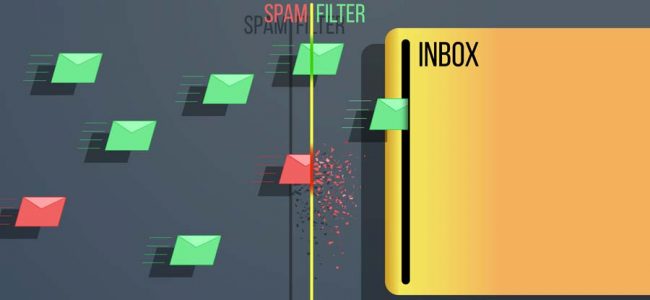Read time: 10 minutes
Spam emails are unsolicited messages inundating users’ mailboxes, often arriving without their consent. Certain users experience a high influx of these messages, causing inconvenience as they have configure a Microsoft 365 account in Outlook and others. At times, these messages come bundled with viruses, malware, and other threats, wreaking havoc on the entire system and its applications. In essence, spam messages cause widespread trouble. Users universally aim to avoid such emails and protect their data from harm
Spam protection in Office 365
When employing Microsoft 365, it offers advanced mailbox protection against various spam emails. This is achieved through the use of Exchange Online Protection (EOP). In addition, users can also enable message tracing in Exchange Online. Returning to EOP, it serves as a cloud-based tool that effectively filters email messages, ensuring that spam, risks, threats, and malware are kept at a considerable distance from your mailbox. Configuring these filters can be lengthy and slightly complex. This article comprehensively covers Office 365 spam filters, detailing their configuration and removal process.
EOP operates on proprietary spam filtering technologies, developed using known spam patterns, threats, and user feedback. These techniques include the following:
- Connection filtering
This filter quickly identifies good and bad incoming email messages by making use of the IP blocklist. It further allows or blocks messages from those sources. - Content filtering
The Content filter categorizes messages into distinct types: High confidence spam, Bulk email, Phishing email, and High confidence phishing email. Depending on this categorization, the email is either deleted, rejected, or directed to the Quarantine mailbox. - Outbound spam filtering
It’s equally crucial to ensure your users aren’t inadvertently or intentionally sending spam. This technology closely monitors and addresses this aspect. - Spoof intelligence
Some spam emails attempt to deceive recipients by posing as part of your organization, a tactic known as spoofing. To counter this, anti-spoofing measures are implemented, including email authentication, spoof intelligence, insights, block lists, spoof detection reports, and anti-phishing policies.
Before getting to the policies, you need to know about these two elements which each policy contains:
- Spam filter policy: States the actions as well as notifications for spam filtering categories.
- Spam filter rule: States the priority and the recipient of the spam filter policy.
The EOP in Office 365 safeguards users against all kinds of spam messages by creating these anti-spam policies-
- Inbound anti-spam policy
- Outbound anti-spam policy
- Connection filtering
These policies are set in their Default mode but can be customized to make them stricter and more effective according to your organization’s preference and can also be made for a specific group, users, or domains.
- Visit the Anti-spam policies page by clicking on his link–
https://security.microsoft.com/antispam - Click on + Create Policy. A dropdown menu will open and select Inbound. Now, this will require you to add information on various pages as you proceed ahead.
- In the Name your policy section, you need to enter a suitable title and an optional description. Click on Next.
- This is the Users, groups, and domains page where you need to add which ones to include or exclude. Select Next to continue.
- The Bulk email threshold & spam properties will allow you to set up the amount of Bulk email threshold. In addition, you can scroll down to adjust other spam and test mode properties.
- The Actions page is where you will decide what happens with all the junk messages. The default settings send spam and bulk to the junk email folder; also, it will send high confidence spam, phishing, and high confidence phishing go to the quarantine mailbox. The retention spam is for 15 days. All these default settings can be adjusted as per your requirements.
- In the Allow and Block list, you will be able to specify all the allowed and blocked senders and domains by just clicking on the given options. Click on Next to proceed.
- The Review page is the summary of all the settings to which you have applied. You can choose to either Edit or Create them.
- After all the steps have been completed properly, a confirmation message will appear. Click on Done to conclude.
- Again, click on the given link to open the Anti-spam policies page.
https://security.microsoft.com/antispam - Click on + Create Policy. But this time, select Outbound.
- On the Name your policy page, enter the name and description of the policy. Click on Next once done.
- On the Users, groups, and domains page, you can add all those to which this policy will be applicable.
- The Protection settings page is where you can set up the limit of external, internal, and daily messages. Click on Next to proceed.
- The Review page will enable you to check all the applied policy details. You can either Edit or Create this new outbound policy.
- A message will appear to confirm the effect of the new policy immediately. Select Done.
- Move to the Anti-spam policies page by clicking on the link. This time click on the Connection filter policy (Default).
https://security.microsoft.com/antispam - A new tab will appear. Click on Edit description to add a description for the policy.
- Mention the required description and select Save.
- Click on the Edit connection filter policy to customize the allowance and blockage of IP addresses.
- You can add a single IP or a range of IP addresses to the Allow or Block list. You can also choose to turn on the safe list. In the end, click Save, and the modifications will be saved.
In a situation where you want to delete a certain policy, you can easily do so by following the mentioned steps-
- Open the Anti-spam policies page with this link –
https://security.microsoft.com/antispam - Click on the applied anti-spam policy which you want to remove.
- Now, simply select Delete policy and close this window.
- When the warning message appears, click on Yes, and it will be deleted.
As previously stated, spam messages pose significant threats, carrying viruses and other risks that can swiftly disrupt all of your organization’s vital data. To safeguard against such losses, regular backups are essential. Given the confidential nature of this data, prioritizing the reliability and security of the software you use is paramount. Particularly, choose software that safeguards against Email spoofing Office 365 by selectively saving essential emails and filtering out unwanted ones.
Kernel Export Office 365 to PST is a professional tool employs advanced algorithms to back up all mailboxes and store them in the specified location while preserving the entire data structure. Users can selectively save data by applying filters such as Folder, Date, and Item Type. The backup process is straightforward and user-friendly, suitable for both beginners and experienced users.
Conclusion
The surge in spam emails can be attributed to aggressive advertising campaigns and users’ extensive social media presence. However, Microsoft 365 effectively manages these emails to ensure clutter-free mailboxes. Leveraging Spam Intelligence, Connection, Content, and Outbound spam filtering technologies, it identifies email spoofing Office 365 messages. Default settings for Inbound anti-spam policy, Outbound anti-spam policy, and Connection filtering are in place, allowing customization based on desired strictness levels. To enhance data security against threats accompanying spam messages, users can utilize a professional backup utility, as elaborated in the detailed discussion above.